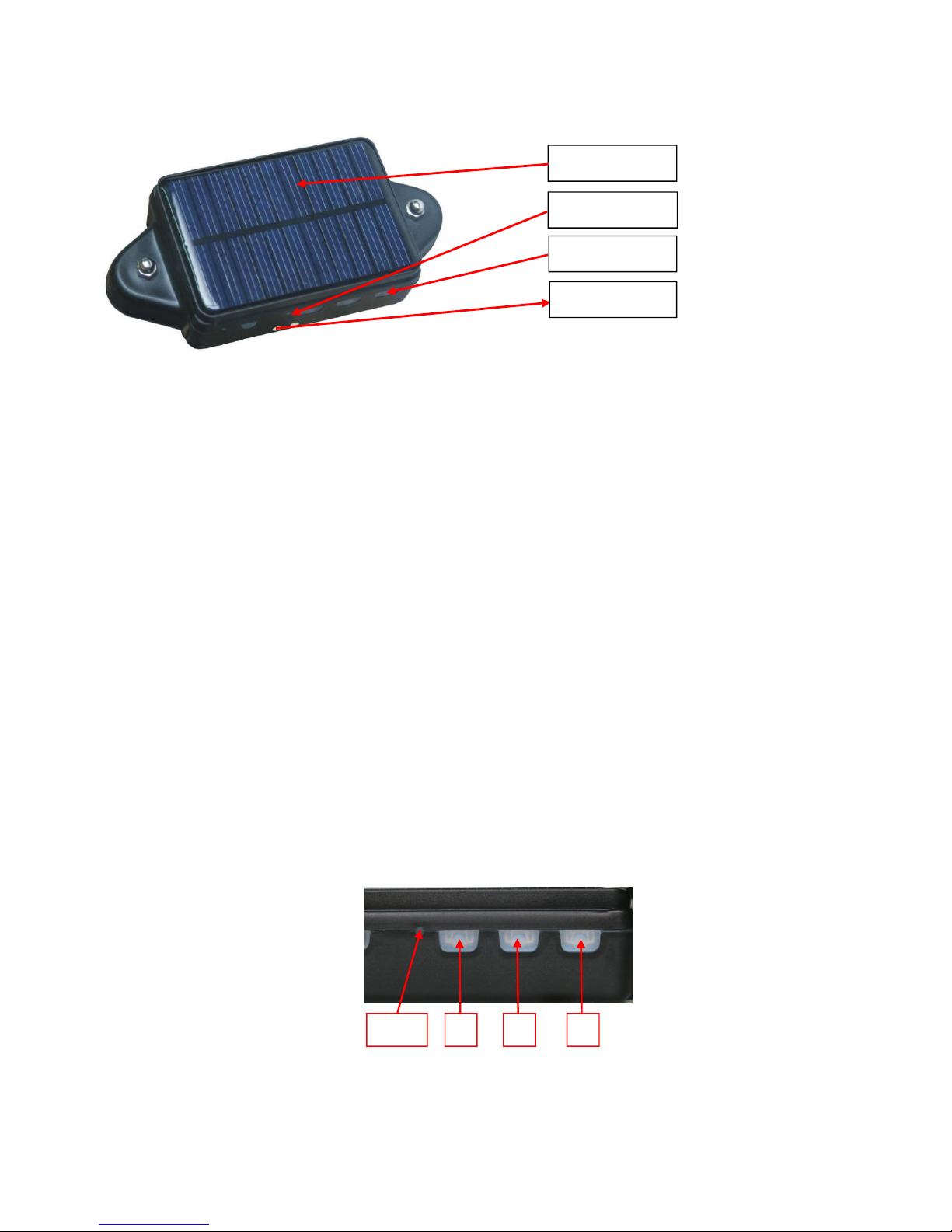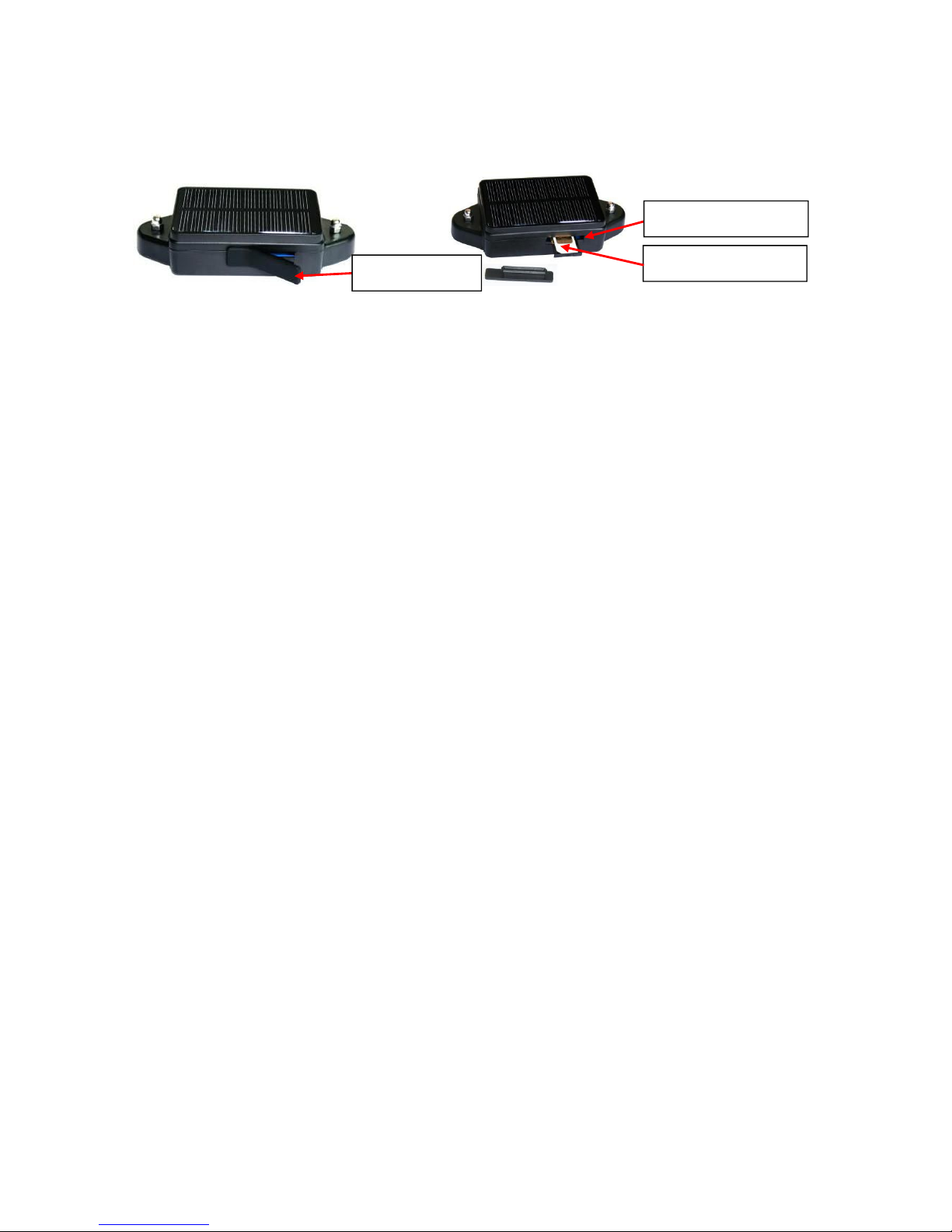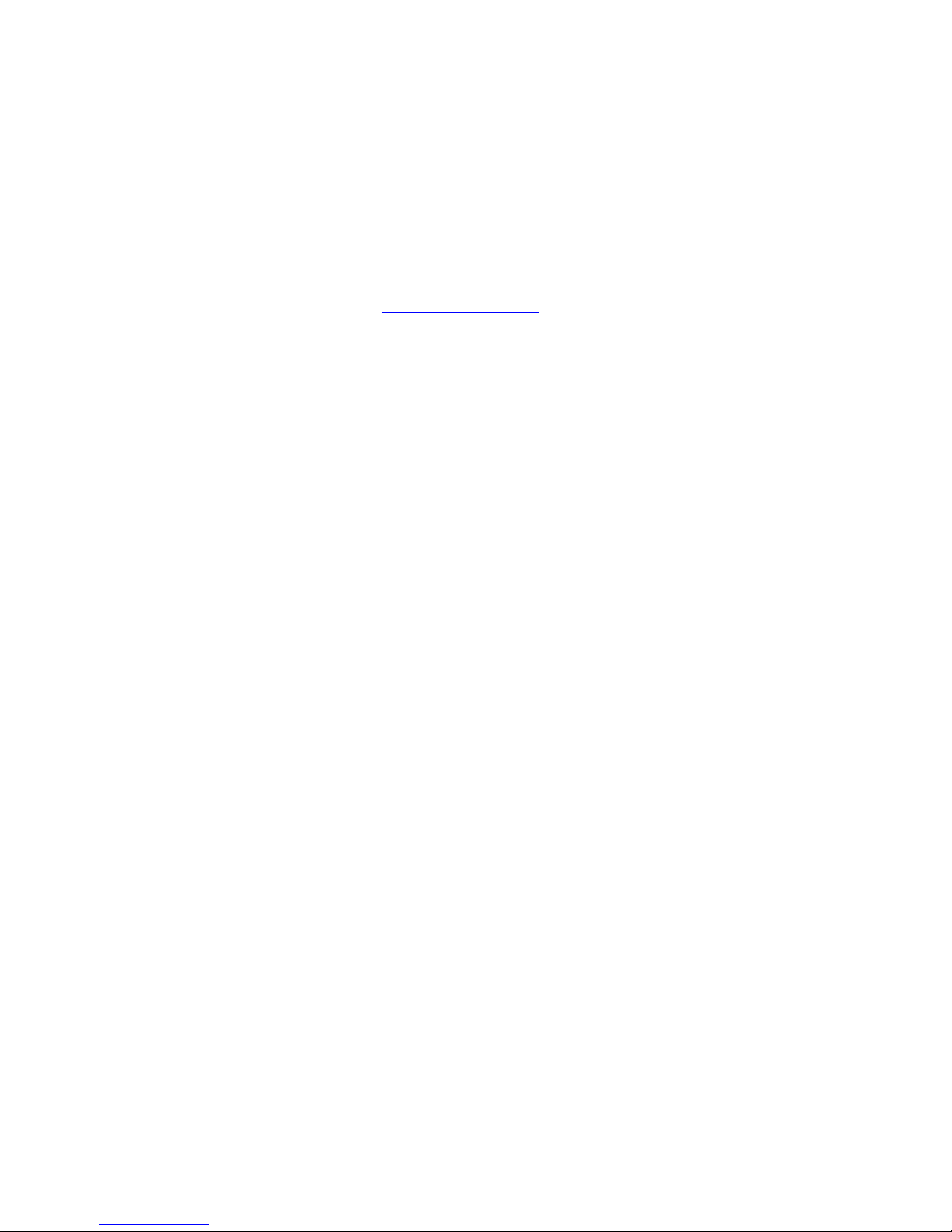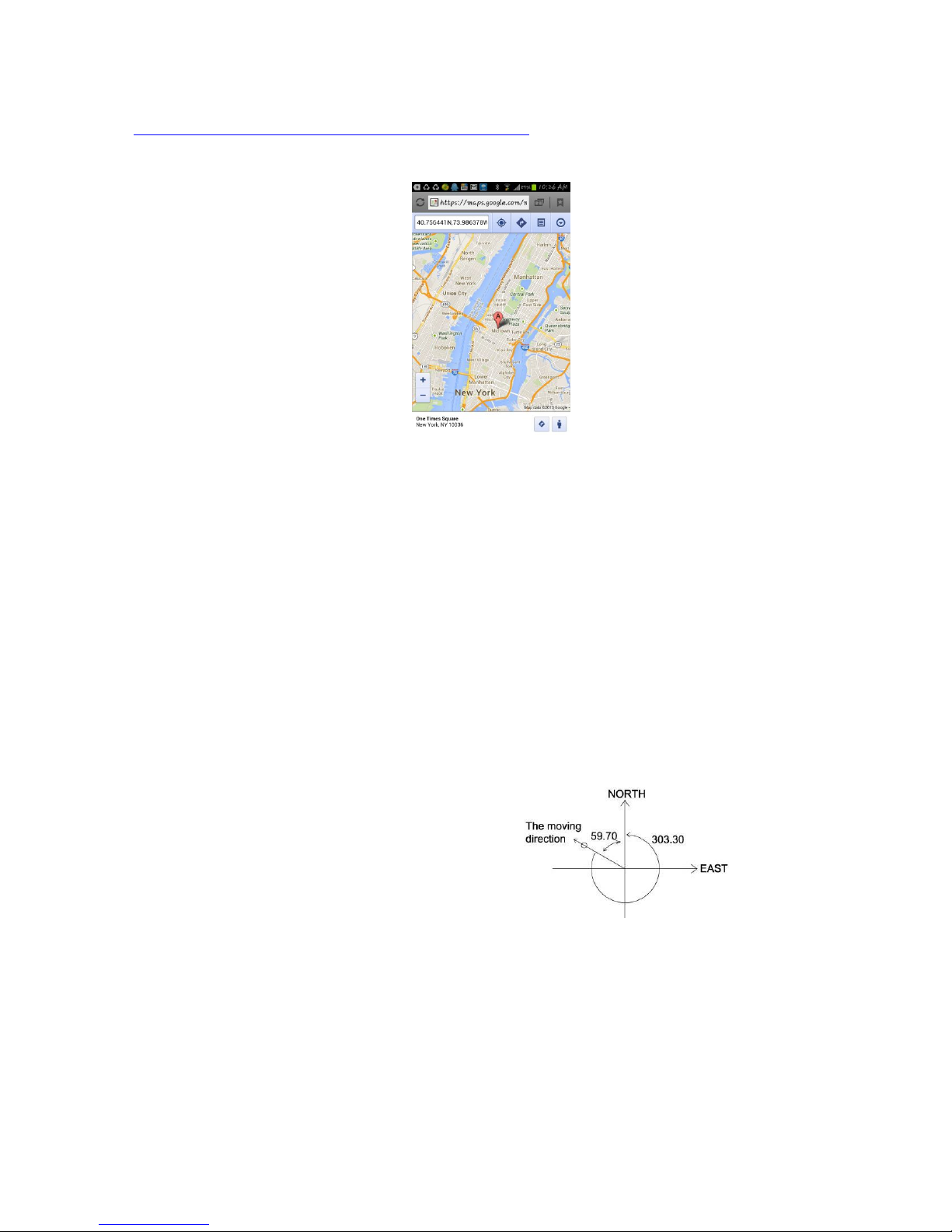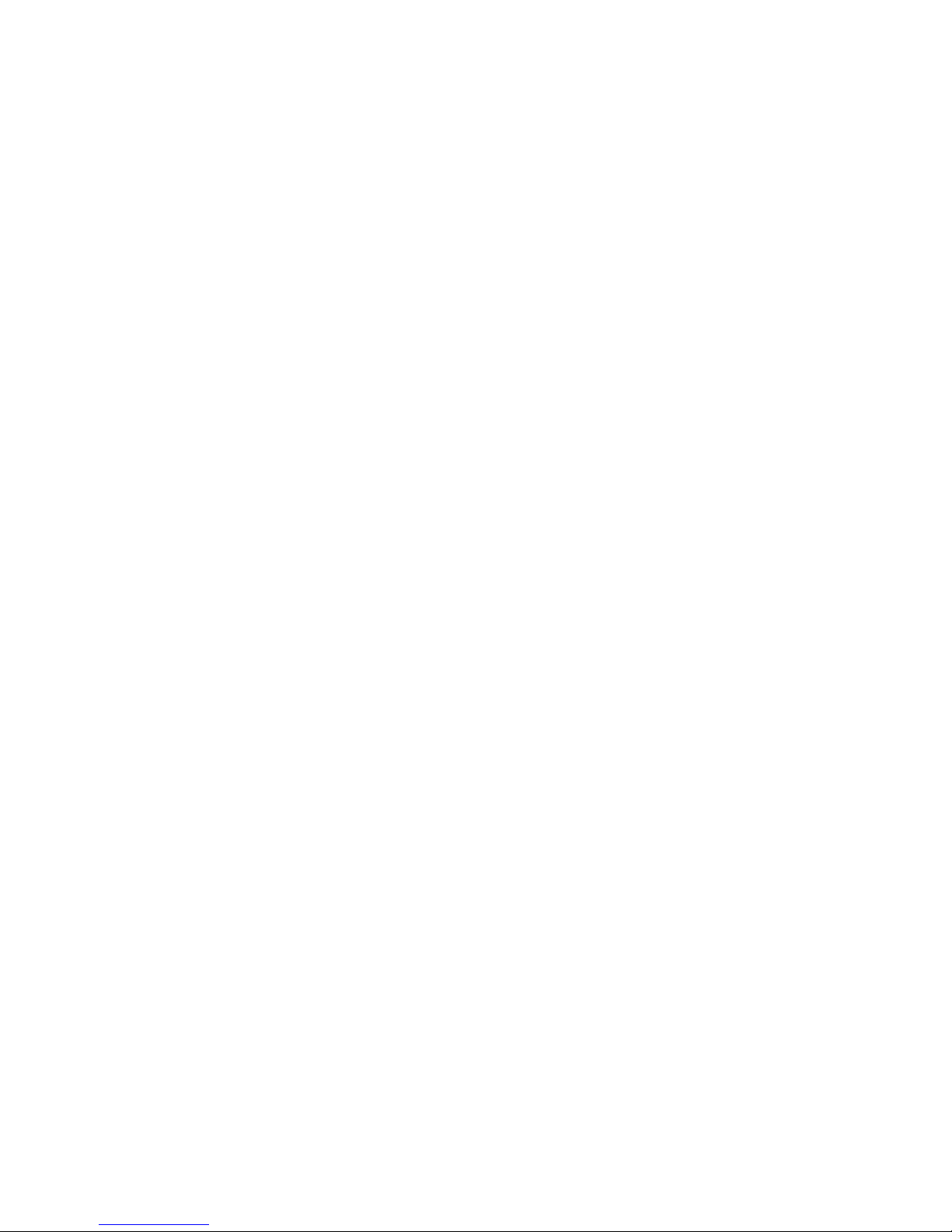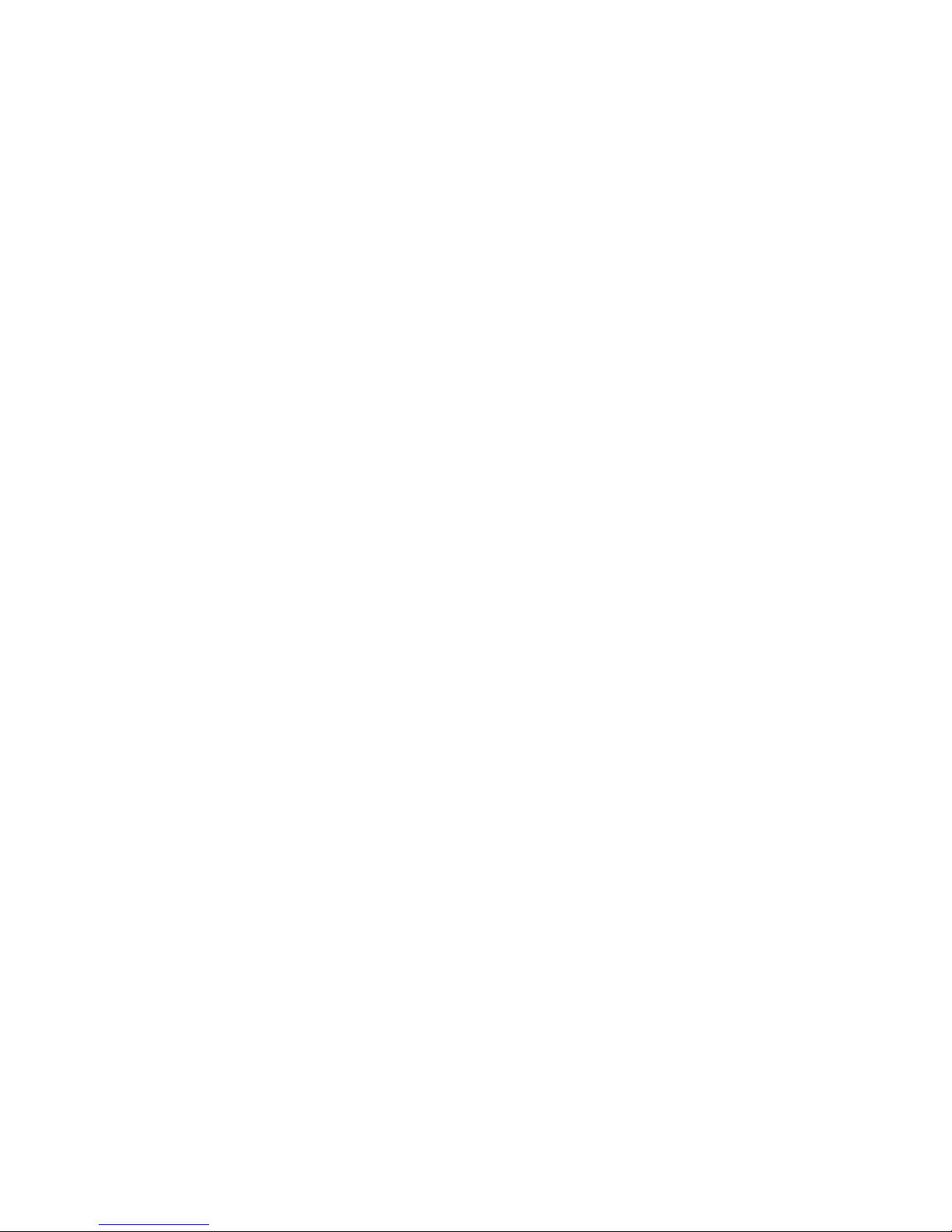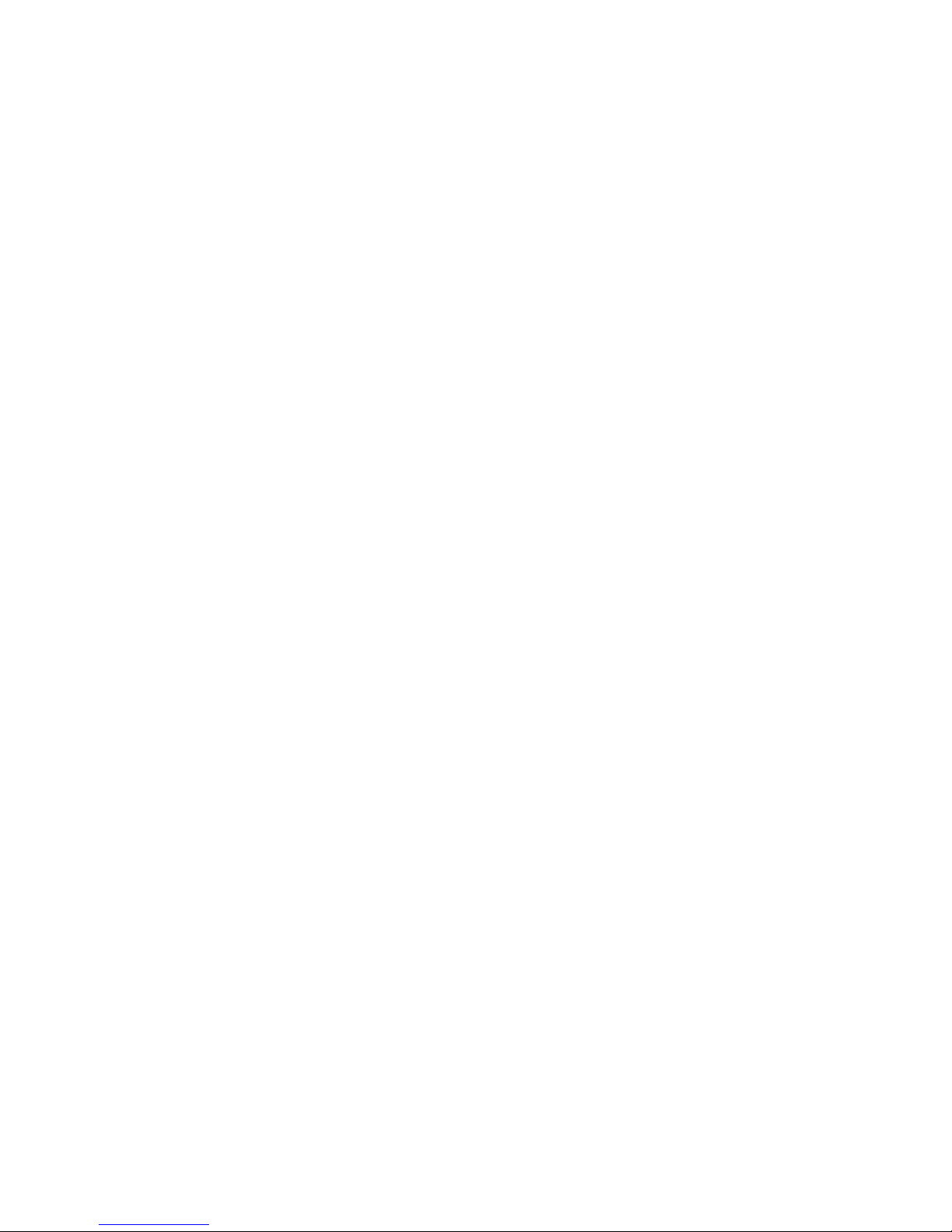Mode 1 (Factory Mode) ------ Shock control standby
Send SMS “MODE*123456*1” to the tracker, “MODE” is a command, “123456” is password, “1” is the
mode 1. If the operation is success, the tracker will send back the information “SET MODE 1 OK”.
This mode is the default GSM work mode. Under this mode, when the car begins to move, the track will
turn on GPS & GPRS and upload the location to the server. When car stop moving or turn off 5 minutes, the
GSM is standby (GPRS off, SMS & voice ready) and the GPS is off, at this moment, the GSM can receive SMS
and calling, and can be triggered locating by SMS or calling.
Mode 2 ------ Shock control ON/OFF
Send SMS “MODE*123456*2” to the tracker, “MODE” is a command, “123456” is password, “2” is the
mode 2. If the operation is success, the tracker will send back the information “SET MODE 2 OK”.
Under this mode, when the car begins to move, the track will turn on GPS & GPRS and upload the
location to the server. when car stop moving or turn off 5 minutes, the GSM & GPS all are off (GPRS off, no
SMS & voice), at this moment, the GSM cannot receive SMS and calling, and cannot be triggered locating by
SMS or calling. Only shock sensor can trigger the tracker wake up.
This mode can save battery power than mode 1, if the tracker stop moving, standby time can reach over
40 days (different according the GSM signal and working condition).
Mode 3 ------ Timing Periodical ON/OFF
Send SMS “MODE*123456*3*xx” to the tracker, “MODE” is a command, “123456” is password, “3” is the
mode 3, “xx” is the sleep time from 01-99, unit is hour. If the operation is success, the tracker will send back the
information “SET MODE 3 OK”. The sleep time can be set from 01 hour to 99 hours.
Under this mode, the GSM and the GPS are both controlled by timer (interval time). The tracker GSM and
GPS will power on and upload the current location to server, and then turn off the GSM and the GPS (no SMS
or voice service or GPRS), and the timer will begin to count, after the time is up (for example the above is 24
hours), the tracker will turn on the GSM and the GPS automatically, then upload the current location to server,
and then turn off the GSM and the GPS again, and the timer will begin to count again and repeat the above
process. The mode 3 is lowest power cost. In this mode, the solar battery (in the sunlight) can meet the
demand of the power cost; the tracker could work very long time and is very suitable for longtime transportation
tracking.
Note: In the mode 3, if you need change the set or operate other function, you can send the SMS
command and wait for response, the tracker will receive SMS and operate the command when the tracker
weak up after the setting interval time. Or you can press the button A or B or C to start the tracker immediately.