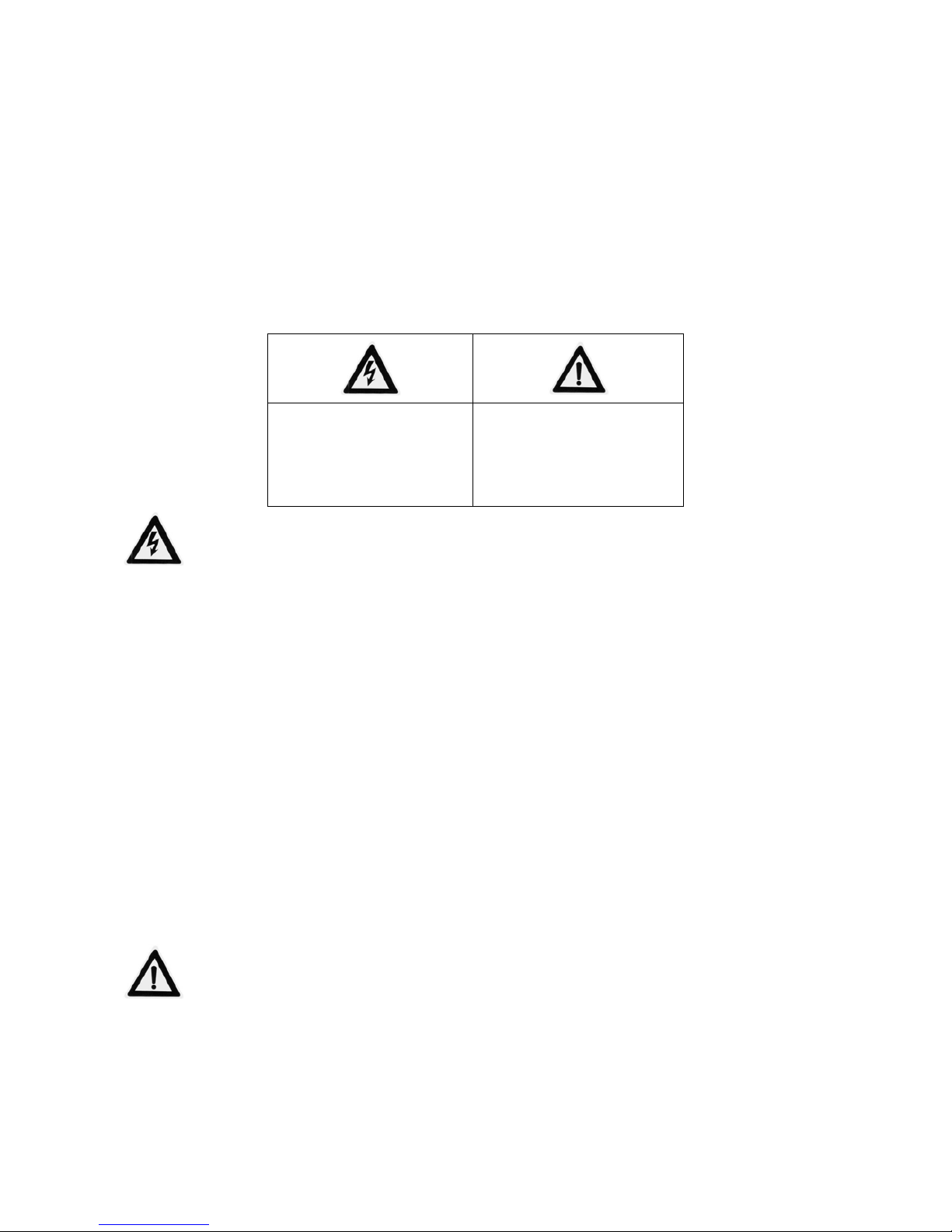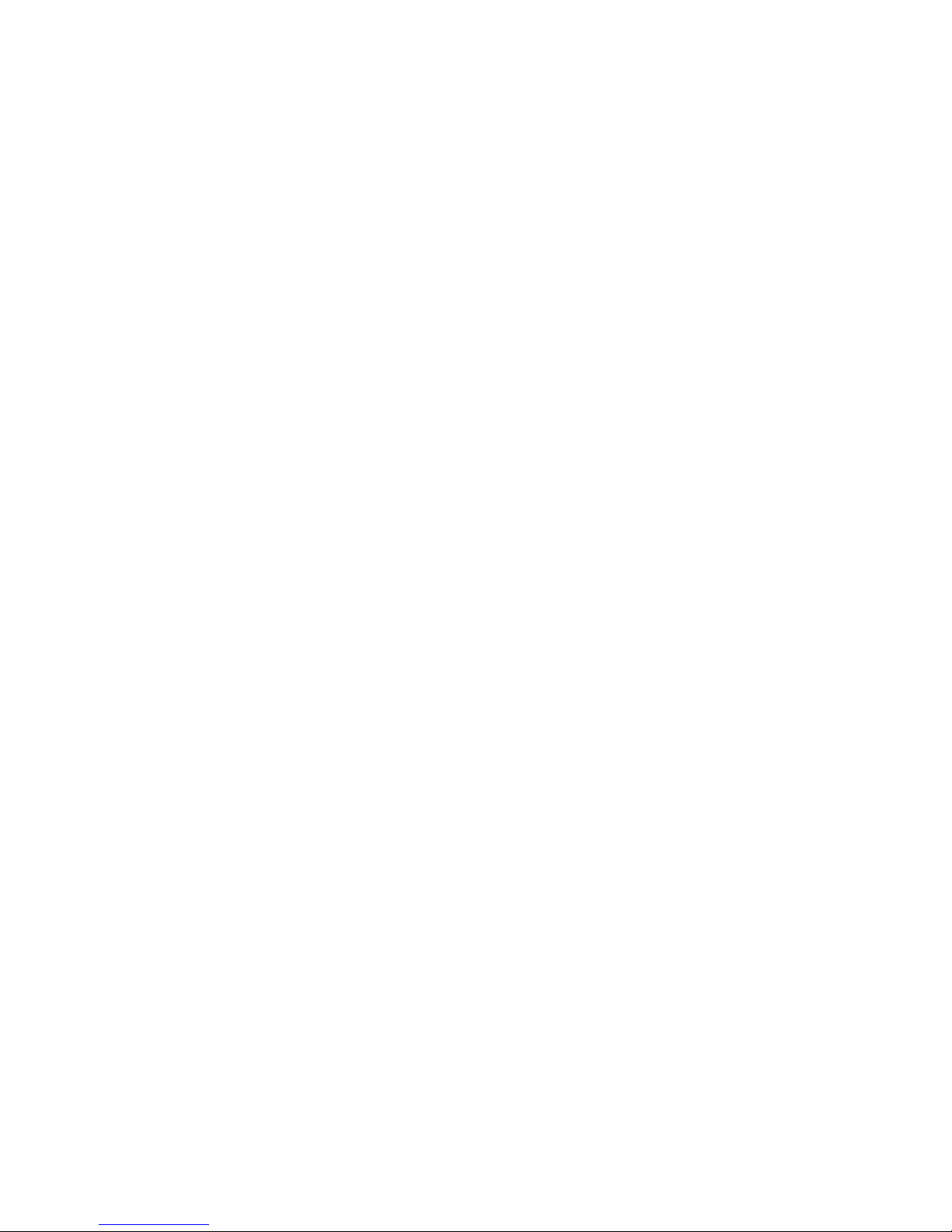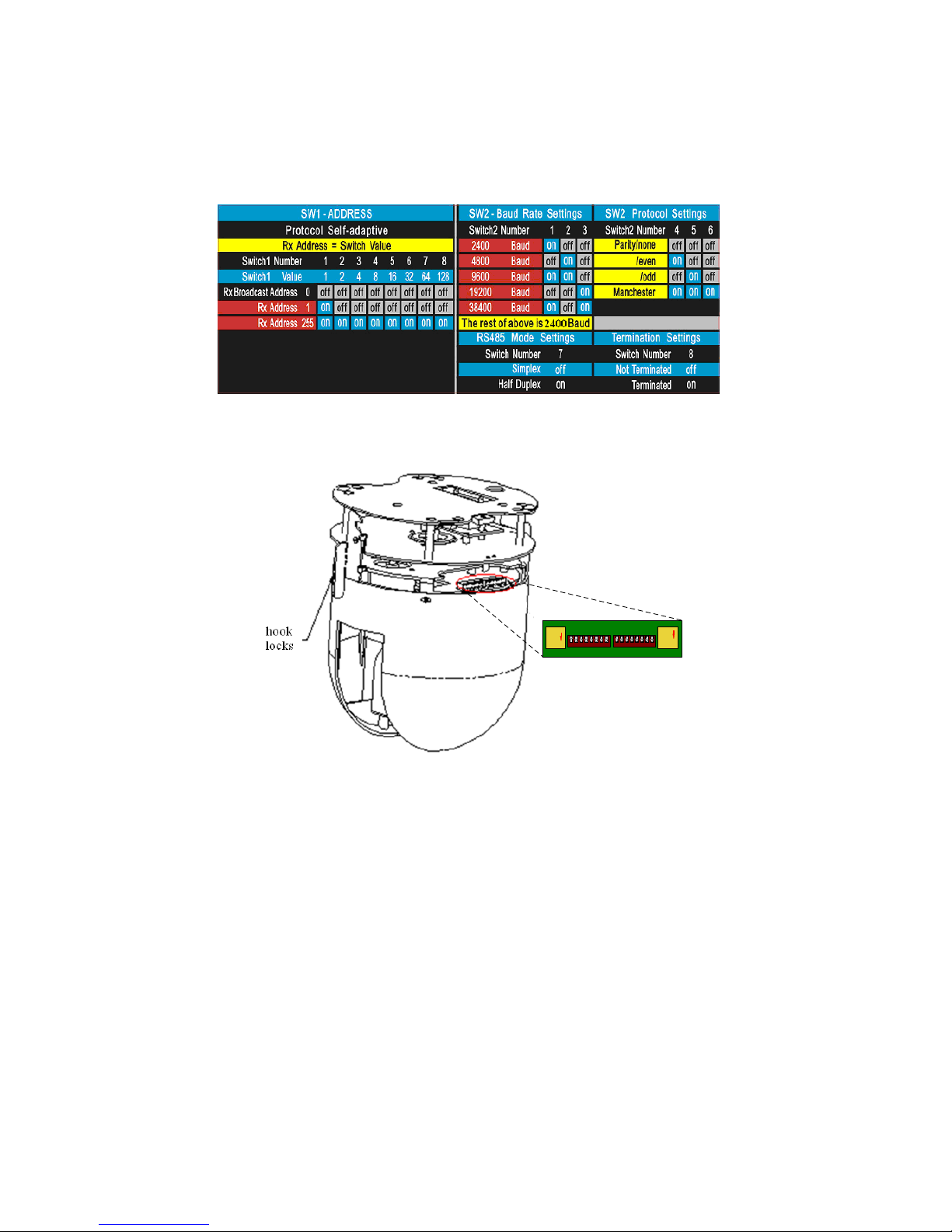Chapter 1 Major Features
Integrated speed dome adopts completely digital control, and its drive system is designed elaborately. There are
functions like auto-day and night functionality, auto tracing white balance, back-light compensation besides
presets, auto scan, patrol, park movement. It can realize o-overall real time surveillance. The speed dome
supports PELCO-D, PELCO-P and HIK Code protocols, and can identify them automatically.
1.1 Build-in PTZ
Integrated design with compact structure.
360 degrees horizontal rotate with endless, no surveillance blind zone, the speed can reach up to 75
degrees per second.
0 degree to 90 degrees vertical tilt, the speed can reach up to 50 degrees per second.
Elaborate electric machine drive device; move smoothly and quietly, the images have no vibration.
1.2 Build-in Integrated Camera
Auto focus
Auto back light compensation
Auto white balance tracking
Auto day and night functionality (depending on the camera)
1.3 Features
Self-adaptive to Multiple Protocols
The dome camera supports PELCO-D, PELCO-P and HIKVISION protocols, and self-adaptive to them.
Keyboard Control
The vertical and horizontal camera movement and zoom can be controlled with keyboard, DVR and client
software.
Manual Stops
When the device is controlled by keyboard with this function on, the horizontal motion of camera will be
limited within the restricted area, and users can’t see the scene outside the area.
Preset Point
Each preset point includes PTZ horizontal, vertical position and lens zooming factors, etc. When preset point is
initiated, the dome will move to the position corresponding to preset point message. Users can add, delete and
call each preset point.
Mouse Tracking
3