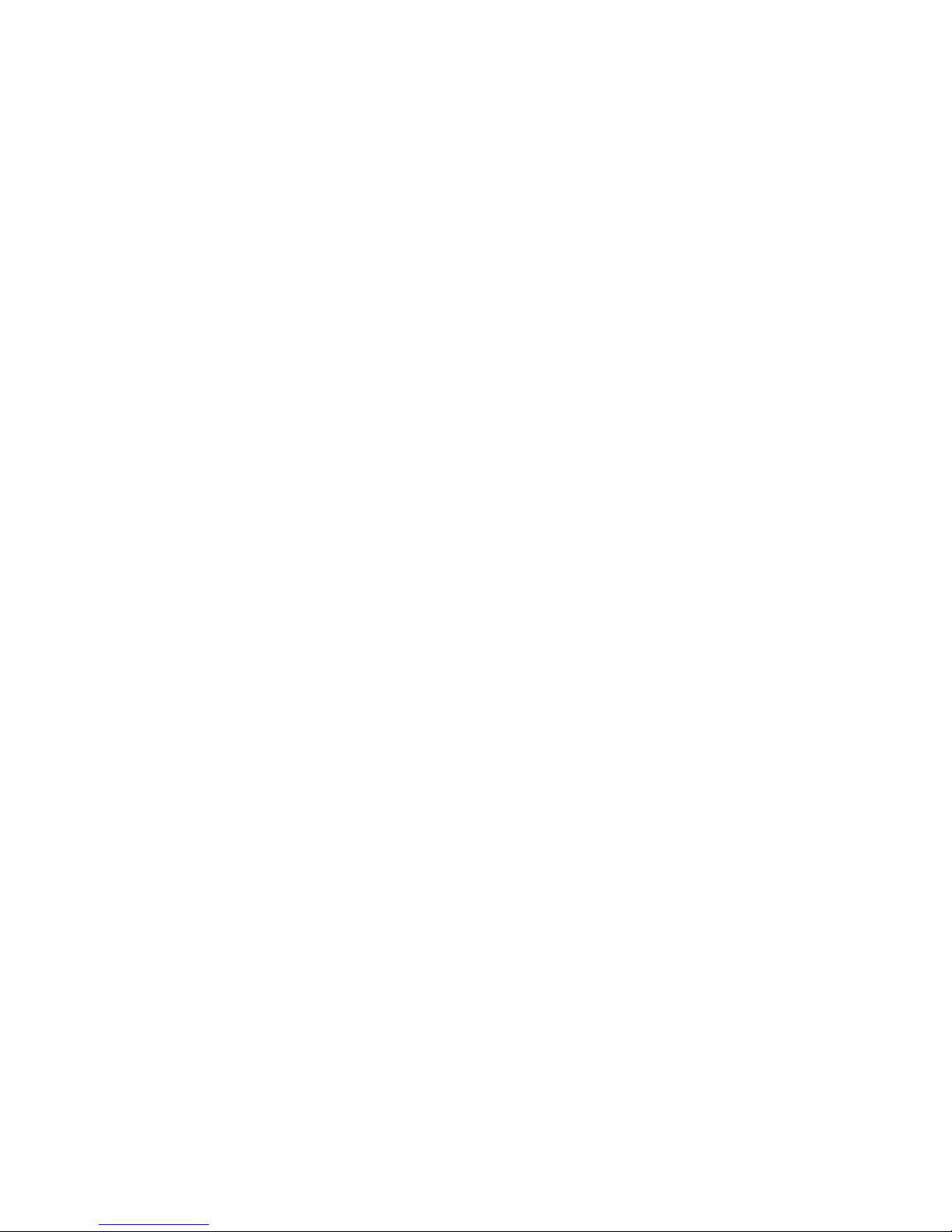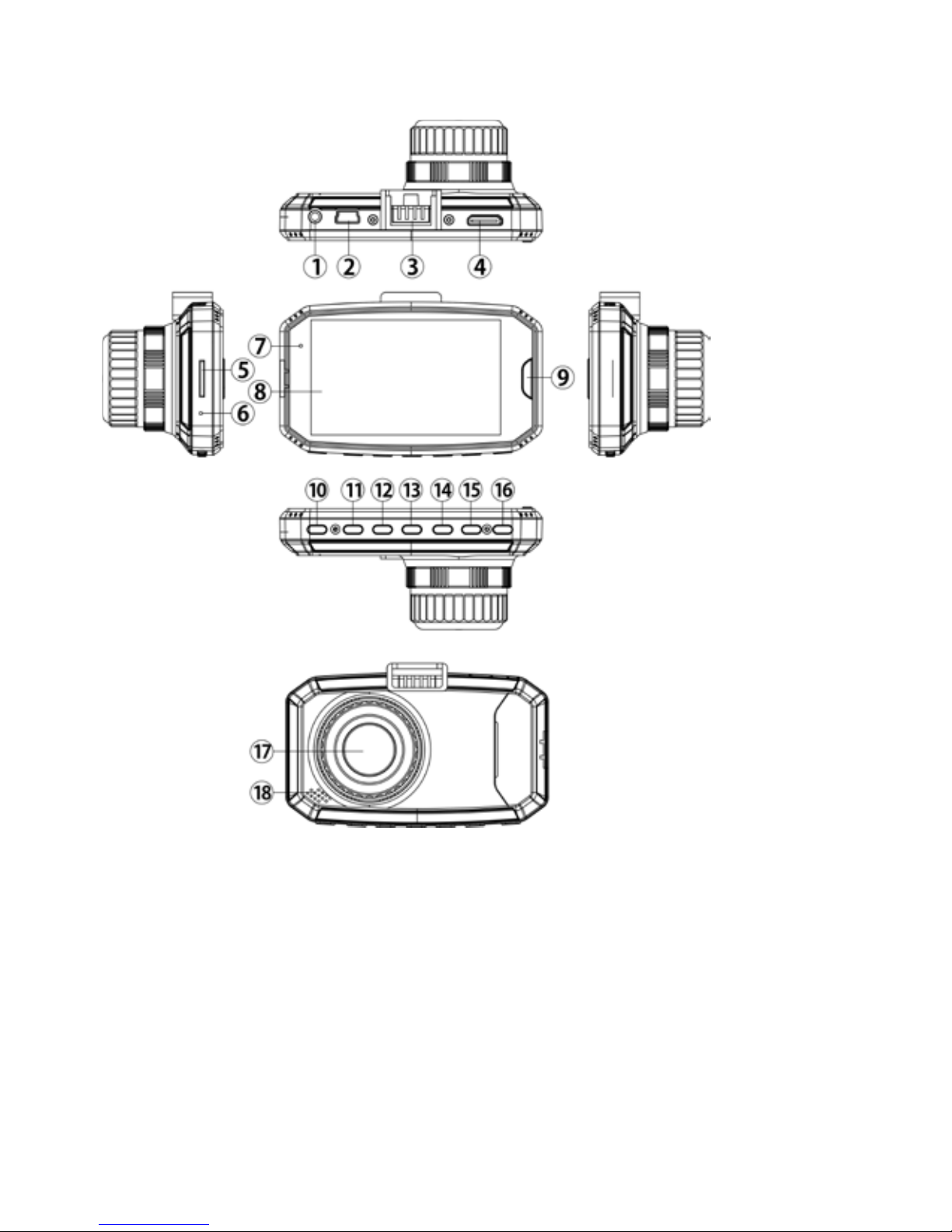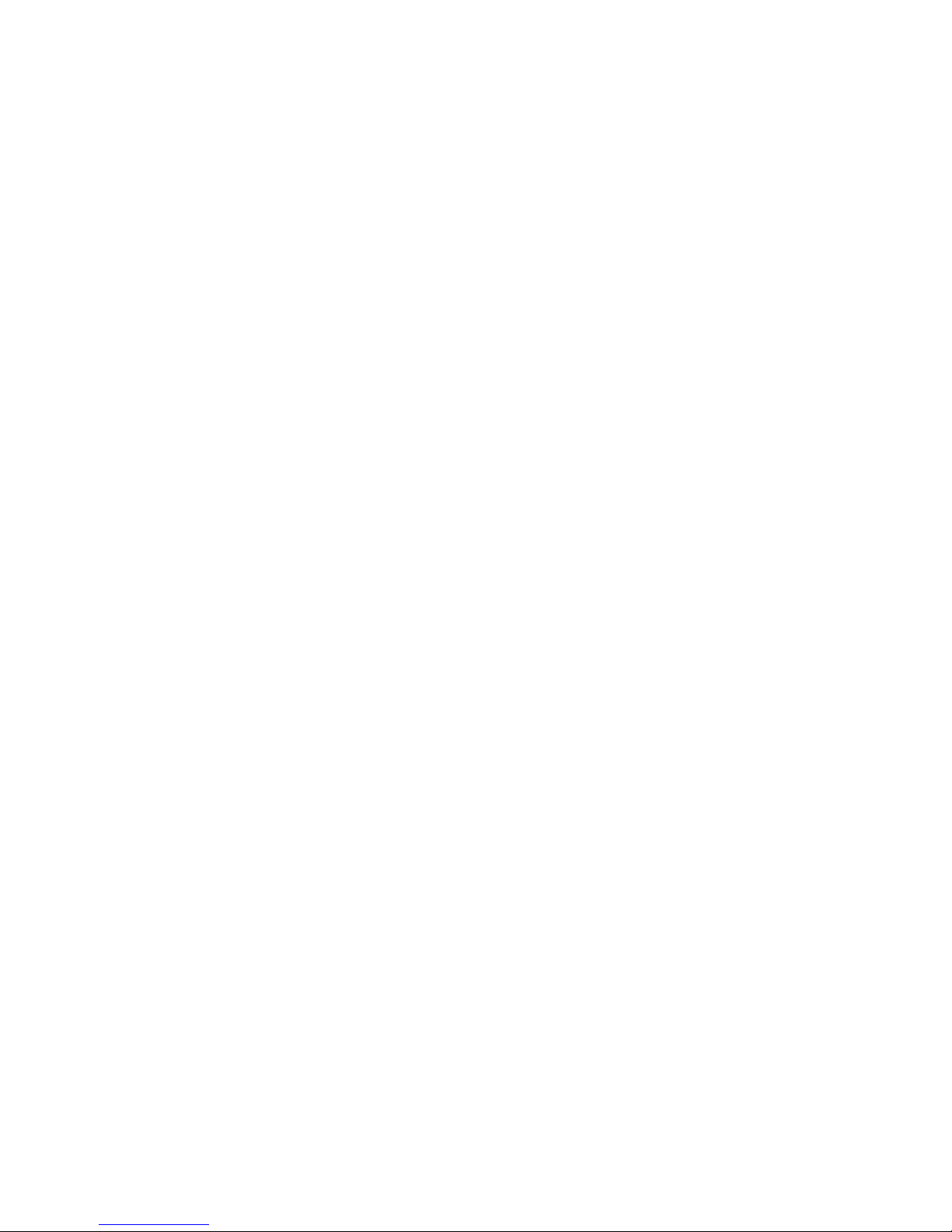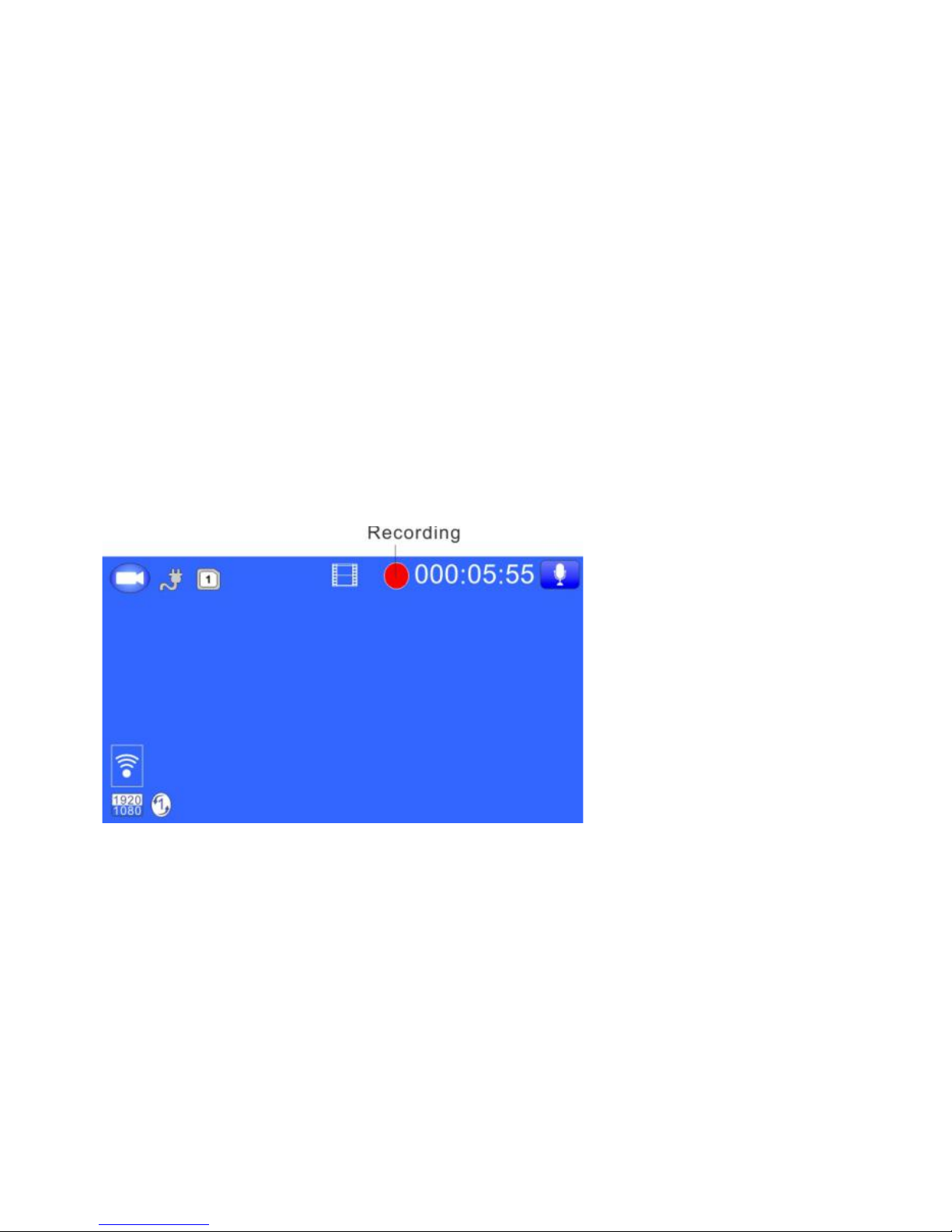- 2 -
●This user manual will detail how to use, operation, technical specifications and
precautions. Before use, please read this manual thoroughly and fully understand,
Please keep this manual, we hope our products can meet your needs and long-term
service to you!
Using this product, enjoying the real high quality life.
●This manual in the printing process, the machine because of the appearance,
software or hardware repair process leads to the same part of the manual operation
of non-conformance, the Company has maintained the final interpretation!
●Do not put the machine into the damp working condition, this machine have no
waterproof function, so please make the machine no pour water or exposed to rain water.
●Do not try open the shell or try repair by yourself, if the accessories for this machine
have any problem, please do to the professional maintenance station to repair.
●Do not use the thrill chemical substance, clean solvent or cleaner to clean this
machine, please use the moist soft cloth to clean.
●Do not use this machine under the condition that the dust and density is too large,
to avoid affecting the video.
●Please protect the environment, don’t discard this machine randomly; do not throw
this machine into fire, otherwise will have an explosion.
●Please pay attention to clean the lens surface, use the moist soft cloth clean the
lens then use, to avoid the video is not so good.
Content Guide
(A)Unit Structure chart