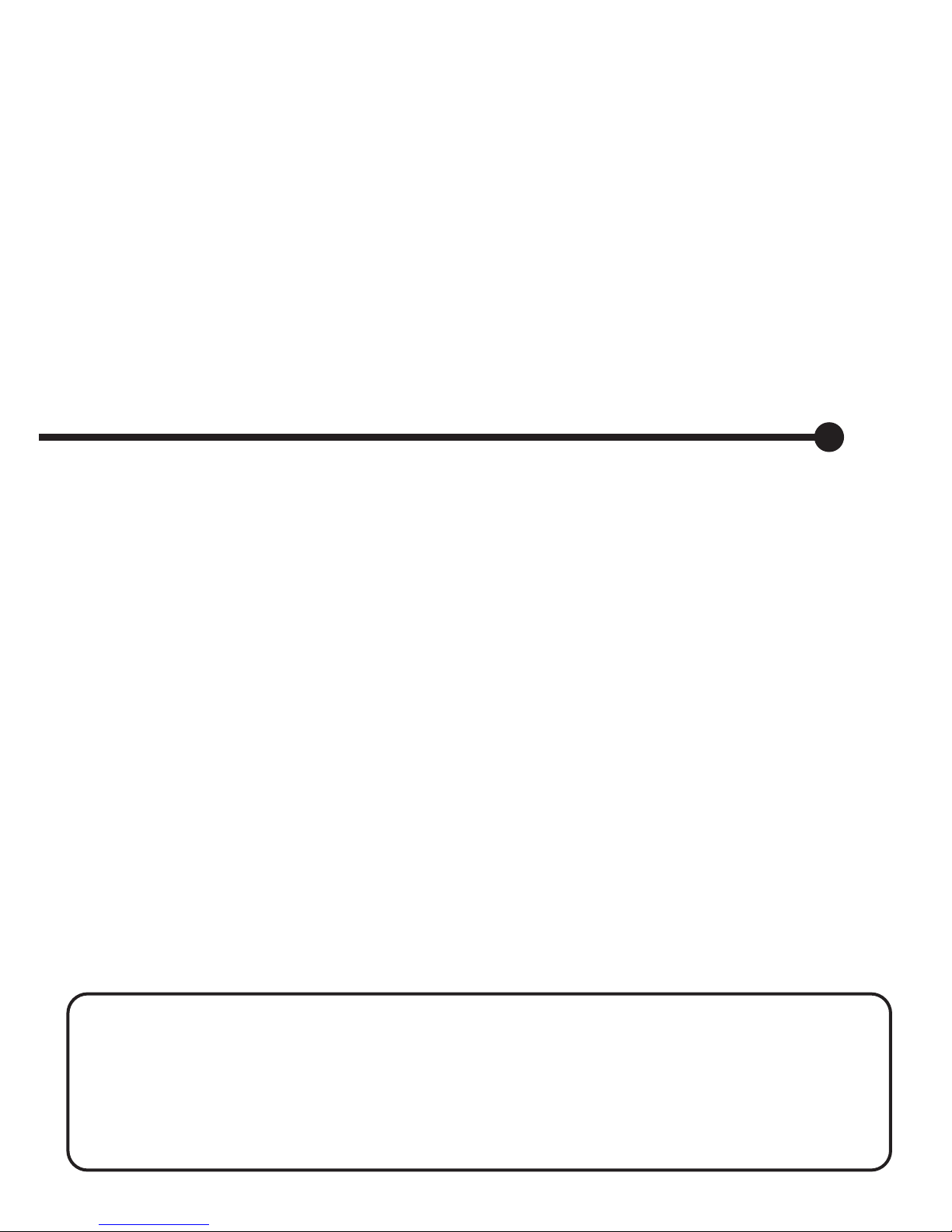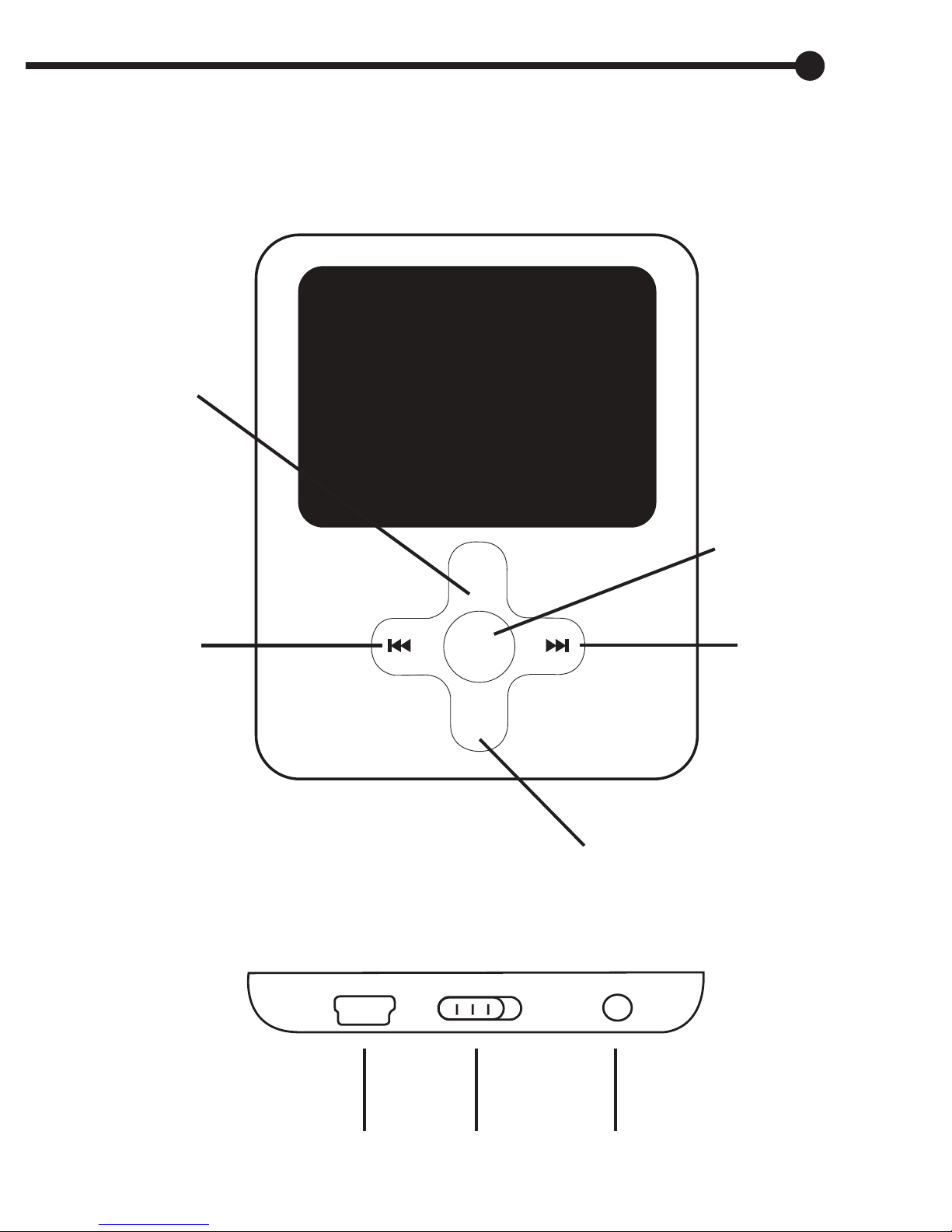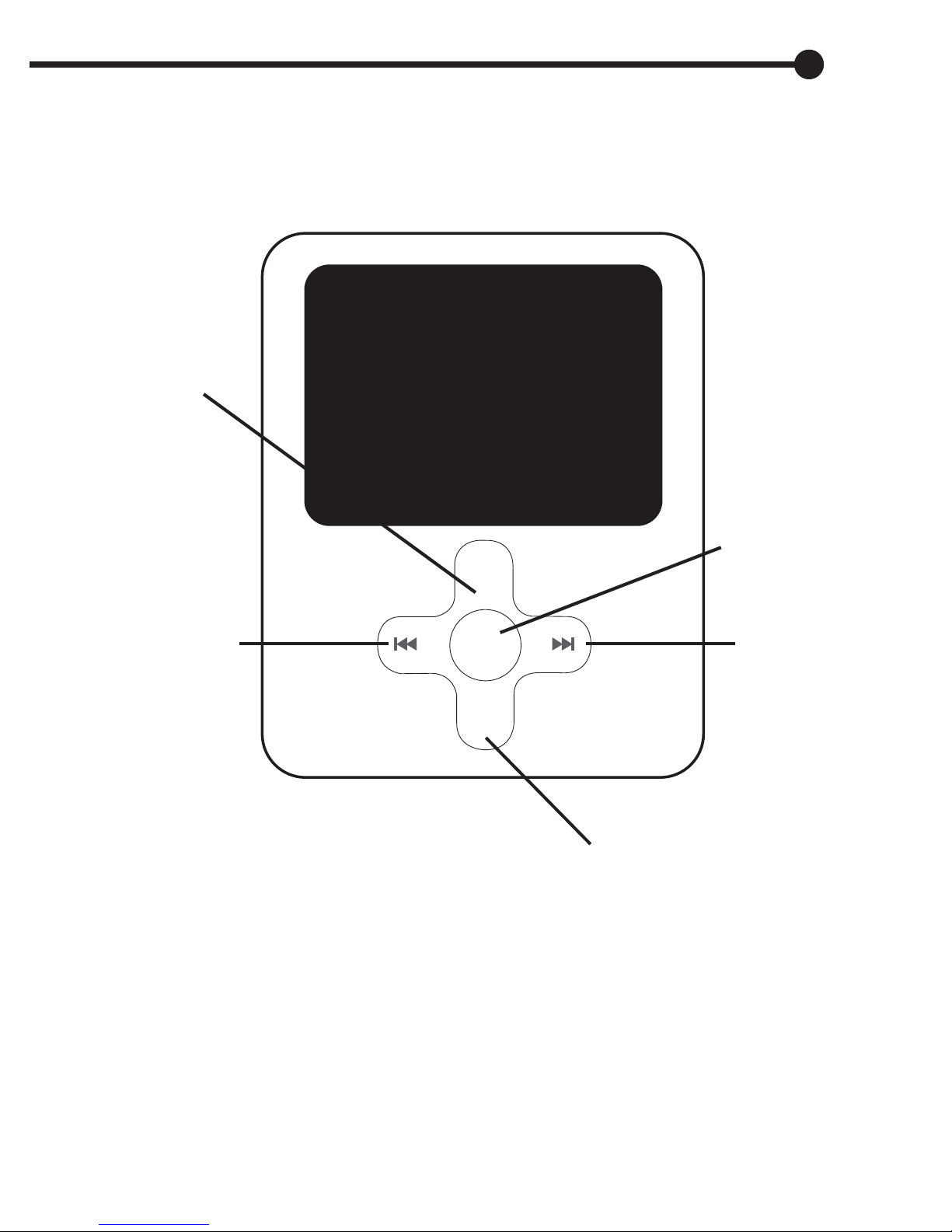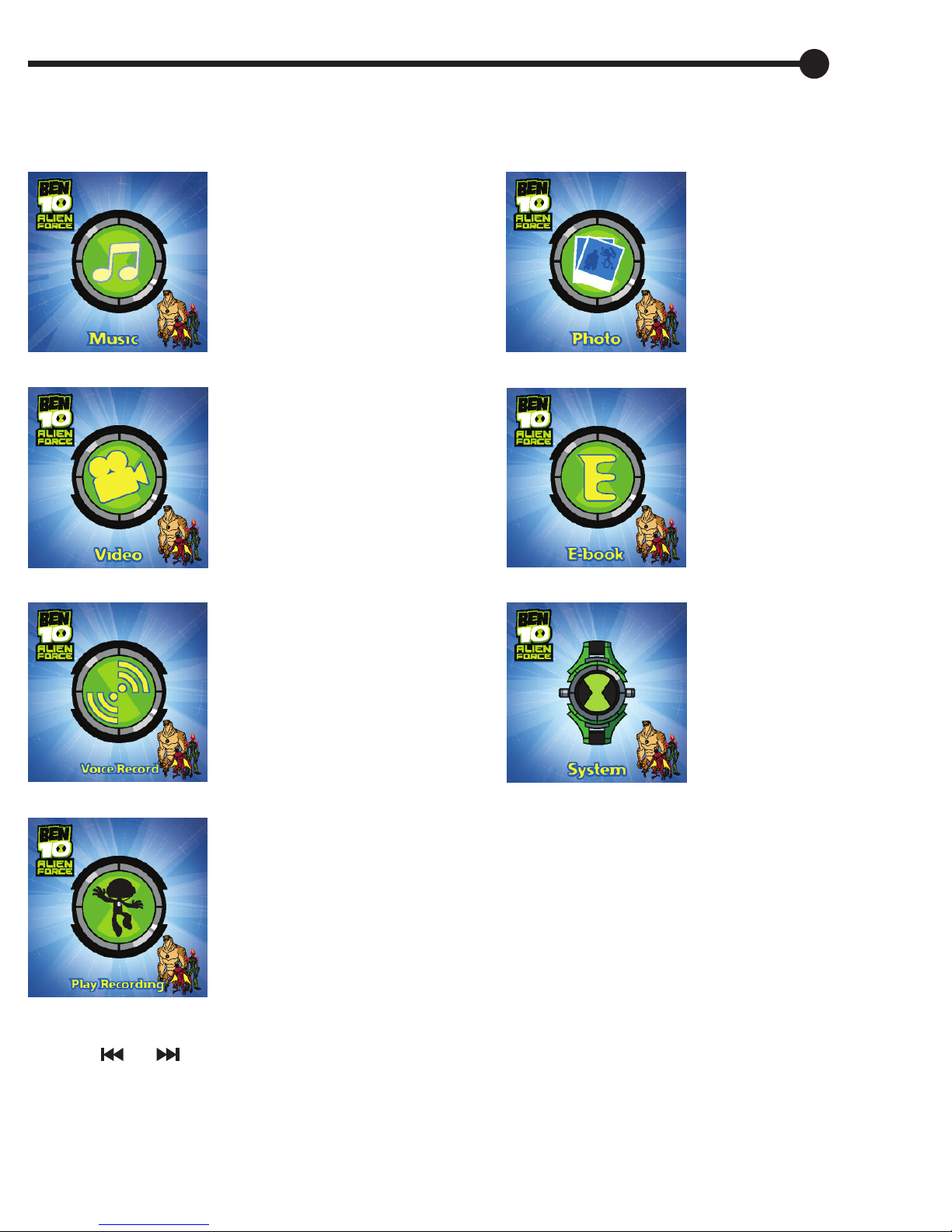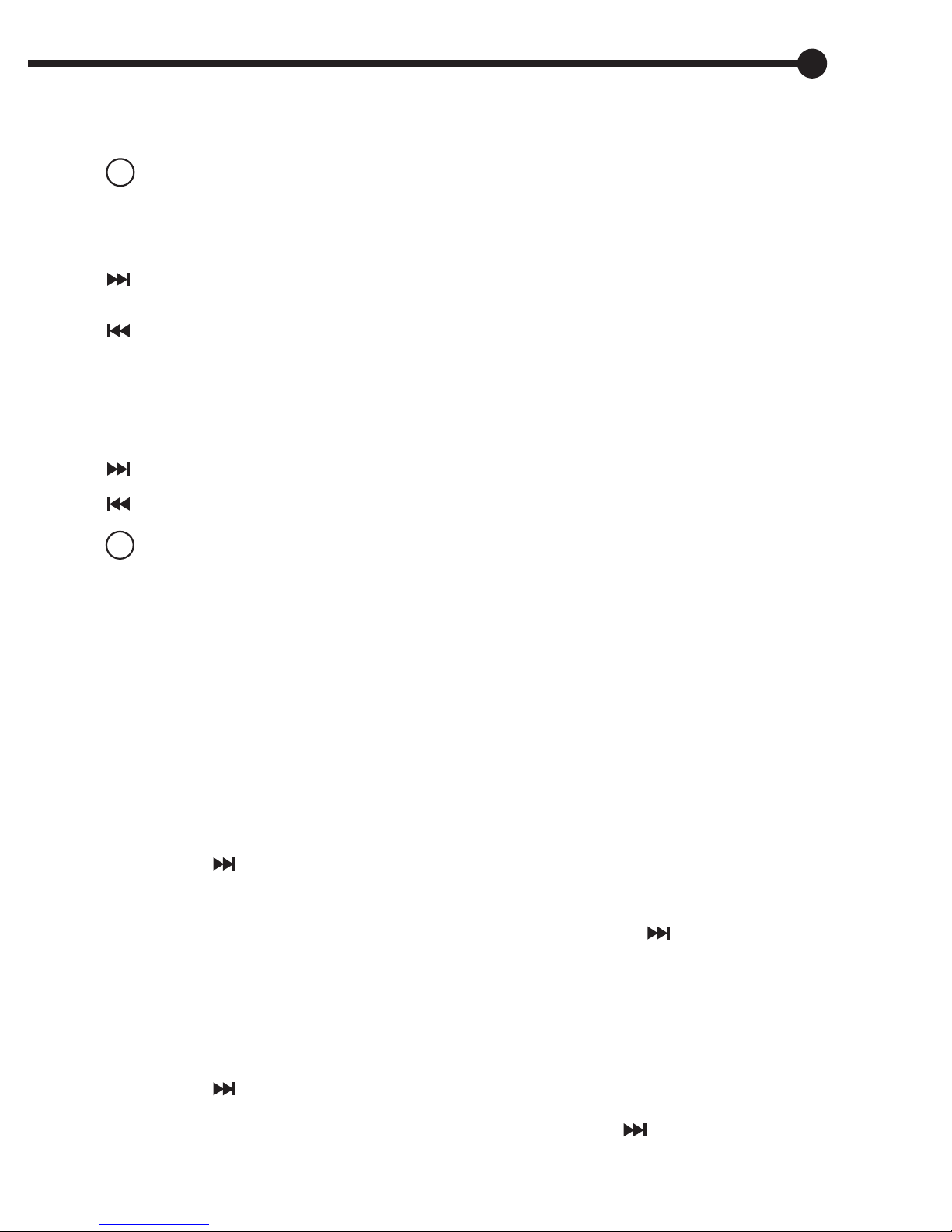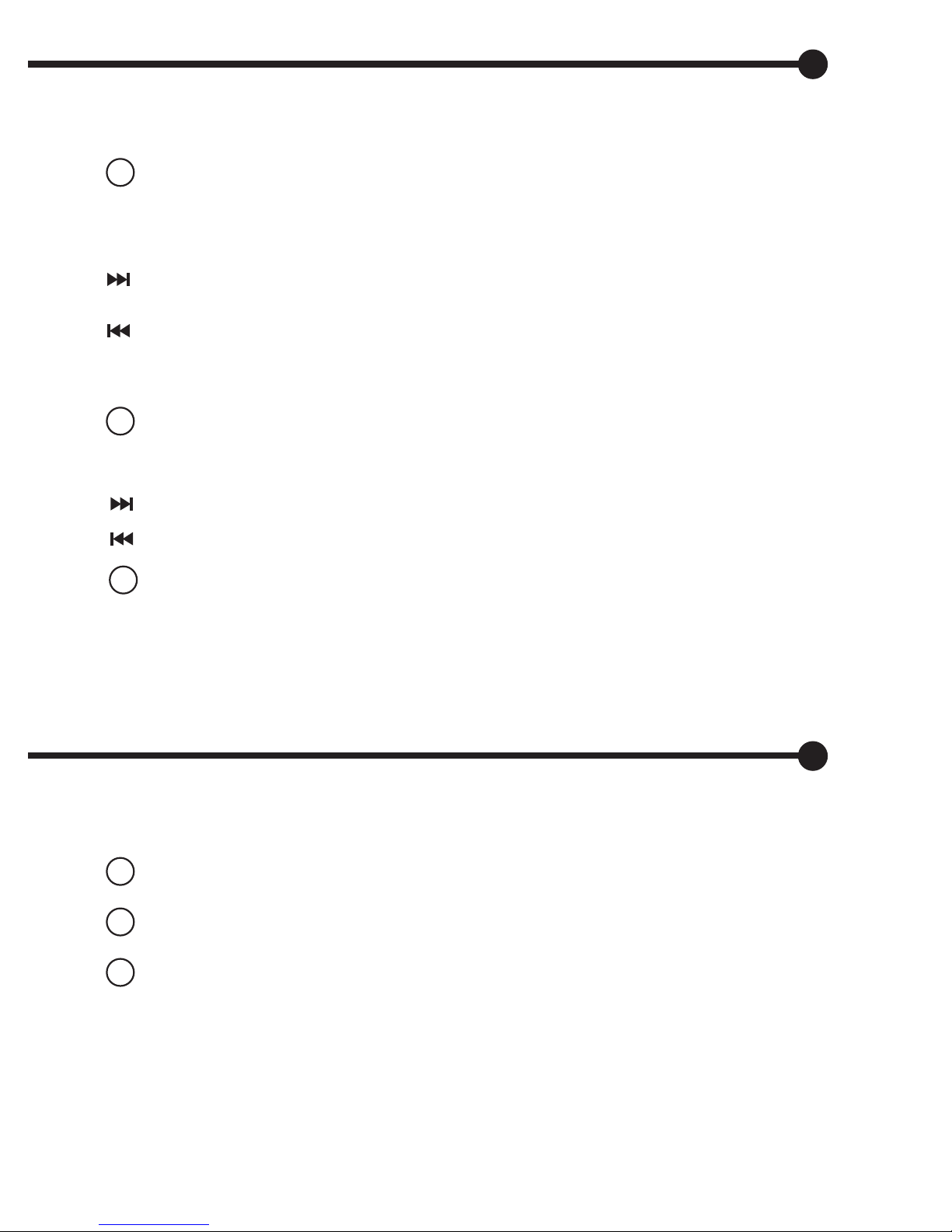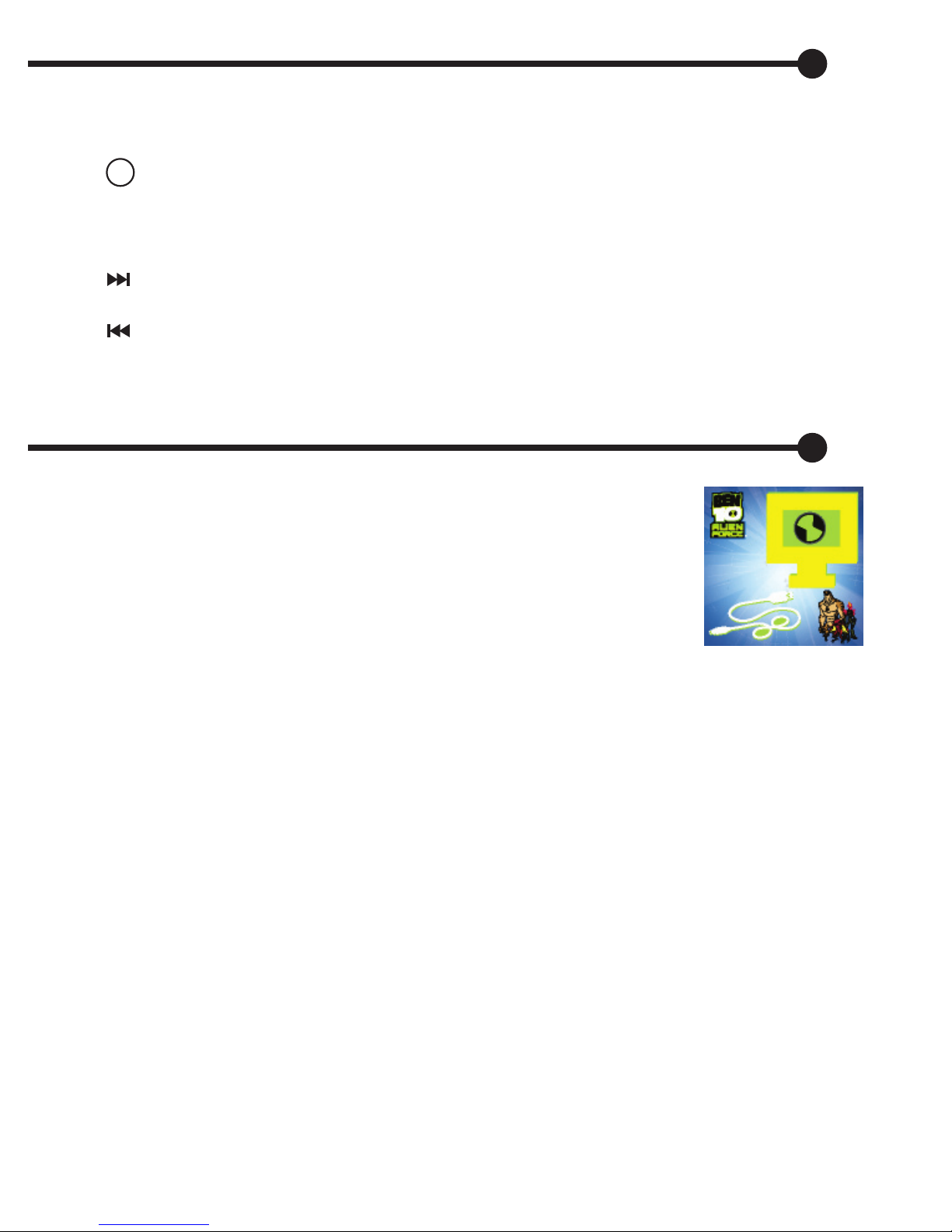7
to play next music track. Press & hold to fast forward within current song.
Press center button to play and pause music track.
Press VOL to activate the volume control.
Press & hold MENU to view song lyrics.
Press MENU to turn off song lyrics.
While track is playing, press MENU to show sub-menus.
Press MENU to confirm selection
If you do not press any button, the volume control will be
dismissed after several seconds.
to play previous music track. Press & hold to rewind within current song.
Press to scroll to Equalizer
While track is playing, press MENU to show sub-menus.
Press MENU to confirm selection
Press to scroll to Repeat
Choose your desired equalizer mode by pressing
to scroll and press MENU to confirm selection.
Choose your desired repeat mode by pressing
to scroll and press MENU to confirm selection.
Choose MUSIC option and press the MENU button to confirm your selection.
Music Function:
Changing Music Tracks:
to increase volume
to decrease volume
Adjust Volume:
EQ Setup: (This offers you several sound frequency ranges such as rock, pop, jazz & more.)
Repeat Mode:
Lyrics:
Press center button to return to track screen, once you have
chosen your desired volume.