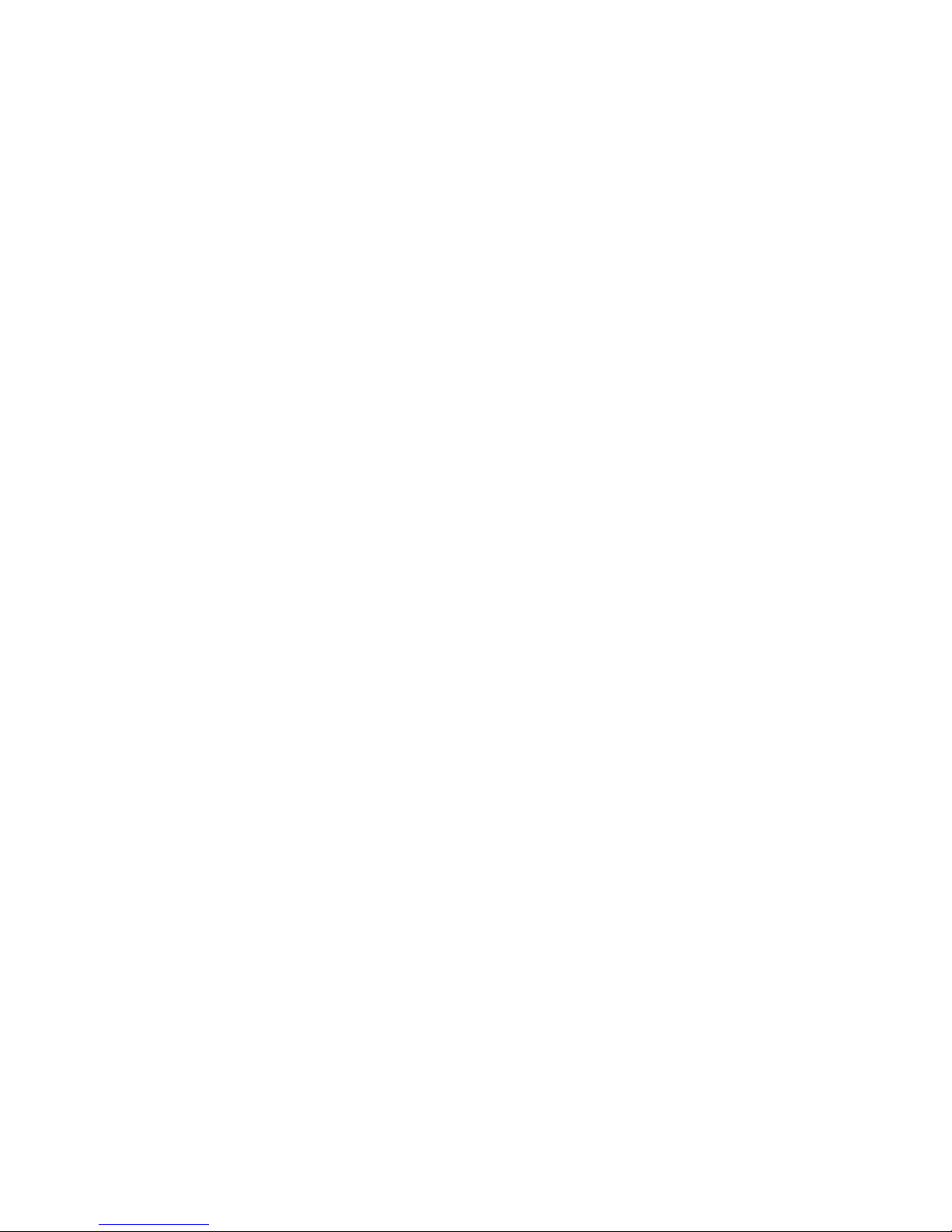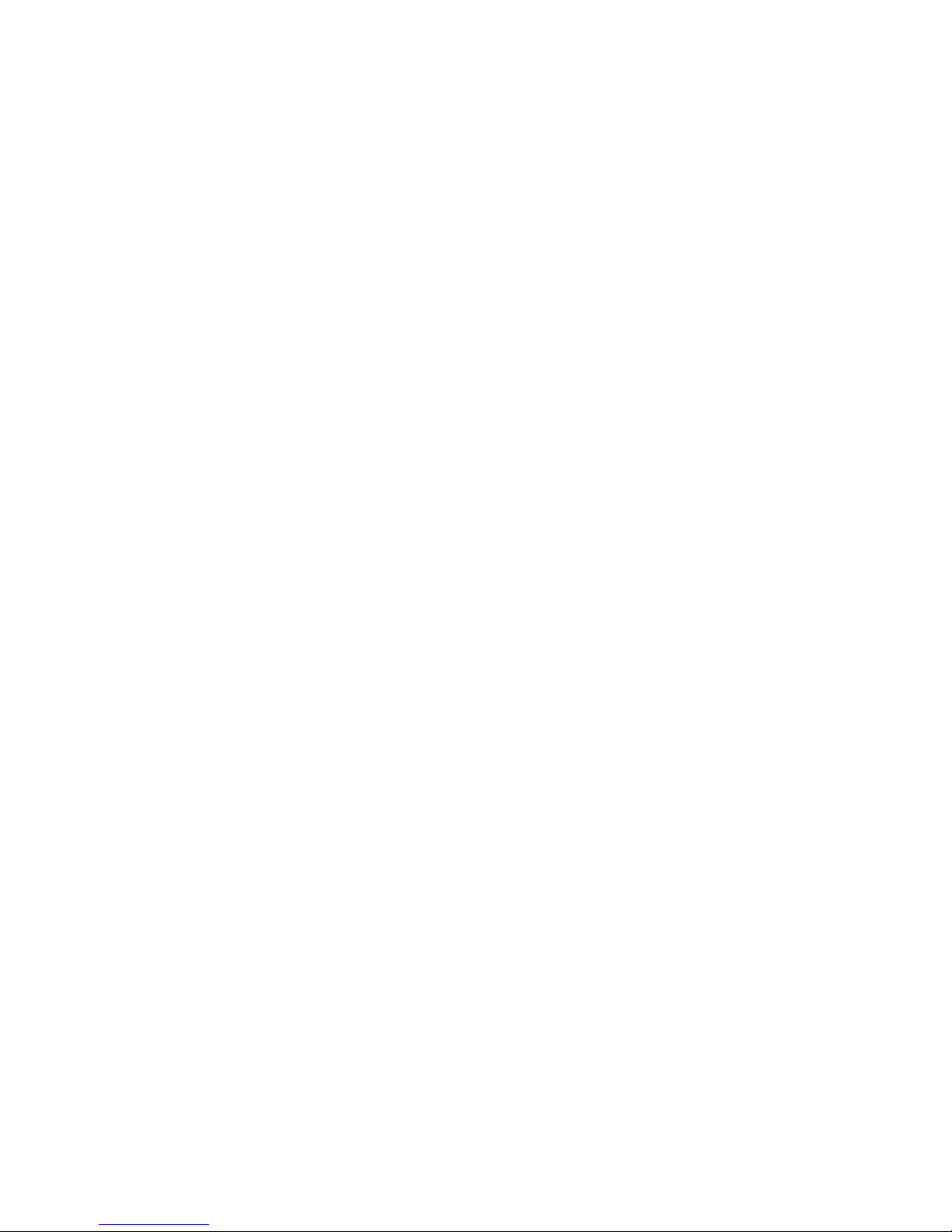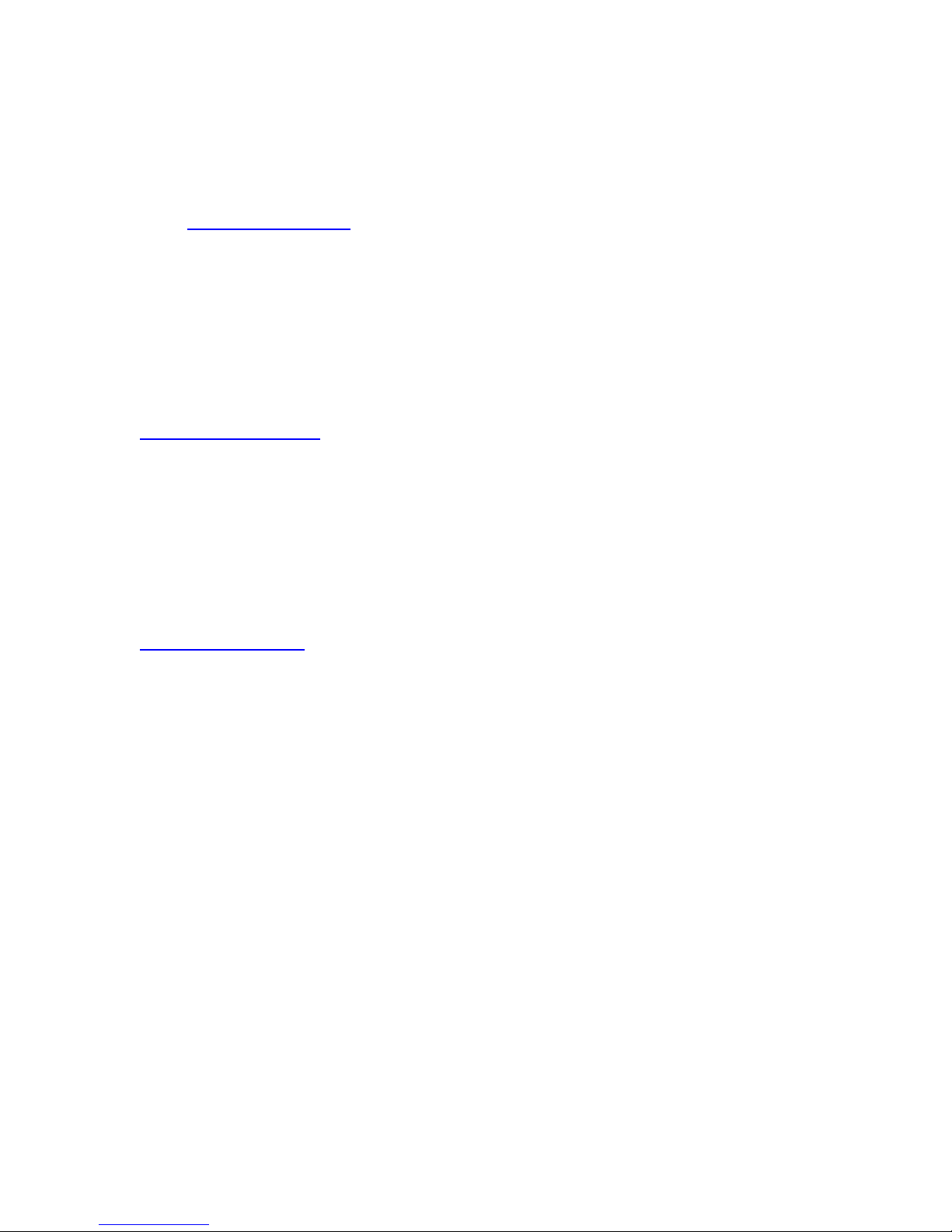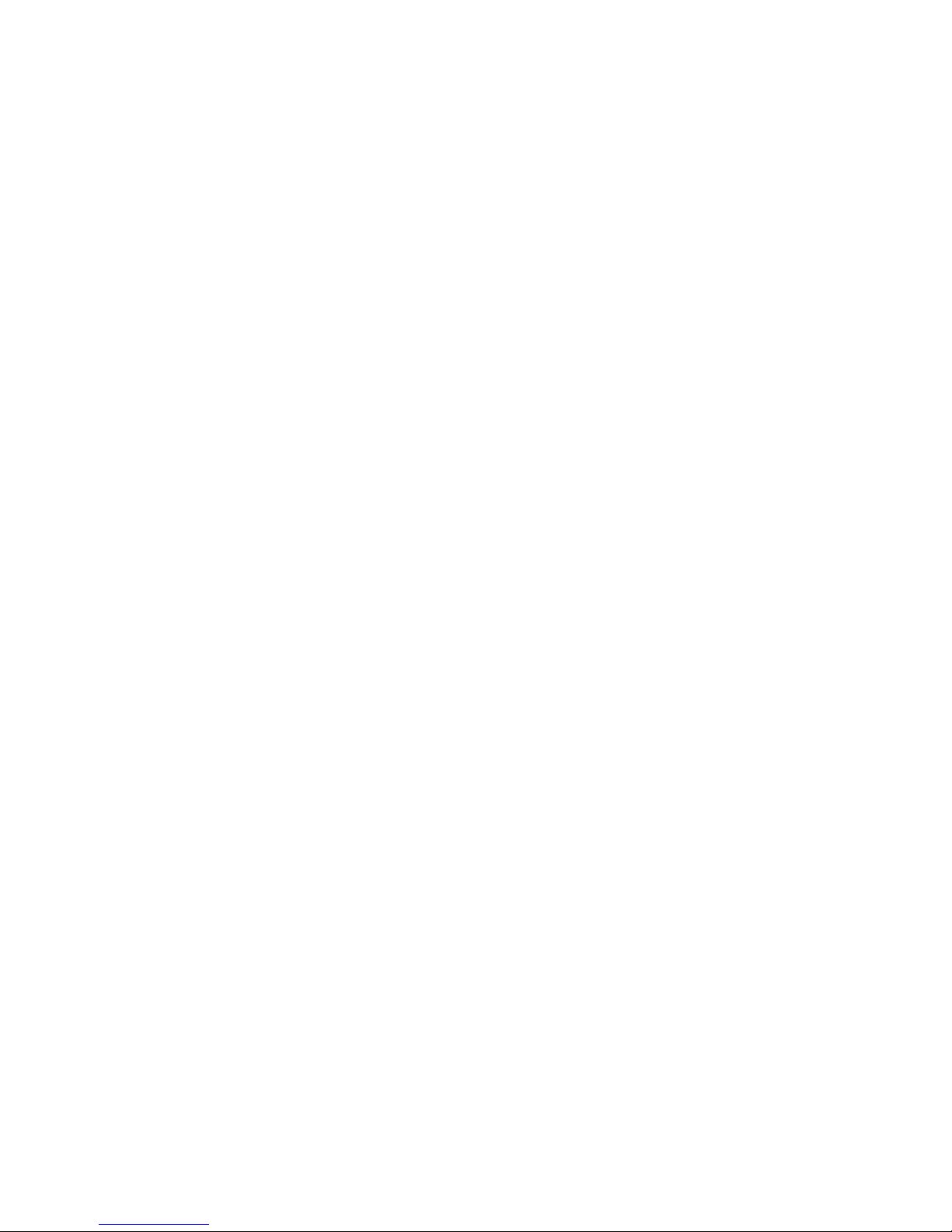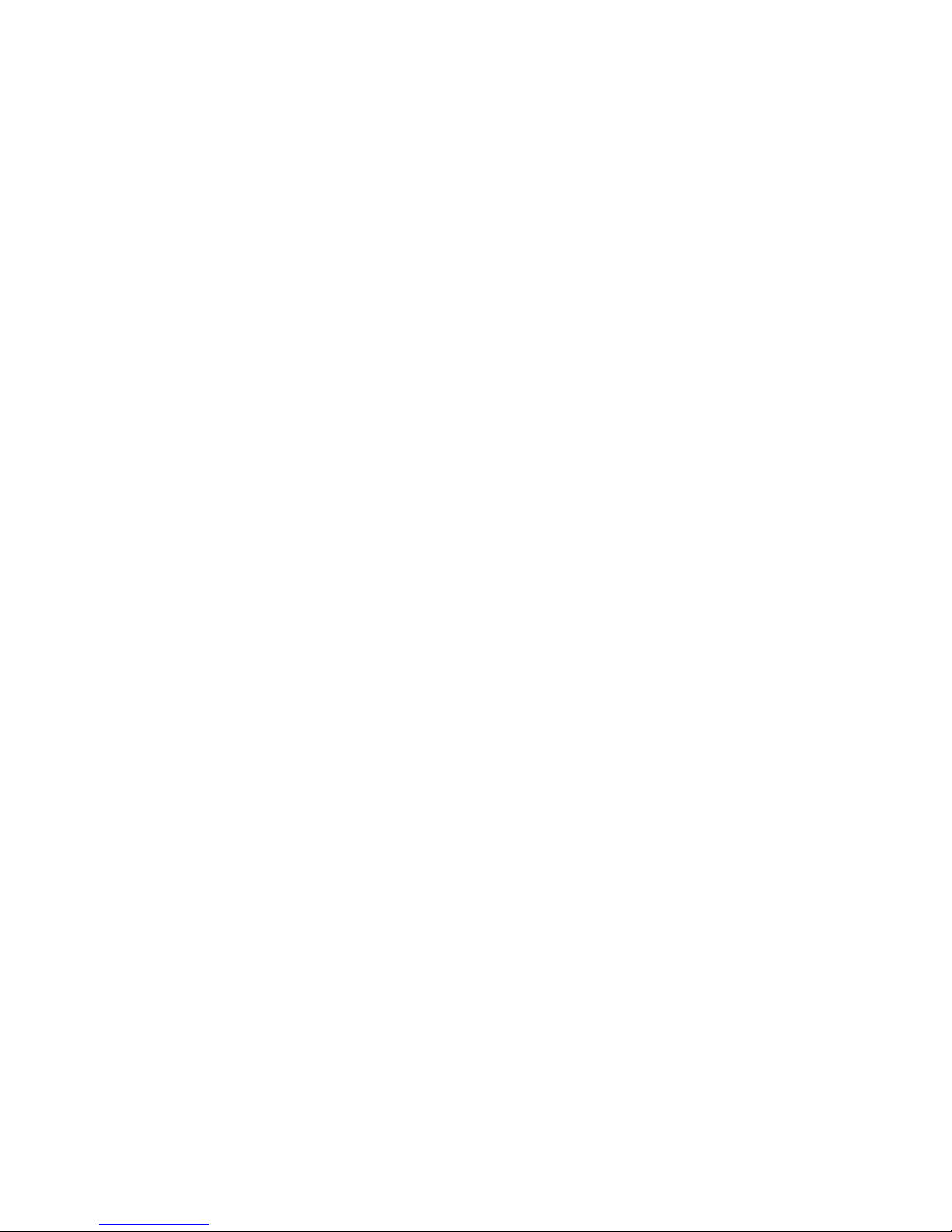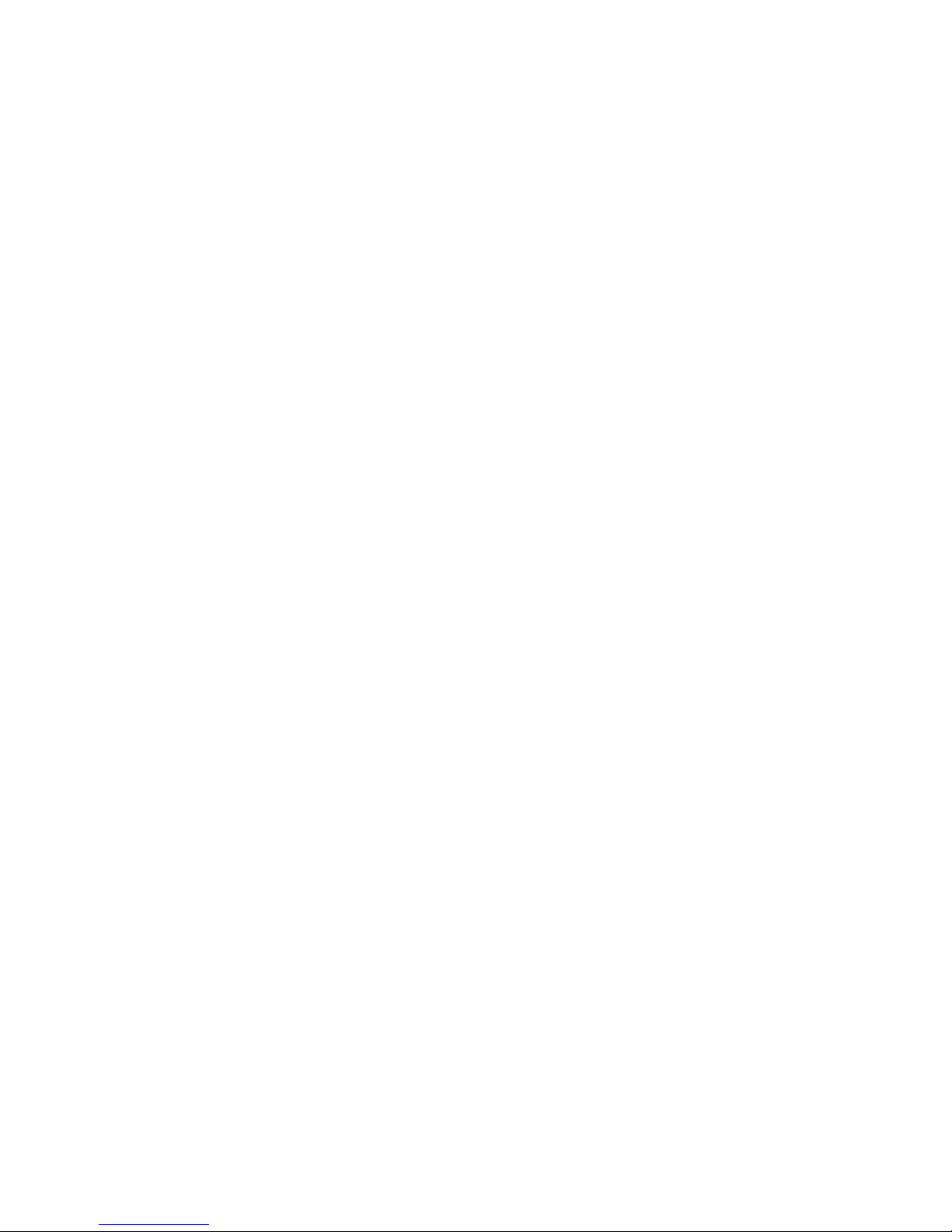2
Table of Contents
Contact Information ......................................................................................................................4
Important Safety Information ........................................................................................................5
What’s Included in the Box?............................................................................................................7
Regulatory Information .................................................................................................................8
Notes for Proper Operation.............................................................................................................9
Getting Started with the Lemur ....................................................................................................11
Mac OS X Direct Configuration................................................................................................14
Windows XP Direct Configuration..........................................................................................15
Using a Router ..............................................................................................................................19
Using a Switch or Hub ................................................................................................................19
Mac OS X .......................................................................................................................................20
Windows XP..................................................................................................................................20
Interfaces and Objects..................................................................................................................24
Project Browser Settings .............................................................................................................28
Projects......................................................................................................................................33
Example 1: Opening a Saved Project........................................................................................35
Example 2: The New Button, Part 1 .........................................................................................36
Example 3: The New Button, Part 2 .........................................................................................36
Example 4: Opening a Project, Again ......................................................................................37
Example 5: Updating a Project You Changed While Disconnected..................................37
Example 6: Saving a Project Under a New Name..................................................................38
Example 7: Downloading Your Lemur’s Contents into Your Computer.........................38
Using the Lemur with Open Sound Control Applications...................................................................40
Lemur Object Reference ...............................................................................................................49
Area...........................................................................................................................................50
Fader .........................................................................................................................................52
Monitor......................................................................................................................................56
Multiball ....................................................................................................................................58
About the Multiball ADSR.........................................................................................................60
MultiSlider .................................................................................................................................62
Pads...........................................................................................................................................64