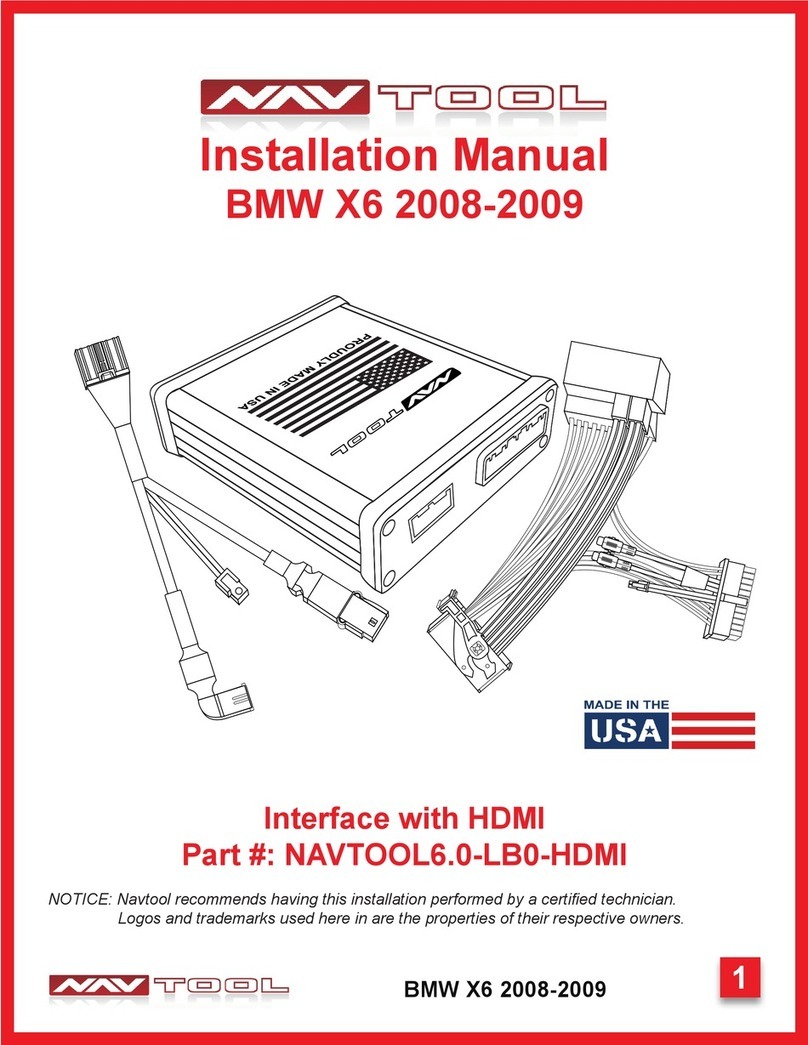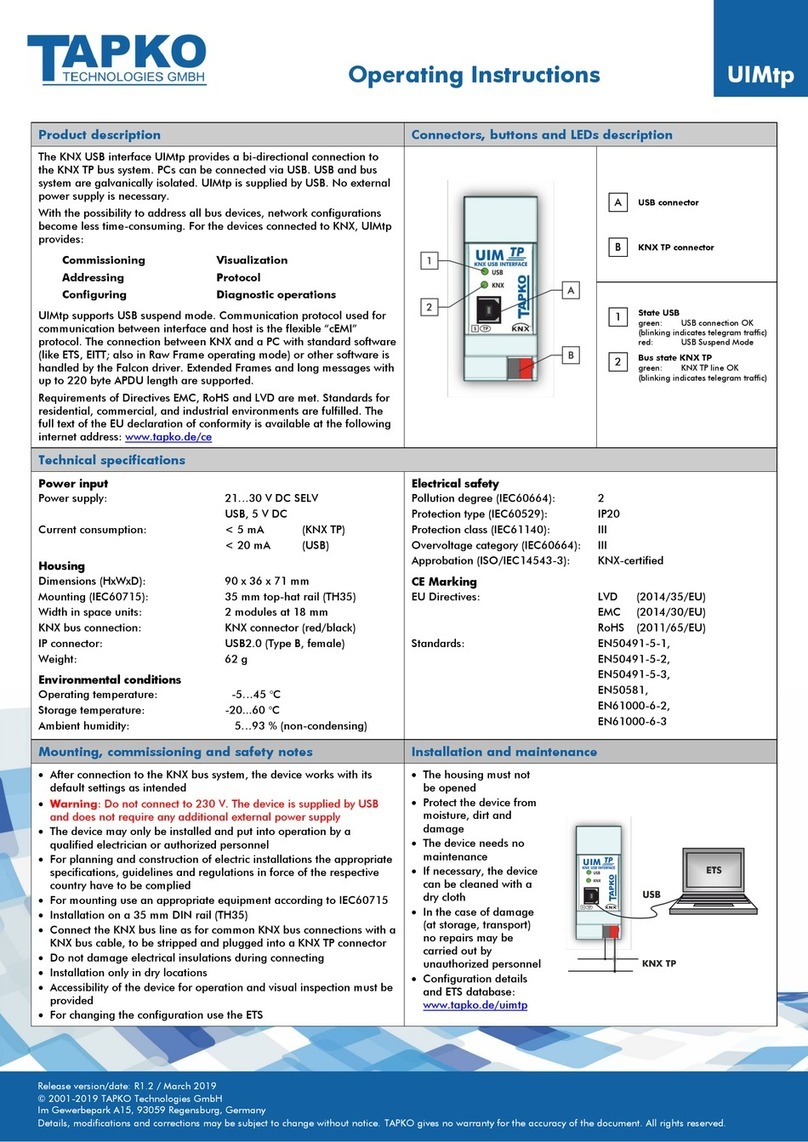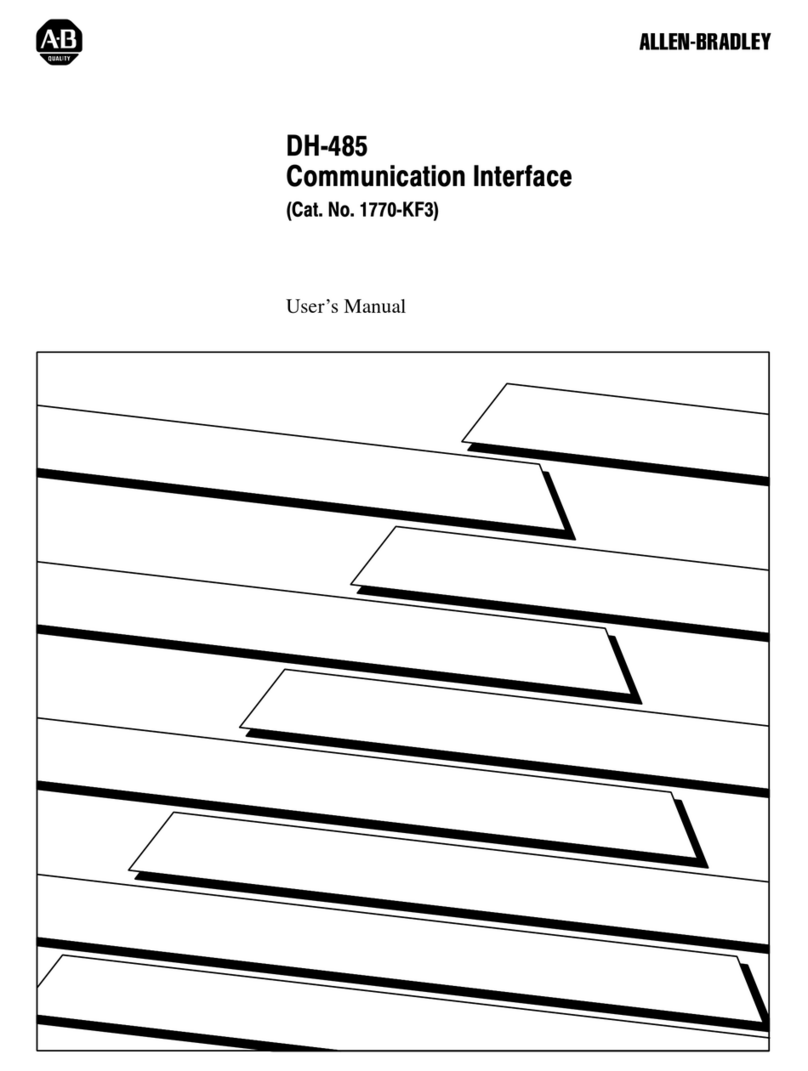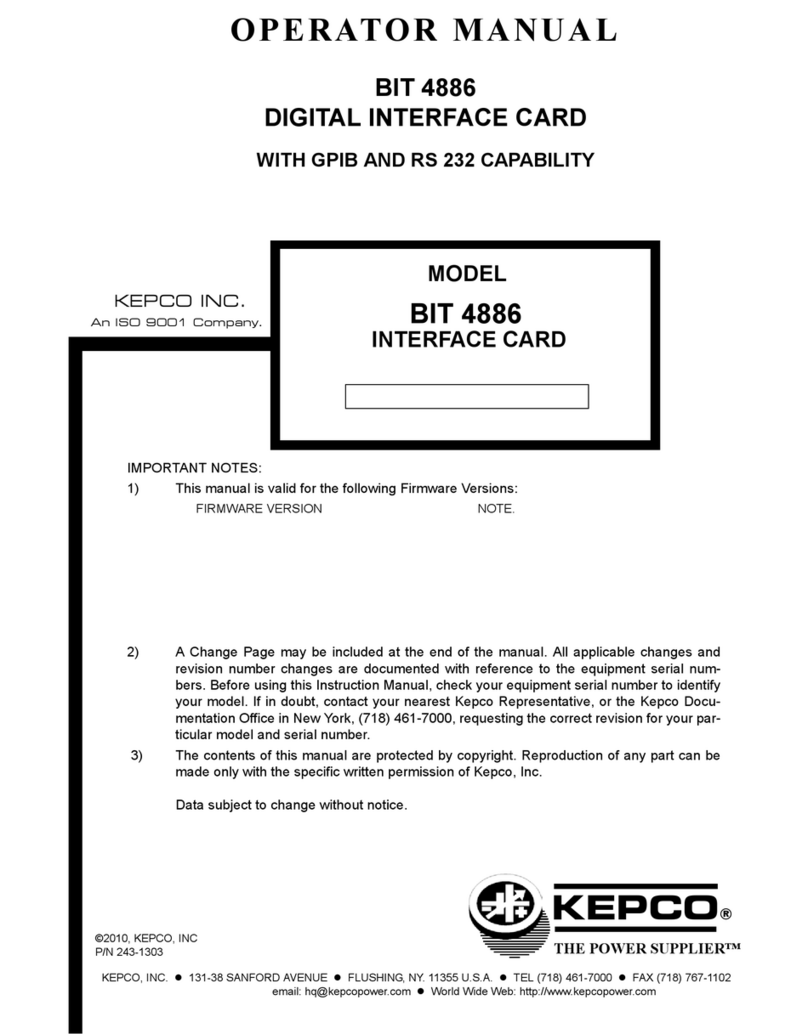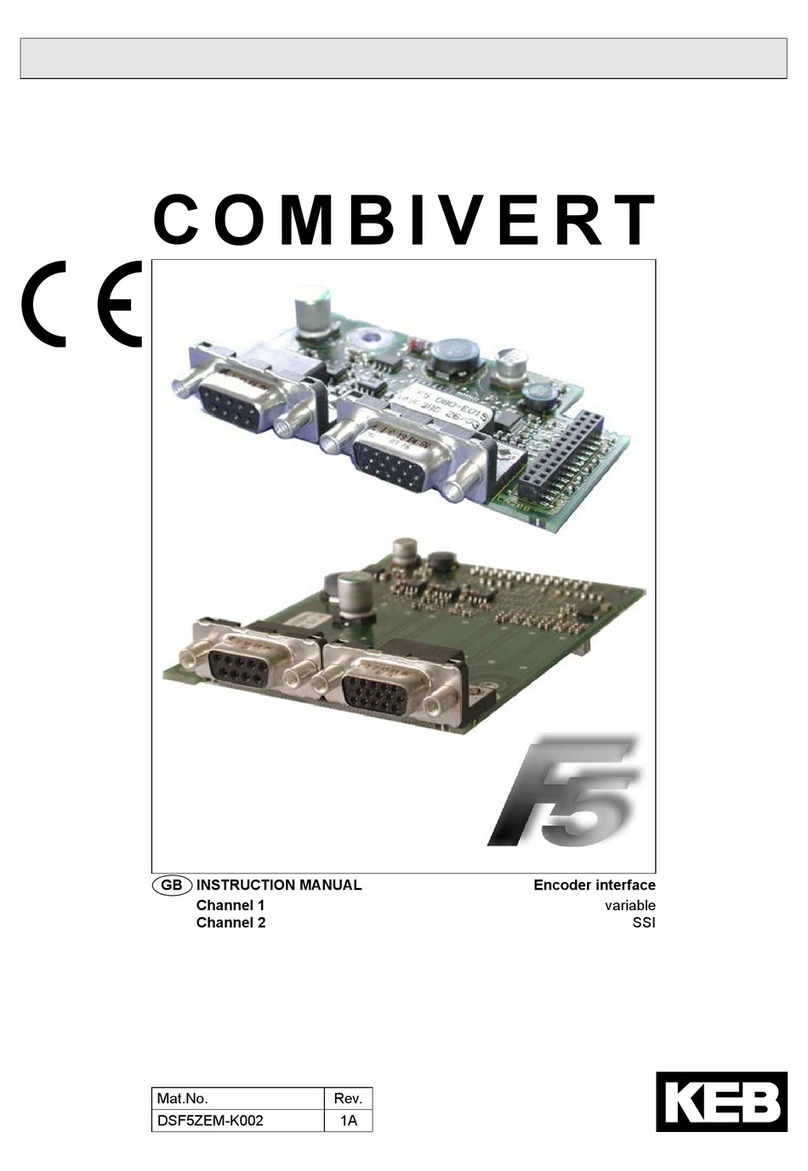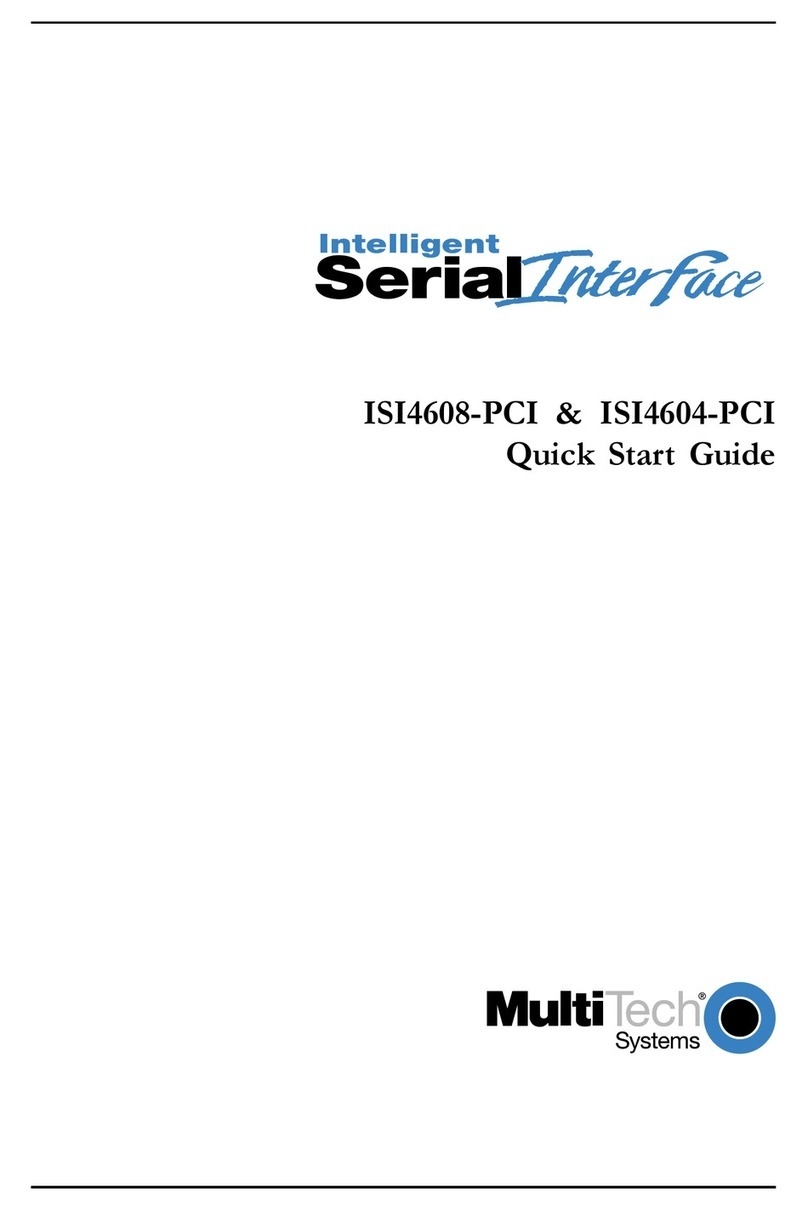NAV NAVTOOL6.0-LG1-NBT User manual

1
Buick Encore 2013-2016
Installation Manual
Buick Encore 2013-2016
NOTICE: Navtool recommends having this installation performed by a certied technician.
Logos and trademarks used here in are the properties of their respective owners.
Interface with HDMI Mirroring
Part #: NAVTOOL6.0-LG1-NBT

2
Buick Encore 2013-2016
Table of Contents
Precautions
What’s In The Box
Interface Connectors Description
Universal Harness Description
NEED HELP?
WELCOME
IMPORTANT WARNING
This product includes instructions for
installation, which must be carefully
followed. The instructions are worded
in such a manner to assume that
the installer is capable of completing
these types of electronic installations.
Suppose you are unclear about what
you are instructed to do or believe
you do not understand the instruc-
tions to complete the installation
properly and safely. In that case, you
should consult a technician who has
this knowledge and understanding.
Failure to follow these instructions
carefully and install the interface as
described could cause harm to the
vehicle or safety systems on the
vehicle. Interference with specic
safety systems could cause damage
to persons as well.
Open the camera app on your smart-
phone and point your rear camera at
the QR-Code to scan it. Finally, tap
the pop up banner to open support
website.
Quick Connection Guide
Installation Instructions
Testing and Settings
3
4
5
6
7-8
9-15
16-19
Installation Instructions
Video Interface Menus
Connect Rear Screens With AV Input
Connect Rear Screens With HDMI Input
21-27
28
29
Extra Details
Vehicle Reassembly Checklist 20
User Manual
User Manual End Pages 1-5
Print End Pages 1-5
and give them to the customer

3
Buick Encore 2013-2016
PLEASE READ BEFORE YOU START THE INSTALLATION
• Please study these instructions carefully before installing NavTool interface.
• Many new vehicles use low-voltage or data-bus systems that can be damaged by test lights and
logic probes. Test all circuits with a digital multi-meter before making connections.
• Do not disconnect the battery if the vehicle has an anti-theft-coded radio, unless you have the radio
code.
• If installing an external push button switch, check with the customer about where to install the
switch.
• To avoid accidental battery drainage turn off the interior lights or remove the dome light fuse.
• Roll down a window to avoid being locked out of the car.
• Use of this product in a manner different to its intended way of operation may result in property
damage, personal injury, or death.
• Set Parking brake.
• Remove the negative battery cable.
• Protect fenders before starting.
• Using protective blankets to cover front seats, interior of the vehicle and center console.
• Always install a fuse 6-12 inches away from NavTool interface, 5 amp fuse should be used.
• Always secure NavTool interface with Velcro or double side tape to prevent rattling of the interface.
• When securing NavTool interface make sure that panels can be closed back easily.
• Use electrical tape on all you connections and splices, do not leave any exposed connections.
• Route all wires along factory harnesses, try not to drill or make any unnecessary holes.
• Make sure you are not connecting to any data wires; always check your connections with a multi-
meter.
• Always use help of a professional installer to prevent any damage to the vehicle or NavTool
interface.
Precautions

4
Buick Encore 2013-2016
What’s In The Box?
NavTool Interface
(Part # NAVTOOL6.0-AR2-NBT)
NavTool LVDS Cables
(Part # NT-GMBLU-LVDS)
NavTool Joystick
(Part # NT-JY1)
NavTool Interface Harness
(Part # NT-WHNT6)
NavTool Vehicle Specic
Plug and Play Harness
(Part # NT-GMQUAD-BLU)
NavTool
Joystick Receiver Harness
(Part # NT-JYRB1)
USB Conguration Cable
(Part # NT-USB-CNG)
NavTool AUX Activator
(Part # NT-AUX-ACT)
Joystick Receiver
(Part # NT-JYRCV1)
Batteries
(Part # NT-BT-AAA)
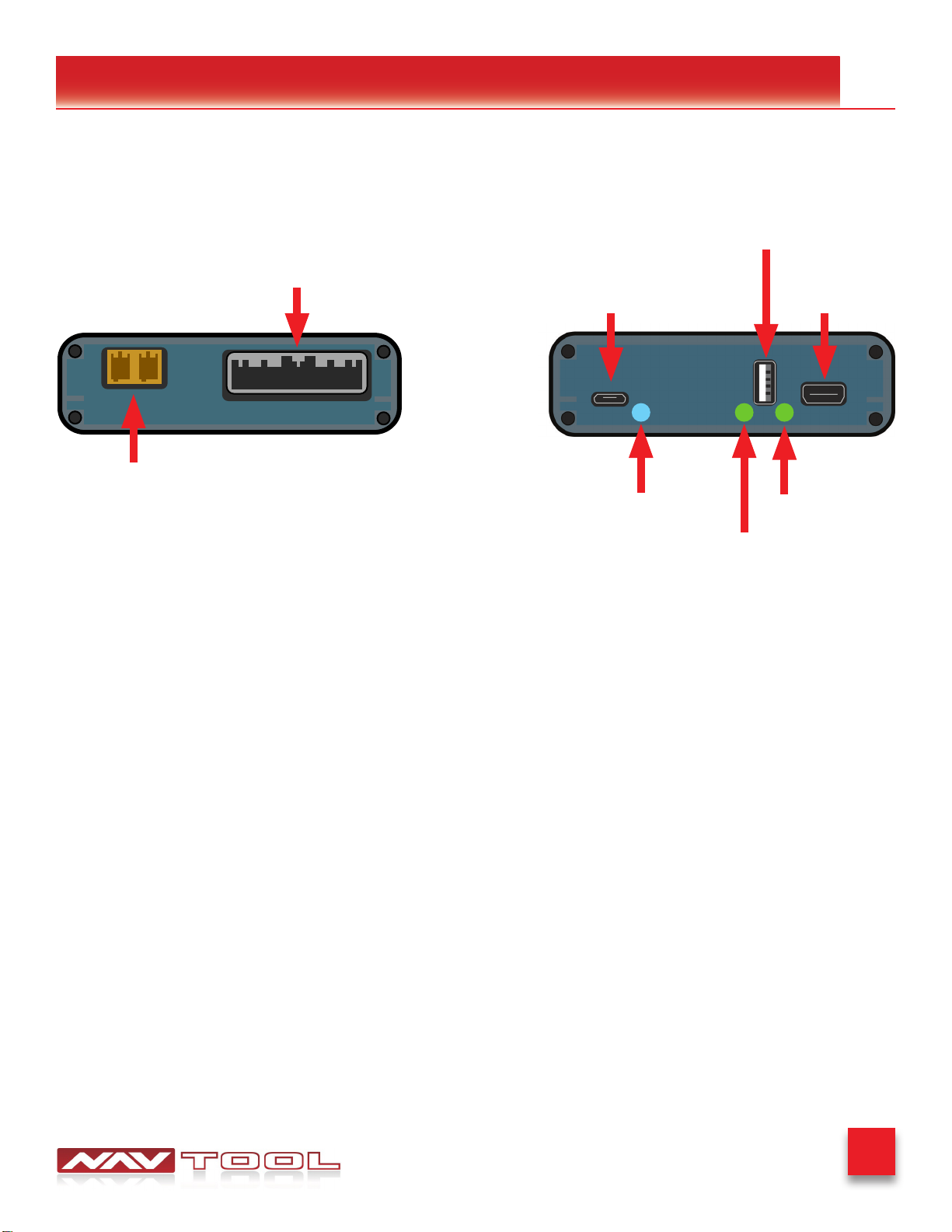
5
Buick Encore 2013-2016
Interface Connectors Description
USB Port for
Apple CarPlay and
Android Auto
Conguration Port HDMI Port
Main Connector for
Universal Interface Harness
Data LED
Power LED
HDMI LED
Main Connector for Universal Interface Harness- This port is dedicated for a connection of a universal wiring harness
LVDS Cables Input and Output- This port is dedicated for the LVDS cables.
Conguration Port- This USB port is dedicated for the interface conguration only.
Data LED- Normal operation of the interface must have blue LED blinking. If the blue LED is not blinking, the interface is
not receiving data from the vehicle. If the blue LED is not blinking, the interface will not operate properly.
Power LED- Normal operation of the interface must have a green LED ON. If the green LED is not ON, the interface is
not receiving power. If the green LED is not ON, the interface will not work, and your vehicle radio may also stay OFF.
HDMI LED- Normal operation of the interface must have a green LED ON. If the green LED is not ON, the interface HDMI
is not receiving power. If the green LED is not ON, the interface HDMI port will not work.
USB Port for Apple CarPlay and Android Auto- This USB port is for hard-wire connection of a smartphone if you want
your iPhone or Android hard-wired to the interface instead of a wireless connection. This USB port also provides charging
for your smartphone. This connection is not required if you plan to use Apple CarPlay and Android Auto via the wireless
connection. Do not use this USB port to power up HDMI streaming devices such as Roku, FireStick, Chromecast, or
similar devices.
HDMI Port- HDMI port is dedicated for connecting video sources such as iPhone mirroring, Android Mirroring, Apple TV,
Roku, FireStick, Chromecast, PlayStation, Xbox, or similar devices.
NavTool Interface
(Part # NAVTOOL6.0-AR2-NBT)
LVDS Cables
Input and Output
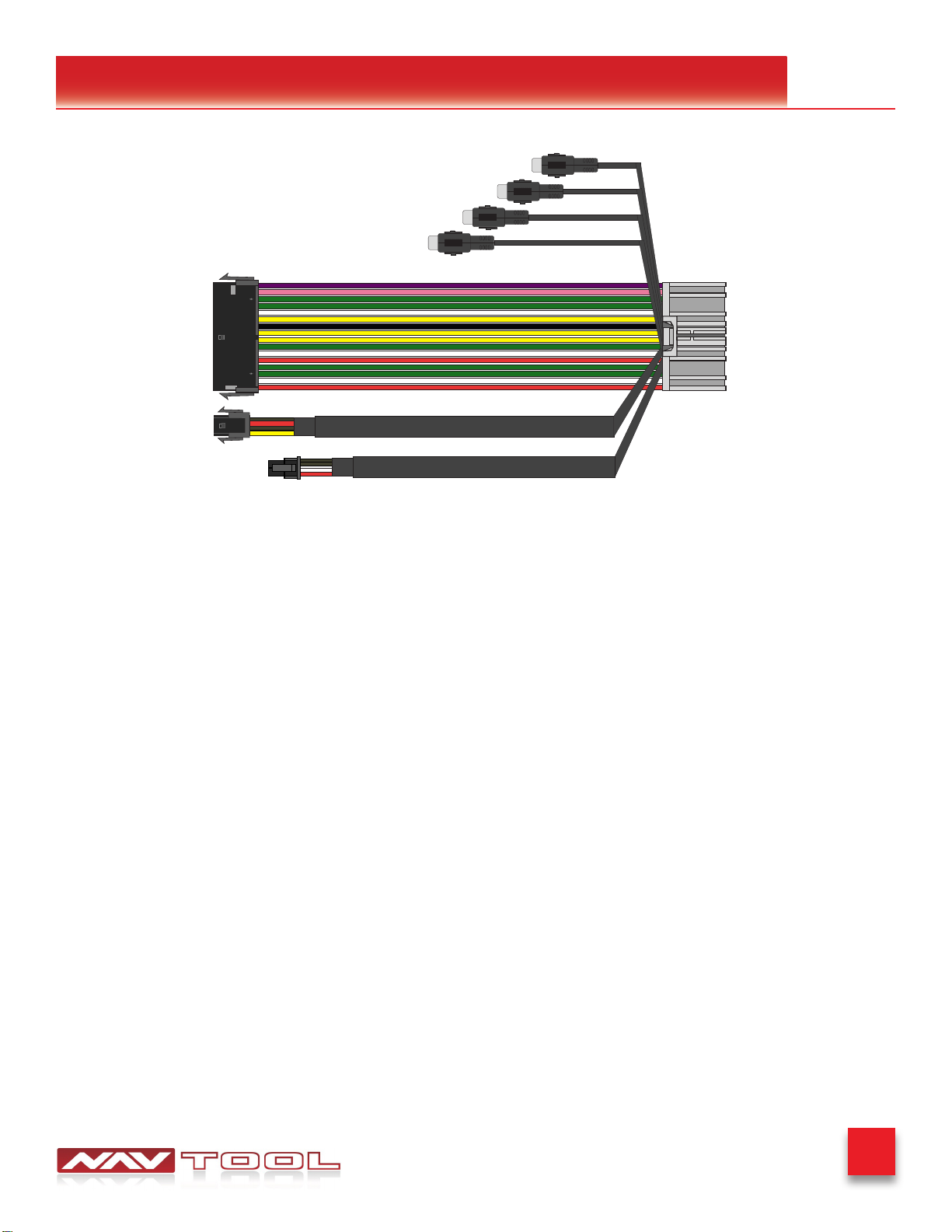
6
Buick Encore 2013-2016
Universal Harness Description
Left Camera Input/ Video Input 3
Right Camera Input/ Video Input 4
Front Camera Input/ Video Input 2
Rear Camera Input/ Video Input 1
Connector for Microphone Input
Connector for Controller
Connector for
Vehicle Specific Harness
Manual Activation Wire
12V Output Wire
Rear Camera Input /Video Input 1- This input is dedicated for an aftermarket rearview camera or a video source with an
RCA video output. Your vehicle factory camera will continue to work as before without any changes.
Front Camera Input /Video Input 2- This input is dedicated for an aftermarket front view camera or a video source with
an RCA video output. Your vehicle factory camera will continue to work as before without any changes.
Left Camera Input / Video Input 3- This input is dedicated for an aftermarket left view camera or a video source with an
RCA video output. Your vehicle factory camera will continue to work as before without any changes.
Right Camera Input / Video Input 4- This input is dedicated for an aftermarket right view camera or a video source with
an RCA video output. Your vehicle factory camera will continue to work as before without any changes.
Connector for Vehicle Specic Harness- This connection is dedicated for connecting vehicle specic plug and play
wiring harness.
Connector to Controller- This connection is dedicated for connecting the NavTool Supplied joystick reveiver harness.
Connector for Microphone Input- This connection is dedicated for connecting a built-in vehicle microphone. See the
quick connection guide on page 7 of this manual.
+12V Manual Activation Input- This connection is used only if the factory rearview camera is not operating correctly in
reverse. In that case, this wire must be connected to the vehicle’s reverse +12V output.
+12V Output- 500 mA output can be used to drive a relay. This output provides +12V at all times when the vehicle is
running.
NavTool Interface Harness
(Part # NT-WHNT6)

7
Buick Encore 2013-2016
Quick Connection Guide
Click
Factory Wire NavTool Supplied Cable
(Part # NT-GMQUAD-BLU)
NavTool Interface
(Part # NAVTOOL6.0-AR2-NBT)
NavTool Supplied Harness
(Part # NT-WHNT6)
Back of Car Radio
Left Camera Input/ Video Input 3
Right Camera Input/ Video Input 4
Front Camera Input/ Video Input 2
Rear Camera Input/ Video Input 1
Click
Click
Click
Click
Click
Click
Click
Click
Joystick Receiver Harness
(Part # NT-JYRB1)
Joystick Receiver
(Part # NT-JYCV1)
See Page 8
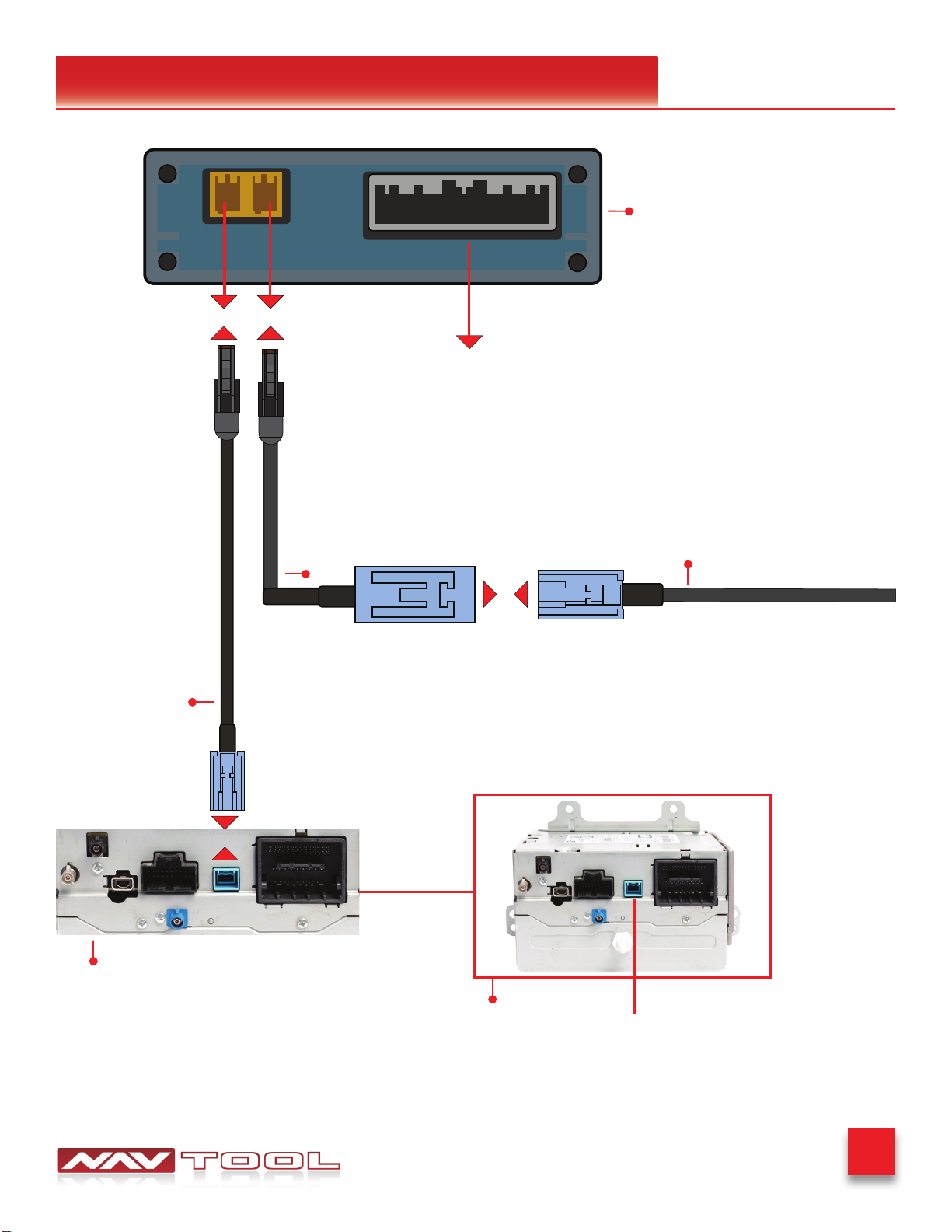
8
Buick Encore 2013-2016
Quick Connection Guide
Click
Click Click
Click
*2
Close Up View of Radio Connectors
*2- Cable that previously used to be
connected to blue connector in the
back of the radio
NavTool Supplied LVDS Cable
NavTool Supplied LVDS Cable
Factory LVDS Cable
See Part 1
NavTool Interface
Back of Car Radio
See Page 7
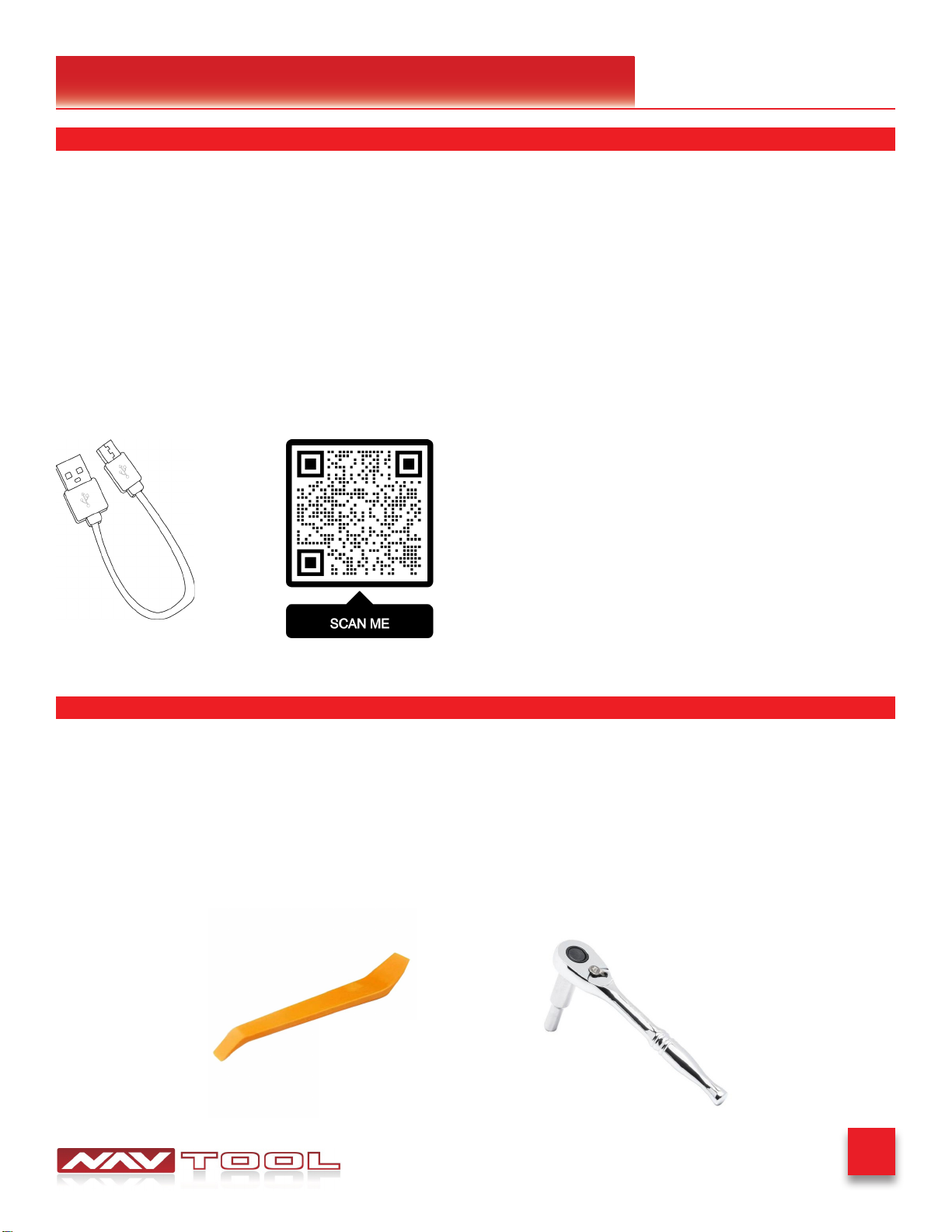
9
Buick Encore 2013-2016
Installation Instructions
NO APPLICATION OR SOFTWARE DOWNLOAD IS REQUIRED TO CONFIGURE THE INTERFACE.
To congure the interface, you must use Windows, Mac, or Google computer.
Windows computers must use the latest version of Google Chrome or Microsoft Edge browser.
Mac computers must use the latest version of the Google Chrome browser.
Google computers must use the latest version of the Google Chrome browser.
TO CONFIGURE THE INTERFACE, GO TO HTTPS://CONFIG.NAVTOOL.COM
Connect the interface to the computer using supplied USB Conguration Cable (Part # NT-USB-CNG)
To see a video of the conguration process
Scan QR-Code or go to
https://youtu.be/iES_rW240X0
Remove Vehicle Navigation Radio or Color Screen
List of Required Tools:
1. Plastic Panel Removal Tool- Example of a removal tool is shown below. Any similar removal tool will do the job. It does
not need to be the same as the picture below.
2. 7 mm Socket- Example of a 7 mm socket tool is shown below. Any similar tool will do the job. It does not need to be the
same as the picture below.
STEP 2
STEP 1
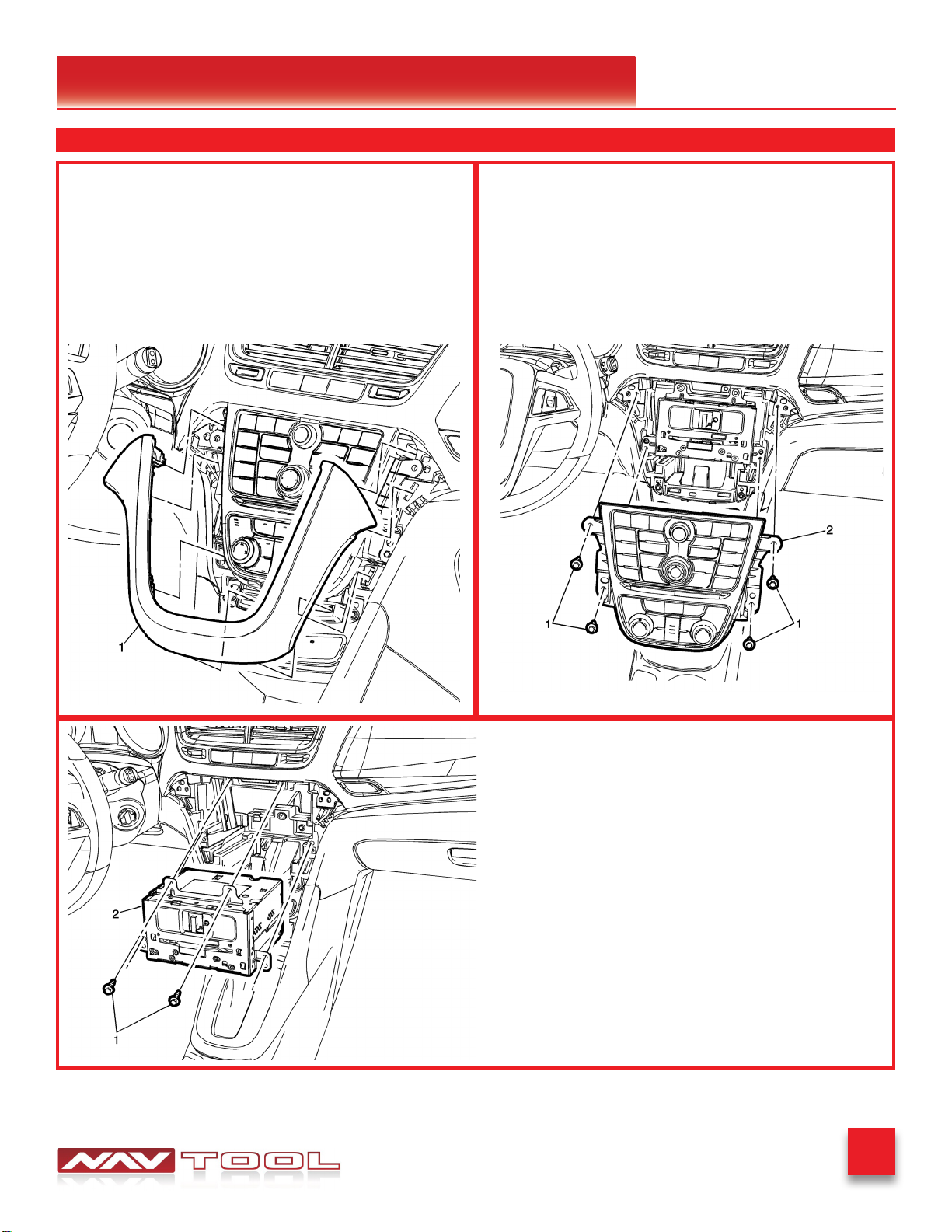
10
Buick Encore 2013-2016
© 2022 General Motors. All rights reserved.
Installation Instructions
Step 1:
Instrument Panel Trim Plate
1. Use a at bladed plastic trim tool to aid in the removal
of the trim plate from the instrument panel assembly.
2. Disconnect the electrical connection.
STEP 2 Continued
© 2022 General Motors. All rights reserved.
Step 2:
1. Radio Control Fasteners (Qty: 4)
2. Disconnect the electrical connections
© 2022 General Motors. All rights reserved.
Step 3:
1. Radio Fastener (Qty: 2)
2. Disconnect the electrical connections

11
Buick Encore 2013-2016
Installation Instructions
Step 1: Connect supplied plug and play harness (Part # NT-GMQUAD-BLU) to the back of the radio.
Step 2: Connect factory connectors into the supplied vehicle specic plug and play harness.
Vehicle Specic
Plug and Play Harness
(Part # NT-GMQUAD-BLU)
Back View of Car Radio
Step 2: Reconnect previously removed radio connectors into the back of the radio.
Connect supplied universal wiring harness (Part # NT-WHNT6) into plug and play harness
(Part # NT-GMQUAD-BLU).
(For complete image, see Quick Connection Guide on page 7)
Click Click
(Part # NT-GMQUAD-BLU)
(Part # NT-WHNT6)
(For complete image, see Quick Connection Guide on page 7)
Continued on Step 4
STEP 4
STEP 3
End View of Harness
NT-GMQUAD-BLU
Factory Wire
ClickClick
ClickClick

12
Buick Encore 2013-2016
Installation Instructions
STEP 5
Step 1: Connect supplied joystick receiver harness (Part # NT-JYRB1) into 4 pin connector on the
universal wiring harness (Part # NT-WHNT6). See quick connection guide on page 7.
Step 2: Connect supplied joystick receiver (Part # NT-JYCV1) into joystick receiver harness
(Part # NT-JYRB1). See quick connection guide on page 7.
Factory Wire NavTool Supplied Cable
(Part # NT-GMQUAD-BLU)
NavTool Supplied Harness
(Part # NT-WHNT6)
Back of Car Radio
Left Camera Input/ Video Input 3
Right Camera Input/ Video Input 4
Front Camera Input/ Video Input 2
Rear Camera Input/ Video Input 1
Click
Click
Joystick Receiver Harness
(Part # NT-JYRB1)
Joystick Receiver
(Part # NT-JYCV1)
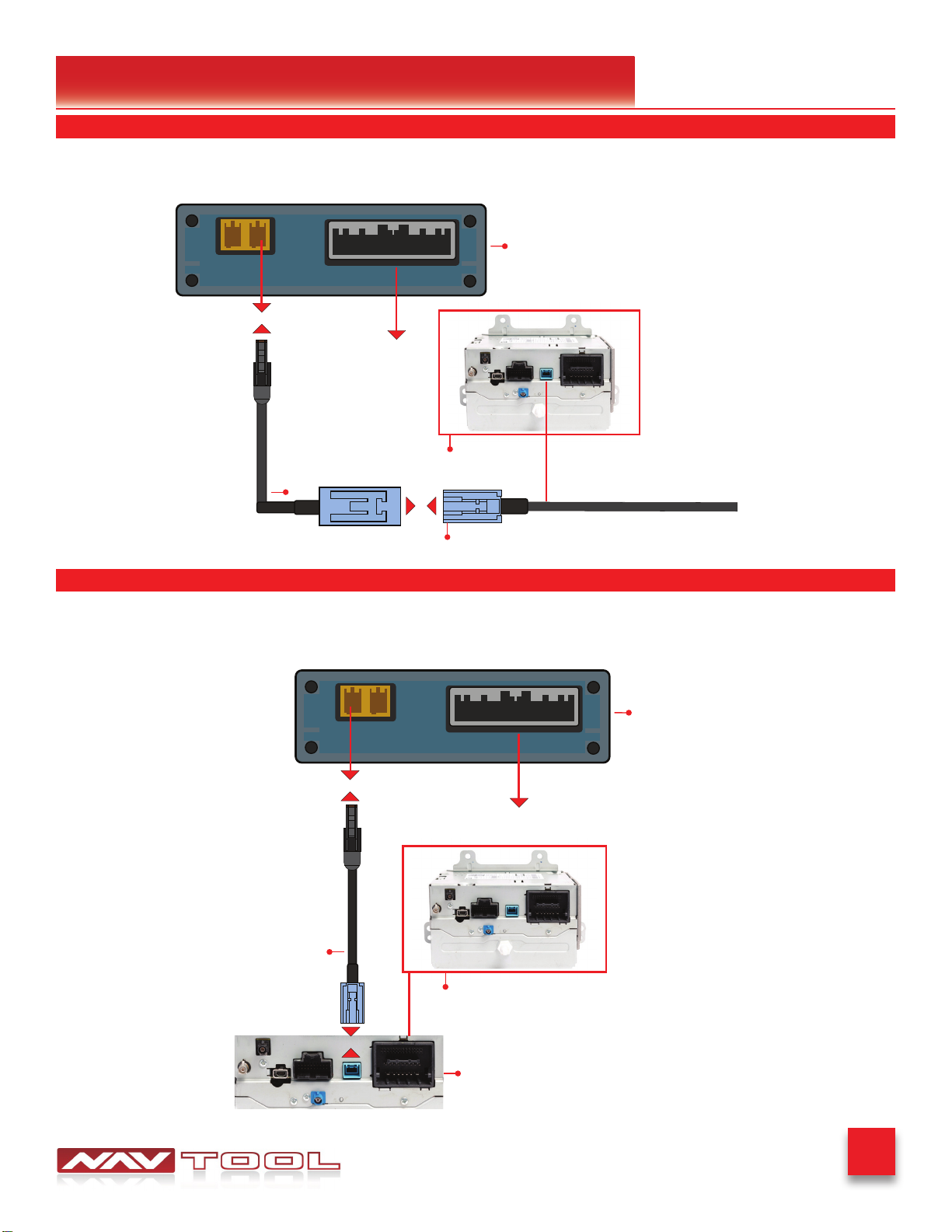
13
Buick Encore 2013-2016
Installation Instructions
STEP 6
Step 1: Connect factory LVDS cable into the NavTool supplied LVDS cable.
Step 2: Connect NavTool supplied LVDS cable into the brown port shown in the image below.
Click
Click
Cable that previously used to be
connected to blue connector in the
back of the radio
NavTool Supplied LVDS Cable
Factory LVDS Cable
See Part 1
NavTool Interface
Back of Car Radio
STEP 7
Step 1: Connect NavTool supplied LVDS cable into the blue port on the back of the radio.
Step 2: Connect NavTool supplied LVDS cable into the brown port shown in the image below.
Click
Click
Close Up View of Radio Connectors
NavTool Supplied LVDS Cable
See Part 1
NavTool Interface
Back of Car Radio
See Page 14
See Page 15

14
Buick Encore 2013-2016
Installation Instructions
STEP 8
Plug in main interface (Part # NAVTOOL6.0-AR2-NBT) into the universal wiring harness
(Part # NT-WHNT6). See quick connection guide on page 7.
Click
Factory Wire NavTool Supplied Cable
(Part # NT-GMQUAD-BLU)
NavTool Interface
(Part # NAVTOOL6.0-AR2-NBT)
NavTool Supplied Harness
(Part # NT-WHNT6)
Back of Car Radio
Left Camera Input/ Video Input 3
Right Camera Input/ Video Input 4
Front Camera Input/ Video Input 2
Rear Camera Input/ Video Input 1
Joystick Receiver Harness
(Part # NT-JYRB1)
Joystick Receiver
(Part # NT-JYCV1)
• The product installation is now complete.
• Do not reassemble the vehicle until testing is fully complete. Only after you have tested that
everything is working can you reassemble the car.
• If you are adding side or front cameras, install them and plug them into the appropriate camera
RCAs.
• If you are installing any HDMI or streaming devices, connect it to the HDMI port of the NavTool.
See Page 13
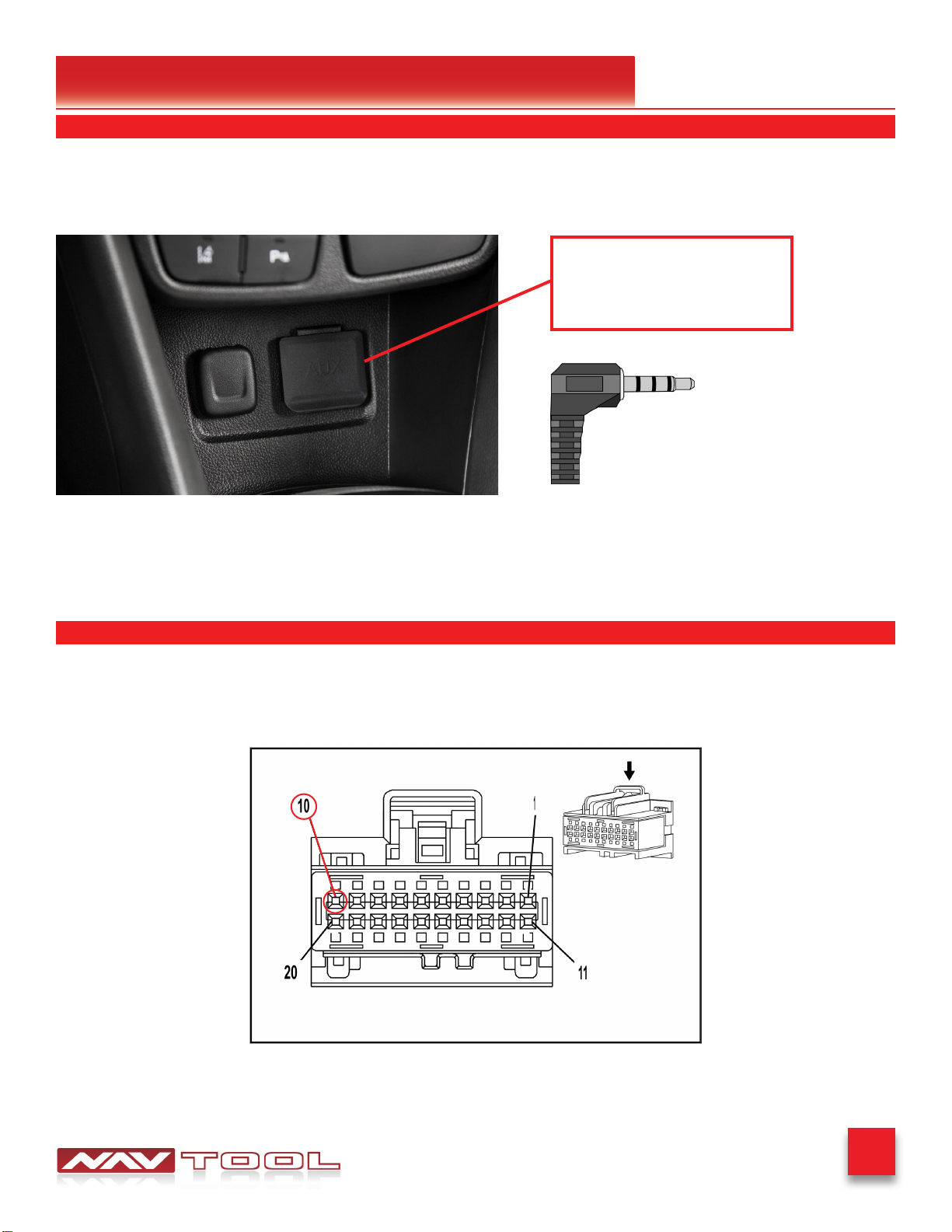
15
Buick Encore 2013-2016
Installation Instructions
STEP 9
Plug the NavTool supplied AUX Activator (Part # NT-AUX-ACT) into vehicle’s 3.5mm AUX jack.
See picture below.
STEP 10
After the interface is installed and you activate the NavTool, if your screen is blinking or you see a
NavTool image for a second and it goes to a black screen, you must cut a wire on the harness.
This is a front view of the connector NOT wire side
Cut pin 10
AUX Input Located
Inside Center Console
Or Under the Radio
NavTool supplied AUX Activator
(Part # NT-AUX-ACT)

16
Buick Encore 2013-2016
Testing and Settings
STEP 1
• Start the car, observe NavTool LED lights should be one blinking blue and two steady lit green LED
lights.
Data LED
Power LED
HDMI LED
• At this time, your car radio should boot up into its initial state, and the radio should be working.
Please check that the radio operates appropriately. All radio functions are working, including CD,
Satellite Radio, AM/FM radio, audio plays from car speakers, and all other radio features.
STEP 2
• SRCE Button: Press the SRCE button to display the audio screen. Press to switch between AM,
FM, or XM, if equipped, Disc, or AUX (Auxiliary). Must set a radio to auxiliary/AUX before activating
NavTool to hear audio from car speakers.
• Audio will not play through car speakers if AUX activator jack is not connected or radio is not set to
AUX input.
Set Radio to AUX Audio Input:

17
Buick Encore 2013-2016
Testing and Settings
STEP 3
STEP 4
Apple CarPlay/Android Auto (Auto ON Mode)
only set it to ON if you do not plan
to use HDMI or video inputs
• On the supplied joystick remote (Fig. 1), press and hold the back button for 3-5 seconds. The
interface should emit a chirp and the interface menu (Fig. 2) should appear on the screen.
Fig. 2Fig. 1
Adjust camera inputs if you haven’t done so already during the initial conguration of the interface.
• Press menu button on the remote control to reveal
NavTool menu bar.
• Rotate joystick to the right to highlight menu option.
• The menu option is the last icon on the right.
• Then press enter on the joystick remote to enter settings.
• Rotate joystick remote to highlight the settings gear.
• The settings gear is the top icon.
• Then press enter on the joystick remote to enter settings.
• Rotate joystick to highlight Manual Activation Wire as
Reverse Trigger +12V.
• Then press enter button on the joystick remote to change
the setting to OFF, once the red dot is set to OFF (image
shown on the left), rotate the joystick to highlight SAVE
button and press the enter button on the joystick remote to
SAVE.
Step: 1 Step: 2
Step: 3
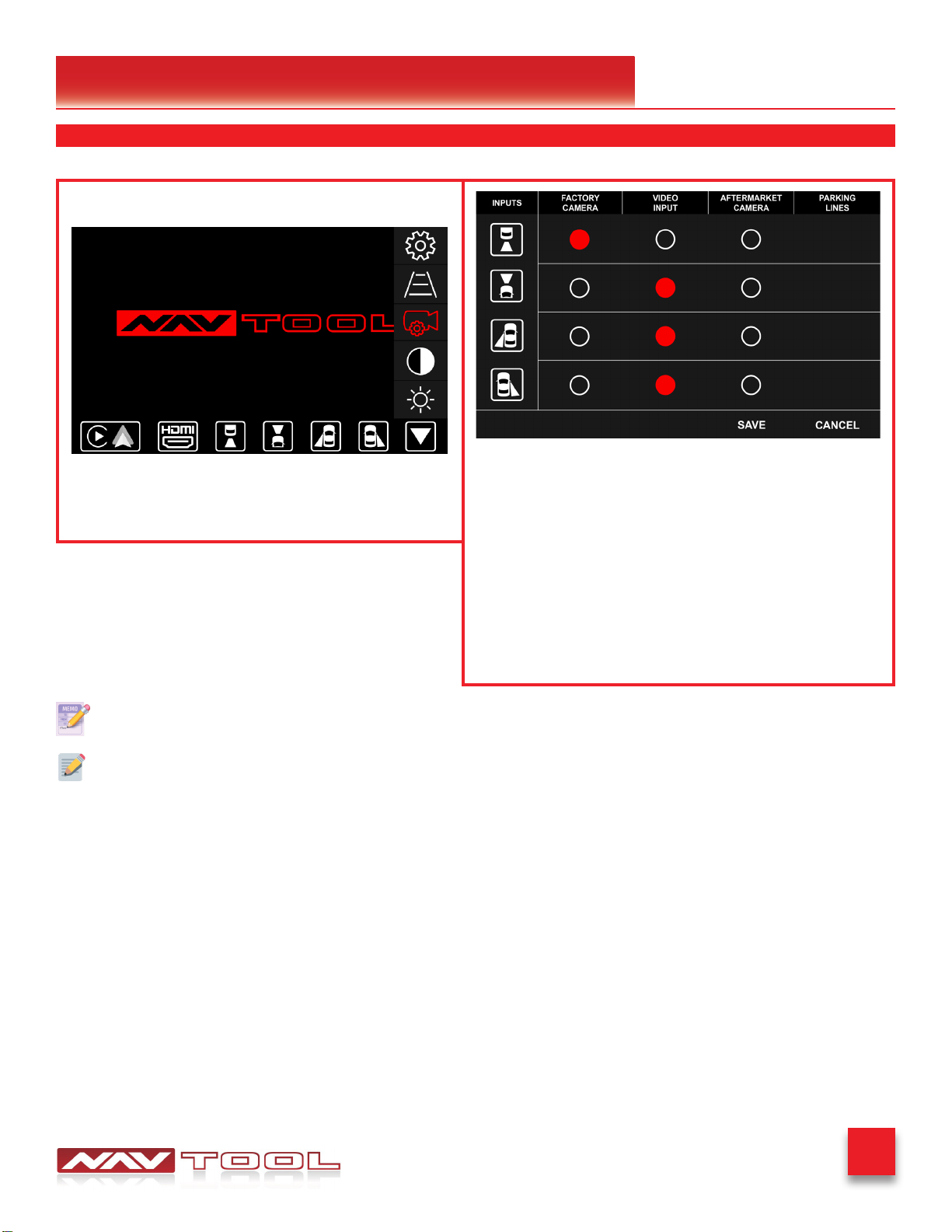
18
Buick Encore 2013-2016
Testing and Settings
STEP 5
Camera Settings
Rotate joystick to select the Camera Settings option then
press enter button on joystick to enter this option.
Camera Settings
• Image above shows you typical camera settings.
• To change camera settings, rotate joystick to highlight the input
on the left, once you highlighted desired camera input (rear, front,
left, or right), then press enter on the joystick remote to change
the option for particular camera input.
• Once the selected option is highlighted, rotate joystick to
another camera input.
• Once all camera inputs are set, rotate joystick to highlight
SAVE button then press enter on the joystick remote to save
options.
Step: 1
Step: 2
Set vehicle in reverse gear to test operation of the factory rear view camera.
Press and hold back button on the supplied joystick remote to exit the interface back into the
factory screen.
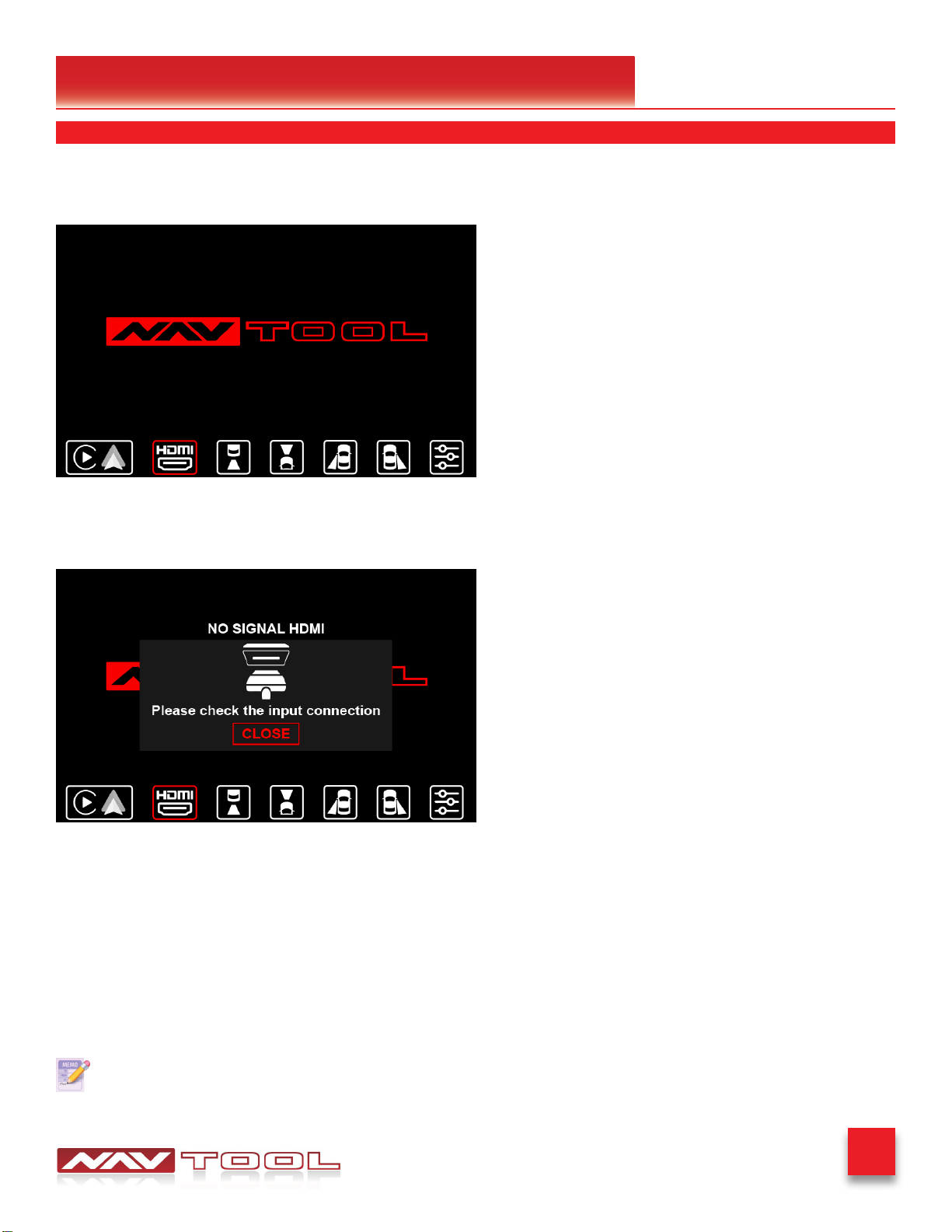
19
Buick Encore 2013-2016
Testing and Settings
STEP 6
• Test HDMI input if you are connecting any HDMI video source. To bring up the bottom menu, press
and hold one of the four touch screen corners for 3 seconds.
• Touch the HDMI button on the screen to enter the HDMI input of the interface.
• Video signal from your HDMI source will appear on the screen.
• Test AV inputs by selecting them in the menu of the interface or if you are installing any
aftermarket cameras.
• To test aftermarket front camera, put the car in reverse then into drive. Front camera should display
on the screen.
• To test aftermarket left and right cameras, use left and right turn signals. Left and right cameras
should display depending on the turn signal activated.
• To exit HDMI input or any Camera inputs, tap the touch screen to bring up the bottom menu.
After everything is tested and working, reassemble the vehicle.
• If no video source is connected or the connected source is not correctly working, you will see this
message. (Image shown above)

20
Buick Encore 2013-2016
When performing vehicle reassembly, please make sure to go over the list and checkoff check
mark boxes:
Check to see if all connectors behind the screen, radio, HVAC etc. were reconnected.
Check that LCD screen shuts off with the key off, and turns back on with the key on.
Check touchscreen operation.
Check Heat and AC controls operation.
Check AM/FM/SAT radio reception.
Check CD player/changer operation.
Check GPS signal reception.
Check cigarette lighter or +12V power source for accessory or constant power.
Check to see if any other panels that were removed during installation and now being
reassembled have all and any electrical connectors reconnected.
Turn on parking light and check all dashboard lights operation.
Check all panels for proper t, make sure no gaps in panels are left behind.
If all steps above are checked off, you will save time, money and have an extremely happy
customer.
All above steps eliminate any unnecessary customer comebacks to your shop.
If you require any further assistance please call our tech support line, email or go online
WWW.NAVTOOL.COM
1-877-628-8665
Vehicle Reassembly Checklist
Other NAV Recording Equipment manuals
Popular Recording Equipment manuals by other brands
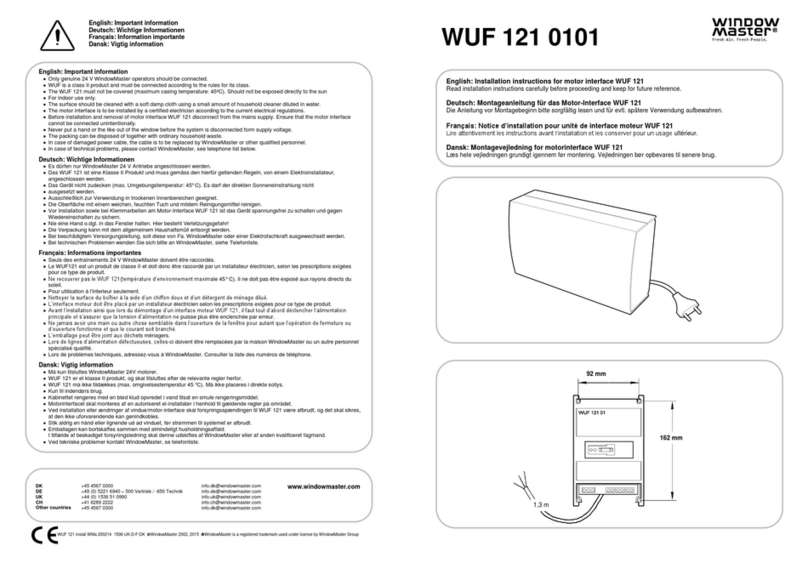
WindowMaster
WindowMaster WUF 121 0101 Installation instructions manual

Endorphines
Endorphines Milky Way quick start guide
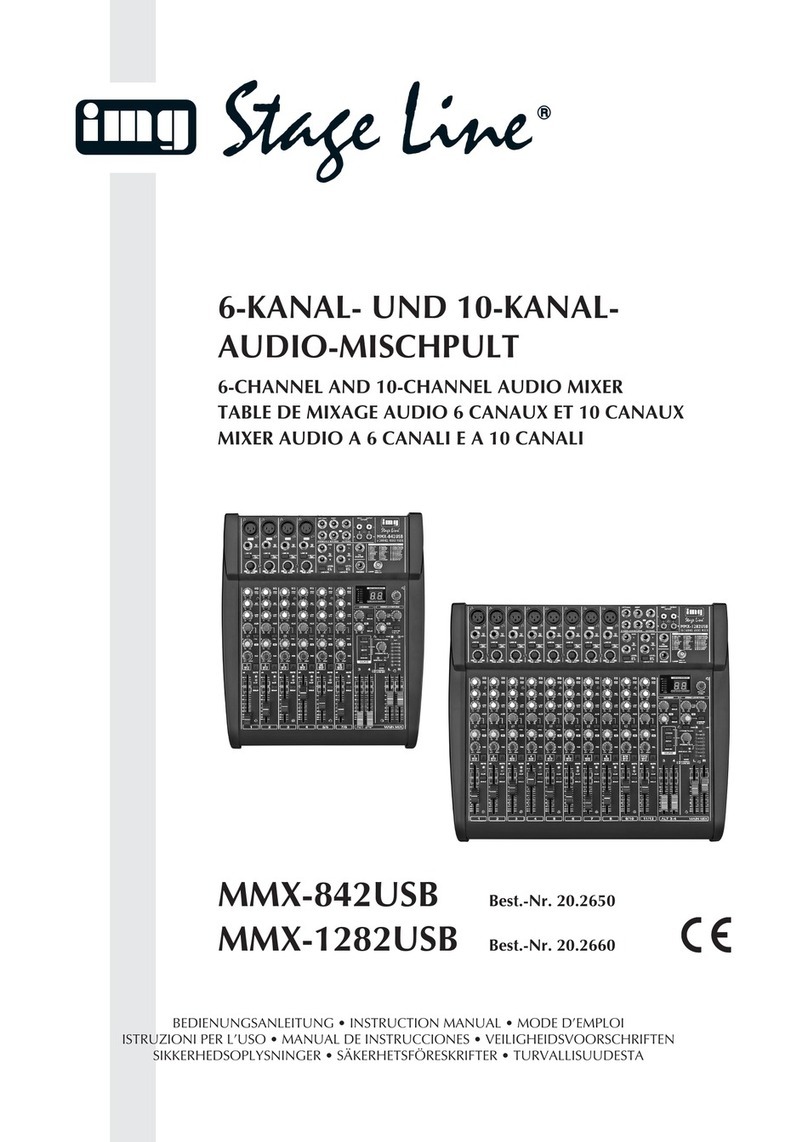
IMG STAGE LINE
IMG STAGE LINE MMX-842USB instruction manual

digi-tech
digi-tech RPX400 manual
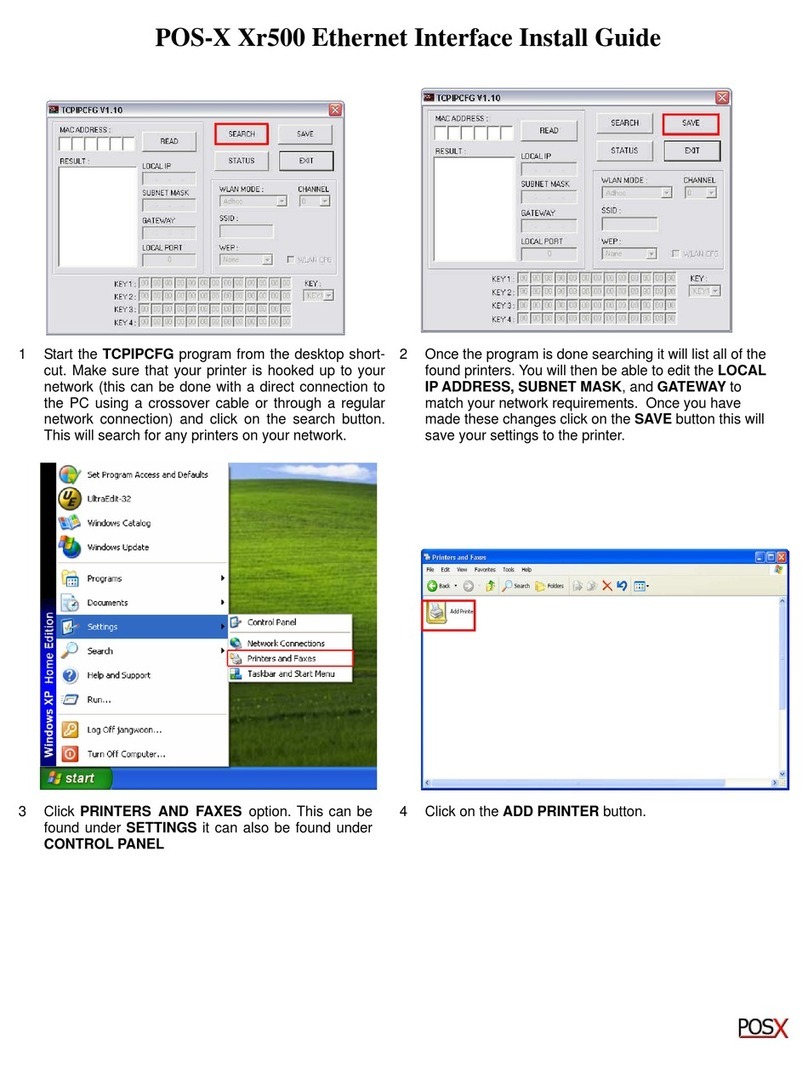
POS-X
POS-X XR500 install guide

WindowMaster
WindowMaster WUF 110 0101 Installation instructions manual