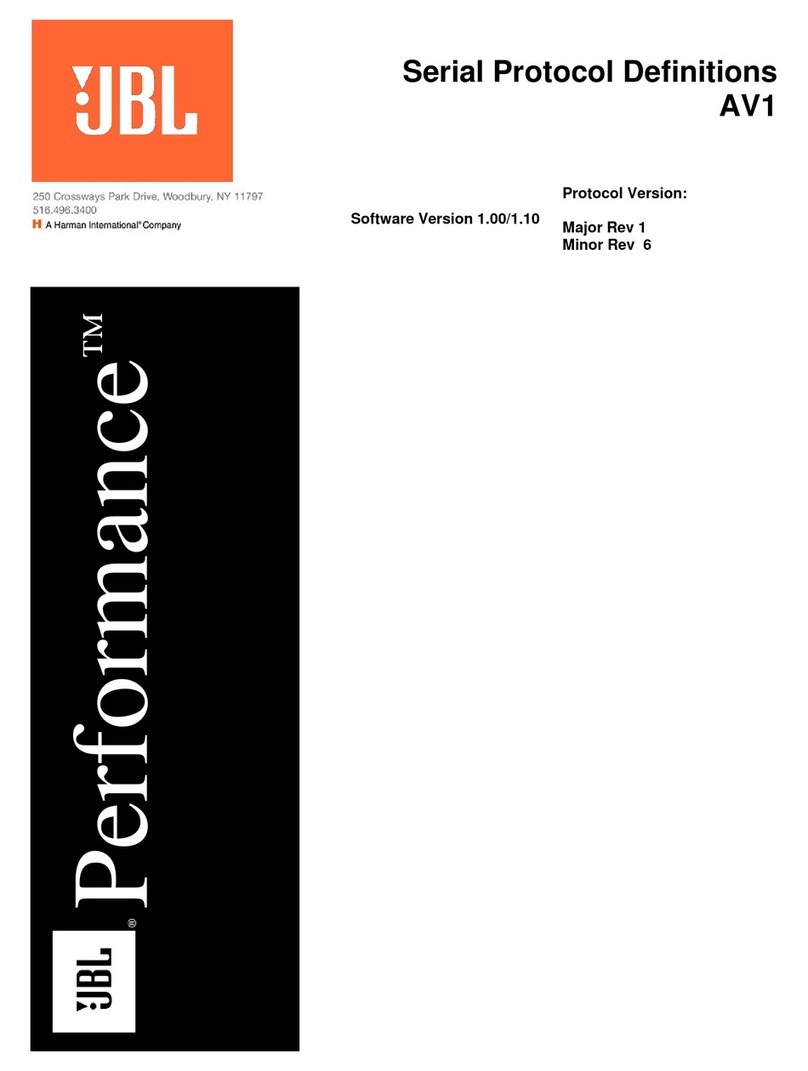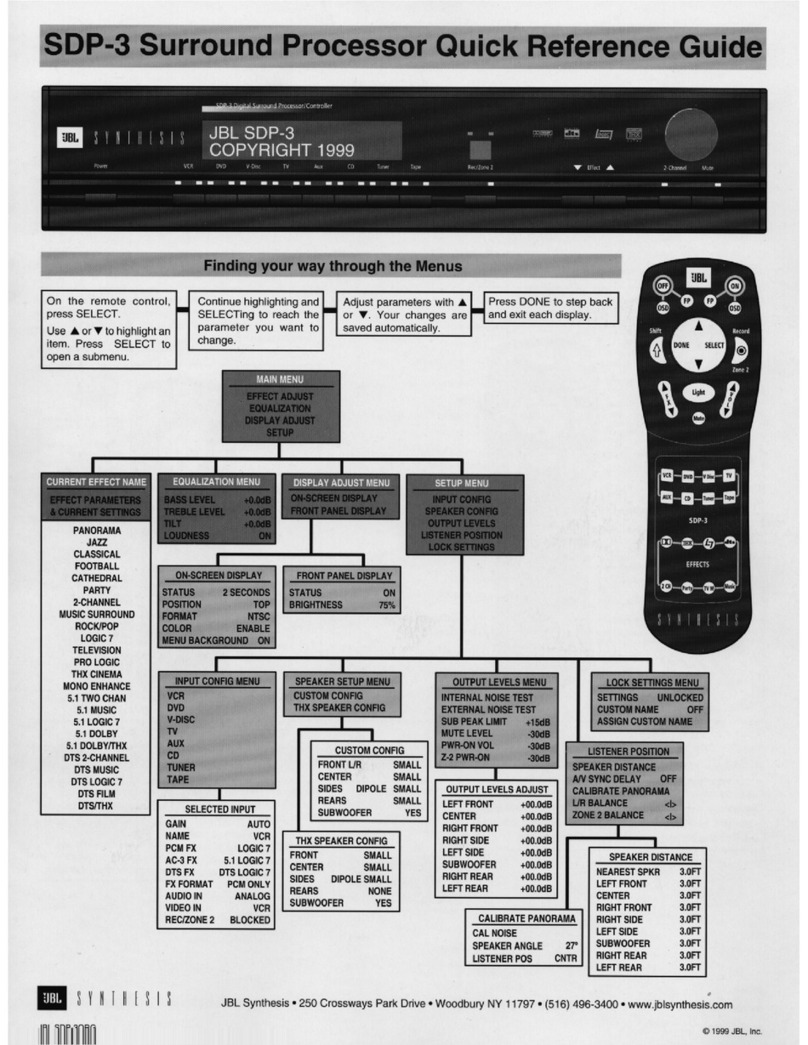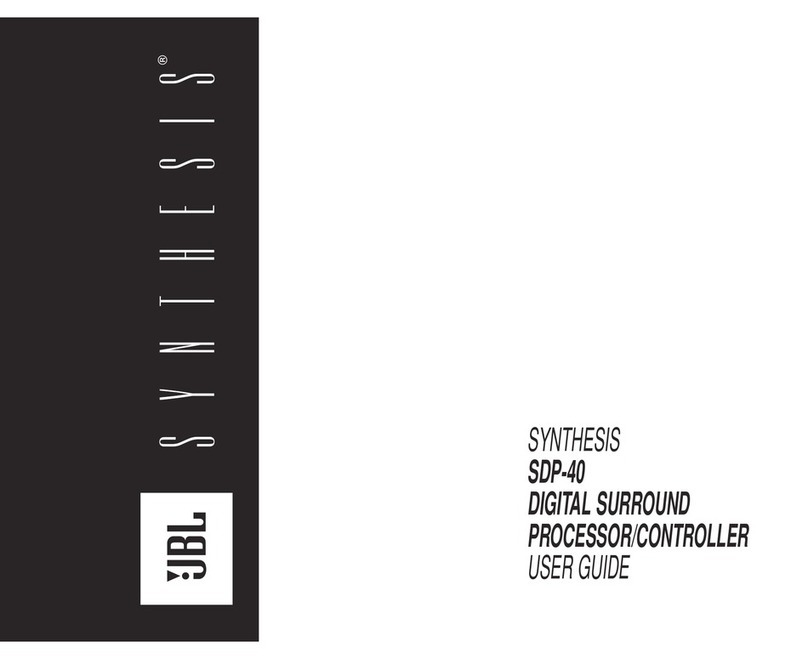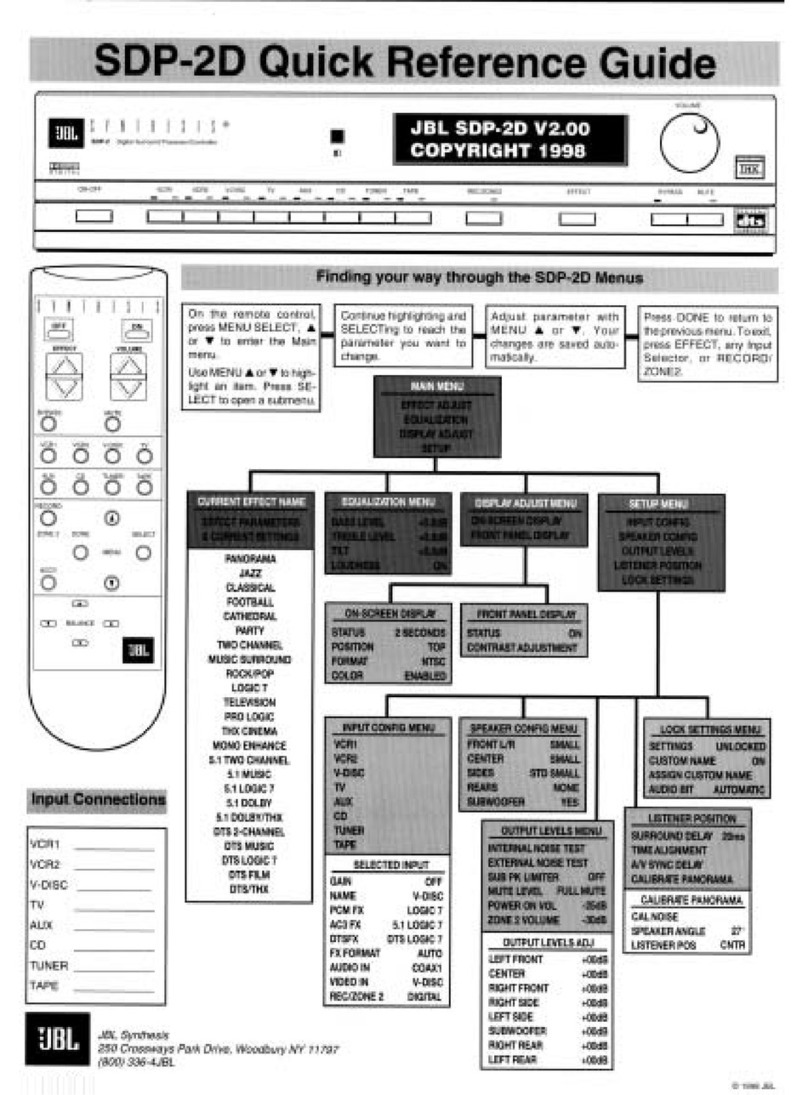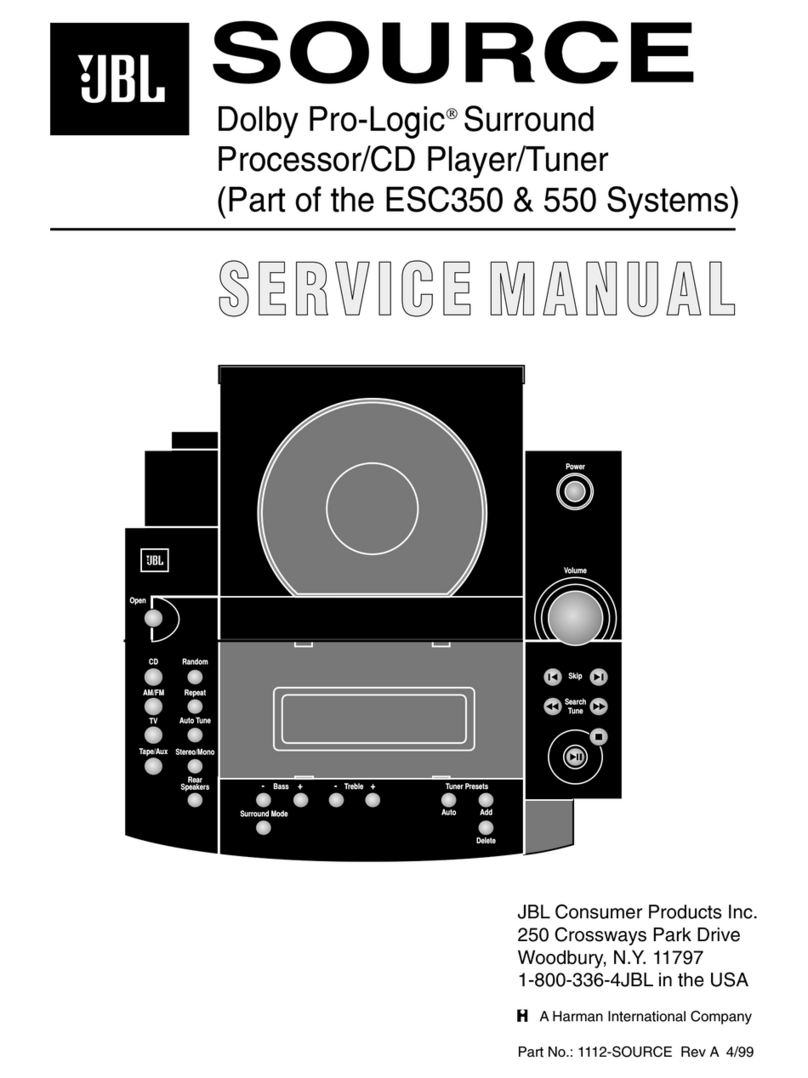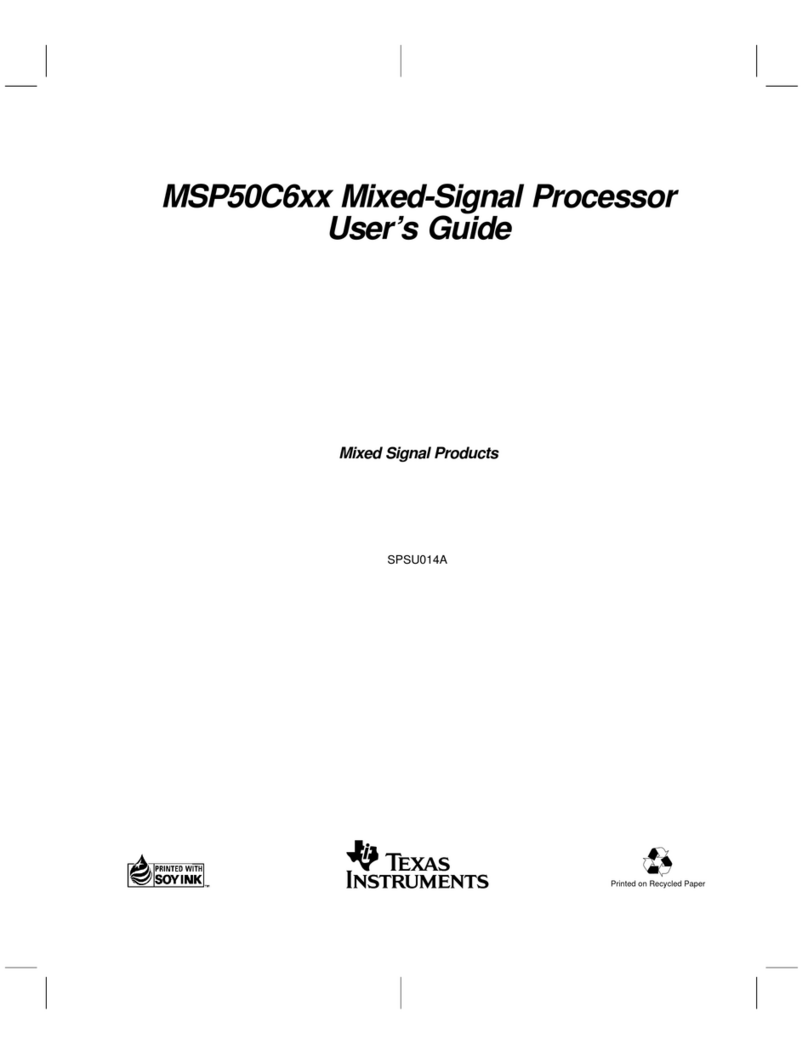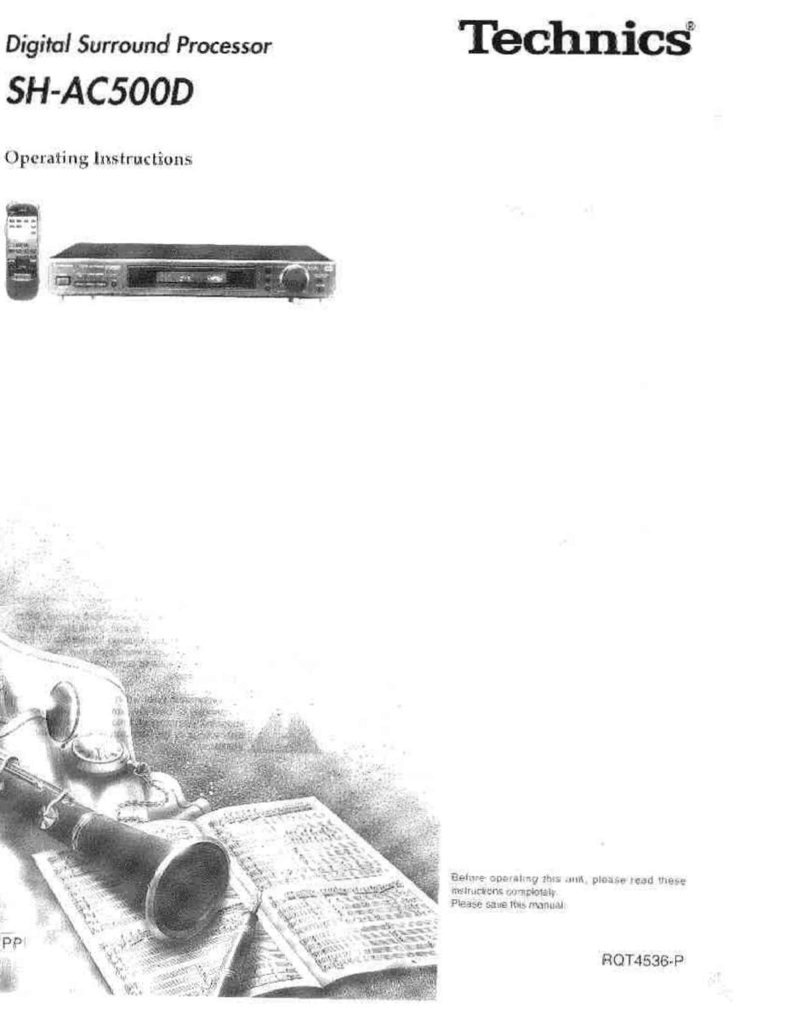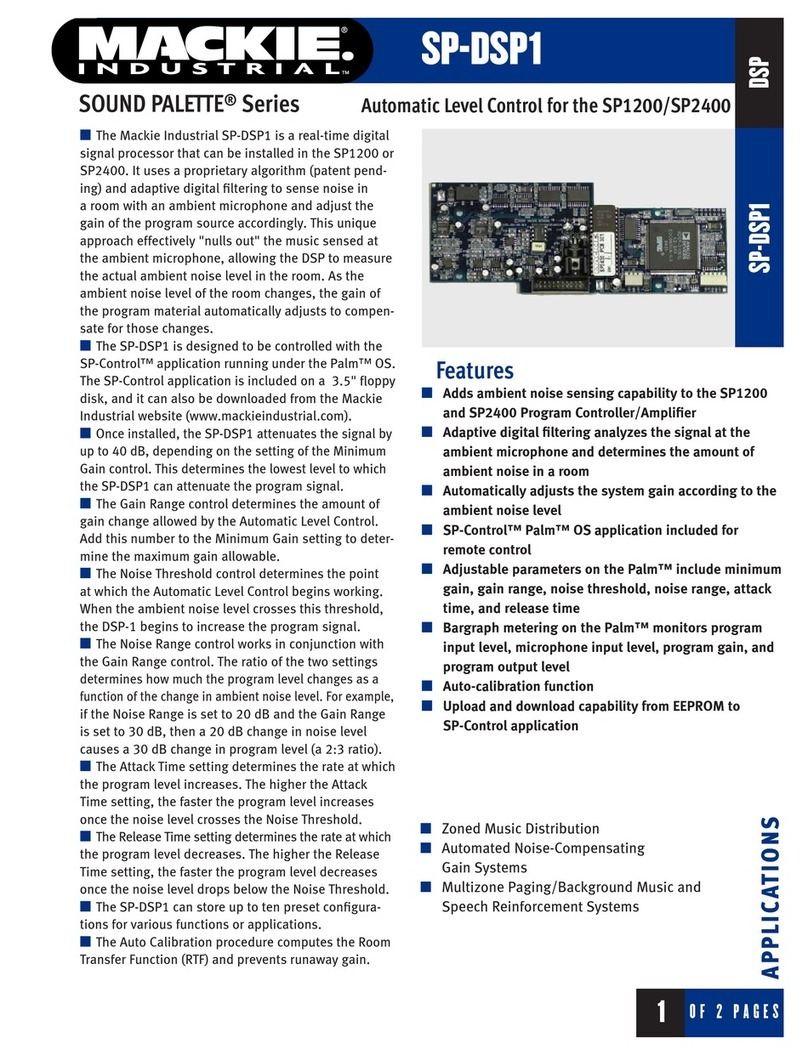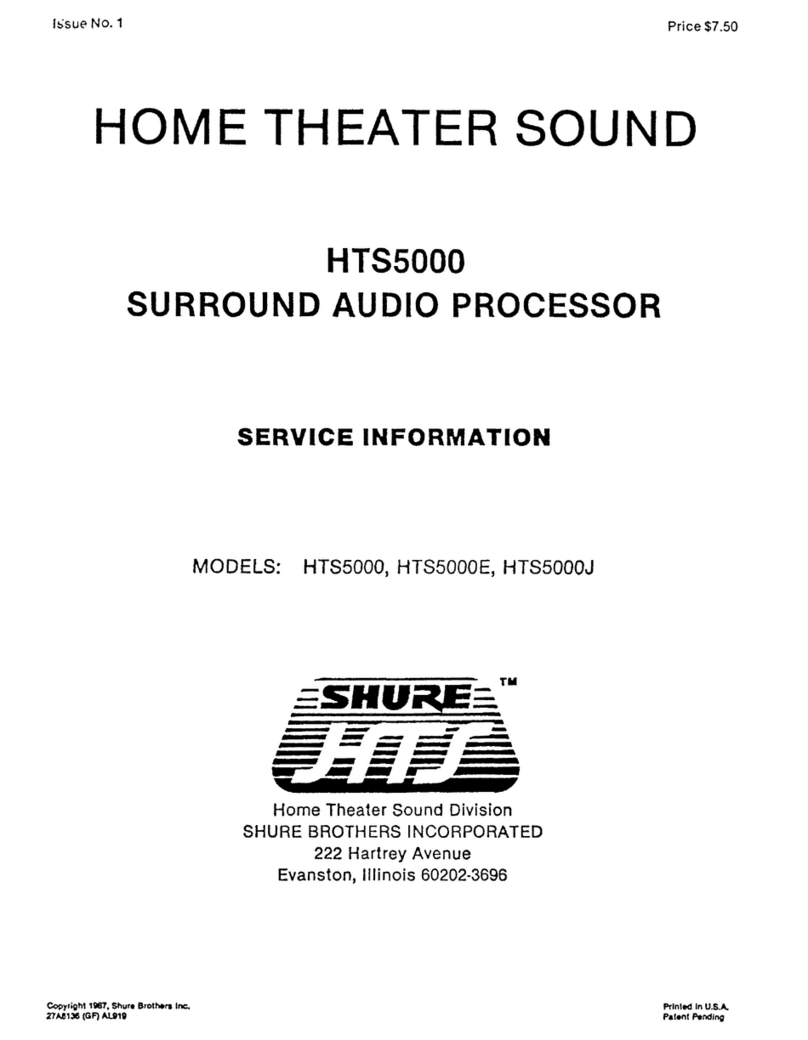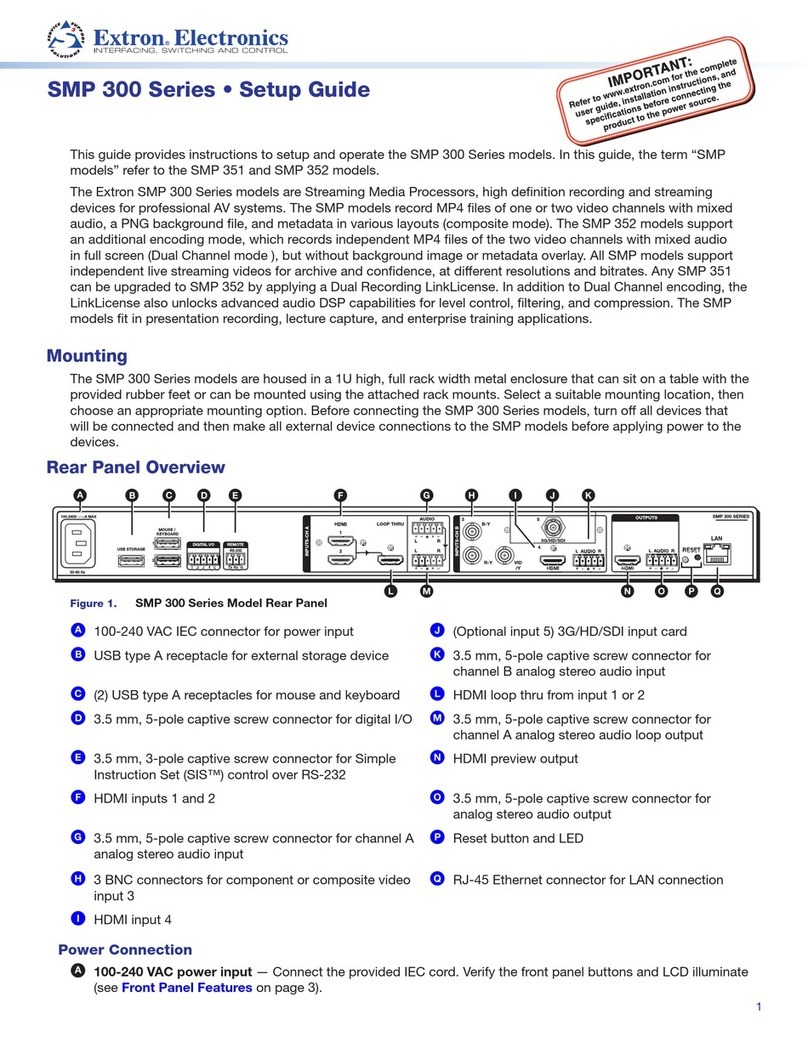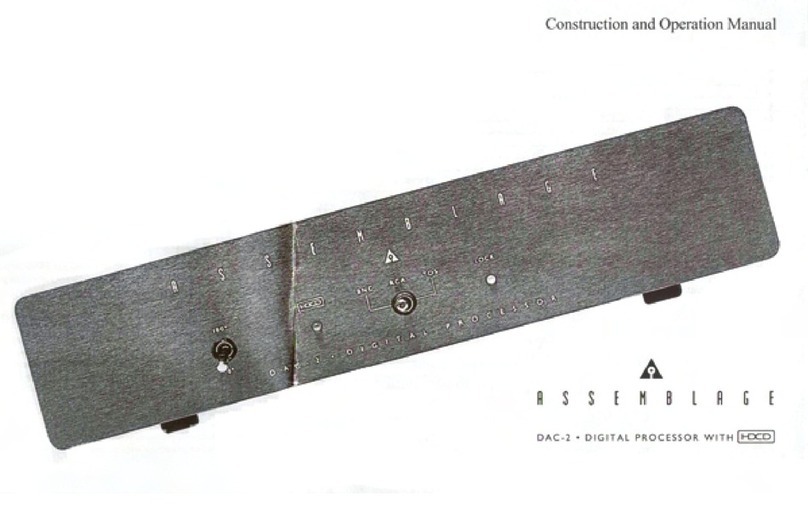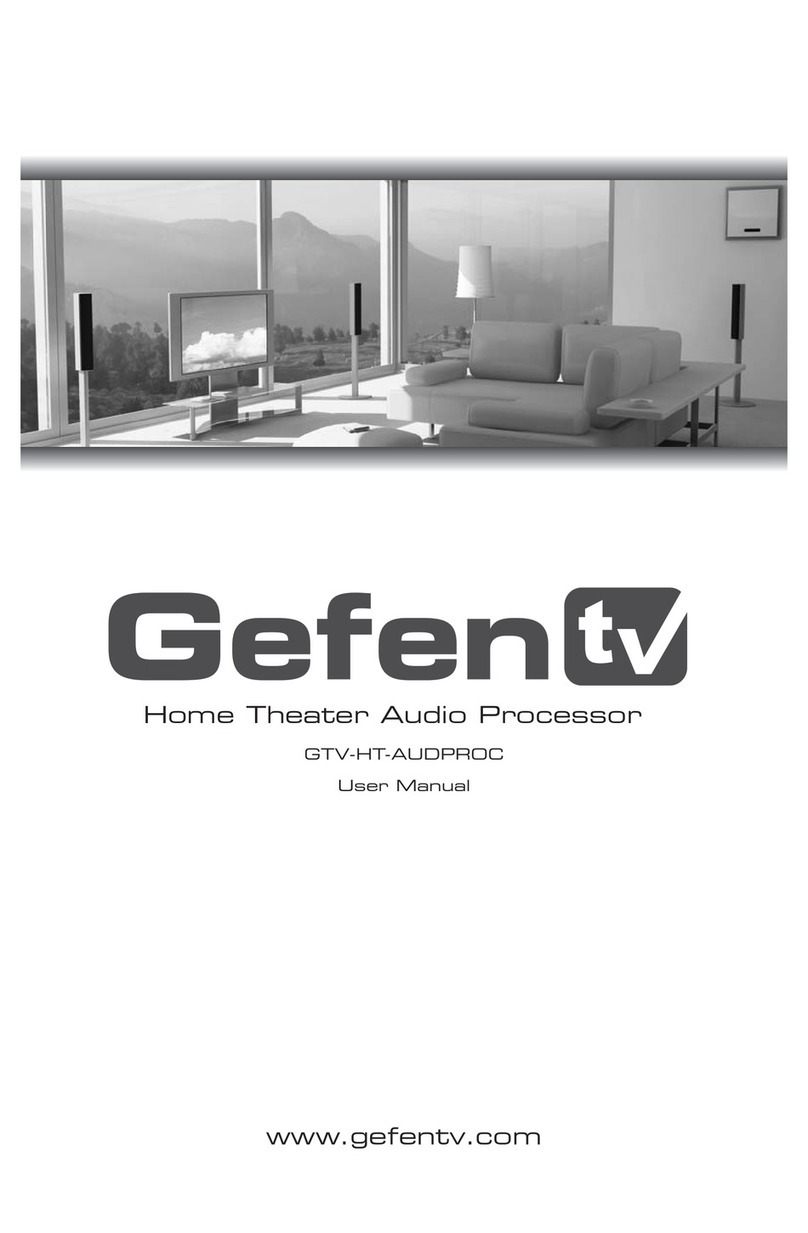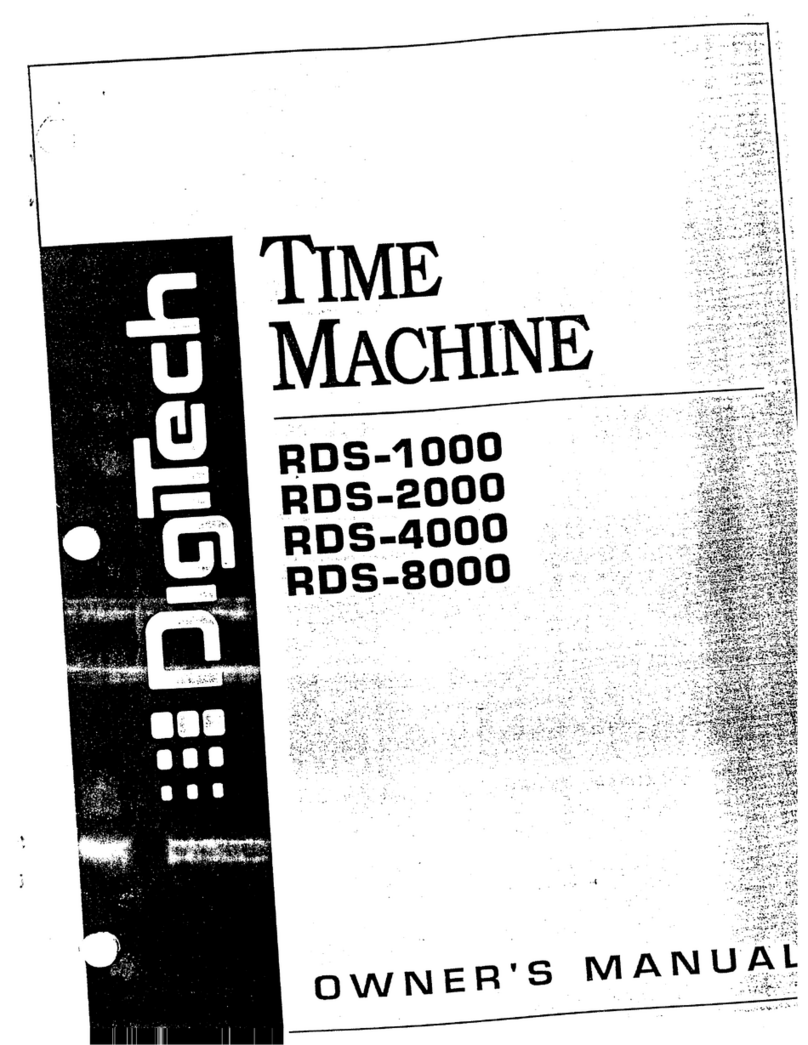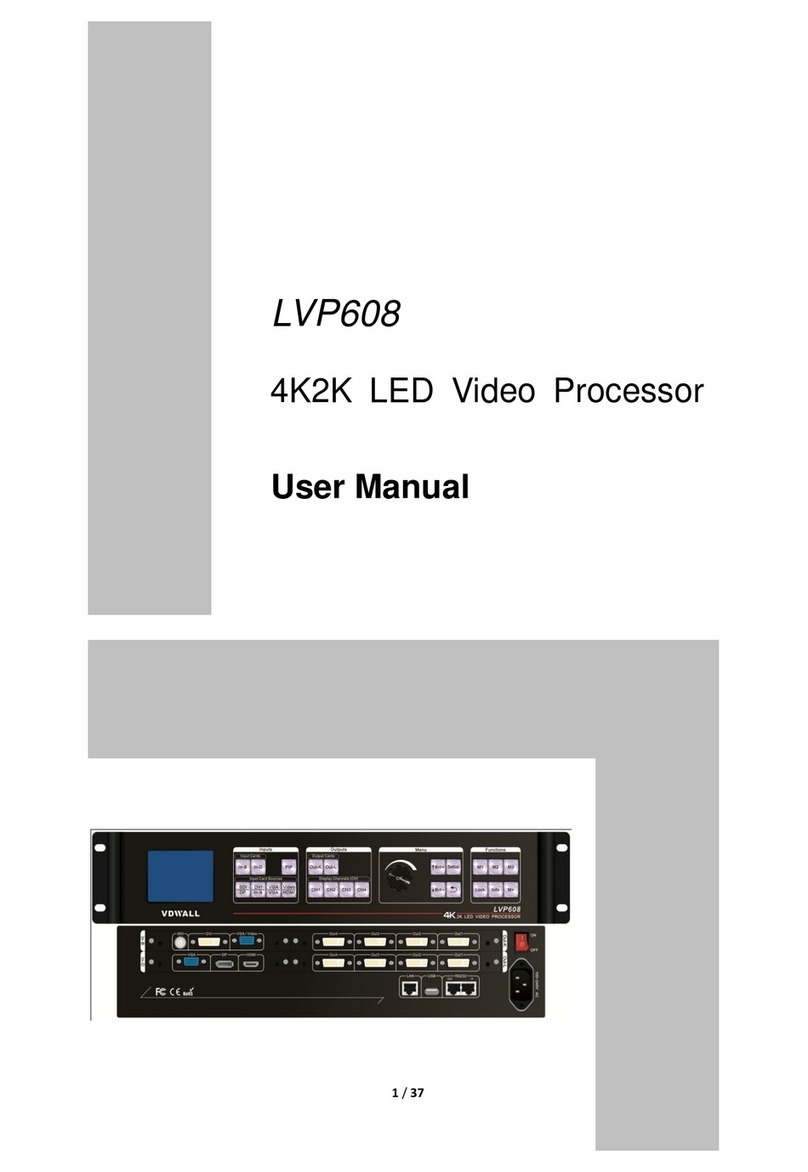JBL KX100 User manual

Owner‘s Manual
KX100
Karaoke Processor

WARNING FOR YOUR PROTECTION
READ THE FOLLOWING:
KEEP THESE INSTRUCTIONS
HEED ALL WARNINGS
FOLLOW ALL INSTRUCTIONS
The apparatus shall not be exposed to dripping or splashing liquid and no object filled with liquid,
such as vases, shall be placed on the apparatus.
CLEAN ONLY WITH A DRY CLOTH.
DO NOT BLOCK ANY OF THE VENTILATION OPENINGS. INSTALL IN ACCORDANCE WITH THE MANUFAC-
TURER’S INSTRUCTIONS.
DO NOT INSTALL NEAR ANY HEAT SOURCES SUCH AS RADIATORS, HEAT REGISTERS, STOVES, OR
OTHER APPARATUS (INCLUDING AMPLIFIERS) THAT PRODUCE HEAT.
ONLY USE ATTACHMENTS/ACCESSORIES SPECIFIED BY THE MANUFACTURER.
UNPLUG THIS APPARATUS DURING LIGHTNING STORMS OR WHEN UNUSED FOR LONG PERIODS OF
TIME.
Do not defeat the safety purpose of the polarized or grounding-type plug. A polarized plug has two
blades with one wider than the other. A grounding type plug has two blades and a third grounding
prong. The wide blade or third prong are provided for your safety. If the provided plug does not fit
your outlet, consult an electrician for replacement of the obsolete outlet.
Protect the power cord from being walked on or pinched particularly at plugs, convenience recep-
tacles, and the point where they exit from the apparatus.
Use only with the cart stand, tripod bracket, or table specified by the manufacture, or sold with the
apparatus. When a cart is used, use caution when moving the cart/apparatus combination to avoid
injury from tip-over.
Refer all servicing to qualified service personnel. Servicing is required when the apparatus has been
damaged in any way, such as power-supply cord or plug is damaged, liquid has been spilled or
objects have fallen into the apparatus, the apparatus has been exposed to rain or moisture, does not
operate normally, or has been dropped.
POWER ON/OFF SWITCH: If the equipment has a Power switch, the Power switch used in this piece
of equipment DOES NOT break the connection from the mains.
MAINS DISCONNECT: The plug shall remain readily operable. For rack-mount or installation where
plug is not accessible, an all-pole mains switch with a contact separation of at least 3 mm in each
pole shall be incorporated into the electrical installation of the rack or building.
FOR UNITS EQUIPPED WITH EXTERNALLY ACCESSIBLE FUSE RECEPTACLE: Replace fuse with same
type and rating only.
MULTIPLE-INPUT VOLTAGE: This equipment may require the use of a different line cord, attachment
plug, or both, depending on the available power source at installation. Connect this equipment only
to the power source indicated on the equipment rear panel. To reduce the risk of fire or electric shock,
refer servicing to qualified service personnel or equivalent.
If connected to 240V supply, a suitable CSA/UL certified power cord shall be used for this supply.
The symbols shown above are internationally accepted symbols
that warn of potential hazards with electrical products. The
lightning flash with arrowpoint in an equilateral triangle means
that there are dangerous voltages present within the unit. The
exclamation point in an equilateral triangle indicates that it is
necessary for the user to refer to the owner’s manual.
These symbols warn that there are no user serviceable parts inside
the unit. Do not open the unit. Do not attempt to service the unit
yourself. Refer all servicing to qualified personnel. Opening the
chassis for any reason will void the manufacturer’s warranty. Do
not get the unit wet. If liquid is spilled on the unit, shut it off
immediately and take it to a dealer for service. Disconnect the
unit during storms to prevent damage.
ELECTROMAGNETIC
COMPATIBILITY
This device complies with part 15 of the FCC Rules and
the Product Specifications noted on the Declaration of
Conformity. Operation is subject to the following two condi-
tions:
•
this device may not cause harmful
interference, and
•
this device must accept any interference received,
including interference that may cause undesired opera-
tion.
Operation of this unit within significant
electromagnetic fields should be avoided.
•
use only shielded interconnecting cables.
IMPORTANT SAFETY INFORMATION

SAFETY INSTRUCTIONS
NOTICE FOR CUSTOMERS IF YOUR UNIT IS EQUIPPED WITH A POWER CORD.
WARNING: THIS APPLIANCE SHALL BE CONNECTED TO A MAINS SOCKET
OUTLET WITH A PROTECTIVE EARTHING CONNECTION.
The cores in the mains lead are coloured in accordance with the following code:
GREEN and YELLOW - Earth BLUE - Neutral BROWN - Live
As colours of the cores in the mains lead of this appliance may not correspond
with the coloured markings identifying the terminals in your plug, proceed
as follows:
•The core which is coloured green and yellow must be connected to the
terminal in the plug marked with the letter E, or with the earth symbol, or
coloured green, or green and yellow.
•The core which is coloured blue must be connected to the terminal marked
N or coloured black.
•The core which is coloured brown must be connected to the terminal
marked L or coloured red.
This equipment may require the use of a different line cord, attachment
plug, or both, depending on the available power source at installation. If
the attachment plug needs to be changed, refer servicing to qualified service
personnel who should refer to the table below. The green/yellow wire shall
be connected directly to the units chassis.
CONDUCTOR WIRE COLOR
Normal Alt
LLIVE BROWN BLACK
NNEUTRAL BLUE WHITE
EEARTH GND GREEN/
YEL GREEN
WARNING: If the ground is defeated, certain fault conditions in the unit or
in the system to which it is connected can result in full line voltage between
chassis and earth ground. Severe injury or death can then result if the chassis
and earth ground are touched simultaneously.
DECLARATION OF CONFORMITY
Manufacturer’s Name: Harman Signal Processing
Manufacturer’s Address: 8760 S. Sandy Parkway
Sandy, Utah 84070, USA
declares that the product:
Product name: JBL KX100
Product option: all (requires Class II power adapter that con
forms to the requirements of EN60065,
EN60742, or equivalent.)
conforms to the following Product Specifications:
Safety: IEC 60065 -01+Amd 1
EMC: EN 55022:2006
EN 55024:1998
FCC Part 15
Supplementary Information:
The product herewith complies with the requirements of the:
Low Voltage Directive 2006/95/EC
EMC Directive 2004/108/EC.
RoHS Directive 2002/95/EC
WEEE Directive 2002/96/EC
EC Regulation 278/2009
With regard to Directive 2005/32/EC and EC Regulation
1275/2008 of 17 December 2008, this product is designed,
produced, and classified as Professional Audio Equipment and
thus is exempt from this Directive.
Roger Johnsen
Director, Engineering
Signal Processing
8760 S. Sandy Parkway
Sandy, Utah 84070, USA
Date: June 30, 2011
European Contact: Your local JBL Sales and Service Office or
Harman Signal Processing
8760 South Sandy Parkway
Sandy, Utah
84070 USA
Ph: (801) 566-8800
Fax: (801) 568-7542
If you want to dispose this product, do not mix it with general household waste. There is a
separate collection system for used electronic products in accordance with legislation that
requires proper treatment, recovery and recycling.
Private household in the 25 member states of the EU, in Switzerland and Norway may return their used
electronic products free of charge to designated collection facilities or to a retailer (if you purchase a similar
new one).
For Countries not mentioned above, please contact your local authorities for a correct method of disposal.
By doing so you will ensure that your disposed product undergoes the necessary treatment, recovery and
recycling and thus prevent potential negative effects on the environment and human health.
IMPORTANT SAFETY INFORMATION

Table of Contents
Section 1 - Introduction.......................... 1
1.1 Defining the KX100........................ 1
1.2 Contact Info ................................. 2
Section 2 - Getting Started ...................... 3
2.1 Quick Start ................................... 3
2.2 Front Panel ................................... 4
2.3 Rear Panel .................................... 5
2.4 Remote Control ............................. 6
2.5 Programming an External Remote..... 7
2.6 Menus & Navigation ....................... 8
The Display ............................... 8
The Adjust/Select Knob............... 8
Loading Presets ................. 8
Editing Parameters............. 8
The Input Button ....................... 9
Selecting Input Sources...... 9
The FBE Button.......................... 9
Turning FBE on & off.......... 9
The Pitch Button........................ 9
Changing the Music’s Pitch.. 9
The Menu Button........................ 10
Navigating the Main Menu .. 10
The Exit Button ......................... 12
Exiting Menus ................... 12
The Store Button........................ 12
Storing User Presets........... 12
Section 3 - Processing & Parameters ......... 13
3.1 Input & Output Processing.............. 13
3.2 Automatic Gain Control (AGC).......... 14
3.3 Center Mix.................................... 14
3.4 Dance Mode .................................. 15
3.5 Driver Alignment Delay................... 15
3.6 Echo ............................................ 16
3.7 Feedback Elimination ..................... 17
3.8 Limiter......................................... 18
3.9 Mic Exciter.................................... 18
3.10 Noise Gate .................................. 19
3.11 Parametric EQ .............................. 19
3.12 Pitch.......................................... 20
3.13 Reverb........................................ 21
3.14 Additional Input Parameters .......... 23
3.15 Additional Output Parameters ........ 24
3.16 Utilities ...................................... 24
Section 4 - Appendix............................... 25
4.1 USB Port/Software GUI................... 25
4.2 Factory Reset ................................ 26
4.3 Hardware Block Diagram ................. 27
4.4 DSP Block Diagram......................... 28
4.5 Specifications................................ 29

1
KX100 Section 1Introduction
Section 1 - Introduction
Congratulations on your purchase of the JBL® KX100. The KX100 is a powerful, full-featured
preamp and system processor, designed specifically for karaoke installations. With a variety
of audio connectivity options, video I/O for video switching, and dbx® and Lexicon® effects
processing used by countless music professionals and singers around the world, the KX100
provides you with all the connectivity and processing required for an amazing karaoke experience.
1.1 Defining the KX100
The KX100 provides you with all the connectivity and processing required between your sources
and amplifiers.
The KX100’s main features include:
• Storage for up to 60 Presets (30 Factory Presets and 30 User Presets)
• Legendary Lexicon® delay and reverb effects
• dbx® processing (feedback elimination, EQ, AGC, limiting, crossover, and microphone
exciter)
• Pitch processing for altering music material to fit within a vocalist’s range
• Dance mode for instant/automatic subwoofer enhancement
• 3 Microphone preamplifiers
• 3 Composite video inputs for simultaneous audio/video switching
• Built in mixer for blending the levels of the microphones, music, and effects
• Record output for recording the audio performance to an external recorder
• USB port for use with the KX100 software GUI and firmware updates
• IR sensor with included remote control
Package Contents:
• JBL KX100 Processor
• Owner’s Manual
• IR Remote Control
• Software CD
• Power Supply

2
KX100
Section 1 Introduction
1.2 Contact Info
On the World Wide Web:
www.jblpro.com
Professional Contacts, Outside the US:
Contact the JBL Professional Distributor in your area. A complete list of JBL Professional
international distributors is provided on our website @ www.jblpro.com

KX100 Section 2
3
Getting Started
Section 2 - Getting Started
2.1 Quick Start
Please follow the proceeding steps to get up and running quickly. Before proceeding, ensure
the power to the KX100 and your amplifier(s) is turned off.
1 . Connect the KX100 to your system.
Audio Connections
Video Connections
Other Connections
Video
Monitor
Left SpeakerRight SpeakerCenter SpeakerSubwoofer
Sub/Center Amplier Left/Right Amplier
Computer
Or
VOD PlayerBackground Music PlayerDVD PlayerRecorder
Mic 1Mic 2
Mic 1 Mic 2 Mic 3
2 . Apply power to the KX100 processor.
3 . Turn all gain controls on your amp(s) all the way down and apply power to your
amps.
4 . While passing audio, through the KX100, slowly increase the amp gains to the desired
listening level while ensuring the amplifiers do not clip.
Note: It is recommended that the gain structure of the sound system be calibrated
and crossover, EQ, and limiter settings adjusted for proper loudspeaker protection and
performance.

KX100
Section 2
4
Getting Started
2.2 Front Panel
1 . 1/4” Microphone Inputs
Use these microphone inputs when connecting microphones via a 1/4” connection.
Separate gain trim controls are provided above each input.
Note: The Mic 1 and Mic 2 inputs on the front panel are paralleled with the Mic 1
and Mic 2 inputs on the rear panel. Therefore, you should not use both Mic 1 inputs
or Mic 2 inputs simultaneously. Since the Mic 3 input is not paralleled to any other
inputs, it is safe to use it with any combination of the Mic 1 and Mic 2 inputs (front
or rear).
2 . Display
This LCD display shows which menu you have navigated to and which parameters are
available for editing.
3 . Adjust/Select Knob
This dual function encoder allows you to load presets, navigate within menus, and
edit processing parameters.
4 . Navigation Buttons
These buttons allow you to navigate through the different menus within the KX100.
Here’s a brief description of these buttons:
• INPUT – Enters the Audio/Video Input Menu.
• FBE – Enables/disables FBE (Feedback Elimination).
• PITCH – Enters the Pitch Menu for altering the pitch of the music source.
• MENU – Enters the Main Menu.
• EXIT – A short press will navigate up one level within the current menu. If pressed and held
for 2 seconds, this button will completely exit the current menu and return you to the home
screen.
• STORE – This button is used to initiate the storing of a preset.
5 . Infrared Receiver
This receiver receives commands from the included IR Remote Control.
6 . Echo Controls
These knobs allow quick access for adjusting the three most important parameters
within the Echo effect. These LEDs will light when the parameter is modified, then
set back to the stored parameter value, allowing you to use them as stored parameter
value indicators.
7 . Input Control Mixer
These knobs allow quick access for adjusting the mix between the music level, overall
mic level, and echo/reverb effect level.
8 . Power Switch
Use this switch to turn the power of the KX100 on and off.

KX100 Section 2
5
Getting Started
2.3 Rear Panel
1 . Power Jack
Connect the supplied power supply to this jack.
2 . USB Port
This port allows you to connect the KX100 to a Windows PC for control using the
KX100 Software GUI and for firmware updates.
3 . EXT Remote Jack
Use this jack for connecting a third party remote control.
4 . Video Jacks
These composite video connections allow you to connect up to 3 video sources and 1
video monitor, allowing the processor to perform not only audio switching, but also
video switching. Here’s a brief description of these connections:
• BGM IN – Use this input for connecting video accompanying a background music source
• DVD IN – Use this input for connecting video from a DVD player.
• VOD IN – Use this input for connecting video from a Video On Demand system.
• OUT – Connect this composite output to your video monitor.
5 . Audio Outputs
Connect these outputs to your amplifier(s) or powered speakers.
6 . REC Outputs
Connect these outputs to an external audio recorder for recording karaoke
performances.
7 . Line Inputs
Connect your line level audio sources to these RCA inputs. Here’s a breakdown of
these connections:
• DVD IN – Use this pair of inputs for connecting audio from a DVD player.
• BGM IN – Use this pair of inputs for connecting audio from a background music source.
• VOD IN – Use this pair of inputs for connecting audio from a Video On Demand system.
8 . Mic Inputs
Use these microphone inputs when connecting microphones via XLR connections or
from wireless microphone receivers.
Note: These microphone inputs are paralleled with the Mic 1 and Mic 2 inputs on
the front panel. Therefore, you should not use both Mic 1 inputs or Mic 2 inputs
simultaneously. Since the Mic 3 input is not paralleled to any other inputs, it is safe
to use it with any combination of the Mic 1 and Mic 2 inputs (front or rear).

KX100
Section 2
6
Getting Started
9 .
2.4 Remote Control
1 . FBE
This button will turn the FBE (Feedback Elimination) on and off.
2 . PRESET EFFECT
These buttons allow you to select and load a preset.
3 . Effect
This will adjust the effect volume up and down.
4 . Subw
This pair of buttons will adjust the subwoofer volume up and down.
5 . Input
This button will cycle through all inputs allowing you to select the input source.
6 . MIC
This pair of buttons will adjust the microphone volume up and down.
7 . MUSIC
This pair of buttons will adjust the music volume up and down.
8 . PITCH
This set of buttons will adjust the pitch of the music up and down.
♭(Flat) – Use this button to lower the pitch of the music.
0 (Normal) – Use this button to set the pitch of the music back to normal.
♯(Sharp) – Use this button to raise the pitch of the music.

KX100 Section 2
7
Getting Started
2.5 Programming an External Remote
Below are the function codes of the included IR Remote Control to use for reference when
programming a third party (external) remote control. If using an external remote control,
which is not programmable, the Software GUI can be used to change the function codes of
each button to match your external remote.
38
AC
8C
9C
1C
44
84
8A
0A
AA
2A
66
46
CC
6C
EC
5C
04
C4
4A
CA
06
86
56
User Code 9F
When the USB port on the KX100 is connected to a PC, the Remote and External Remote
interfaces will be disabled. The External Remote interface module will have to remove the 38
kHz carrier frequency and allow the coded signal to be sent to the External Remote interface
jack.
The code of the remote controller is based on the below reading method.
Example:
Button D4 Binary Code
FBE 0x1C 1100 0001
• 0001 regarding as hex 1. It’s read from LSB to MSB.
• 1100 regarding as hex C. It’s read from LSB to MSB.

KX100
Section 2
8
Getting Started
2.6 Menus & Navigation
This section will walk you through the different menus within the KX100 and how to navigate
the device.
The Display
The Display allows you to access the different menus, so you can edit the various parameters.
The home screen (viewed after the KX100 initially boots) displays the currently loaded preset
name and number, preset type (User or Factory), and currently set music pitch setting.
Preset Type
(User or Factory)
Preset
Name
Preset
Number
Music Pitch
Setting
The Adjust/Select Knob
The Adjust/Select knob allows you to adjust parameter values (turn) and select menus
(press).
• Loading Presets
1. From the home screen, turning the Adjust/Select knob will cycle through the
30 User Presets (1-30), and then through the 30 Factory Presets (31-60).
2. Once you have selected the preset you would like to load, pressing the Adjust/
Select knob will load the preset.
• Editing Parameters
1. When navigating through menus, pressing the Adjust/Select knob will allow
you to select a parameter within the currently active page.
2. By then turning this Adjust/Select knob, the selected parameter can be edited.
2.6 Menus &
Navigation

KX100 Section 2
9
Getting Started
The Input Button
The Input button allows you to select your Audio/Video Input source. For additional
information on the selectable parameters, see section 3.14 ‘Additional Input Parameters’.
• Selecting Input Sources
1. Pressing the Input button will enter the Audio/Video Input Menu. From this
menu, turn the Adjust/Select knob to make your desired selection.
2. Pressing the Exit button will turn the Input LED off and the display will return
to the home screen.
The FBE Button
The FBE button allows you to turn the FBE (Feedback Elimination) on and off.
• Turning FBE on & off
Pressing the FBE button will toggle the FBE ON and OFF. Feedback Elimination
is active when the FBE LED is on.
The Pitch Button
The Pitch button allows you to change the Pitch Shift settings.
• Changing the Music’s Pitch
1. Pressing the Pitch button will enter the Pitch Menu. From this menu, turn the
Adjust/Select knob to make the desired selection.
2. Pressing the Exit button will turn the Pitch LED off and the display will return
to the home screen.

KX100
Section 2
10
Getting Started
The Menu Button
The Menu button allows you to enter the Main Menu for processor setup. When pressed
multiple times, it also sequences through the available selections within the current menu.
• Navigating the Main Menu
1. Pressing the Menu button will enter the Main Menu.
2. There are two methods for selecting the desired menu: Rotate the Adjust/
Select knob to select the desired menu or continuously press the Menu button
until the desired menu is selected.
3. Once you have selected the desired menu, pressing the Adjust/Select knob will
enter the selected menu.
4. Depending upon how deep the parameter is which you are trying to reach, you
may have to repeat steps 2 & 3.
5. Once the desired parameter is reached, rotating the Adjust/Select knob allows
you to edit the selected parameter.
6. Pressing the Exit button once will back up one menu level. Pressing and
holding the Exit button for 2 seconds will turn the Menu LED off and the
display will return to the home screen.

KX100 Section 2
11
Getting Started
The Main Menu contains eight selectable menus. These eight menus, along with their
sub-menus, are shown in the table below.
MUSIC EQ
MUSIC BALANCE
MUSIC NOISE GATE
MUSIC INI VOLUME
MUSIC MAX VOLUME
MUSIC AGC
MIC EQ
MIC NOISE GATE
MIC INI VOLUME
MIC MAX VOLUME
EFFECT INI VOLUME
EFFECT MAX VOLUME
REVERB TYPE
REVERB PREDELAY
REVERB DECAY
REVERB LIVELINESS
REVERB LEVEL
REVERB LOWPASS
REVERB HIGHPASS
ECHO LOWPASS
ECHO HIGHPASS
ECHO TAP 1 POSITION*
ECHO TAP 2 POSITION*
ECHO TAP 3 POSITION*
ECHO TAP 4 POSITION**
ECHO TAP 5 POSITION**
ECHO TAP 6 POSITION**
ECHO TAP 2 VOLUME*
ECHO TAP 3 VOLUME*
ECHO TAP 4 VOLUME**
ECHO TAP 5 VOLUME**
ECHO TAP 6 VOLUME**
ECHO TAP 1 VOLUME*
ECHO TYPE
ECHO DELAY
ECHO REPEAT
ECHO LEVEL
MIC EXCITER
CENTER VOLUME
CENTER VOLUME
SUB VOLUME
SUB VOLUME
MUSIC BALANCE
REVERB PREDELAY
REVERB DECAY
REVERB LEVEL
ECHO DELAY
ECHO REPEAT
ECHO LEVEL
REMOTE SELECT
CONTRAST
REMOTE SELECT
USB AUDIO TRIM
LR EQ LINK
SUB EQ
SUB DELAY
SUB DANCE MODE
SUB LIMITER
SUB DANCE TIME
CROSSOVER
SUB DANCE SENSITIVITY
SUB DANCE VOLUME
SUB SING VOLUME
SUB INI VOLUME
SUB MAX VOLUME
LEFT EQ
LEFT DELAY
RIGHT EQ
RIGHT DELAY
OUTPUT LIMITER
CENTER EQ
CENTER DELAY
CENTER MIX
CENTER INI VOLUME
CENTER MAX VOLUME
CENTER LIMITER
MUSIC SETUP
MIC SETUPEFFECT SETUP
QUICK SETUP
UTILITIESSUB SETUPCENTER SETUPOUTPUT SETUP
*Available only in the Triplet and Multi Tap Echo Types
**Available only in the Multi Tap Echo Type

KX100
Section 2
12
Getting Started
The Exit Button
The Exit button allows you to back out of menus and get back to the home screen.
• Exiting Menus
Pressing the Exit button will back up one menu level. Pressing and holding the
Exit button for 2 seconds will exit out of any menu, regardless of how deeply
nested it may be, and take you back to the home screen.
The Store Button
The Store button allows you to store user presets.
It takes three presses of the Store button to store the preset:
• 1st Press - This page allows you to select the memory location to
store the preset to.
• 2nd Press - This page allows you to give the preset a unique name.
• 3rd Press - Stores the preset.
• Storing User Presets
1. Pressing the Store button will enter the Store Menu.
2. Turn the Adjust/Select knob to select the User Preset location to which you
would like to store your new preset. This process will overwrite the preset that
currently resides in the selected location.
3. Once you have made your selection, press the Store button a second time to
initiate the selection and move on to the naming screen.
4. This is where you name your program. Rotating the Adjust/Select knob you can
change the selected character.
5. Pressing the Adjust/Select knob allows you to move on to the next character
(additional presses will cycle through all characters and wrap back to the
beginning).
6. Once you have entered the preset’s name, press the Store button to confirm the
store.
Notes: Any preset modifications that are not stored using the above procedure
will be lost on a preset change. The last preset loaded will be the initial preset
that is recalled on power up. The Exit button can be used to back up one level
at any time. This Store Menu can also be locked from the GUI to limit access;
this will display a message indicating it is locked.

13
KX100 Section 3
Processing & Parameters
Section 3 - Processing & Parameters
3.1 Input & Output Processing
The KX100 provides the following processing on the respective inputs and outputs.
Input/Output Avaialable Processing
Mic Inputs (All) Noise Gate, Feedback Elimination, Vocal Exciter, 7 Band
Parametric EQ, Echo, Reverb.
Music Audio Inputs (DVD, BGM, VOD) Noise Gate, AGC, Pitch Shift, Stereo Balance, 7 Band
Parametric EQ.
Left/Right Outputs Speaker Alignment Delay, Limiter, 15 Band Parametric EQ,
Crossover (high pass).
Center Output Speaker Alignment Delay, Limiter, 15 Band Parametric EQ,
Crossover (high pass), Center Mix.
Sub Output Speaker Alignment Delay, Limiter, 5 Band Parametric EQ,
Crossover (low pass), Dance Mode.
For a DSP Block Diagram see page 28.
The remainder of this section will explain the different types of processing available in the
KX100 and their respective processing parameters.

14
KX100
Section 3 Processing & Parameters
3.2 Automatic Gain Control (AGC)
Automatic Gain Control is a dynamics process which compensates for the differences in level
between varying music sources, thereby allowing you to effectively raise lower level music
material for a more consistent level.
AGC Parameters
The AGC algorithm contains the following parameters:
• AGC Enable - This parameter turns the AGC algorithm on or off.
• AGC Threshold (-80 dB - -50 dB) - The Threshold sets a lower limit to the AGC. This
prevents the AGC from adding gain to low level signals or when no signal is present.
• AGC Max Gain (1 dB - 20 dB) - This adjusts the maximum amount of gain that will be
added by the AGC algorithm.
• AGC Target (-40 dB - -1 dB) - The Target parameter defines where you would like
the average level of the AGC output to be. For signals with an average level below the
Target, the gain will be increased. If the average level of the signal rises above the
Target, the gain will be reduced.
• AGC Window (1 dB - +10 dB) - This parameter adjusts how much the output level is
allowed to wander from the set Target parameter.
• AGC Attack (1 sec - 9.9 sec) - This adjusts how fast the AGC will increase gain.
• AGC Release (10 dB/sec - 0 dB/sec) - This adjusts how fast the AGC will reduce gain.
3.3 Center Mix
Center Mix allows you to route the microphone or music to the center output channel or
provide a mix of the two signals.
Center Mix Parameters
Center Mix contains the following parameter:
• Center Mix (Mic, 1-99, Music) - Rotating the Adjust/Select knob all the way to the
left (Mic) will send only the mic signal to the center output channel. Rotating the
Adjust/Select knob all the way to the right (Mus) will send only the music signal to
the center output channel. Values between 1 and 99 will blend or mix the two signal
levels. Setting this parameter to 50 will yield a 100% mix of both microphone and
music.

15
KX100 Section 3
Processing & Parameters
3.4 Dance Mode
Dance Mode is used to switch between using the PA system in a dance club environment
(Dance Mode) or for karaoke use (Sing Mode). When Dance Mode is turned on, the subwoofer
can be enhanced for dance club use. This feature makes it very easy to use the live sound
system for both purposes.
Dance Mode can either be engaged manually or automatically. The Dance Mode Timer allows
you to automatically engage Dance Mode after a period when the microphones are not used.
Dance Mode Parameters
Dance Mode contains the following parameters:
• Sub Dance Mode (Auto, Sing, Dance) - This parameter selects whether the system
is optimized for karaoke (Sing Mode), dance club use (Dance Mode), or is automatic
(Auto).
1. Auto: Turns Dance Mode on whenever the microphone signal level drops below
the Sub Dance Sensitivity parameter for a given amount of time (the time is set
by the Sub Dance Time parameter). When the microphone signal level is once
again present and exceeds the Sub Dance Sensitivity parameter, the system will
automatically switch back to Sing Mode, for karaoke use.
2. Sing: Manually turns Sing Mode on (for karaoke use)
3. Dance: Manually turns Dance Mode on (for dance club use).
• Sub Dance Time (0 ms - 2 sec) - This parameter adjusts how long it takes for Dance
Mode to switch from Sing Mode to Dance Mode after a period of inactivity at the mic
inputs. This parameter is only active when the Dance Mode parameter is set to Auto.
• Sub Dance Sensitivity (-60 dB - +3 dB) - When Sub Dance Mode is set to Auto,
this parameter sets the microphone threshold. When the mic level falls below this
‘Sensitivity’ parameter (or threshold), Sub Dance Mode will countdown the Sub Dance
Time (if set above 0 ms) then automatically switch from Sing Mode to Dance Mode.
• Sub Dance Volume (-30 dB - +6 dB) - This parameter sets the subwoofer level when
Dance Mode is engaged.
• Sub Sing Volume (-30 dB - +6 dB) - This parameter sets the subwoofer level when
Sing Mode is engaged.
3.5 Driver Alignment Delay
Driver Alignment Delay is available on the Left/Right, Center and Subwoofer outputs. It is
used to time align the signal from the various speakers so that all loudspeaker signals arrive
at the audience at approximately the same time, thereby reducing phase issues.
Delay Parameters
Delay contains the following parameter:
• Delay (0 ms - 40 ms) - This parameter sets how much delay will be applied to the
selected output.

16
KX100
Section 3 Processing & Parameters
3.6 Echo
The Echo effect consists of delays which generate the artifical echos. In an echo effect, the
processed signal is mixed with the unprocessed signal and is used to make a singer’s voice
sound more interesting. Echo has adjustable time, feedback and level for producing that
sought after karaoke effect.
Echo Parameters
The Echo algorithm contains the following parameters:
• Echo Type (see selections below) - This parameter selects the type of echo algorithm
used. The Echo effect contains the following selectable options:
Off When selected, this option turns the Echo effect off.
Stereo Delay
This algorithm creates a stereo delay effect where the delays are
heard at different intervals between the left and right speakers.
Mono Delay
This algorithm creates a mono delay effect where the delays occur
simultaneously between the left and right speakers.
Stereo Triplet Delay
This algorithm creates a stereo delay with up to three taps
(individual delays), which are adjustable using the Echo Tap
Position and Echo Tap Volume parameters.
Multi Tap Delay
Much like the Stereo Triplet Delay algorithm, this algorithm creates
a stereo delay, but with up to six taps (individual delays), which
are adjustable using the Echo Tap Position and Echo Tap Volume
parameters.
Karaoke 1
Karaoke 2
Karaoke 3
Karaoke 4
Karaoke 5
Karaoke 6
Karaoke 7
Karaoke 8
The Karaoke algorithm creates typical karaoke type delays.
The different selectable options will have varying delay times.
Auditioning each type will determine which best suits your taste.
• Echo Delay (0 ms - 2500 ms; range is preset dependent) - This parameter adjusts
the amount of delay which occurs before you begin to hear any repeats. This parameter
is also adjustable from the front panel Delay knob.
1. Karaoke Preset’s Range: 0 ms - 740 ms
2. All Other Preset’s Range: 0 ms - 2500 ms
• Echo Repeat (0 - 99) - This parameter adjusts how many times the delay will be
repeated. The higher the value of this parameter, the longer the delay effect will be
heard before fading out. This parameter is also adjustable from the front panel Repeat
knob.
Table of contents
Other JBL Processor manuals