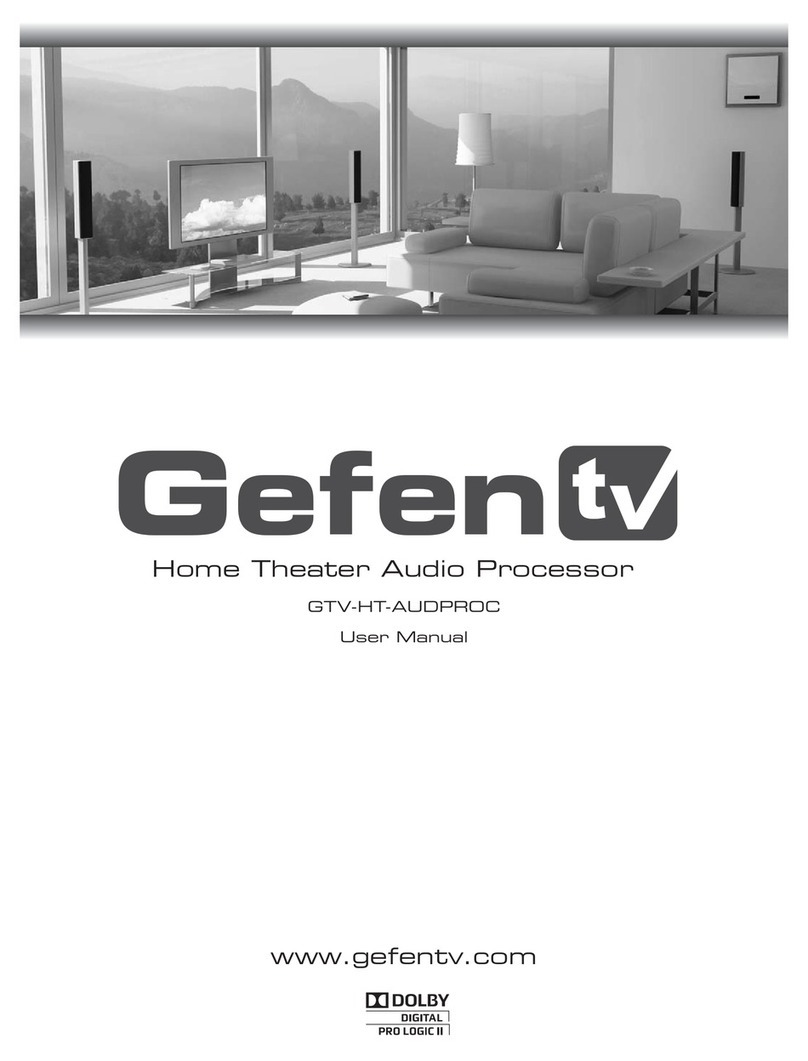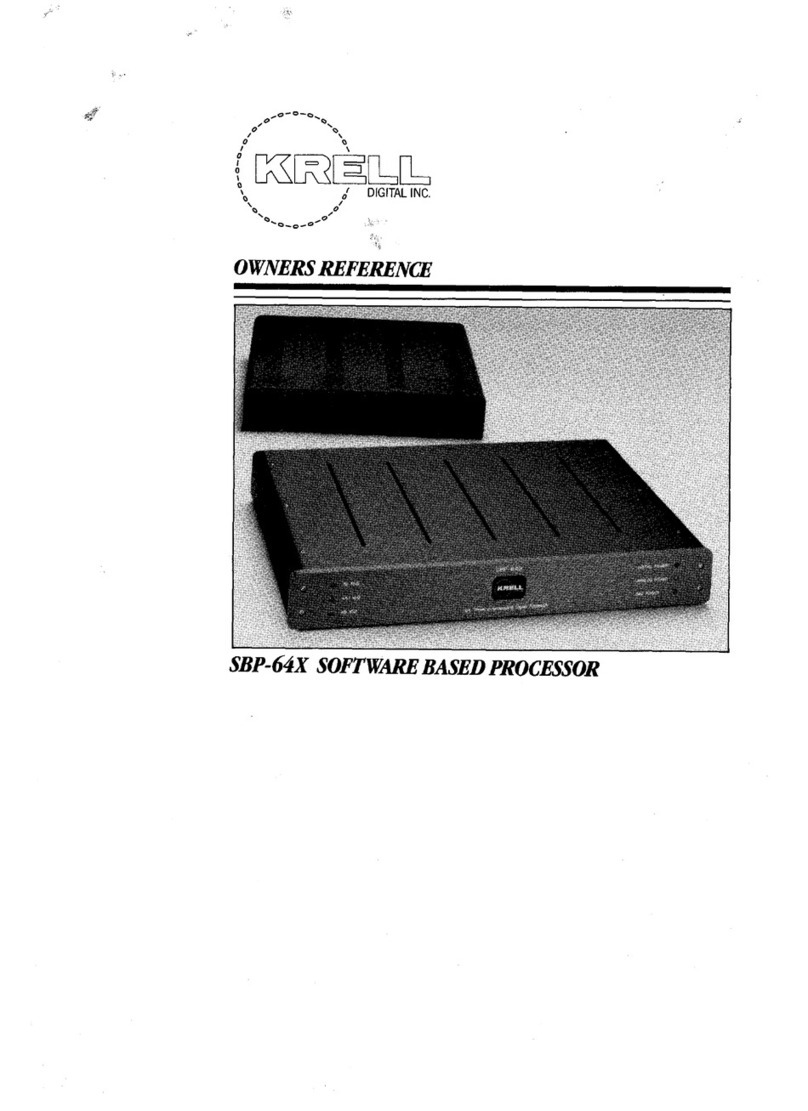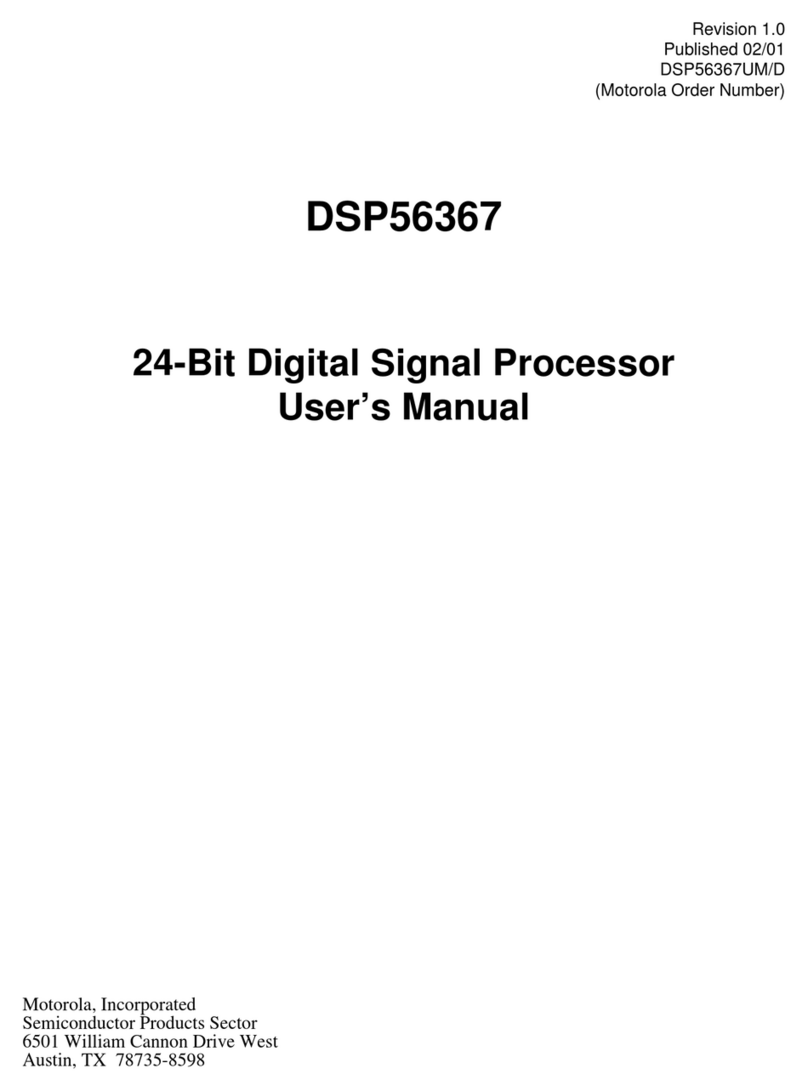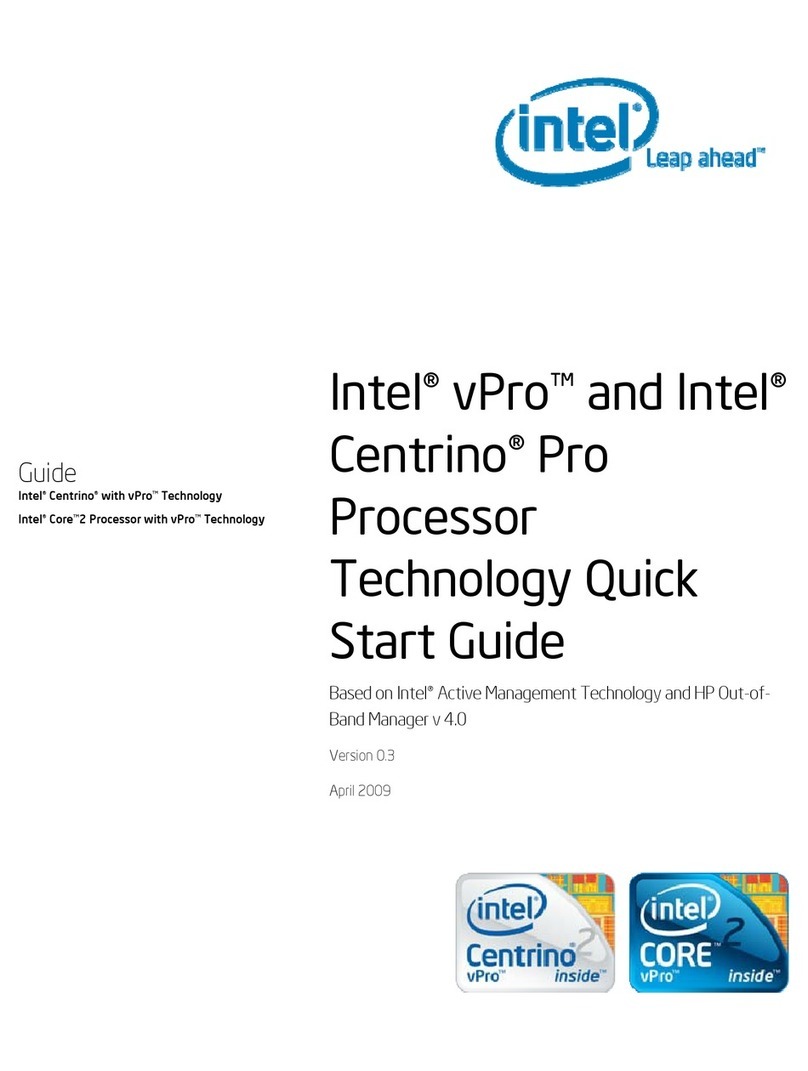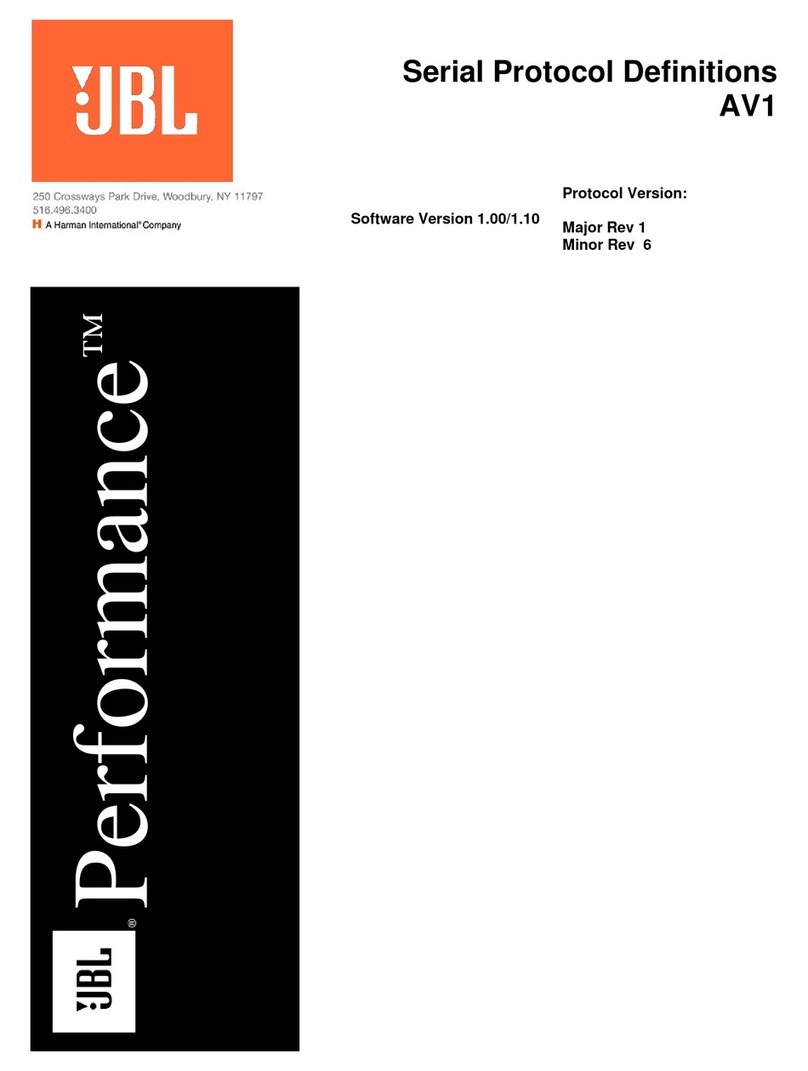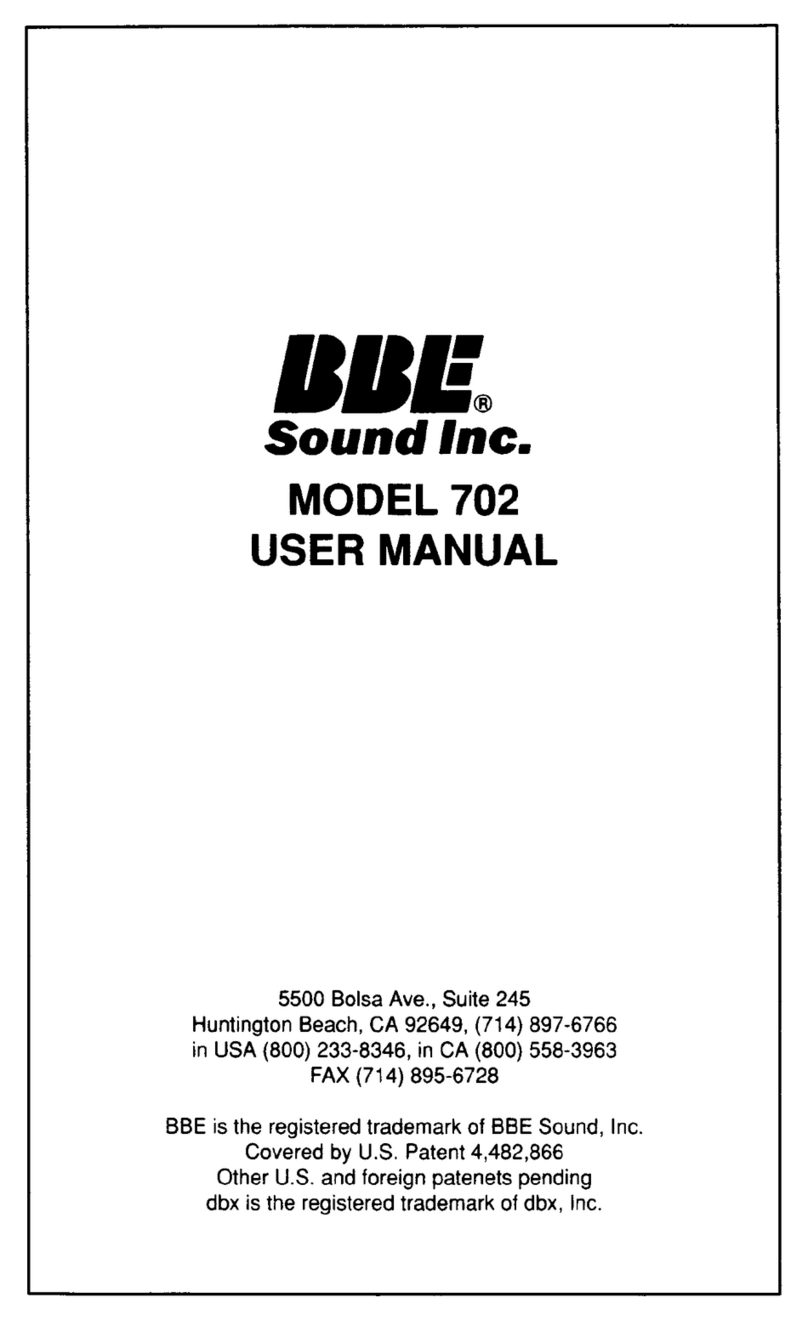GefenTV GTV-HT-AUDPROC User manual

Home Theater Audio Processor
User Manual
www.gefentv.com
GTV-HT-AUDPROC

Technical Support:
Telephone (818) 772-9100
(800) 545-6900
Fax (818) 772-9120
Technical Support Hours:
8:00 AM to 5:00 PM PST Monday thru Friday.
Write To:
Gefen Inc.
c/o Customer Service
20600 Nordhoff St
Chatsworth, CA 91311
www.gefentv.com
support@gefentv.com
Notice
Gefen Inc. reserves the right to make changes in the hardware, packaging and
any accompanying documentation without prior written notice.
Home Theater Audio Processor is a trademark of Gefen Inc.
Manufactured under license from Dolby Laboratories.
“Dolby”, “Pro Logic”, and the double-D symbol are trademarks of
Dolby Laboratories.
All trademarks are the property of their respective companies.
© 2009 Gefen Inc., All Rights Reserved
All trademarks are the property of their respective companies
ASKING FOR ASSISTANCE
Rev X2

CONTENTS
1 Introduction
2 Operation Notes
3 Features
4 Panel Layout
5 Panel Descriptions
8 Connecting And Operating The Home Theater Audio Processor
9 GTV-AUD-IR Remote Description
10 GTV-AUD-IR Remote Description
11 Home Theater Audio Processor Remote Installation
12 Using The Home Theater Audio Processor - Navigation
13 Main Display
15 Operating The Menu System
20 Speaker Format Table
22 Bi-Amping
23 RS-232 Serial Control Interface
24 RS-232 Serial Control Interface
25 Specifications
26 Warranty

1
Congratulations on your purchase of the Home Theater Audio Processor. Your
complete satisfaction is very important to us.
Gefen TV
Gefen TV is a unique product line catering to the growing needs for innovative
home theater solutions. We specialize in total integration for your home theater,
while also focusing on going above and beyond customer expectations to ensure
you get the most from your hardware. We invite you to explore our distinct
product line and hope that you find your solutions. Don’t see what you are looking
for here? Please call us so we can better assist you with your particular needs.
The Gefen TV Home Theater Audio Processor
The GefenTV Home Theater Audio Processor takes a single HDMI source and
a single S/PDIF digital audio source as input and outputs two mirrored HDMI
streams, two digital audio streams (S/PDIF and TOSLINK) and analog L/R audio
in Surround Sound 5.1 format on both a bank of RCA connectors and a bank of
external powered speaker terminals on the rear of the unit. An RS-232 port on
the back of the unit allows wired control via a PC or a control system such as
Crestron.
Speaker outputs are amplified at a maximum of 20W per channel RMS. High-
quality plated conductors insure good connections. A Bi-Amplified speaker
configuration is supported (please see Notes section).
How It Works
Connect an HDMI source to the Home Theater Audio Processor. Connect the
2 mirrored HDMI outputs on the rear of the unit to HDMI displays or HDMI-
compliant A/V amplifiers. Feed the S/PDIF and TOSLINK digital audio output
streams to the inputs of your amplifier or sound system using extension cables.
Speakers may be connected at the speaker terminals by inserting bare wires or
connector stems and tightening down the screw heads firmly.
Once all connections are made, power up the Home Theater Audio Processor.
On the connected powered speakers and/or external equipment fed by analog or
digital hookup cables, you should hear digital audio extracted from the embedded
HDMI audio or the S/PDIF digital audio stream.
Switching of input sources and fine-tuning of settings may be accomplished using
the included IR remote control or the selector buttons on the Processor front
panel. A user-friendly LCD display helps guide the operator through all actions.
Note: The Gefen TV Home Theater Audio Processor outputs a maximum of 6
channels of Surround Sound.
The Home Theater Audio Processor supports a Bi-Amplified Front Left and Front
Right configuration. This capability is available through two extra dedicated
connectors within the banks of powered speaker outputs.
INTRODUCTION

READ THESE NOTES BEFORE INSTALLING OR
OPERATING THE HOME THEATER AUDIO PROCESSOR
• The Home Theater Audio Processor has 8 speaker terminals and 8 RCA
outputs. A maximum of 6 discrete channels of audio can be output via each
of these connector types. 2 additional connectors, both speaker and RCA,
are available for bi-amping the front left and right channels.
• This product was intended for use with speakers. However, the RCA output
connectors on the rear panel are provided for use with a separate audio
amplifier.
• This unit provides a maximum power output of 25 Watts per channel.
• This unit will support the following audio formats:
LPCM (up to 6 channels)
Dolby Digital (AC-3 up to 6 channels)
Dolby Pro Logic
Dolby Pro Logic II
• This unit features multiple EDID (display information) modes which will
determine what audio formats can be used. For more information please see
page 18.
• Dual HDMI outputs are featured and can be used to output two mirrored
signals.
• This unit will accept sources that use Deep Color.
2
OPERATION NOTES

3
Features
• Splits one HDMI input source to 2 mirrored HDMI outputs with HDCP pass-
through
• Extracts digital audio from an HDMI or S/PDIF source to 5.1 channels of
analog and digital audio
• Outputs digital audio to S/PDIF and TOSLINK connectors at up to 5.1
channels
• Outputs analog audio at 5.1 channels of Surround Sound on L/R RCA jacks
• Outputs amplified analog audio at 20 Watts per channel RMS on external
speaker terminals
• LCD display and IR remote control make operations friendly
• HDMI compliant; HDCP pass-through
Package Includes
(1) GefenTV Home Theater Audio Processor
(1) 6-foot HDMI cable (M-M)
(1) 6-foot S/PDIF cable
(1) Infrared Remote Control (battery included)
(1) 24V DC power supply
(1) User’s Manual
FEATURES

4
Front Panel
Back Panel
24 8610
35 911
1917
12
1
7
13 14
20
21
22
15 16 18
PANEL LAYOUT

5
1 Power Status LED Indicator
This LED will indicate the current power state. When the LED is red, the unit is
in standby mode. When the LED is green, the unit is on.
2 Infrared (IR) Receiver
This IR receiver will accept commands from the included GTV-AUD-IR remote
control. This receiver requires line-of-sight between the unit and remote for
proper operation.
3 Mute / Right Button
This button will cycle between Mute-On and Mute-Off modes when not in the
Menu System. When the Mute-On mode is enabled, all audio output will be
ceased. While in the Menu System this button will cycle through available
options in the right direction when a feature has been selected for adjustment.
4 Input / Left Button
This button will toggle between the HDMI and Coaxial audio input sources
when not in the Menu System. When the HDMI source is selected, audio will
be extracted from the embedded audio within the incoming HDMI signal. When
the Coaxial source is selected, audio will be extracted from the incoming audio
source connected to the Coaxial (S/PDIF) input port. While in the Menu System
this button will cycle through available options in the left direction when a feature
has been selected for adjustment.
5 Volume Decrease / Down Button
This button is used to decrease the volume level of the audio outputs when
not in the Menu System. While in the Menu System this button will cycle down
through the current level’s options.
6 Volume Increase / Up Button
This button is used to increase the volume level of the audio outputs when not
in the Menu System. While in the Menu System this button will cycle up through
the current level’s options.
7 Main LCD Display
This display will show pertinent status information and will be used to make
adjustments to features in the Menu System.
8 Menu Button
This button will activate the Menu System which is where all adjustment and
settings will be made.
9 Mode / OK Button
This button will change the Processing Mode when not in the Menu System.
While in the Menu System this will be used as a confirmation button.
10 Exit Button
This button is used to exit the current menu level and return to the previous/
parent level. This button will exit the entire Menu System when on the top most
level.
11 Power Button
This button will toggle between the ON and STANDBY power states. An LED
status indicator will signify the current power state. A RED LED will be active
when the unit is in Standby power state. A GREEN LED will be active when the
unit is in the ON power state.
PANEL DESCRIPTIONS

6
PANEL DESCRIPTIONS
12 HDMI Output Port 1
This output will accept a single HDMI output device. The HDMI input source will
be replicated and output through this port and the HDMI output port 2.
13 HDMI Output Port 2
This output will accept a single HDMI output device. The HDMI input source will
be replicated and output through this port and the HDMI output port 1.
14 HDMI Input Port
This input will accept a single HDMI source device. Audio in the source’s signal
will be extracted and processed. This input will be replicated and output through
the HDMI 1 & 2 ports. Audio from this source can be bypassed by using the
audio from the coaxial input connector.
15 Front Right and Front Left Speaker Terminals
These are 5-way binding post type terminals. They will accept spade lug,
banana plug, dual banana plug, bare wire, and pin style connections. 4 pairs of
positive and negative terminals are available. 2 pairs are for front right and front
left speakers. An additional 2 pairs are also available for bi-amping the front right
and front left speakers.
16 Center, Surround Right, and Surround Left Speaker Terminals
These are 5-way binding post type terminals. They will accept spade lug,
banana plug, dual banana plug, bare wire, and pin style connections. 3 pairs of
positive and negative terminals are available. 2 each for the center, surround
right, and surround left speakers.
17 RS-232 Serial Communications Port
This port is used to control functions and features using serial communications.
For more information on this feature please see page 23.
18 Analog Audio RCA Outputs
8 RCA type audio outputs are available for connection to a separate amplifier.
Up to 6 discrete channels can be utilized. 2 RCA audio output connectors are
available for front channel bi-amping purposes. Please see page 22 for more
information.
19 Coaxial (S/PDIF) Audio Output
This output is constantly active. Audio that is extracted from the input HDMI
source device or via the coaxial input is directly output through this connector.
Processing and features of the Home Theater Audio Processor are not applied
to the audio passing through this connector.

7
PANEL DESCRIPTIONS
20 Optical (TOSLINK) Audio Output
This output is constantly active. Audio that is extracted from the input HDMI
source device or via the coaxial input is directly output through this connector.
Processing and features of the Home Theater Audio Processor are not applied
to the audio passing through this connector.
21 Coaxial (S/PDIF) Audio Input
A coaxial audio source can be connected and used as the main audio input
source if desired. Please be aware of the limitations of audio types and quality
which can be transported over this connector type.
22 24V DC Power Receptacle
This 24V DC power supply included with the unit connects to this receptacle.
Please only use the power supply that is included with this product.

8
How to Connect the Home Theater Audio Processor
1. Connect an HDMI source device to the HDMI input port of the Home Theater
Audio Processor using the included HDMI cable.
2. Optionally, connect an additional audio source to the coaxial (S/PDIF) input
using a user supplied coaxial cable.
3. Connect up to 6 speakers to the speaker terminals on the back panel of
the Home Theater Audio Processor. The following connection terminals are
available:
• Front Left
• Front Left (for bi-amping)
• Front RIght
• Front Right (for bi-amping)
• Center
• Left Surround
• Right Surround
4. Connect the Digital Audio Decoder to an amplifier using the RCA connectors
on the rear panel. The following RCA connectors are available:
• Front Left
• Front Left (for bi-amping)
• Front RIght
• Front Right (for bi-amping)
• Center
• Left Surround
• Right Surround
• Subwoofer
5. Connect up to two HDMI output devices to the HDMI outputs using user
supplied HDMI cables. If only using a single HDMI device, connect this
device to the HDMI Output 1 port. These outputs will be mirrored.
6. Optionally, audio can also be output using the coaxial (S/PDIF) and optical
(TOSLINK) connectors. These outputs will not have any processing applied
to them.
7. External control can be accomplished using the RS-232 serial
communications port. More information on the use of this connector can be
found on page 23.
8. Connect the included 24V DC power supply to the power receptacle on the
Home Theater Audio Processor. Connect the wall plug into an empty wall
power socket.
CONNECTING AND OPERATING THE
HOME THEATER AUDIO PROCESSOR

9
1 Power Off
This is a discrete power off button. Pressing this button will turn the Home
Theater Audio Processor off.
2 Power On
This is a discrete power on button. Pressing this button will turn the Home
Theater Audio Processor on.
3 Mode
This button functions the same as the Mode button on the front panel.
4 Menu
This button functions the same as the Menu button on the front panel.
5 Volume Up
This button will navigate up through options when using the Menu System and
will increase the volume when not in the Menu System.
6 Left
This button will navigate left when using the Menu System.
7 Right
This button will navigate right when using the Menu System.
8 Enter
This button will confirm options and changes made in the Menu System.
14 15
12 13
910
67
5
8
11
3 4
1 2
GTV-AUD-IR REMOTE DESCRIPTION

10
GTV-AUD-IR REMOTE DESCRIPTION
9 Exit
This button functions the same as the Exit button on the front panel.
10 Enhance
This button will cycle through the various enhancement modes. For a full
description of these modes please see page 18.
11 Volume Down
This button will navigate down through options when using the Menu System
and will increase the volume when not in the Menu System.
12 Mute
This button cycle between mute on and mute off modes. When mute is applied
there will not be any audio output.
13 Info/Test Tone
This button will display a series of information messages on the LCD screen
when pressed. When adjusting the Speaker Level, this button will activate a test
tone that is useful for adjusting the volume level of each speaker.
14 S/PDIF
This is a discrete button that will select the S/PDIF audio input source.
15 HDMI
This is a discrete button that will select the HDMI audio input source.

11
To use the GTV-AUD-IR remote, remove the battery cover on the back of the remote
to reveal the battery compartment. Insert the included battery into the open battery
slot. The positive (+) side should be facing up. Ensure that both DIP (Dual Inline
Package) switches are in the OFF position. Replace the battery cover. The remote
ships with 2 batteries. One battery is needed for operation and the other battery is
complimentary.
Dip Switches
Empty Battery Slot
HOME THEATERAUDIO PROCESSOR REMOTE INSTALLATION

12
USING THE HOME THEATER AUDIO PROCESSOR - NAVIGATION
HOME THEATER AUDIO PROCESSOR - NAVIGATION
The Home Theater Audio Processor uses a series of buttons, located on the front
panel, for all input selection and feature functions. All status information, such as
the input audio type, are always available on the front panel LCD Screen. User
adjustable features, such as speaker distance and processing modes, can be
navigated and adjusted by referencing the LCD Screen.
All menu navigation and adjustments are accomplished by using the front panel
buttons or the included GTV-AUD-IR remote control. Please review the front
panel buttons below.
For a full description of each of these buttons please see the descriptions on
page 5.
LCD SCREEN
The LCD Screen displays status information and can also be used to navigate
and adjust functions when using the Menu System. This display is a high contrast
2-line/16-character LCD. It will display information like in the example below.

13
MAIN DISPLAY
MAIN DISPLAY
The Main Screen will display useful information to the user. It displays the
currently selected input port and audio input format. The currently used output
format can also be displayed by pressing the ▼button. Pressing the ◄or ►
buttons while on this screen will have no effect. Please see below for the Main
Screen layout.
1 2
3 4
1 This section will display the currently selected audio input source.
2 This section will display the current volume level. The range is from
-60dB to +10dB
3 The section will display the current input audio format. This unit
will support LPCM (2-6) channels) and Dolby Digital (AC-3 up to 6
channels).
4 This section will display the current processing mode. Supported
modes are Direct, Stereo, Multi Channel Stereo, Mono, and Dolby PLII.
1 - INPUT SOURCE
This portion of the screen will display the currently selected input. The available
inputs and their labels are listed below:
LCD Display
Name Actual Input Location
HDMI HDMI In Rear Panel
SPDIF Coax In Rear Panel
To switch between audio input sources, use the front panel button labeled INPUT.
The IR remote control has discrete switching functions. To select the source
connected to the “Coax In” port, press the SPDIF button. To select the source
connected to the “HDMI In” port, press the HDMI button.
2 - VOLUME INDICATOR
This portion of the screen will display the current volume level. Volume control is
based on reference levels. 0.0dB on this unit is approximately 85dB (reference
level for dialog recorded in studios) with peaks of up to 105dB.
The maximum volume setting is +10dB. The minimum volume level is -60dB.

14
MAIN DISPLAY
3 - AUDIO FORMAT
This portion of the screen will display the current audio inputs format. Please use
the table below to determine what formats are accepted by each input type.
Input Supported Audio Formats Supported Channels
HDMI
LPCM 6
Dolby Digital 6
Dolby PLII 6
Coaxial
LPCM 2
Dolby Digital 6
Dolby PLII 6
4 - PROCESSING MODE
This portion of the screen will display the currently used processing mode.
Multiple processing modes are provided to enhance the audio experience.
The following processing modes are available:
• Direct - This mode will playback audio without any processing.
• Stereo - This mode will playback all audio at 2 channels. Multiple channel
audio will be down-mixed appropriately.
• Multi Channel Stereo - The front right and left channels will be mixed and
also played back through the center channel speaker. This mode is only
available when using stereo sources. If this mode is selected and a multi-
channel source is detected, the mode will automatically switch to Direct
mode.
• Mono - Audio from the front right channel will be played through both the
front right and front left speakers. If a center channel speaker is available,
the front right and front left channels will be played as normal but the center
will play a mix of the two audio channels.
• Dolby Pro Logic II - Dolby Pro Logic II processes any high quality stereo
signal source into five separate full frequency channels. Dolby Pro Logic II
also decodes 5 channels from stereo signals encoded in traditional four-
channel Dolby Surround or five-channel Dolby Pro Logic II. This mode is
only available when using stereo sources. If this mode is selected and a
multi-channel source is detected, the mode will automatically switch to Direct
mode.
Note: Not all processing modes will be available for all input audio types. For
additional information on how which modes will affect various speaker setups and
audio formats, please see page 20.

15
OPERATING THE MENU SYSTEM
MENU SYSTEM
NAVIGATION
The Menu System will allow the user to configure features of the Home Theater
Audio Processor. The front panel buttons are used to navigate the Menu
System. Feature configuration can also be accomplished via the IR remote
control.
To enter the Menu System, press the MENU button located on the front panel.
The Main Menu will become available, The following menu options are available:
• Speaker Size
This option will set the speaker size. The size of the speaker will determine
how lower frequency material is handled by each speaker.
• Speaker Level
This option will allow the user to adjust the volume for each individual
speaker. The adjustment is designed to set each speaker’s volume for
equalizing the sound at the listening position.
• Speaker Distance
This option will allow the user to adjust the distance value for each individual
speaker. The level adjustment will set delays necessary to create the proper
audio soundstage.
• Tone Control
This option will allow the user to adjust the bass and treble levels.
• Audio Setup
This option will allow the user to adjust the favorite processing and
enhancement modes.
• Misc Setup
This option will allow the user to adjust the distance unit, EDID source, TV
System, and factory default reset.
• Exit
This option will return the user to the Main Display screen.
Use the ▼and ▲buttons on the front panel to cycle between the options. To
select a menu option and proceed to it’s submenu, press the OK button.

16
OPERATING THE MENU SYSTEM
SPEAKER SIZE
This menu option will allow the user to select the speaker size to either SMALL
or LARGE. When a speaker size is set to SMALL, all frequencies below 80Hz
are automatically routed to the subwoofer channel. When a speaker size is set to
LARGE, all frequencies will be routed to the speaker.
All speakers except the front left and right channels have an option to disable the
use of that channel. If the center, rear surround, or subwoofer channels are not
going to be used these speakers should be set to the OFF setting. Source audio
that uses these channels will be properly mixed to the other available speakers.
Use the ▼and ▲buttons on the front panel to select the desired speaker output.
The following selections are available:
• Front L/R - These settings will affect the front left and right channel outputs.
• Center - These settings will affect the center channel outputs.
• Surr L/R - These settings will affect the surround left and right channel
outputs.
Use the ◄and ►buttons on the front panel to change options for the selected
speaker.
When finished, press the ▼or ▲to move to another selection. Alternatively, the
user can press the OK button to immediately cycle to the next option.
To return to the previous menu, press the EXIT button. To exit the entire Menu
System, press the MENU button.
SPEAKER LEVEL
This menu option will allow the user to increase or decrease the volume of a
particular speaker. This feature is useful for equalizing the sound at the listening
position. By default, each speaker’s output is set at 00dB. The output can be
adjusted in 1dB increments between -10dB and +10dB.
Once a speaker is selected for adjustment, the INFO/TEST TONE button on the
IR remote control can be used to activate a test tone which will be heard through
the selected speaker output.
Use the ▼and ▲buttons on the front panel to select the desired speaker output.
The following selections are available:
• Front L - These settings will affect the front left channel output.
• Center - These settings will affect the center channel output.
• Front R - These settings will affect the front right channel output.
• Surr R - These settings will affect the surround right channel output.
• Surr L - These settings will affect the surround left channel output.
• Sub - These settings will affect the subwoofer channel output.
Use the ◄and ►buttons on the front panel to change options for the selected
speaker.

17
OPERATING THE MENU SYSTEM
When finished, press the ▼or ▲to move to another selection. Alternately, the
user can press the OK button to immediately cycle to the next option.
To return to the previous menu, press the EXIT button. To exit the entire Menu
System, press the MENU button.
SPEAKER DISTANCE
This menu option will allow the user to set the distance of each speaker. This
feature is necessary for providing the proper audio delay when using the various
processing modes.
The distance unit can be viewed in either feet or meters. This option is set in the
Miscellaneous Setup menu. The distance for each speaker can be set in 1.5 feet
(0.5 meter) increments between 0 feet (0 meters) to 33 feet (10 meters).
Use the ▼and ▲buttons on the front panel to select the desired speaker output.
The following selections are available:
• Front L - These settings will affect the front left channel.
• Center - These settings will affect the center channel.
• Front R - These settings will affect the front right channel.
• Surr R - These settings will affect the surround right channel.
• Surr L - These settings will affect the surround left channel.
• Sub - These settings will affect the subwoofer channel.
Use the ◄and ►buttons on the front panel to change options for the selected
speaker.
When finished, press the ▼or ▲to move to another selection. Alternately, the
user can press the OK button to immediately cycle to the next option.
To return to the previous menu, press the EXIT button. To exit the entire Menu
System, press the MENU button.
TONE CONTROL
This menu option will allow the user to adjust the bass and treble settings. These
features were designed to allow the user to adjust the sound to their taste.
Both the treble and bass settings can be adjusted in 1db increments between
-12dB and +12dB .
Use the ▼and ▲buttons on the front panel to select the either the treble or bass
option.
Use the ◄and ►buttons on the front panel to change settings for the selected
option.
When finished, press the ▼or ▲to move to another selection. Alternately, the
user can press the OK button to immediately cycle to the next option.
To return to the previous menu, press the EXIT button. To exit the entire Menu
System, press the MENU button.
Other manuals for GTV-HT-AUDPROC
1
Table of contents
Other GefenTV Processor manuals
Popular Processor manuals by other brands

Dolby Laboratories
Dolby Laboratories CP500 Reference Diagrams

Axel
Axel Falcon 35 operating manual
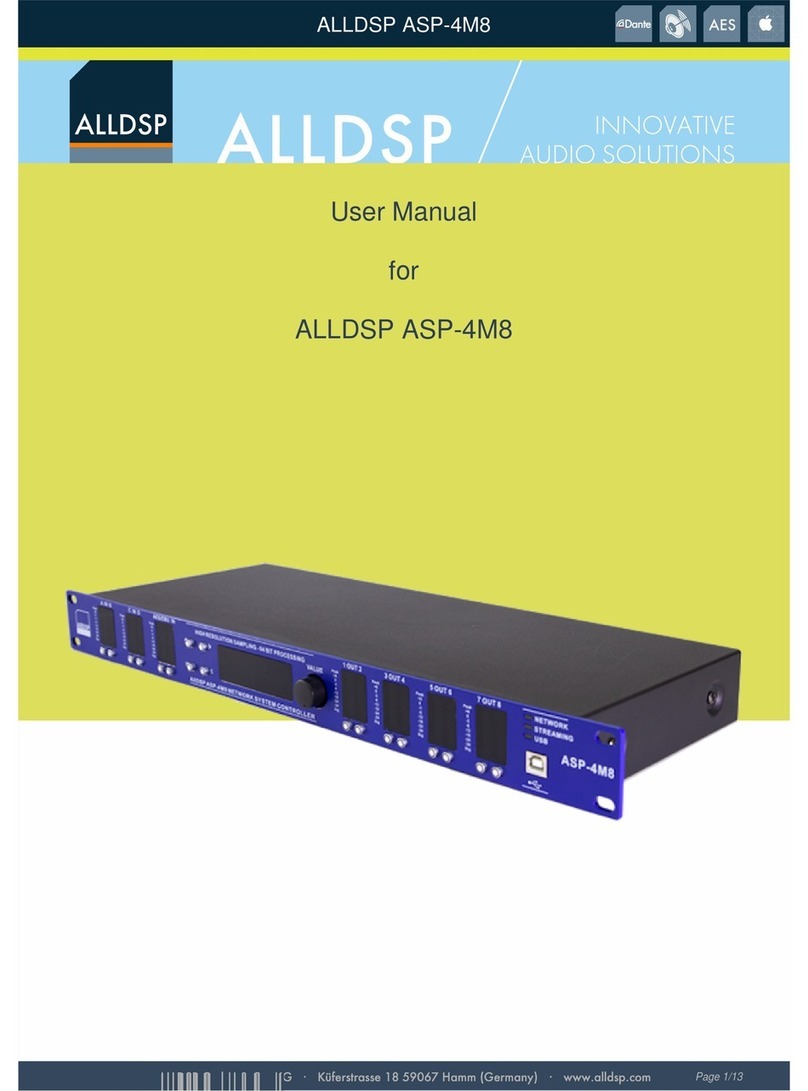
Alldsp
Alldsp ASP-4M8 user manual
Freescale Semiconductor
Freescale Semiconductor MPC8313E PowerQUICC II Pro Family reference manual
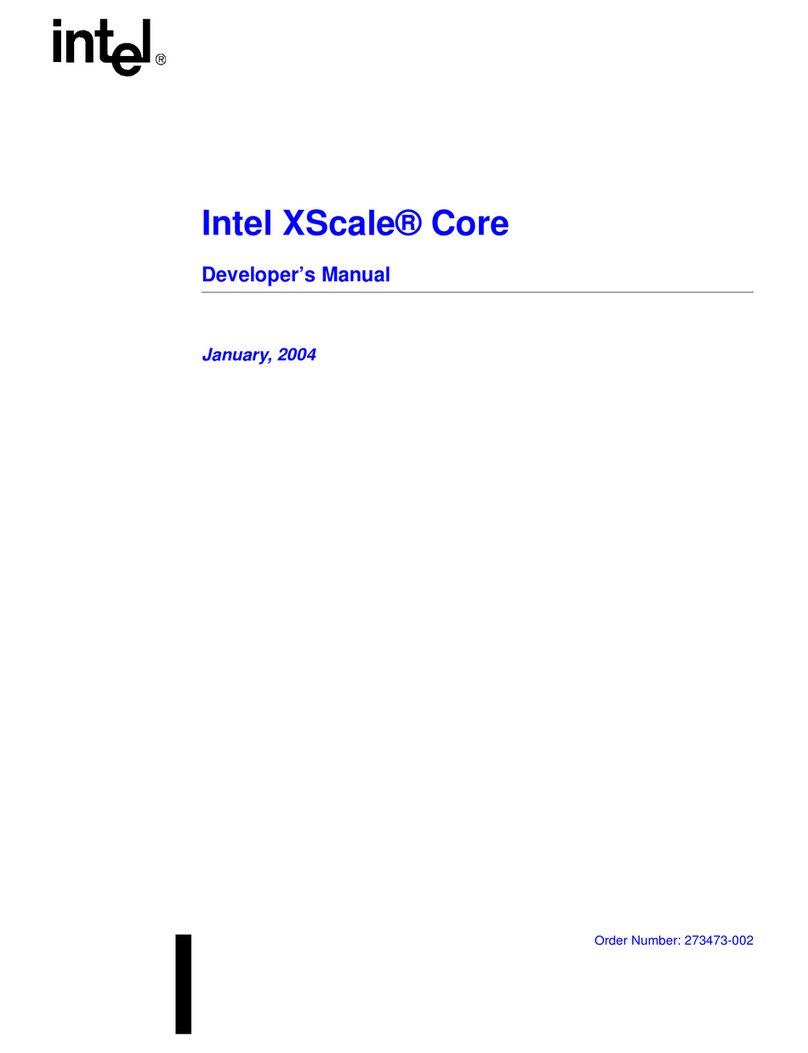
Intel
Intel XScale Core Developer's manual

Miranda
Miranda imagestore 750 user manual