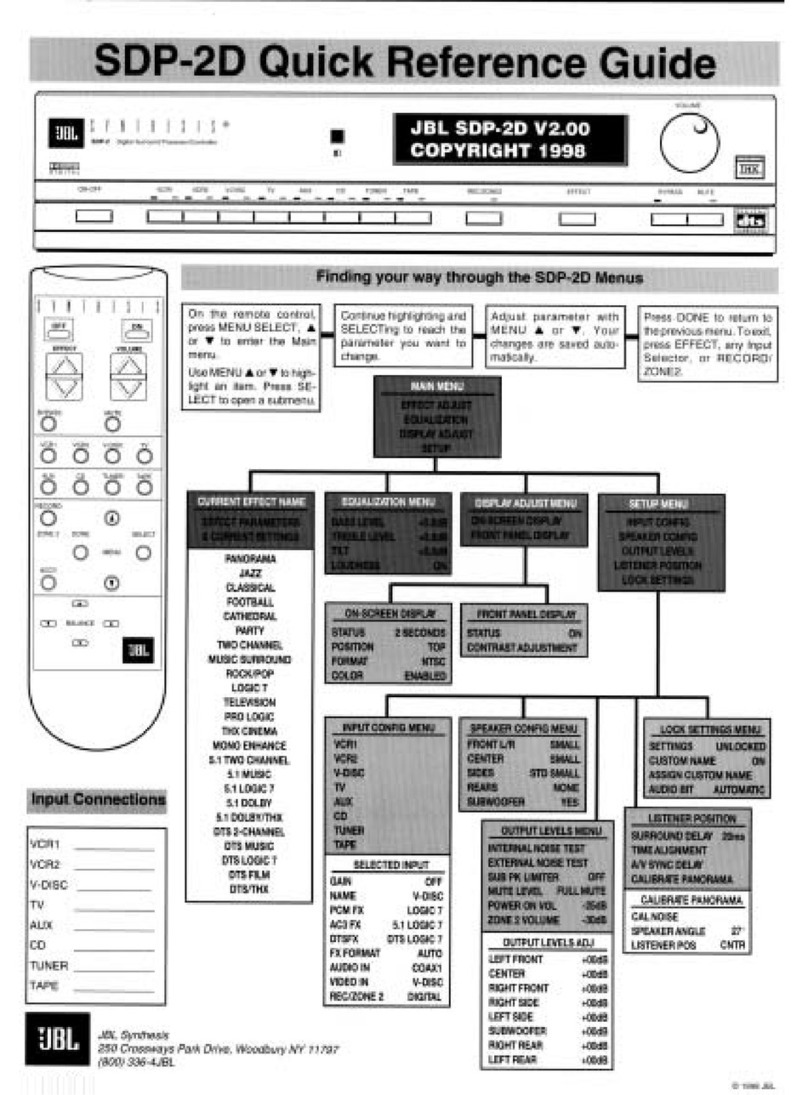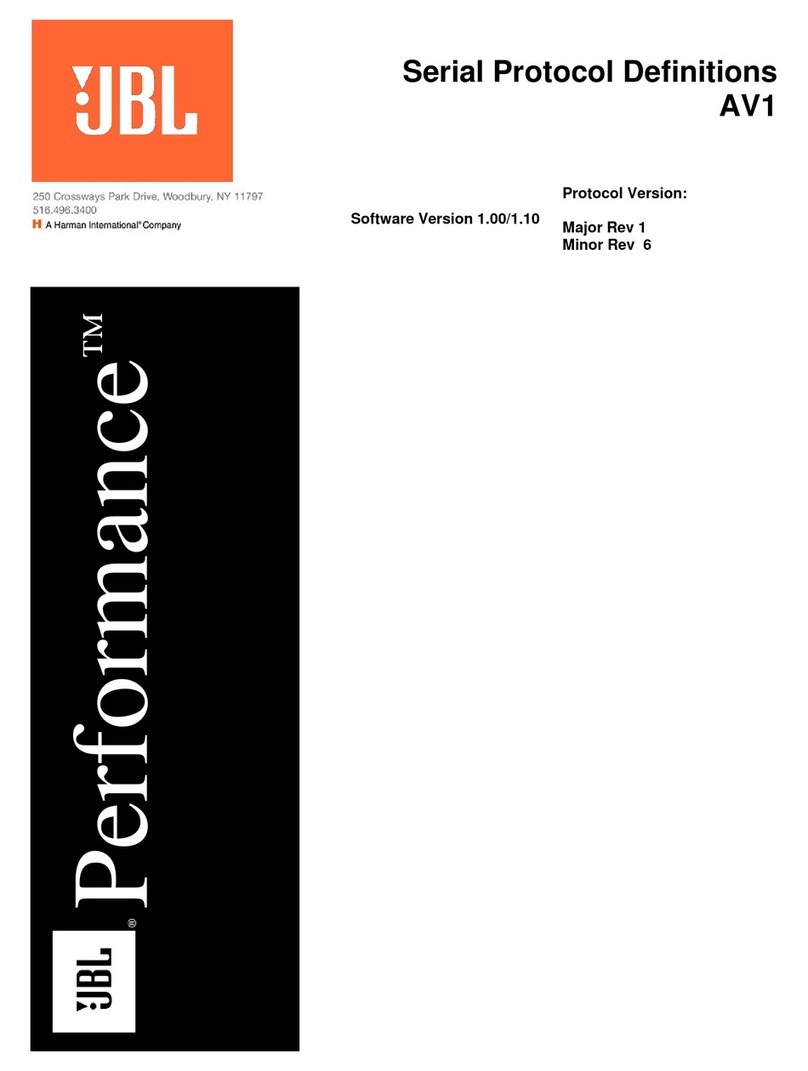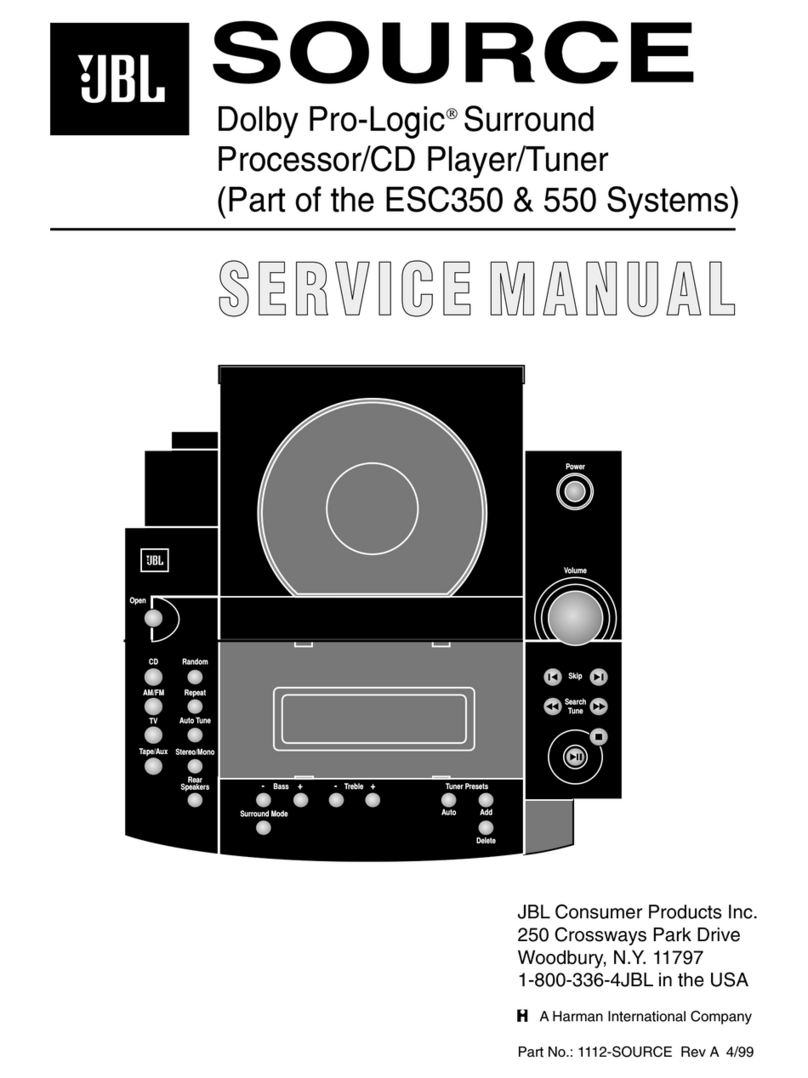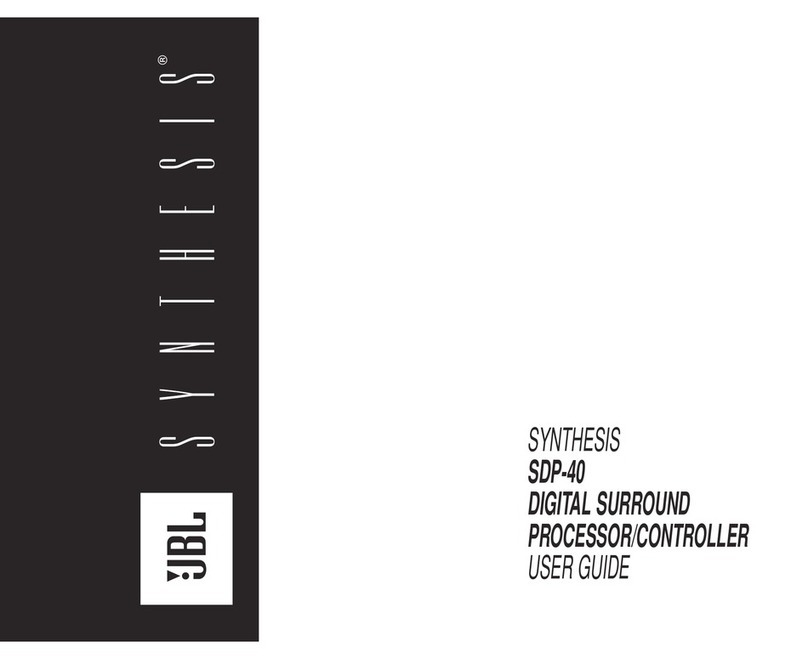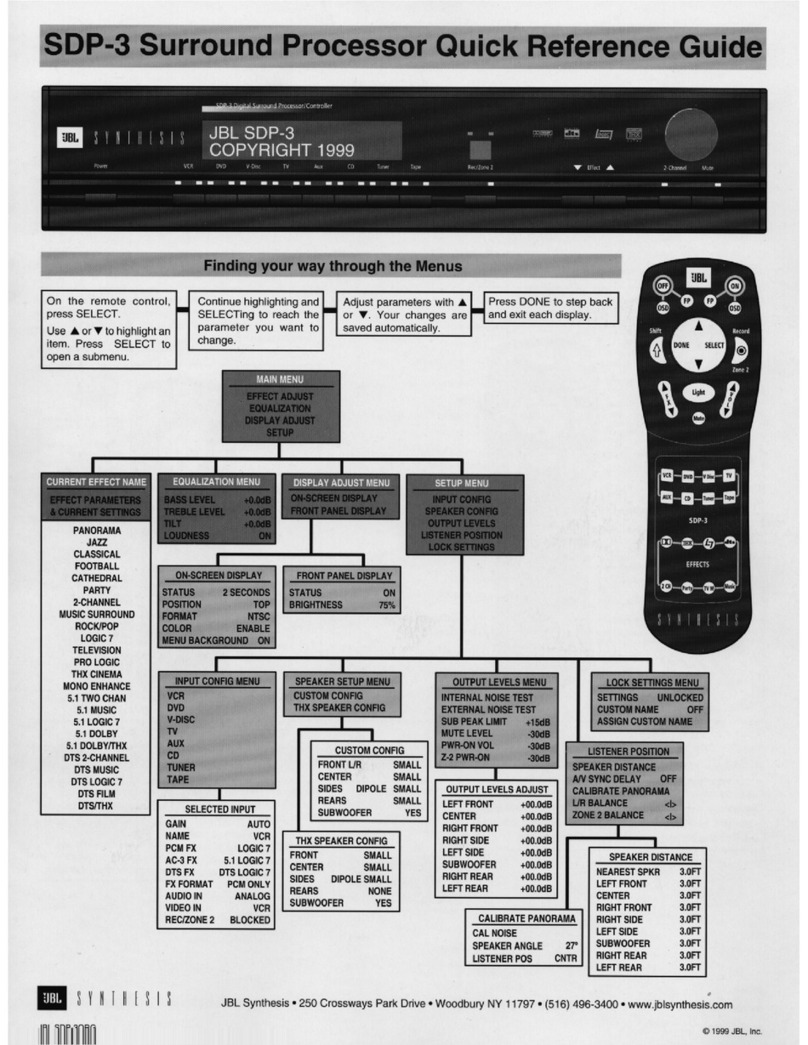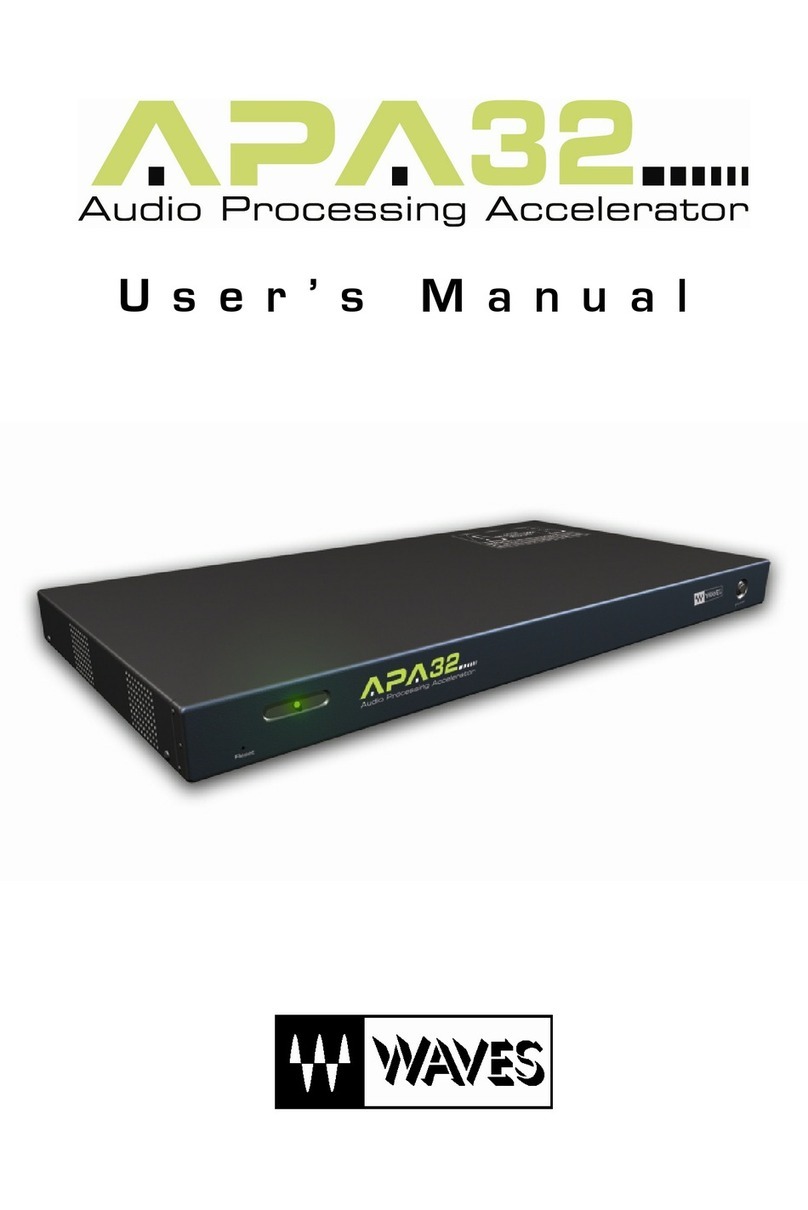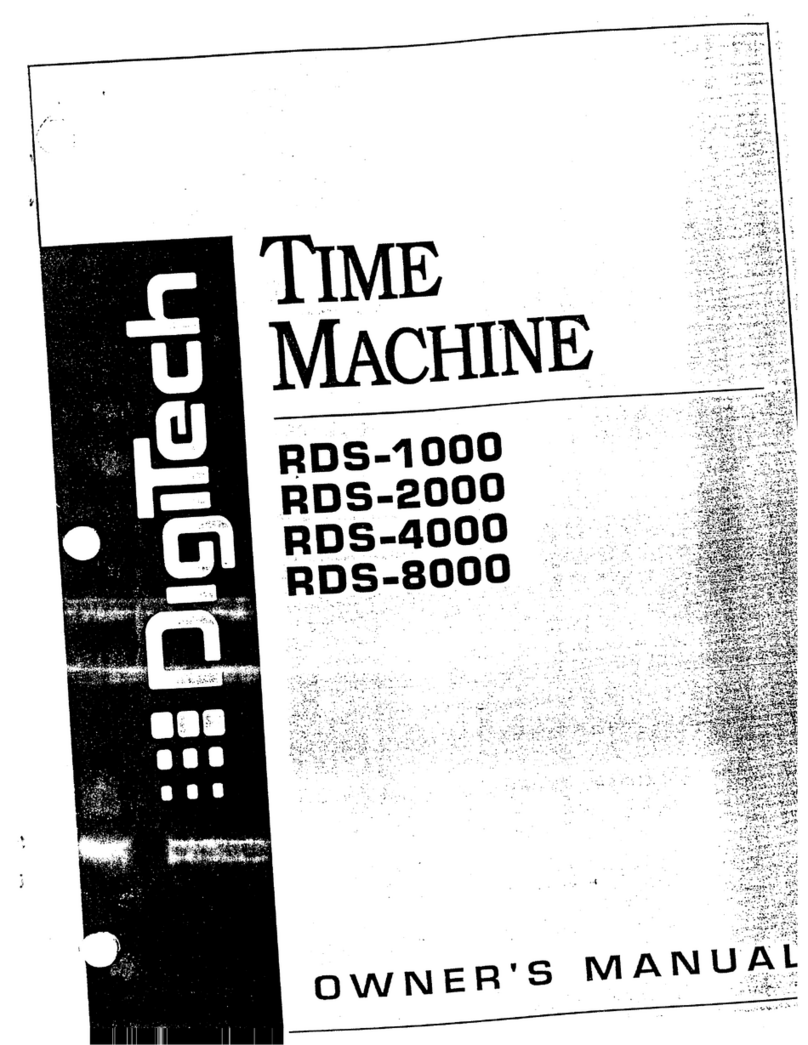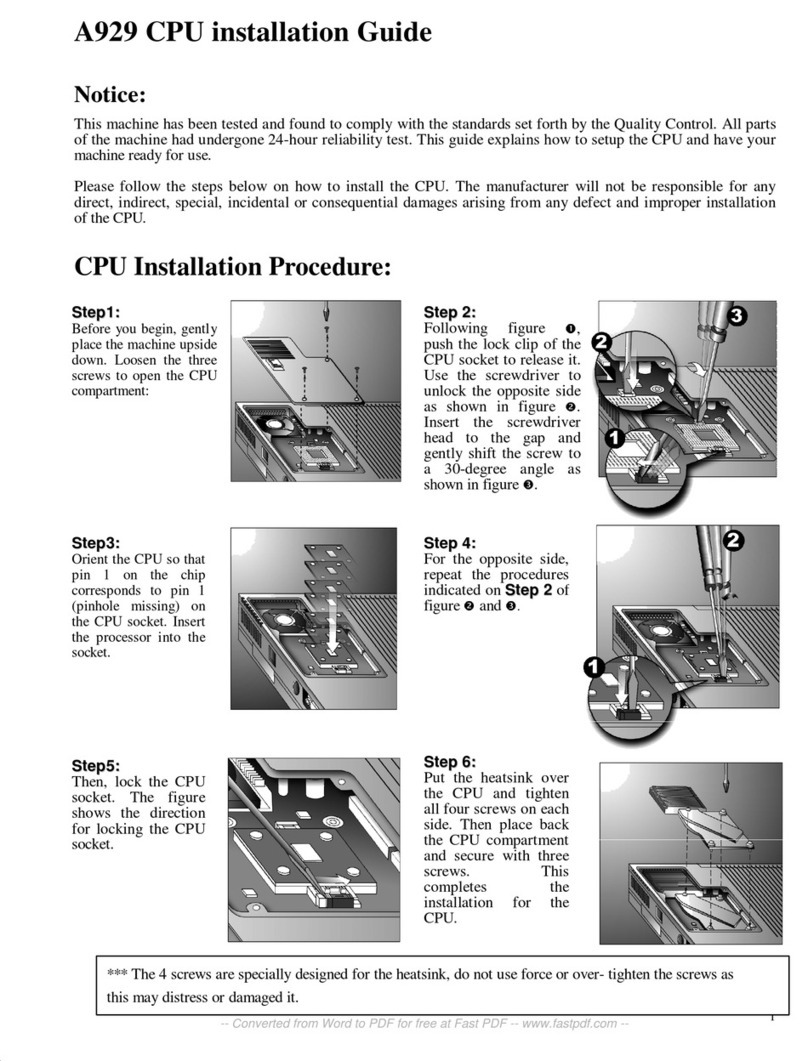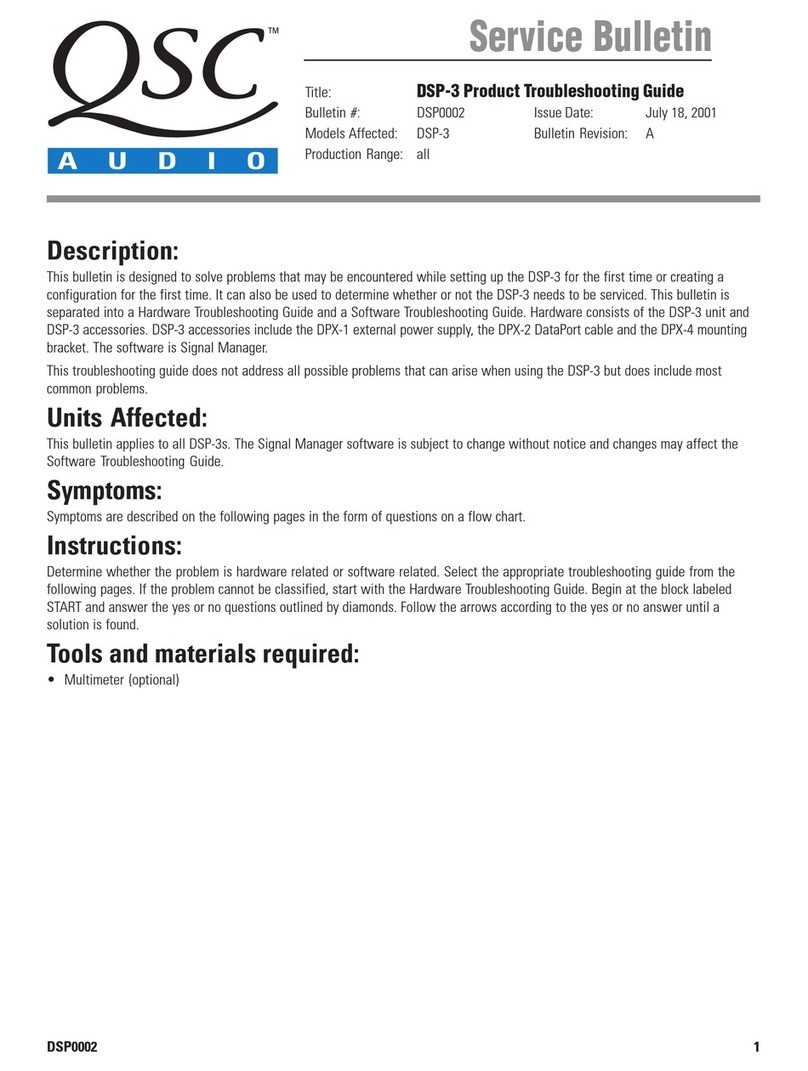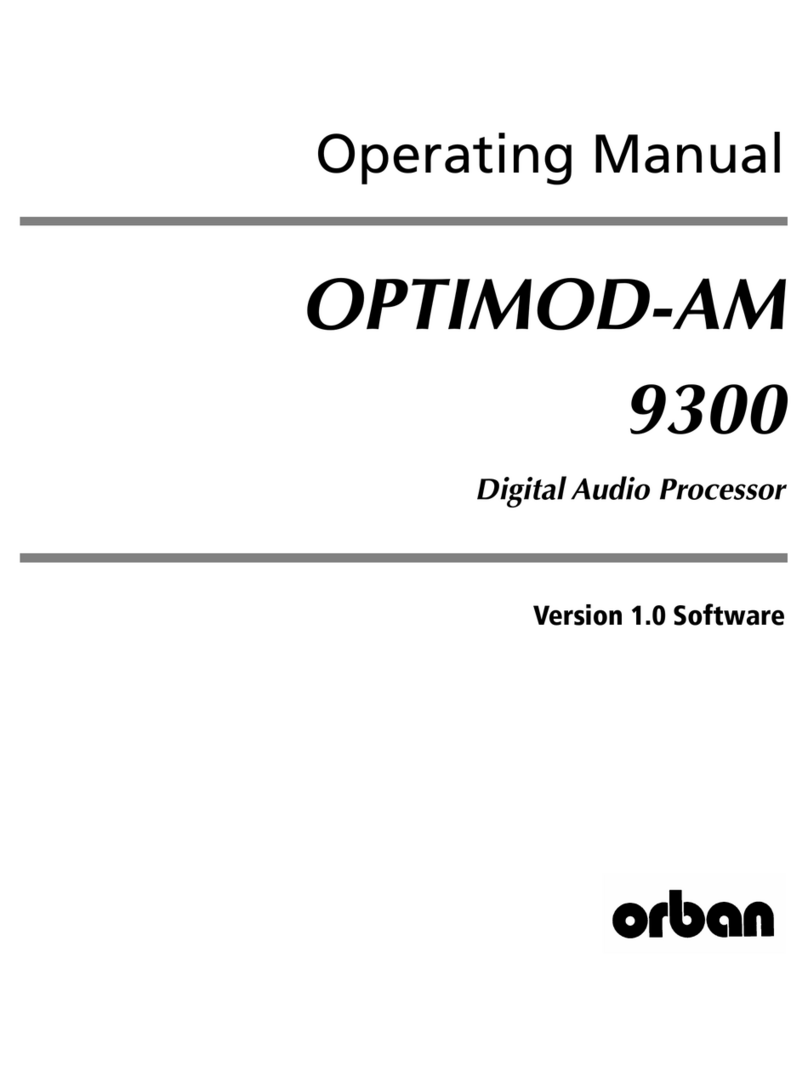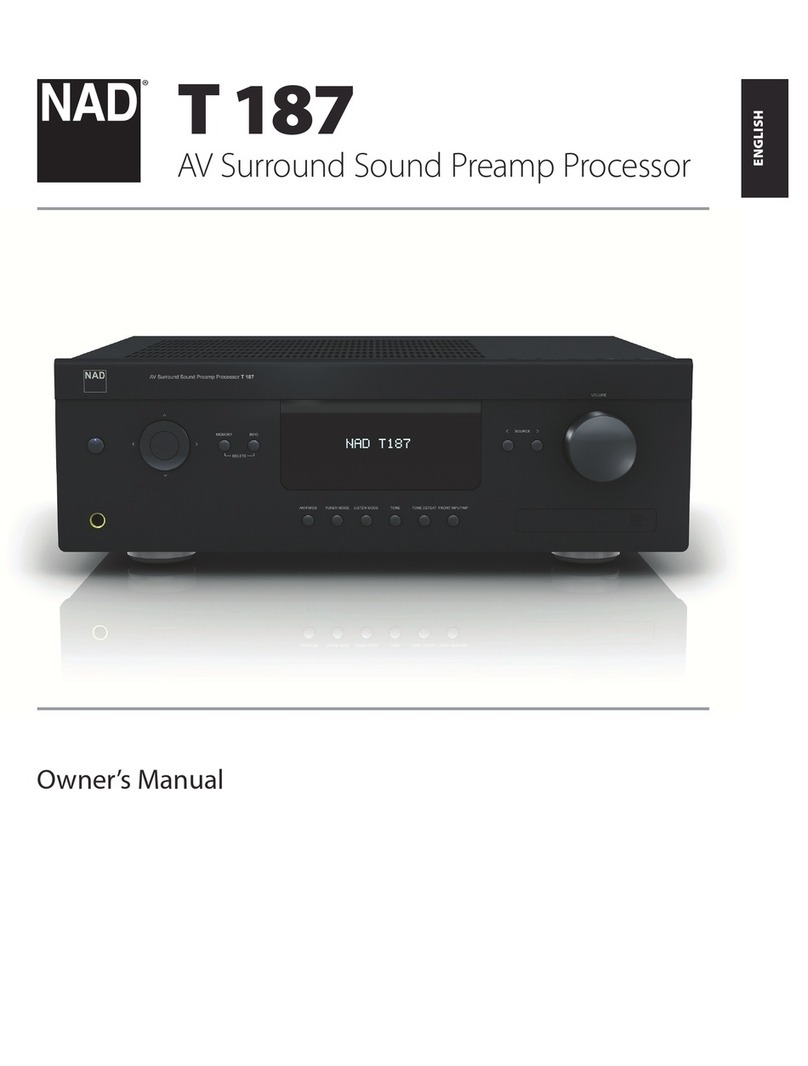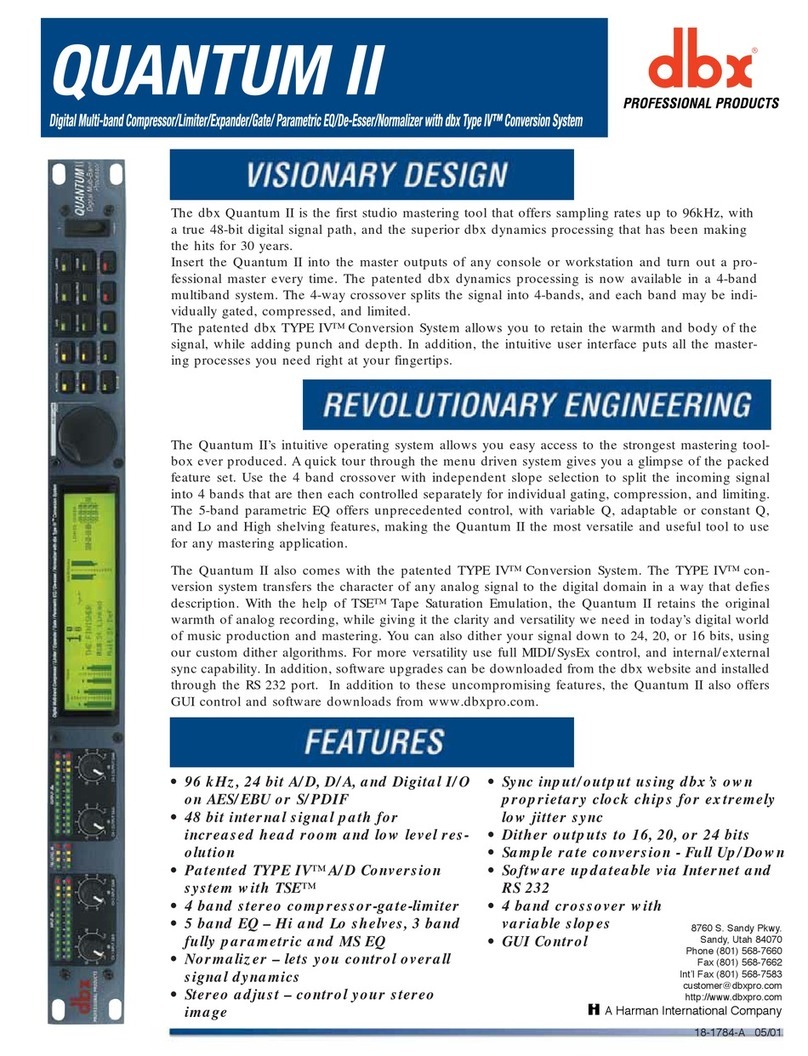JBL KX200 User manual

KX200 Digital Processor
Quick Start Guide

2
Contents
01 - Download GUI.......................................................................................................... 3
02 - Login GUI ...............................................................................................................7
03 - Change Password .....................................................................................................9
04 - Reset Password ..................................................................................................... 10
05 - Block Diagram ....................................................................................................... 11
06 - Change MIC Settings ............................................................................................... 12
07 - Change ECHO Settings ............................................................................................. 13
08 - AFE .................................................................................................................... 14
09 - Device Setting ....................................................................................................... 15
10 - Preset Store Configuration......................................................................................... 16
11 - Short-cuts for EQ Setting ........................................................................................... 17
12 - Select Speaker Models............................................................................................. 18
13 - Edit & Save Mic Built-in Parameters ............................................................................. 19
14 - Edit & Save Speaker Built-in Parameters ....................................................................... 22
15 - Upgrade Firmware .................................................................................................. 24
16 - Remote Control through VOD Player ............................................................................. 25
17 - Set Mic Volume...................................................................................................... 27

3
01 - Download GUI
STEPS:
1. Copy and paste http://www.
harmanpro.com.cn/jbl-enter-
tainment/ into your browser.

4
01 - Download GUI
STEPS:
2. Go to Product (产品)
3. Click Processors (处理器)

5
01 - Download GUI
STEPS:
4. Click the KX200 as shown.

6
01 - Download GUI
STEPS:
5. Go to Download Technical Documenta-
tion (技术支持资料下载)
6. Click JBL KX200_Version 1.1.3.0 to
download the GUI to your computer.

7
02 - Login GUI
STEPS:
1. Power on KX200.
2. Connect KX200 to your computer
through a USB cable.
3. Click to start the KX200 GUI from the
downloaded le.
4. Click the connection status to Connect-
ed.
5. Choose to login in as DJ (as shown) or
as Installer (see next page).
NOTE:
If logging in as DJ:
1. No password is required;
2. A number of functions are not operatable;
3. Settings and parameters are not adjustable.

8
02 - Login GUI
STEPS:
Login as Installer:
1. Select to Login as Installer.
2. Key in the Factory-Setting Password
123456.
3. Click Connect to login.
NOTE:
If logging in as Installer, settings and parameters can
be adjusted and saved.

9
03 - Change Password
STEPS:
1. Log in as Installer.
2. Go to Set Installer Password under
Device.
3. Change your password in the Device
Installer Password Setting window as
shown.
4. Click OK.
NOTE:
New password must contain 6 digits from ‘1’ to ‘9’.

10
04 - Reset Password
STEPS:
1. Switch off the power.
2. Press down both the MIC and the ECHO
buttons on the front panel.
3. Switch on the power.
4. Release both buttons when the LCD
screen displays as shown.
5. Choose NO or YES using the adjacent
ADJUST/SELECT knob.
6. Press the knod.
NOTE:
1. When NO is selected, password in current use
will not be reset;
2. When YES is selected, password will be reset to
123456.

11
05 - Block Diagram
AFE

12
06 - Change MIC Settings
AFE
STEPS:
1. Click Mic menu button to enter the
interface for mic settings.
2. Select CH A/B Link (MIC 1, 2, 3, 4), CH A
(MIC 1, 2, 3) or CH B (MIC 4) to set CH
A&B microphone(s) or CHA / CH B
microphone(s) individually.
3. Specic microphone models can be
selected when CHA or CH B is to be
set up separately.
4. Set each parameter to desired level.
5. Click Store to save the settings as
Preset.
NOTE:
1. Mic settings of CH A and CH B can be changed
simultaneously by selecting CH A/B Link (MIC
1, 2, 3, 4), or individually by selecting either
CH A (MIC 1, 2, 3) or CH B (MIC 4).
2. Signal Detect monitors the input mic signals;
Noise Gate is controlled by the Pre-EQ on/off
button.
3. Mic maximum volume can be controlled by
changing Mic Compressor parameters.

13
07 - Change ECHO Settings
STEPS:
1. Click Echo menu button to enter the
interface for echo settings.
2. Select target EQ lter in the EQ Filter
Select.
3. Set each parameter to desired level.
4. Click Store to save the settings as
Preset.
NOTE:
1. Pre-Delay creates an additional time delay
between the source signal and the onset of rever-
beration. Pre-delay R is set to a percentage of
Pre-delay L and can widen the stereo image of
the delay.
2. Delay Time sets the time length between
repeated signals. ECHO R is set to a percentage
of ECHO L and can create a spatial sense of the
stereo.
3. ECHO Level controls the master volume of echo
effect and can be muted (MUTE) while else effect
is to be monitored.

14
08 - AFE
About AFE
AFE stands for Automatic Feedback Elimi-
nation.
Frequency-shifting technology is incorpo-
rated into our upgraded KX200 for feed-
back extermination.
NOTE:
AFE Level can be adjusted to three levels (1, 2, 3)
and Level 2is set as default.

15
09 - Device Setting
STEPS:
1. Go to Device.
2. Click Device Setting.
3. Set each Volume Setting to desired
level.
4. Select the desired Initial Preset.
5. Click OK.
NOTE:
1. Volume Setting defines the Mic, Effect and
Music volumes for next restart of the unit.
2. Initial Preset selects the preset mode for next
restart of the unit.

16
10 - Preset Store Conguration
STEPS:
1. Go to Device.
2. Click Preset Store Configuration.
3. Lock or Unlock each Preset.
4. Tick desired parameters under the
Select Content in Preset.
5. Click OK.
NOTE:
1. When any Preset is Locked, no modified
parameters will be saved to the Preset.
2. Unchosen Parameters will not be saved to its
Preset.
3. Preset Store Configuration can be tailored to
DJing application.

17
11 - Short-cuts for EQ Setting
Frequency, Q and Gain
1. Click the parameter square of the tar-
get EQ Filter in the chart.
2. Drag the parameter square to dene
the frequency.
3. Scroll your mouse wheel to dene the
gain.
4. Drag the mini-sized square on the
curve to dene the Q value.
EQ Enabled / Bypassed
1. Right Click any place of the chart.
2. Choose to Bypass All, Delete All or
Delete EQ Filter chosen.

18
12 - Select Speaker Models
STEPS:
1. Go to Main.
2. Select speaker models through the
drop-down menu.

19
13 - Edit & Save Mic Built-in Parameters
STEPS:
1. Go to Tool.
2. Click Mic Type Setting.
3. Choose the MIC EQs to be edited.

20
13 - Edit & Save Mic Built-in Parameters
STEPS:
4. Set parameters of the chosen micro-
phone to desired levels.
5. Click Store to save the parameters to
the target Mic Store Preset.
6. Change the Preset Name if necessary.
7. Click OK.
NOTE:
Preset Name must be capitalized, e.g. ABC,
instead of abc.
Other manuals for KX200
1
Table of contents
Other JBL Processor manuals
Popular Processor manuals by other brands

Lectrosonics
Lectrosonics DM84 Hardware and software installation guide
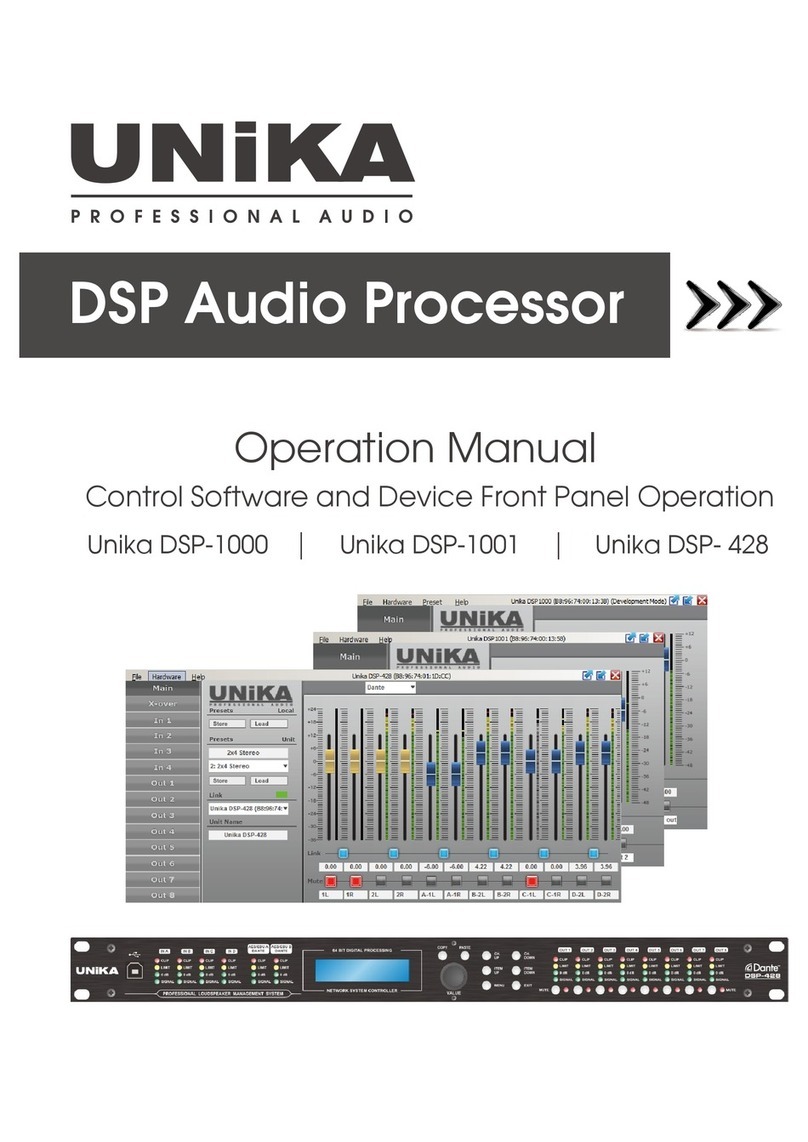
Unika
Unika DSP-1000 Operation manual

Massive Audio
Massive Audio Bass Pro overview
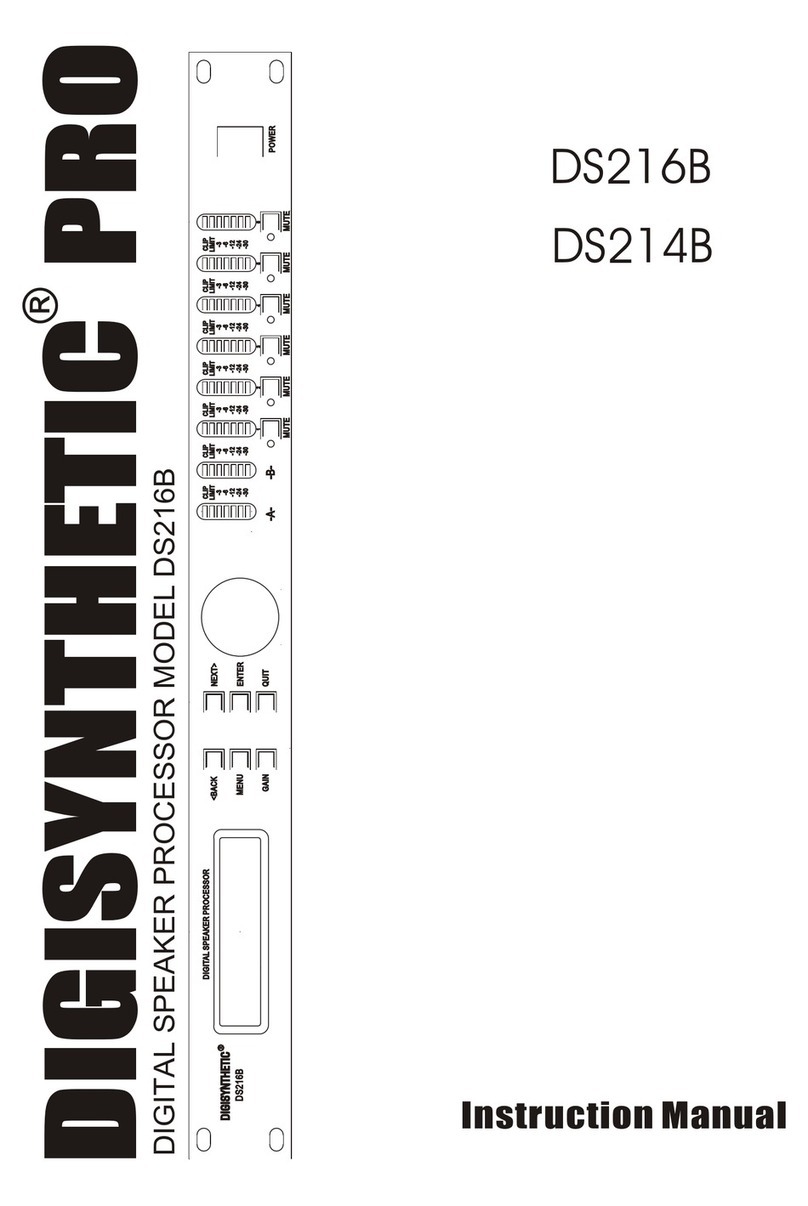
DIGISYNTHETIC
DIGISYNTHETIC DS216B instruction manual

BW Broadcast
BW Broadcast DSPXtra Encore user manual

Extron electronics
Extron electronics DMP 128 Plus Setup guide