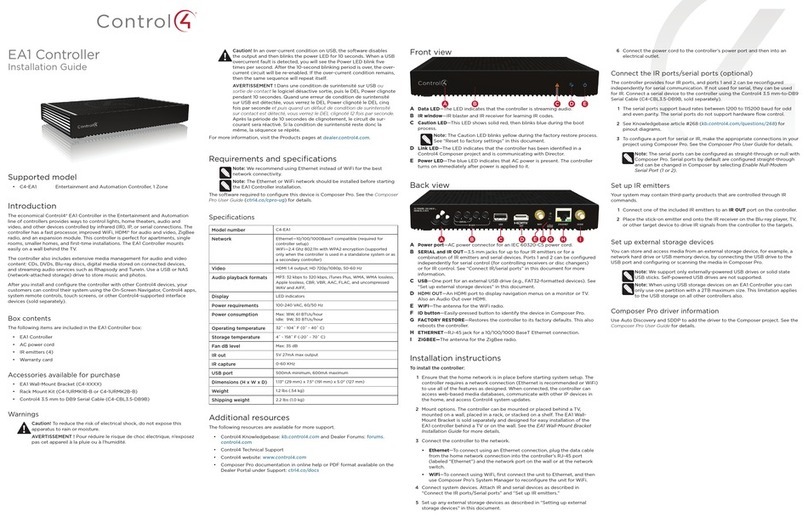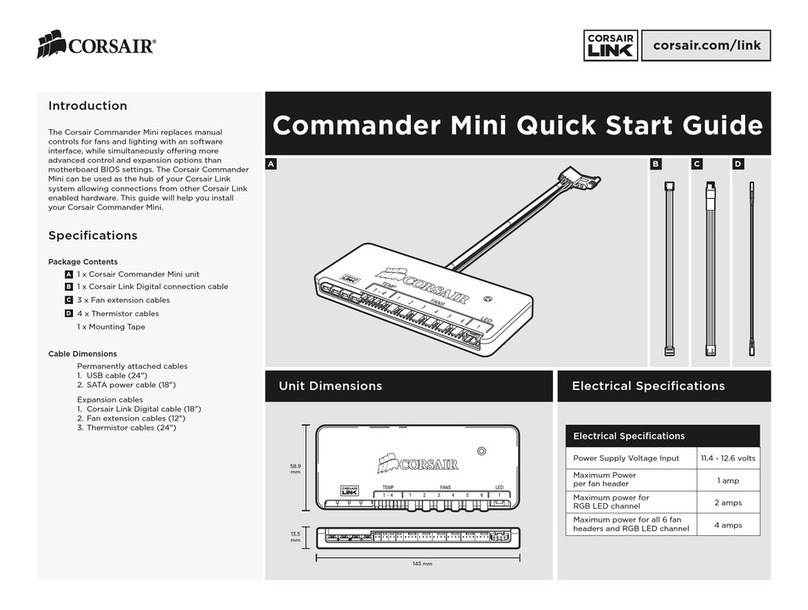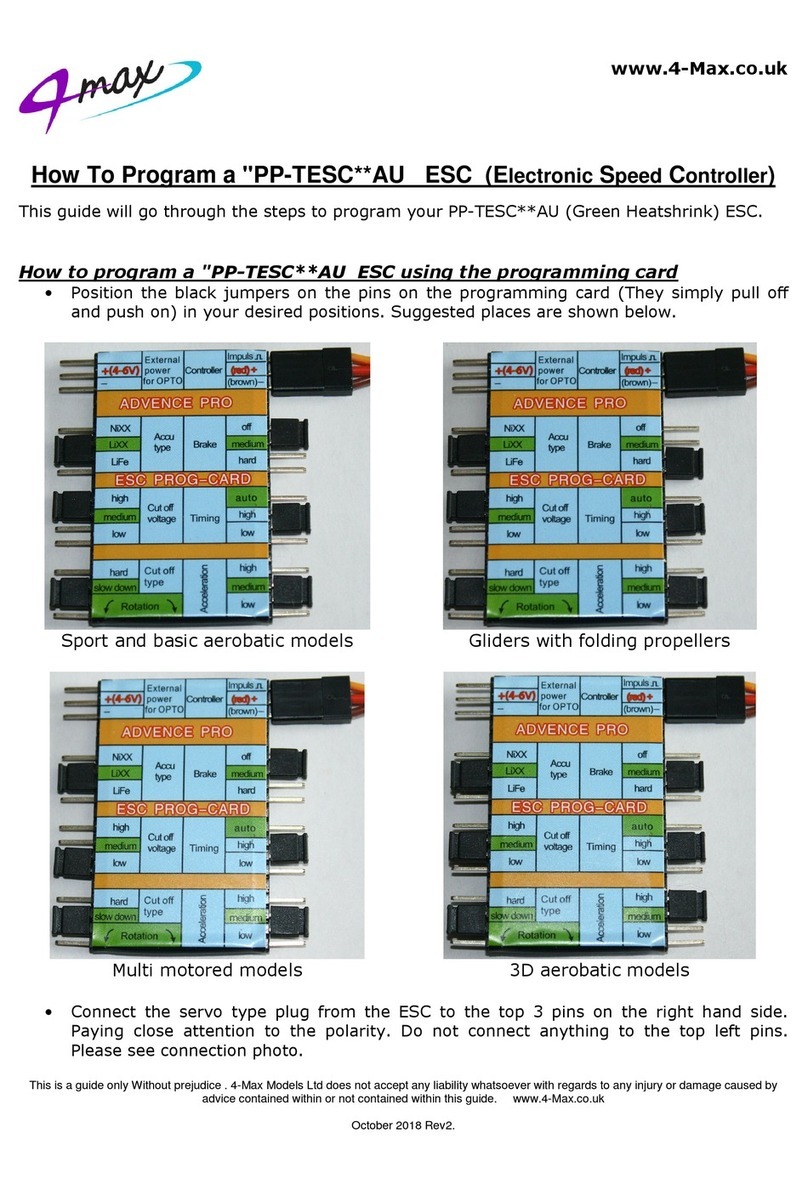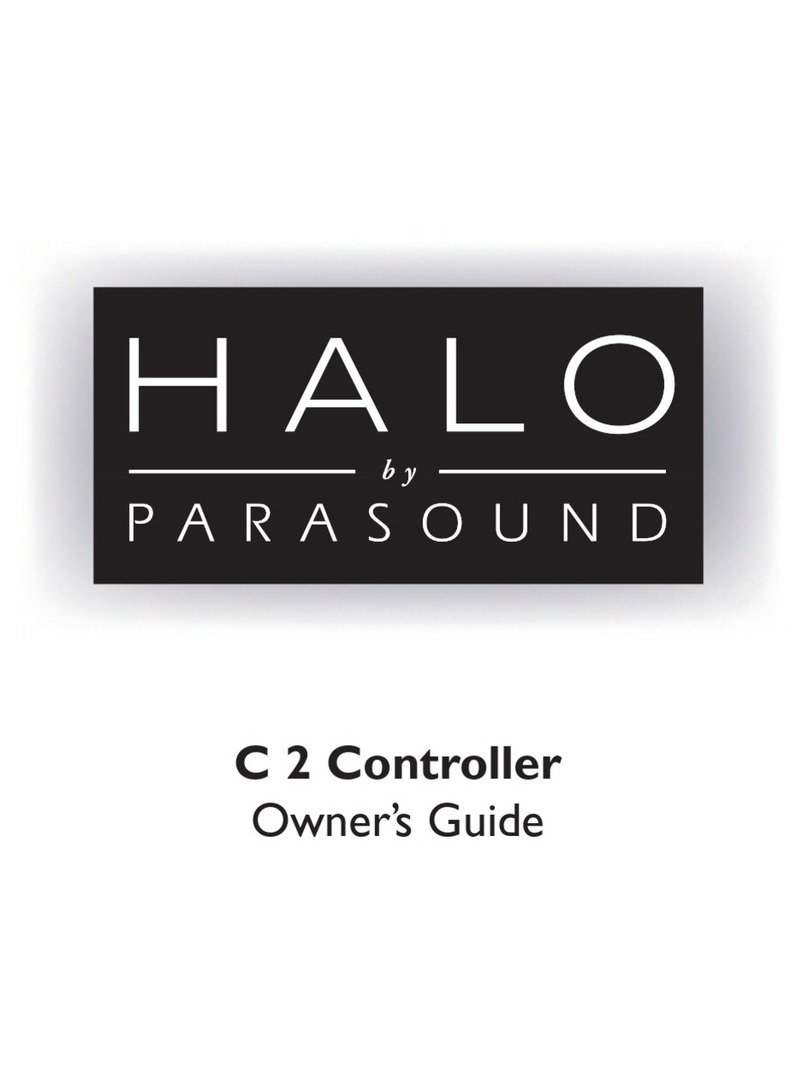JED T464 Manual

20090709 v1r0 JED Microprocessors Pty. Ltd. - Page 1 of 27
JED MICROPROCESSORS PTY LTD
173 Boronia Rd, Boronia, (PO Box 30), Victoria, 3155, Australia.
Phone: +61 3 9762 3588, Fax: +61 3 9762 5499.
www.jedmicro.com.au - jed@jedmicro.com.au
T464 Installation and Setup

T464 Installation and Setup
20090709 v1r0 JED Microprocessors Pty. Ltd. - Page 2 of 27
Table of Contents
T464 Installation and Setup.............................................................................1
Table of Contents.........................................................................................2
Disclaimer.....................................................................................................3
Introduction...................................................................................................3
Installation Scenarios...................................................................................4
Check List.................................................................................................4
Default Windows Network settings............................................................4
DHCP........................................................................................................5
MAC locked DHCP ...................................................................................5
Manually allocated IP................................................................................5
Ports .........................................................................................................5
Subnets.....................................................................................................5
T464 Configuration.......................................................................................6
Hardware Required...................................................................................6
Configuration Interface..............................................................................6
Serial Terminal Settings............................................................................6
Accessing the Setup Menu.......................................................................7
Network Parameters.................................................................................8
Special IP Addresses..............................................................................10
Subnet Mask...........................................................................................10
Gateway..................................................................................................11
Other Parameters...................................................................................11
Manually configure IP, Subnet Mask and Gateway ................................11
Reset Network Interface to Factory Defaults ..........................................12
Show Input State ....................................................................................13
Change user level...................................................................................14
Input Special Notes.................................................................................14
Input Location.........................................................................................15
Load Semi-static Data from T460...........................................................16
T460 Flags..............................................................................................16
T464 Software Upload................................................................................18
Overview.................................................................................................18
Programming File Names.......................................................................18
Uploader Application Software................................................................18
Hardware Required.................................................................................18
Procedure...............................................................................................19
Windows Network Configuration ................................................................21
T464 Status LED’s..................................................................................21
Network Connectivity Tests ....................................................................21
Viewing IP Configuration of the PC using IPCONFIG.............................22
Testing Connectivity Using PING............................................................24
T464 Specifications....................................................................................26
Power supply..........................................................................................26
Relays.....................................................................................................26
Revision History .........................................................................................27

T464 Installation and Setup
20090709 v1r0 JED Microprocessors Pty. Ltd. - Page 3 of 27
Disclaimer
All Trademarks referred to in this manual are acknowledged to be the property
of their respective owners.
JED Microprocessors Pty. Ltd. will, at no time, assume liability for damages
incurred due to the use of this device and the provided software.
JED Microprocessors Pty. Ltd. is not responsible for content associated with
hyperlinks to third party websites.
Introduction
The T464 may be used in conjunction with a T460 ± T461 to facilitate
monitoring and administration of audio and visual media presentation devices
via an Ethernet connection to a TCP/IP network.
The administration terminal referred to in this document is a machine on the
network that runs the JED AV Device Network Controller <hyperlink TBA>
application. This is a free application, written in Java, used to monitor and
control remote T464.
This document:
•Assumes the reader has prior experience with network configuration
and troubleshooting.
•Provides information necessary to install and setup a T464 on a
network.
•Contains specific information about networks running on Microsoft
Windows XP and Microsoft Windows Vista operating systems
(Windows).

T464 Installation and Setup
20090709 v1r0 JED Microprocessors Pty. Ltd. - Page 4 of 27
Installation Scenarios
Check List
Certain information relating to the network environment to which the T464 will
be installed is required.
In some cases, a network administration department will require the media
access control address (MAC) in order to allocate an IPv4 address (IP) to the
T464.
Each T464 has a unique MAC. The MAC is printed on a label near the
Ethernet connector.
The MAC is also reported by the setup software accessed via a serial
terminal. Details of how to do this may be found in the Manual Configuration
section of this document.
Other cases will require that the T464 be installed on an existing network
about which little information, if any, is available. In this case, the installer will
have to use various software tools to discover the required information.
In any case, the installer will need to be able to determine the following:
•IP allocation method at the installation site, which may be:
oAutoIP (APIPA - Windows default).
oDHCP (e.g. Windows ICS, gateway modem, router).
oMAC locked DHCP (e.g. network administration department).
oManually allocated IP.
•Access to TCP ports 7, 80, 10001 and UDP port 30718.
•If the administration terminal is on a different subnet to the installed
T464.
•Connectivity between the administration terminal and an installed T464
using PING.
Default Windows Network settings
A PC connected to a network running Windows is configured for TCP/IP "to
Obtain an IP address automatically" via DHCP, by default.
If no DHCP server is found on the network, it will fall back to "Automatic Client
Configuration" (AutoIP) to self-allocate an IP-address in the address-range:
169.254.1.0 to 169.254.254.255 with subnet mask 255.255.0.0
The T464 default network settings will operate in both DHCP and AutoIP
network environments.

T464 Installation and Setup
20090709 v1r0 JED Microprocessors Pty. Ltd. - Page 5 of 27
DHCP
Examples of some typical network installations employing DHCP are:
•A business intranet that has a gateway modem configured to provide
internet access and DHCP service.
•A default Windows peer to peer private network at a school that has a
single PC connected to the internet which has also been configured to
provide “internet connection sharing” (Windows ICS). This PC is
effectively a DHCP server and gateway.
•A university WAN that uses DHCP and MAC locked IP allocation
across multiple subnets.
MAC locked DHCP
A network administration department may maintain a database of IP allocated
to MAC addresses. The DHCP service running on such a network will only
allocate an IP to a registered MAC. This network would typically comprise
multiple subnets. The T464 default network settings will allow the DHCP
server to configure the IP, subnet and gateway parameters automatically.
Manually allocated IP
This involves using a serial terminal to provide the T464 with:
•The allocated IP
•Subnet Mask
•Gateway IP (if the administration terminal is on a different subnet).
Note: Some IP addresses (such as the Loopback Addresses range) may be
allocated, but cannot be used. By convention, the numerically lowest and
highest addresses of a subnet are not allocated, as they refer to the subnet’s
network ID and Broadcast address.
Ports
All communication between a T464 and the administration terminal uses TCP
port 10001. Some network security software may block access to this port and
it may be necessary to alter port usage permissions.
Installations where the T464 and the administration terminal are on the same
subnet may make use of auto discovery. Auto discovery relies on issuing a
broadcast command via UDP on port 30718 and capturing the IP of each
T464 that responds.
Port TCP 80 is reserved for http and may be employed in future software
versions.
Subnets
Typically, larger domains are partitioned into subnets. These networks usually
employ DHCP to configure attached devices. Should it be necessary to
manually configure a T464 on a network where the administration terminal
resides on a different subnet, a gateway IP must be provided.

T464 Installation and Setup
20090709 v1r0 JED Microprocessors Pty. Ltd. - Page 6 of 27
T464 Configuration
Hardware Required
•PC or Notebook with Serial port or USB to Serial adapter.
•T460/T464 Software Upload Cable.
•Appropriate DC power source for T460/T464.
A serial terminal is required to configure T464. Usually, a PC or notebook
running serial terminal application software is employed. There are a number
of serial terminal applications that may be downloaded from the internet at no
cost. Bray++Terminal is one example of a Windows application.
(Bray Terminal quirk: ‘ESC’ key clears output screen).
Note: If nothing better is available, HyperTerminal may be used, but
expect to have to close and restart this application if it becomes
unresponsive. A Windows XP security patch broke HyperTerminal
years ago. HyperTerminal is not distributed with current Windows
operating systems.
The socket used to access the setup menu is an RS232 port, labelled
PROJECTOR 0. A USB to RS232 converter will be required if the serial
terminal does not have an RS232 port. A T460/T464 software upload cable is
used to connect the T464 to the terminal.
Configuration Interface
The setup menu provides a means to assign values to various parameters
which allow the T464 operation to be customised to suit a particular
installation. These values are stored in memory that is not affected by loss of
power.
Serial Terminal Settings
The following serial terminal parameters are used to access the setup menu:
•115200 baud
•8 bit data
•1 stop bit
•No parity
•No handshake
•Display 80 columns (Change font size as required).

T464 Installation and Setup
20090709 v1r0 JED Microprocessors Pty. Ltd. - Page 7 of 27
Accessing the Setup Menu
•Connect the T460/T464 Software Upload Cable to the ‘Projector 0’
socket.
•Apply power.
•Hit backspace to enter setup mode.
The following text should appear:
JED Microprocessors Pty. Ltd. [RED Usage Notes do not appear on the terminal]
HW: 464v2r0 [T460 hardware version]
SW: v1r4 [<build information>] [T460 software version installed.]
h: Show help
a: Network parameters
i: Show input state
j: Change user level
k: Input Special Notes. 80 characters max. Hit enter to store.
l: Input Location Information. 80 characters max. Hit enter to store.
v: Load Semi-static data from T460 on reboot.
ESC: Exit via Software Restart
Enter Function - [h(elp) - a|i|j|k|l|v|ESC]:
Monitor Text
Note: The Setup Menu will exit via a restart and the T464 will resume
normal operation if:
•The user hits the ESC key, or
•No user input is detected for longer than sixty seconds.

T464 Installation and Setup
20090709 v1r0 JED Microprocessors Pty. Ltd. - Page 8 of 27
Network Parameters
The T464 leaves JED configured with DHCP, BOOTP and AutoIP enabled.
This configuration will operate in the default Windows network environment
which uses AutoIP. A DHCP server will also configure the network parameters
without any further intervention.
The following panel illustrates output after selection of option ‘a’:
Enter Function - [h(elp) - a|i|j|k|l|v|ESC]: a
Retrieving network interface software version and hardware address.
Please wait.../
MAC address 00204AA918E0
Software version V6.6.0.2 (080926) XPTEXE
Retrieving network configuration default parameters....
IP addr - 0.0.0.0/DHCP/BOOTP/AutoIP, no gateway set,netmask 255.255.0.0
DNS Server not set
DHCP device name : not set/
Retrieving network configuration parameters running currently.
Please wait...|
IP: 169.254.017.195 [via AutoIP. Random – 169.254.1.0 to 169.254.254.255]
Gateway: 000.000.000.000 [May be allocated on a Windows default network]
Mask: 255.255.000.000
Name Server: 000.000.000.000 [May be allocated on a Windows default network]
0>
Manually configure IP, Subnet Mask and Gateway? y/n:
The Network parameters display: T464 with Ethernet disconnected

T464 Installation and Setup
20090709 v1r0 JED Microprocessors Pty. Ltd. - Page 9 of 27
The following panel illustrates output after selection of option ‘a’:
[Type a to display or change the default network parameters]
Enter Function - [h(elp) - a|i|j|k|l|v|ESC]: a
Retrieving network interface software version and hardware address.
Please wait...<spinner>
MAC address 00204AA918E0 [Should match sticker on T464 case]
Updating MAC record: 00204AA918E0 [Updates after software update]
Software version V6.6.0.2 (080926) XPTEXE [Ethernet module software]
Updating the network interface software version record: V6.6.0.2
Retrieving network configuration default parameters....
IP addr - 0.0.0.0/DHCP/BOOTP/AutoIP, no gateway set [Default]
DNS Server not set [Default]
DHCP device name : not set <spinner> [Default]
[See Special IP Addresses]
Retrieving network configuration parameters running currently.
Please wait....<spinner>
[The following example shows parameters set by a DHCP Server]
IP: 192.168.000.003
Gateway: 192.168.000.254
Mask: 255.255.255.000
Name Server: 203.012.160.035
Manually configure IP, Subnet Mask and Gateway? y/n:
The Network parameters display: T464 configured via DHCP

T464 Installation and Setup
20090709 v1r0 JED Microprocessors Pty. Ltd. - Page 10 of 27
Special IP Addresses
There are some special IP addresses that may be used with the T464 to
specifically control the BOOTP, DHCP, and AutoIP options. These addresses
are shown in Table 1.
IP BOOTP DHCP
AutoIP
üEnabled ûDisabled
0.0.0.0 ü ü ü All modes: Factory Default setting
0.0.1.0 ü ü û Ignore Windows default network settings
0.0.2.0 ü û ü
0.0.3.0 ü û û
0.0.4.0 û ü ü
0.0.5.0 û ü û
0.0.6.0 û û ü
0.0.7.0 û û û
Special IP Addresses - Table 1
Subnet Mask
The following table lists all Subnet Mask values accepted by the T464.
Enter exactly 15 characters of Subnet Mask information, shown in Table 2.
Subnet Mask 0 Bits
Classful
name Notes
255.000.000.000
24 Class A Largest block allocation made by IANA
255.128.000.000
23
255.192.000.000
22
255.224.000.000
21
255.240.000.000
20
255.248.000.000
19
255.252.000.000
18
255.254.000.000
17
255.255.000.000
16 Class B Windows Default Network (AutoIP)
255.255.128.000
15
255.255.192.000
14
255.255.224.000
13
255.255.240.000
12 (Unshaded range is most commonly used)
255.255.248.000
11
255.255.252.000
10
255.255.254.000
9
255.255.255.000
8 Class C Typical Private network
255.255.255.128
7
255.255.255.192
6
255.255.255.224
5
255.255.255.240
4
255.255.255.248
3 Smallest multi-host network
255.255.255.252
2 "Glue network" (point to point links)
255.255.255.254
1 Rarely used
255.255.255.255
0 Host route
Valid Subnet Mask values - Table 2
(Table 2 derived from Wikipedia content.)

T464 Installation and Setup
20090709 v1r0 JED Microprocessors Pty. Ltd. - Page 11 of 27
Gateway
The gateway parameter is an IP address that provides routing information to
the T464. The T464 default settings will allow a DHCP server to configure this
information. This gateway IP may be entered manually and is necessary if the
administration terminal resides on a different subnet to the T464.
Other Parameters
The Network parameters display also shows a DNS Server IP and a
DHCP device name setting. These default values are not required to be
changed in this software release.
Manually configure IP, Subnet Mask and Gateway
If the ‘Manually configure IP, Mask and Gateway’ option is selected, the user
will be prompted to enter three values:
•IP: the IP address to be assigned to the T464.
•Subnet Mask: the subnet mask defining the network segment on which
the T464 resides. (Quads must be 3 numerals.)
•Gateway: the gateway IP address for access to the administration
terminal, if it resides on a different subnet.
The following panel illustrates configuration of network options:
Manually configure IP, Subnet Mask and Gateway? y/n: y
IP : (enter to keep current:) :.0.0.0.0 -missing quad
IP : (enter to keep current:) :0.0.0. -bad length 6
IP : (enter to keep current:) :0.0.0.256 -quad too big 256
IP : (enter to keep current:) :00..000.000.000 -missing quad
IP : (enter to keep current:) :000.000.000.00. -too many dots 4
IP : (enter to keep current:) :0.0.0.0
Store IP:0.0.0.0 y/n
Subnet Mask: (enter to keep current:) :0.0.0.0
Please use xxx.xxx.xxx.xxx format.
Subnet Mask: (enter to keep current:) :255.255.245.000
Subnet Mask IP:255.255.245.000 y/n [hit ‘y’ to save]
Warning: invalid Subnet Mask:255.255.245.000 See manual.
Subnet Mask: (enter to keep current:) :255.255.255.255.
Please use xxx.xxx.xxx.xxx format. [each quad must be 3 numerals]
Subnet Mask: (enter to keep current:) :y
Please use xxx.xxx.xxx.xxx format.
Subnet Mask: (enter to keep current:) :255.255.255.000
Subnet Mask IP:255.255.255.000 y/n [zero bits:8] - Stored.
Gateway IP: (enter to keep current:) :
Keeping Gateway:
IP: 0.0.0.0
NM: 255.255.255.000
GW: Not set. Using default 000.000.000.000
Set network parameters listed above? y/n: y [hit ‘y’ to save]
Network parameters set. Exiting via Restart...>
Example of Manual Network Parameter Configuration and prompts

T464 Installation and Setup
20090709 v1r0 JED Microprocessors Pty. Ltd. - Page 12 of 27
Reset Network Interface to Factory Defaults
The T464 network configuration may be reset to factory defaults by hitting ‘y’
when prompted. Following successful restoration of network default settings,
the T464 will exit via a restart and resume normal operation.
The following panel illustrates output during default restoration:
Reset network interface to factory defaults? y/n:y
Restoring default settings, please wait...
Restoring 1 of 8....<spinner>...OK.
Restoring 2 of 8....<spinner>...OK.
Restoring 3 of 8....<spinner>...OK.
Restoring 4 of 8....<spinner>...OK.
Restoring 5 of 8....<spinner>...OK.
Restoring 6 of 8....<spinner>...OK.
Restoring 7 of 8....<spinner>...OK.
Restoring 8 of 8....<spinner>...OK.
Exit via Restart...
Example of Successful Network Default Setting Restoration

T464 Installation and Setup
20090709 v1r0 JED Microprocessors Pty. Ltd. - Page 13 of 27
Show Input State
Some versions of the T464 are equipped with 4 relay outputs and 4 switch
closure to ground inputs. The state of the T464 I/O<hyperlink to spec.> may
be observed be selecting the ‘Show Input State’ option from the Setup Menu.
The first 4 digits displayed indicate relay state. The last 4 digits displayed
indicate input switch state.
Table 3 may be used to interpret the output displayed:
Relay üClosed Input Switch üOpen
Digits Displayed 4 3 2 1 4 3 2 1
0000 ûûûûûûûû
0001 ûûûüûûûü
0010 û û üûû û üû
0011 û û üüû û üü
0100 û üû û û üû û
0101 û üû üû üû ü
0110 û üüûû üüû
0111 û üüüû üüü
1000 üû û û üû û û
1001 üû û üüû û ü
1010 üû üûüû üû
1011 üû üüüû üü
1100 üüû û üüû û
1101 üüû üüüû ü
1110 üüüûüüüû
1111 üüüüüüüü
I/O States - Table 3
The following panel illustrates output after selecting the ‘I’ option:
Enter Function - [h(elp) - a|i|j|k|l|v|ESC]: i
RELAYS->00001111<-INPUTS [All relays open. Switch inputs read Open. Default condition]
Example of I/O State Display

T464 Installation and Setup
20090709 v1r0 JED Microprocessors Pty. Ltd. - Page 14 of 27
Change user level
This option is reserved for JED Technical support use.
Input Special Notes
The T464 can store up to 80 characters of notes to be displayed on the
administration terminal. This field may provide comments regarding room
configuration and attached devices, contact extensions and phone numbers,
etc. The Special Notes text may be edited by selecting option ‘k’ from the
Setup Menu. Special Notes text is entered as a single line of text. After the
special Notes have been entered the user may chose to:
•Save the text by hitting ENTER.
•Re-enter the text by hitting SPACE.
•Exit text entry by hitting ESC.
Note: Any comma in the text will cause following text to be displayed
on a new line in the administration terminal view. This also means
commas cannot be displayed on the administration terminal in this
software release.
The following panel illustrates output after selecting the ‘k’ option:
Enter Function - [h(elp) - a|i|j|k|l|v|ESC]: k
Not Configured Yet.
Enter Special Notes [comma = CRLF]:
Flexia BGA video microscope installed.,(Use S-Video channel)
Flexia BGA video microscope installed.,(Use S-Video channel)
Enter=Save, Space=Redo, ESC=Exit:
Saved.
Enter Function - [h(elp) - a|i|j|k|l|v|ESC]:
Example of Special Note text entry
The following panel shows the resulting Administration Terminal view:
Flexia BGA video microscope installed.
(Use S-Video channel)
Appearance of the Special Note text at the Administration Terminal

T464 Installation and Setup
20090709 v1r0 JED Microprocessors Pty. Ltd. - Page 15 of 27
Input Location
The T464 can store up to 80 characters of location information to be displayed
on the administration terminal. This field may provide comments such as room
level, building, campus, etc. The Location text may be edited by selecting
option ‘l’ from the Setup Menu. Location text is entered as a single line of text
in and saved in the same way as Special Notes text. The same use of
commas also applies.
The following panel illustrates output after selecting the ‘l’ option:
Enter Function - [h(elp) - a|i|j|k|l|v|ESC]: k
Not Configured Yet.
Enter Installation Location Information [comma = CRLF]:
Room 4,Level 2,Building 4
Room 4,Level 2,Building 4
Enter=Save, Space=Redo, ESC=Exit:
Saved.
Enter Function - [h(elp) - a|i|j|k|l|v|ESC]:
Example of Location text entry
The following panel shows the resulting Administration Terminal view:
Room 4
Level 2
Building 4
Appearance of the Location text at the Administration Terminal

T464 Installation and Setup
20090709 v1r0 JED Microprocessors Pty. Ltd. - Page 16 of 27
Load Semi-static Data from T460
If new equipment is installed in a room, or old audio and visual devices are
changed, the T460 must be reconfigured. This usually involves changing the
names of the available channels, etc. Most information displayed at the
administration terminal will not change unless the T460 is reconfigured. This is
the ‘Semi-static Data’.
T460 Flags
The T460 FLAG ‘E’ must be set to enable communication with the T464.
Please consult the latest T460 User Manual for instructions on how to
set FLAG ‘E’. Please ensure that the T460 software is the latest version.
When the T464 is powered up and finds a connected T460, some T460
configuration information is checked. If the T464 copy of the T460 information
is different due to reconfiguration, it will refresh that information about 45
seconds after power is applied.
The current copy of T460 information stored in the T464 may be displayed by
selecting the Setup Menu option ‘v’.
The following panel illustrates output after selecting option ‘v’:
Enter Function - [h(elp) - a|i|j|k|l|v|ESC]: v
Current vales for offline use:
CH1 : SKIP CH1
CH2 : SKIP CH2
CH3 : SKIP CH3
CH4 : SKIP CH4
CH5 : SKIP CH5
CH6 : SKIP CH6
CH7 : SKIP CH7
CH8 : SKIP CH8
ser0 : 038400,8,N,1
ser1 : 038400,8,N,1
make : *MAKE HERE*
sw ver : T460Vxxxx
model : *MODEL HERE*
filter : 00000
lamp : 00000
audio type : 0
connected device type: 0
volume type : 0
Update? y/n:
Example of values in a new T464, before T460 options are loaded

T464 Installation and Setup
20090709 v1r0 JED Microprocessors Pty. Ltd. - Page 17 of 27
The following panel shows output after loading T460 options:
Enter Function - [h(elp) - a|i|j|k|l|v|ESC]: v
Current vales for offline use:
CH1 : Computer
CH2 : Laptop
CH3 : Video
CH4 : S-Video
CH5 : Skip
CH6 : Skip
CH7 : Skip
CH8 : Skip
ser0 : 0
ser1 : 0
make : Phantom
sw ver : T460Vxxxx [Field not supported in T460 beta software]
model : Simulation
filter : 01927
lamp : 00392
audio type : 1
connected device type: 1
volume type : 0
Update? y/n:
Ensure T460 is ready. Hit any key to continue...+++++++++++X++++++ [Load indicator]
Error fetching data. [This ERROR does not effect operation in any way]
[Error will be fixed in next T460 software release]
Enter Function - [h(elp) - a|i|j|k|l|v|ESC]:
Example of values after T460 options are loaded
When the user chooses to update the Semi-static values, the progress is
displayed. For each T460 value successfully loaded into the T464, a ‘+’ is
displayed. If any value fails to load, a ‘X’ is displayed, and the T464 default
value is used instead.

T464 Installation and Setup
20090709 v1r0 JED Microprocessors Pty. Ltd. - Page 18 of 27
T464 Software Upload
Overview
As the T464 has features added, new software will be available to download
from JED. In order to take advantage of these product improvements, two
T464 Software files are required to perform the Software upload. One file is
for the MCU Flash and the other file is for the EEPROM.
Both files are distributed in the Intel hex format.
Programming File Names
The file naming convention for distribution is:
•DEVICEvHWVERSION (Flash programming file) or
•DEVICEvHWVERSIONee (EEPROM programming file: NOTE ee)
•_vSWVERSIONrSWREVISION_
•DATETIME.hex
e.g.
•464v2_swv1r4_200902261128.hex
•464v2ee_swv1r4_200902261128.hex
The most recent Software will have the latest Date and Time stamp.
Note: Both files are required to upgrade the Software in the T464. Only files
having the same version and release numbers should be used.
Uploader Application Software
Download and install the Megaload application.
Note: This application may also require the installation of Microsoft .NET,
which may be downloaded from the Microsoft website.
Hardware Required
•PC or Notebook with a Serial port or USB to Serial adapter.
•T460/T464 Software Upload Cable.
•Appropriate DC power source for T464.

T464 Installation and Setup
20090709 v1r0 JED Microprocessors Pty. Ltd. - Page 19 of 27
Procedure
1. Do Not apply power to the T460 yet.
2. Connect the T464 Projector 0 port to the PC/Notebook serial port
using a T460/T464 Software Upload cable.
3. Open the Megaload application.
4.
The MegaLoad Application
5. Use Open button next to the field labelled "Files to be programmed
in the Flash" to select the T464 Flash programming file.
§T464v2_....
6. Use Open button next to the field labelled "Files to be programmed
in the EEprom" to select the T464 EEPROM programming file.
§T464v2ee_....
7. Ensure that the "BootLoader Lock Bits to be programmed"
checkboxes are NOT checked.
8. In the Comm Setup panel, if the button label is "Close Port", click it
to close the port.

T464 Installation and Setup
20090709 v1r0 JED Microprocessors Pty. Ltd. - Page 20 of 27
§
§(T464 Software Upload Procedure continued)
§
9. In the Comm Setup panel, check the DTR and RTS check boxes.
10.In the Comm Setup panel, select the appropriate serial port and
115kbps for the Speed option
11.In the Comm Setup panel, click the button labelled "Open Port".
12.Do not click any buttons in the “Command” field.
13.Apply power to the T460 and *Do Not* remove power during the
Software upgrade process. The upload process will take between
40 and 50 seconds to complete. If the upload process does not
start, click the “Send Reset” button in the Command panel.
14.The successful programming of the T464 Flash and EEPROM may
be verified by sliding the scroll bar in the Message panel.
15.When the Software upgrade is complete, remove the T460 Software
Upload cable.
Table of contents