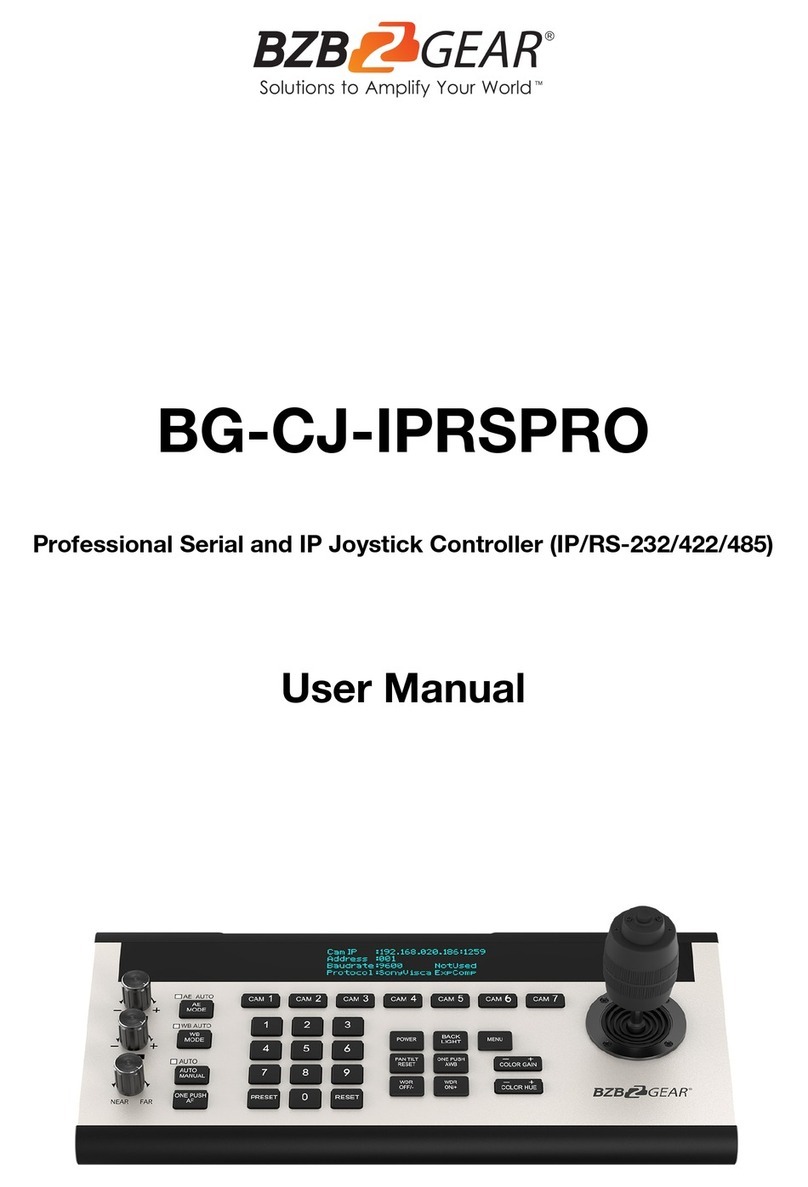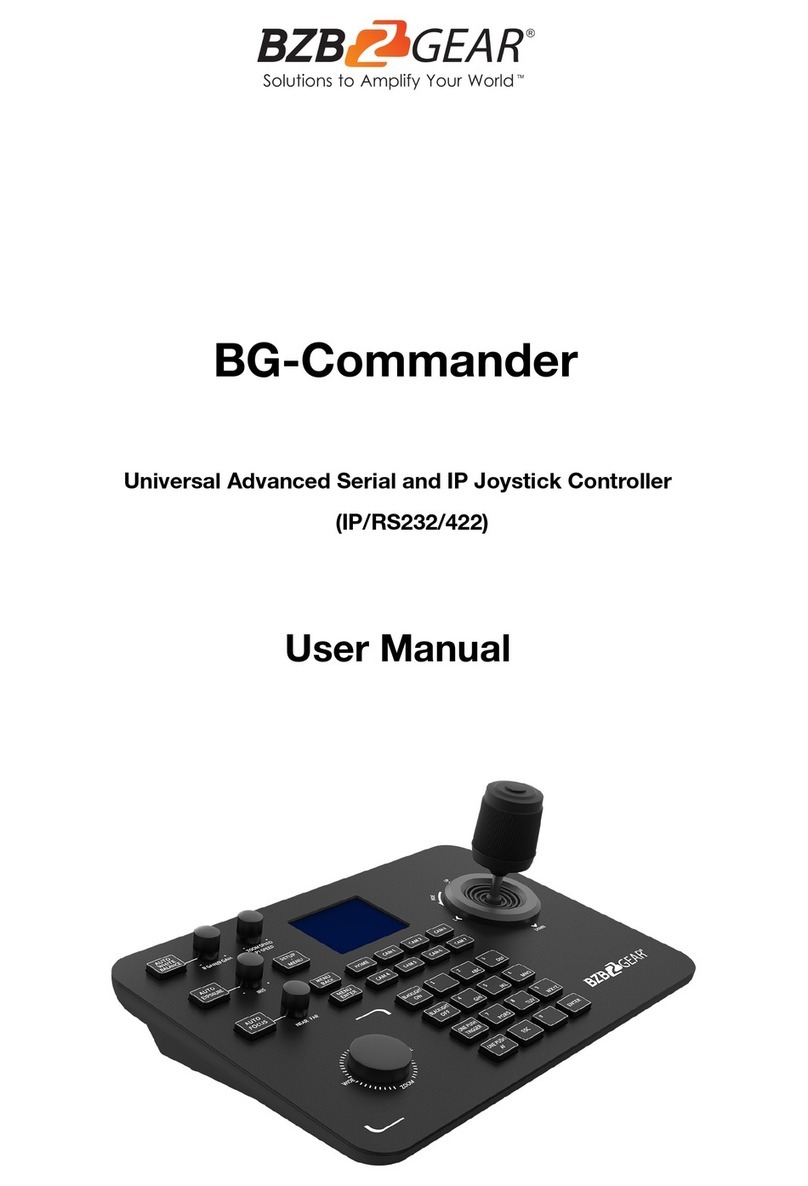BZBGEAR BG-UHD-VWP-1X4 PRODUCT MANUAL
Introduction
The BG-UHD-VWP-1X4 4K 1x4 Video Wall Processor is a powerful, cost effective, video
processor for multiple flat panel displays or projectors. The unit allows users to input HDMI/
DisplayPort signals up to 4K2K@60Hz 4:4:4. The embedded scaler converts video signals
to match the native resolution of monitors, flat panel displays, projectors as well as
user-selectable output settings up to WUXGA (1920x1200).
The BG-UHD-VWP-1X4 layouts can be modified to fit various applications in digital signage,
broadcasting, education, and surveillance systems.
Features
●4x HDMI outputs
●HDMI and DisplayPort input from 640x480 to 4K2K@60 (YUV 4:4:4), interlaced or
progressive
●HDCP compliant
●DisplayPort 1.2a & HDMI 2.0a compliant
●Image parameters and layouts are automatically saved in flash memory of the device
and can be recalled for later use
●Firmware upgradable
●The video wall processor can control via USB, push buttons, Ethernet, and IR
remote control.
●Resize, position,and zoom for each HDMI output video
●Remote control to switch 1x1, 2x2, 1x3 rotate, and 1x4 modes
●4K2K60 (YUV 4:4:4) can be divided and displayed onto four 1080p60 TVs (2x2
layout only)
Packing List
●1x BG-UHD-VWP-1X4
●1x User Manual
●1x 1U rack-mounting ear set
●1x 12V power supply
●1x Installation software CD
●1x IR Remote control (15 keys)
Address: 830 National Drive #140, Sacramento, CA 95834, USA ·Tel: +1(888)499-9906 ·Email: support@bzbgear.com 5