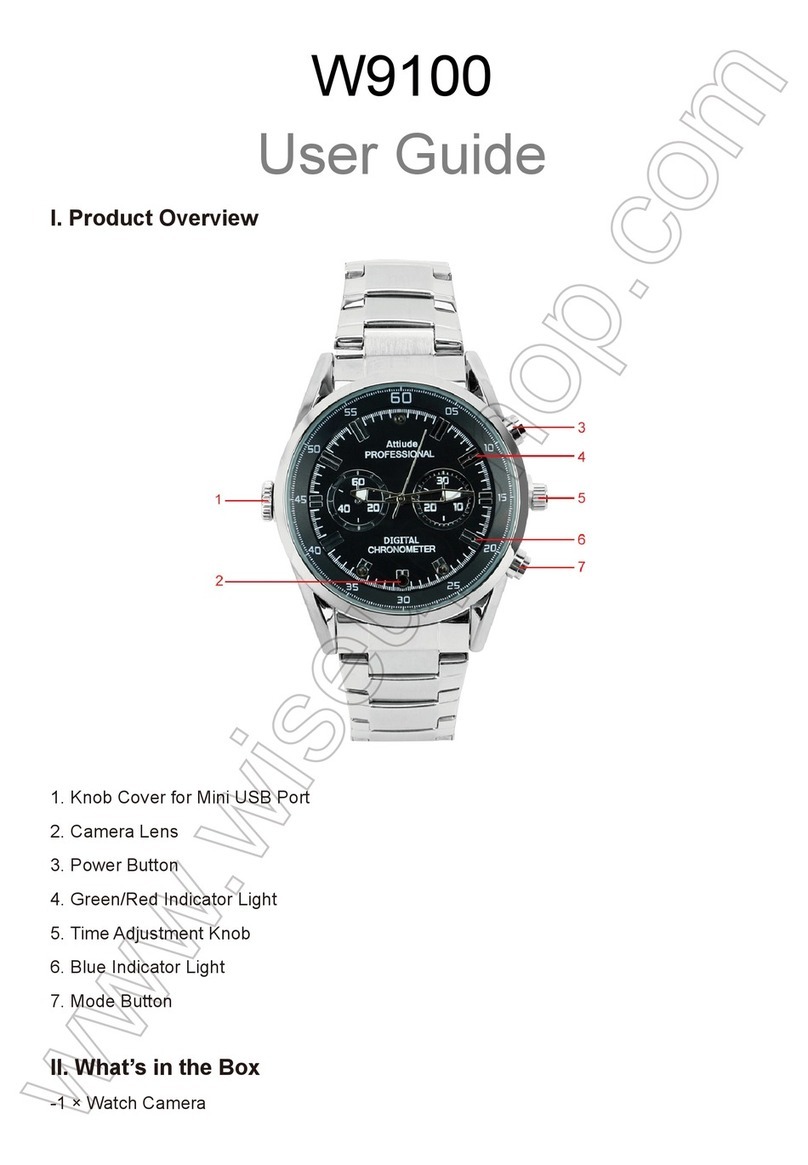Jennov H Series User manual

H.2023.041.E
Make sure to read this manual instruction before installing or using the
surveillance camera.
Keep this manual instruction for reference in the future.
Please read carefully before use it
www.jennov.com
U.S Hotline: +13239021978
H SeriesQuick Start Guide
HD WiFi Security Camera
Contact us online
Support : support@jennov.com

Support : support@jennov.com

CATALOGUE
P02
Ajcloud App Installation and Setup
P01
What's Included
P03
Product Overview
Detailed camera information P04
Camera Installation P05
APP Sign Up P07
Connect via QR Code P08
Connect via Hotspot P12
Functions Introduction and Settings P16
About device information P25
Client Viewing P26
Warranty Tips P29
Support : support@jennov.com

- 01 -
Screw PackCamera Power Adapter
Warning StickerSticker User Manual
What's Included
Reset PinCamera E27 3 Prong Light Bulb
Socket to Plug Adapter
User Manual
What's Included
Note: The package list should refer to the list of corresponding camera shape.
Support : support@jennov.com

- 02 -
Ajcloud App Installation and Setup
Search "Ajcloud" on apple store or google play to download the app.
· from Google play
· from Apple store
· or Scan the following QR code
Download App ( IOS/ Android )
Support : support@jennov.com

- 03 -
Product Overview
Antenna
Microphone
Spotlights
Infrared LEDS
Lens
Ambient Light Sensor
Micro SD Card Slot
Reset button Bulb camera is the same
Camera front Camera back
RESET TF
CAUTION: Please insert the Micro SD Card according to the direction shown in
the picture.
If it is not inserted correctly, it may get stuck in the camera.
SD card port: Support micro SD card for local storage (Max 128GB).
Reset button: Used to restore the camera to factory settings
(Press and hold on 5-8s).
Card capacity requirements: 8-128 GB.
Read and write speed requirements: Class10 level.
File format: FAT32.
Support : support@jennov.com

- 04 -
Detailed camera information
Note: Insert the MicroSD card as shown in the figure. If inserted incorrectly, the
MicroSD card will not work properly and may damage the device.
SD card slot: Micro SD card slot for storing recorded files (supports up to 64GB).
Reset button: Used to reset the camera to its factory settings (press and hold for 5-8
seconds).
Card capacity requirements: 8-64GB.
Read and write speed requirements: Class 10.
File format: FAT32.
Infrared and white light
Lens
E27 lamp holder
Wireless module
Microphone head
IR-CUT sensor
TF card slot.
(Note: TF card is also known as microSD card)
Reset button (hole).
Speaker
Support : support@jennov.com

- 05 -
Install the camera 7-10 ft (2-3m) above the ground.This height maximizes the
detection range of motion sensor of the camera. Avoid placing camera direct to sunlight.
Camera Installation
Camera fieldof view
Motion Detection Zone
Up to 30ft ( 10m )
7-10ft
(2-3m)
Select height and location
Tips:
1. Avoid placing the camera in direct sunlight.
2. It is not recommended to use the power extension cable connect the
camera.
3. Before installing the camera, please match the WiFi at home before
installation.
4. The camera must be installed in a 90 degree straight line, and other
installation methods such as upside down, tilt, etc. are not allowed.
5. When installing the camera, try not to look at any place with strong light
source. For example, street lights, glass, sun, green plants within 7-10ft
will directly affect. the definition and night vision effect of the camera.
Support : support@jennov.com

- 06 -
1. Drilling according to position sticker, drill bit:15/64 (6mm)
2. Insert the plugs
3. Tighten the screw
Installation
Power Drill
( not provided ) Drill Bit
Wall
Positioning stickersx
Expansion bolts
Camera
Screw
Test the Wifi signal at installation position
Use cell phone to test Wifi signal quality at the installation position before
installing camera, make sure the Wifi router can provide good Wifi signal.
Support : support@jennov.com

- 07 -
APP Sign Up
1 2 3
1. Open the APP to sign up an account. Go to the login interface, and click "Sign up".
2. Sign up with your email address, and click "Next".
3. Set up a "User Name" and "Password" for your APP, click "Done" and complete.
Support : support@jennov.com

- 08 -
Connect via QR Code
1. Set up WiFi for the camera.
1) Make sure your phone is connected to the WiFi in your house.
Note: The camera can only connect to a 2.4 GHZ WiFi signal. It does not
support using a 5 GHZ signal.
2) Connect the power adapter, then press and hold on to the reset button for
8-10 seconds to restore the camera.
For a successful connection, bring both your mobile phone and your camera
close to your router when connecting for the first time (max distance of 5
meters/16 feet).
Support : support@jennov.com

- 09 -
*About the indicator light status on the camera:
Slow flashing blue light, preparing to add.
Fast flashing blue light, in the process of adding.
Solid blue light, addition successful.
(Note: bulb-shaped cameras do not have indicator lights.)
1. Log in to "AJCloud", then tap the "+" icon to add device.
2. Select the type of device to add cameras.
3. Ensure that the camera's blue indicator light is flashing.
(Bulb-style cameras do not have a flashing light.)
Support : support@jennov.com

- 10 -
Select the WiFi needs to be connected (2.4 GHZ WiFi in your house), enter the
password, and tap "Next".
Turn the camera lens to the QR code on your mobile phone. When the scan is
complete you will hear a prompt tone then push Next.
1.Remote Viewing: Monitor through the Internet and view remotely at all times and places.
2.Please don’t set too many special symbols for your WiFi password, which may cause the
device to be unrecognized and fail to add.
Support : support@jennov.com

- 11 -
Note:
Please ensure that the camera lens and your mobile phone are at an appropriate distance
(approximately 6-10 inches) when scanning the QR code.
Keep both your mobile phone and camera as close as possible to your router during pairing. It
may take 1-2 minutes to complete the pairing process. Ensure that your phone remains
connected to the internet.
If you encounter difficulties during pairing, make sure that you connect to a 2,4GHz signal on
your network and avoid using too many special symbols in your WiFi password. If the pairing
fails, reset the camera and try again. If the issue persists, please contact us promptly.
Pair succeeded, enter the name of the device then tap "OK".
The device is displayed online, and you can view it after adding it successfully.
2K
En ligne
Support : support@jennov.com

- 12 -
Connect via Hotspot-1
(Hotspot scan the QR code on the body to add)
1. Login to the "AJCloud" cloud, click the "+" icon to add a device.
2. Select the device type you want to add the camera.
3. Select "Hotspot" mode to add cameras.
Support : support@jennov.com

- 13 -
1. Make sure the camera's indicator blue light is blinking alternately.
(There is no indicator light on the bulb camera.)
2.Click “NEXT”.
3.Click “Auto-connect to the device”.
4.Scan the QR code on the camera.
Note: If the camera is connected via a hotspot, please first ensure that the phone is
connected to WIFI.
Support : support@jennov.com

- 14 -
1, the scan is successful, "AJcloud" to join the camera's hotspot, click OK.
2, join successfully, select the device needs to connect to the WIFI. 3, enter the WIFI
password click OK and wait for the device to connect to the WIFI network.
Note that the device is connected through the hotspot to keep the phone connected to WIFI.
Support : support@jennov.com

- 15 -
Note:
Keep both your mobile phone and camera as close as possible to your router during pairing. It
may take 1minutes to complete the pairing process. Ensure that your phone remains connected
to the internet.
If you encounter difficulties during pairing, make sure that you connect to a 2,4GHz signal on
your network and avoid using too many special symbols in your WiFi password. If the pairing
fails, reset the camera and try again. If the issue persists, please contact us promptly.
Pair succeeded, enter the name of the device then tap "OK".
The device is online, and you can view it on your phone.
En ligne
Support : support@jennov.com

- 16 -
Connect via Hotspot-2
1. Manually add the camera's hotspot to connect to WIFI.
2. The camera's Hotspots all start with "AJCxxxxxx" and can be found on the
camera sticker.
Support : support@jennov.com

- 17 -
1.Look for the Hotspot connection of AJCxxxxx inside WI-FI. (No password)
2.After connecting to the Hotspot, return to the AJCloud App.
3.Return to the APP and enter the WIFI settings, you need to add WIFI to
watch.(The camera only supports 2,4GWIFI)
Support : support@jennov.com
Table of contents
Other Jennov Digital Camera manuals
Popular Digital Camera manuals by other brands
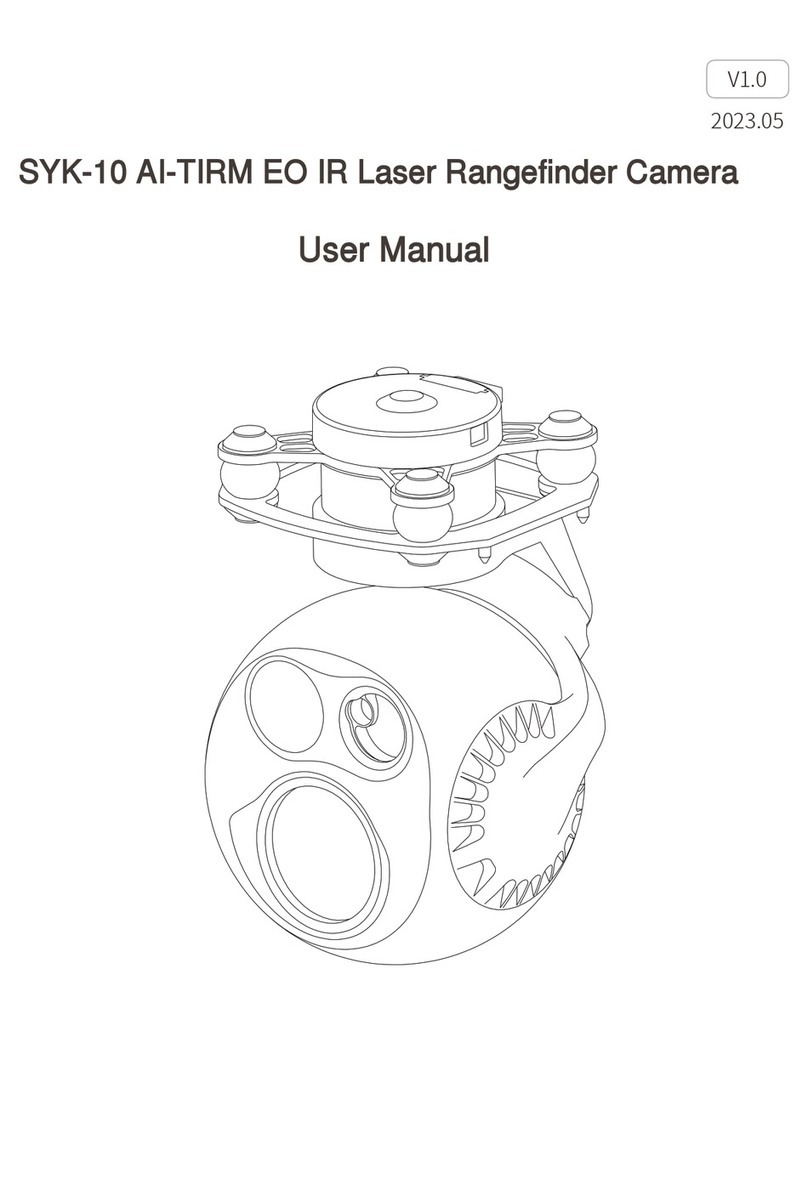
Foxtech
Foxtech SYK-10 user manual

Easypix
Easypix camera / video manual

Blackmagicdesign
Blackmagicdesign Pocket Cinema Camera 6K Installation and operation manual
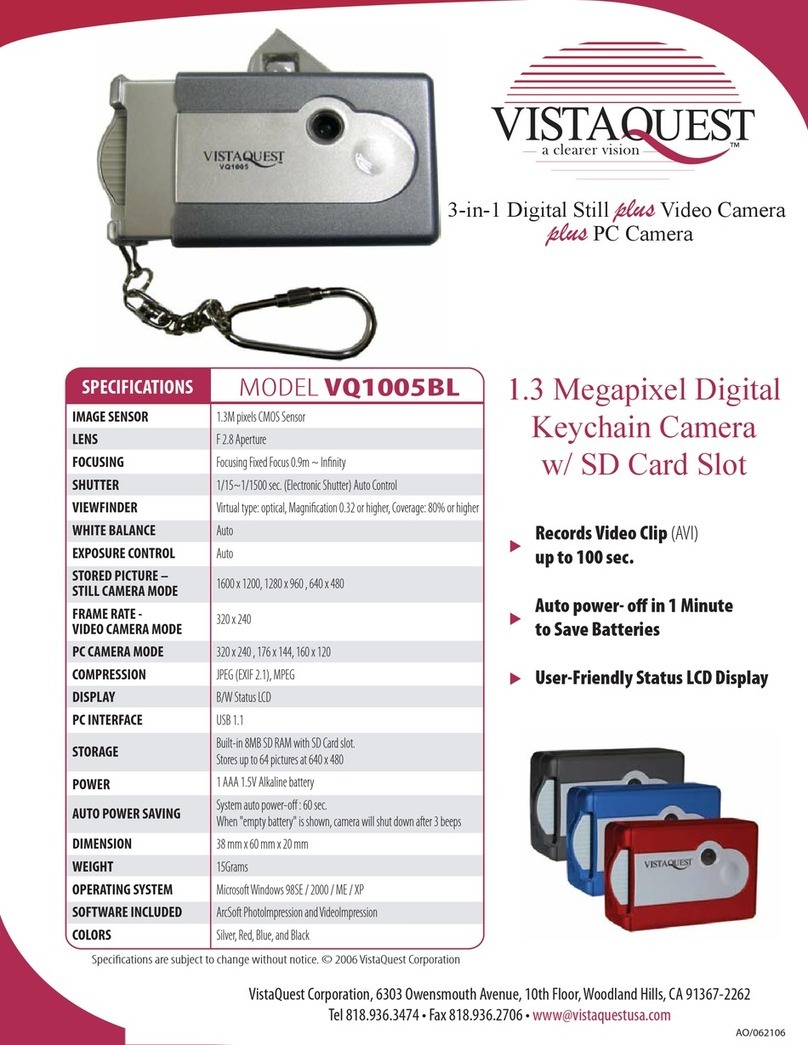
VistaQuest
VistaQuest VQ-1005BL Specifications

Hamilton/Buhl
Hamilton/Buhl CAMERA-DC2 instruction manual

VistaQuest
VistaQuest VQ3015 user manual