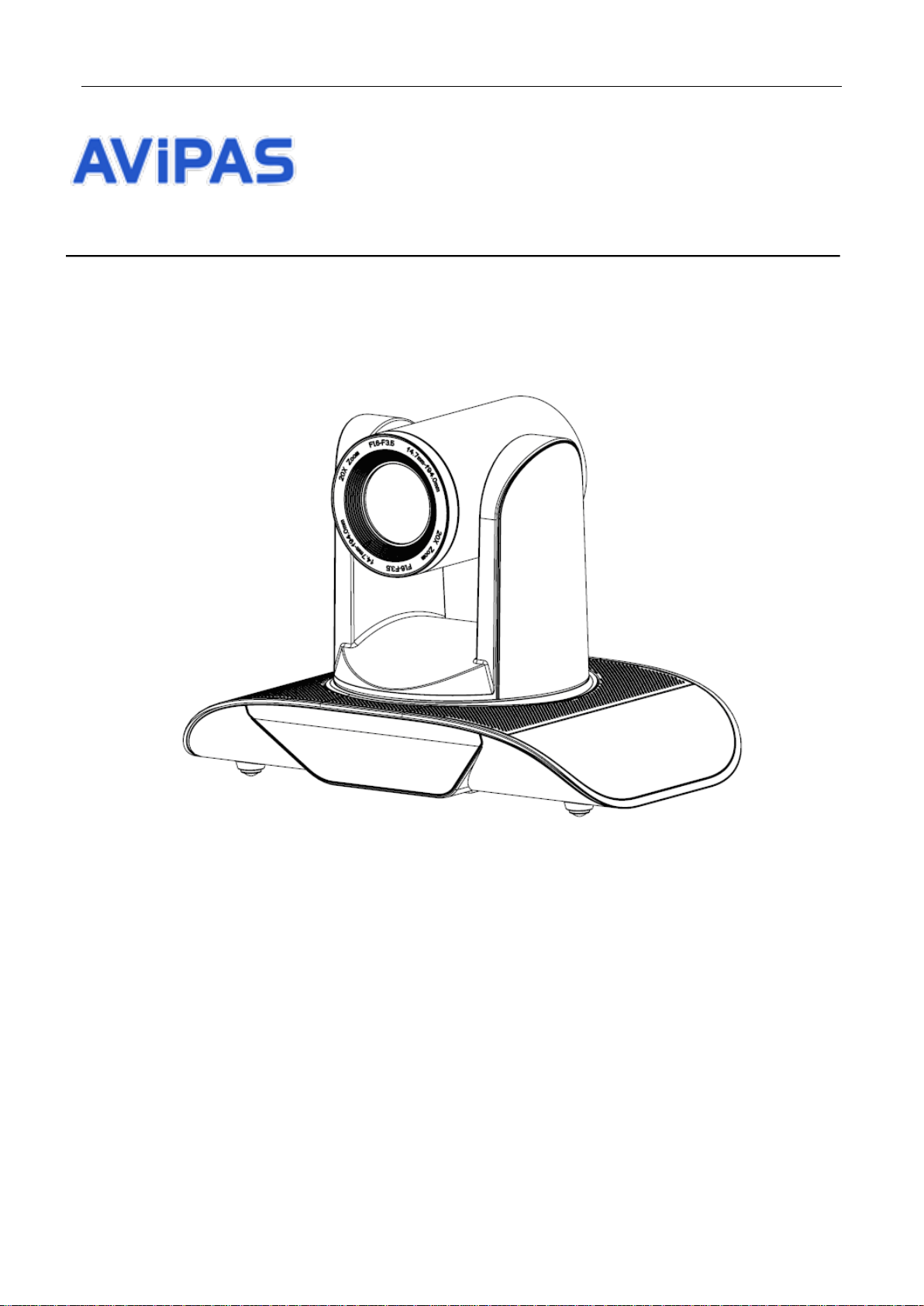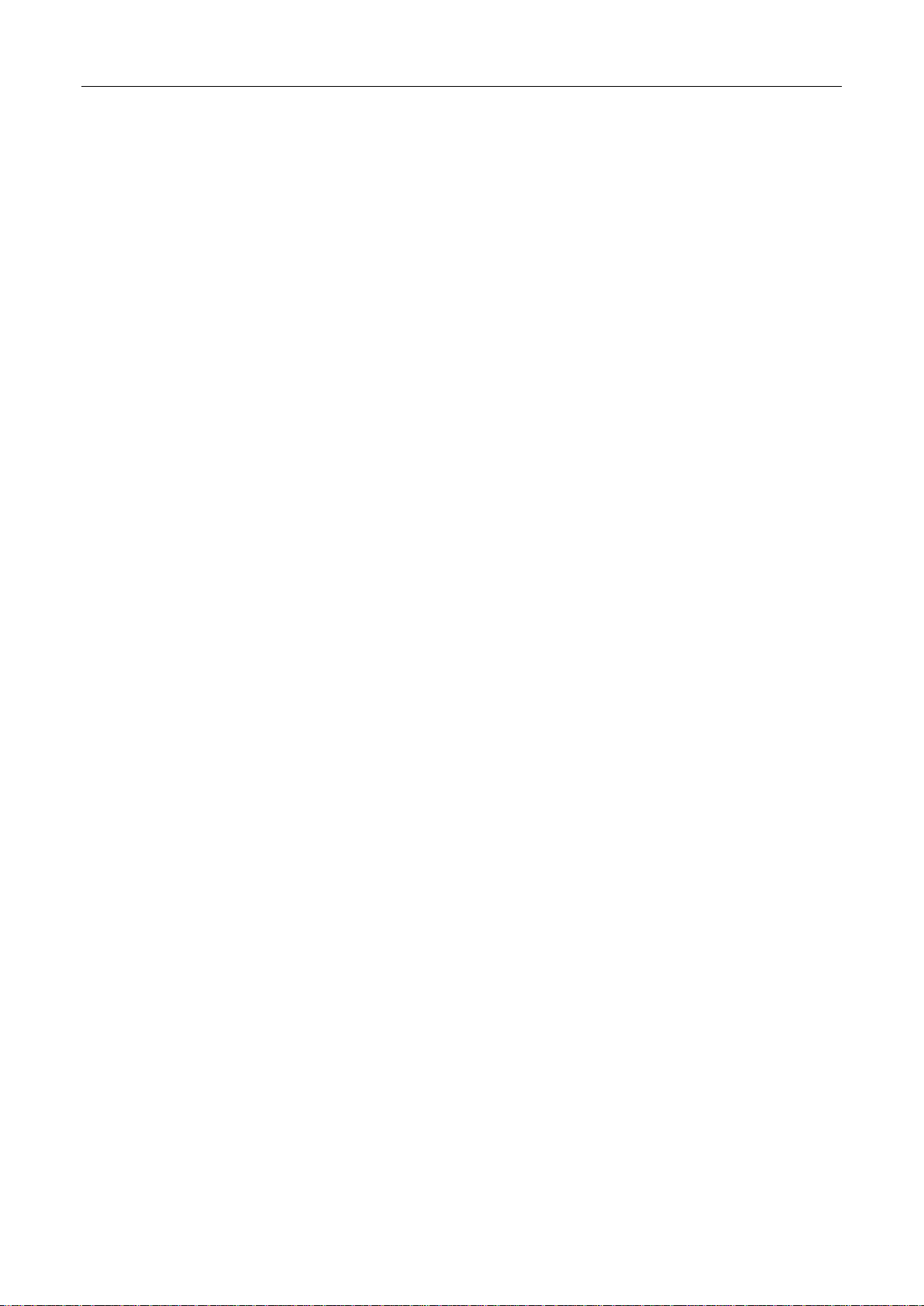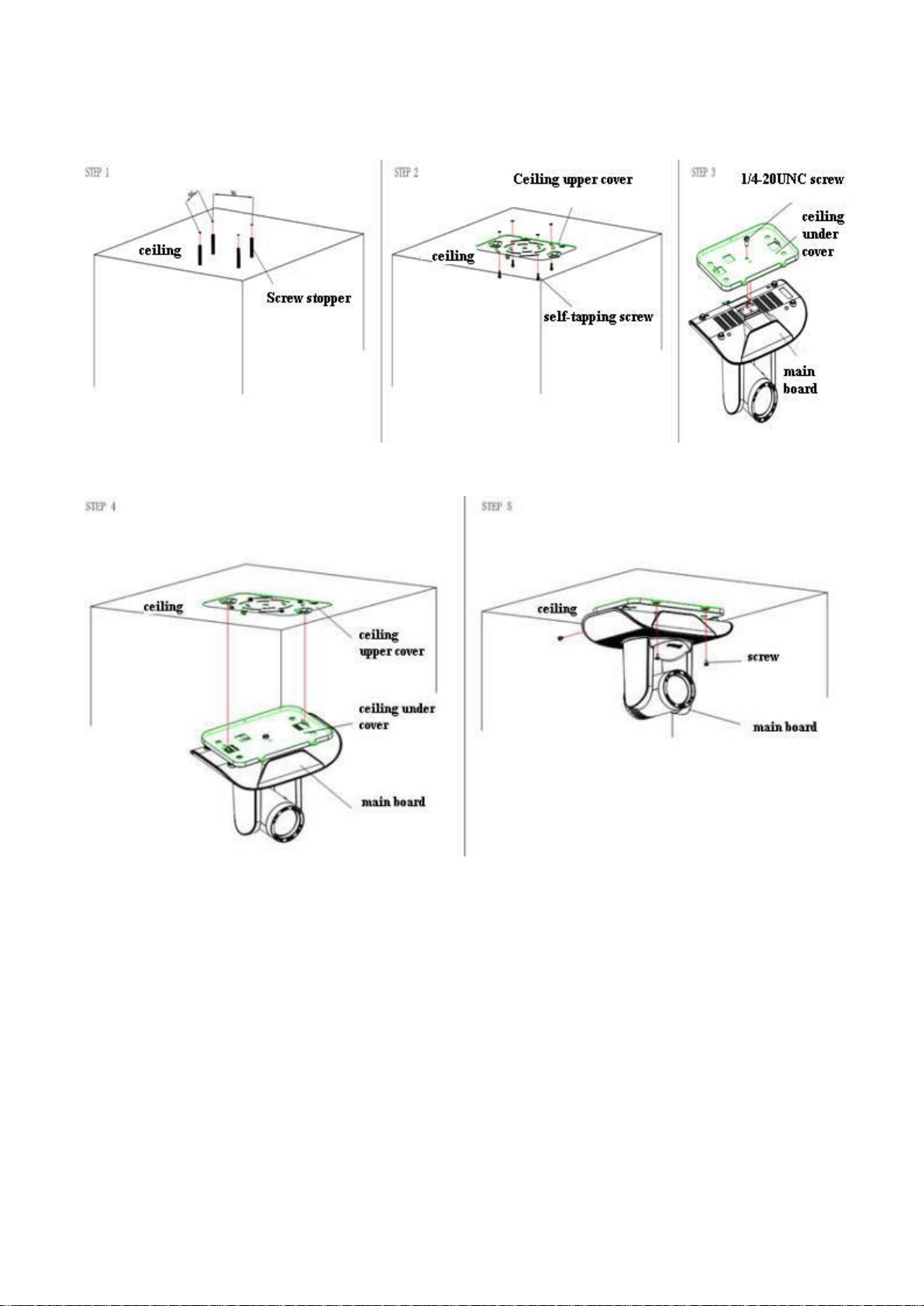5
2.2 Main Features
2.2.1 Camera performance
This series camera offers multiple functions, high performance and various interfaces. The features include
advanced ISP processing algorithms to provide vivid images with a strong sense of depth, high resolution and
fantastic color rendition. It supports H.264/H.264+ encoding which makes motion video fluent and clear even with
less than ideal bandwidth conditions.
1) Superb high-definition image: it employs 1/2.8 inch high-quality CMOS sensor. Resolution is up to 1920x1080
with frame rate up to 60 fps.
2) Leading auto-focus technology: leading auto focus algorithm contributes to fast, accurate and stable
auto-focusing.
3) Low noise and high SNR: low-noise CMOS effectively ensures a high SNR of camera video.
Advanced 2D/3D noise reduction technology is also used to further reduce the noise, while ensuring image
sharpness.
4) Quiet PTZ: adopts high-accuracy step driving motor mechanism, it works quietly and moves fast and smoothly
to the designated position.
5) Multi-format video outputs: support HDMI, USB2.0, USB3.0, and wired LAN interfaces.
6) Low-power sleep function: supports low-power sleep/wake up. Consumption is lower than 500mW in sleep
mode.
7) Support multiple control protocols: supports VISCA, PELCO-D, PELCO-P protocols which can also be
automatically recognized. Supports VISCA control protocol through IP port.
8) RS-232 cascade function: AV-1362 series supports RS-232 control which is convenient for installation.
9) 255 presets positions: up to 255 presets (10 presets by remoter).
10) Wide application: Tele-education, Lecture capture, Webcasting, Videoconferencing, Tele-training,
Tele-medicine, Interrogation and emergency command systems.
2.2.2 Network performance
1) Audio input interface: supports 16000,32000,44100,48000 sampling frequency and AAC, MP3, PCM audio
coding.
2) Multiple audio/video compression: supports H.264/H.265 video compression; AAC, MP3 and PCM audio
compression; supports compression of resolution up to 1920x1080 with frame rate up to 60 fps and 2-channel
1920x1080p with 30 fps compression.
3) Multiple network protocol: supports ONVIF, RTSP, RTMP protocols and RTMP push mode; easy to connect to
streaming media server (Wowza, FMS).
2.3 Technical Specifications