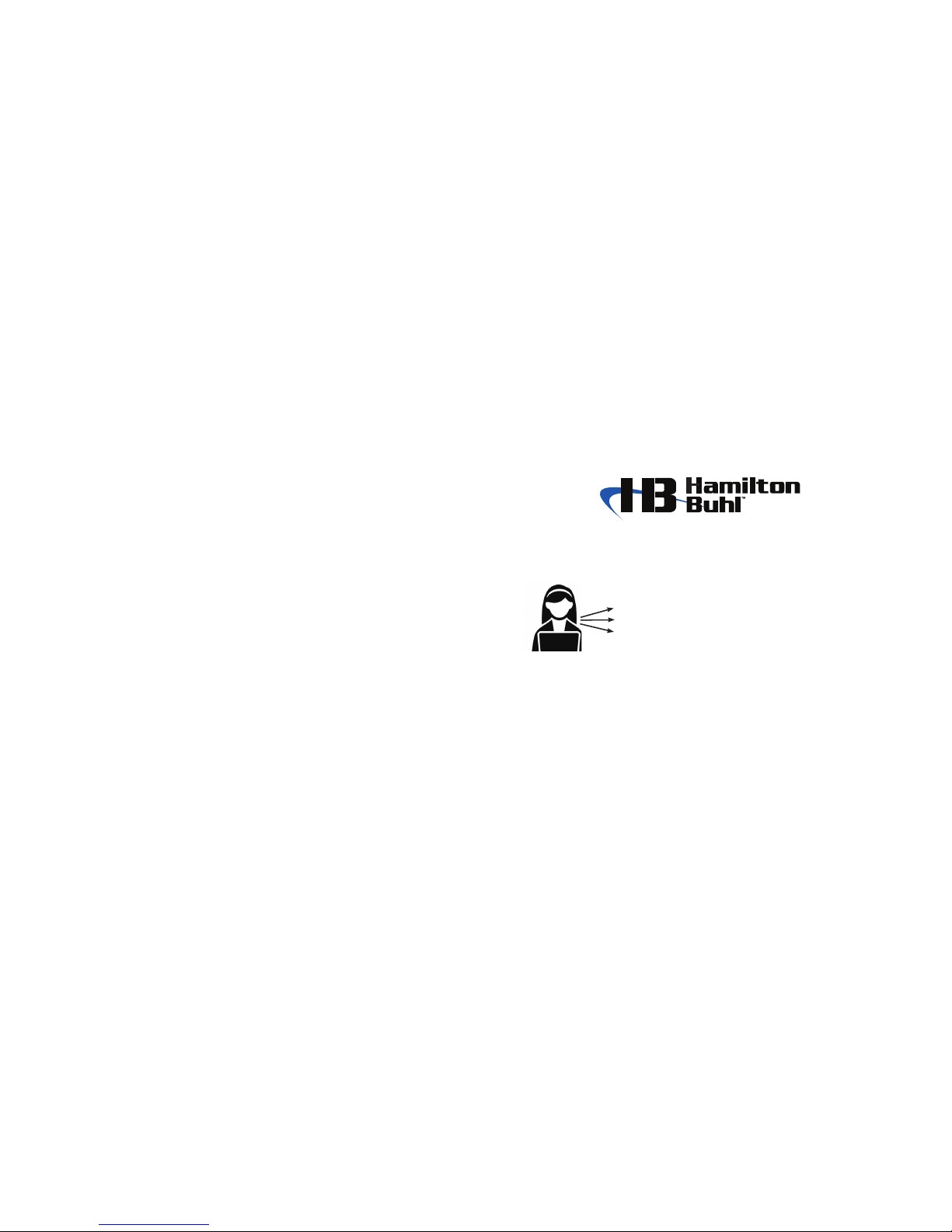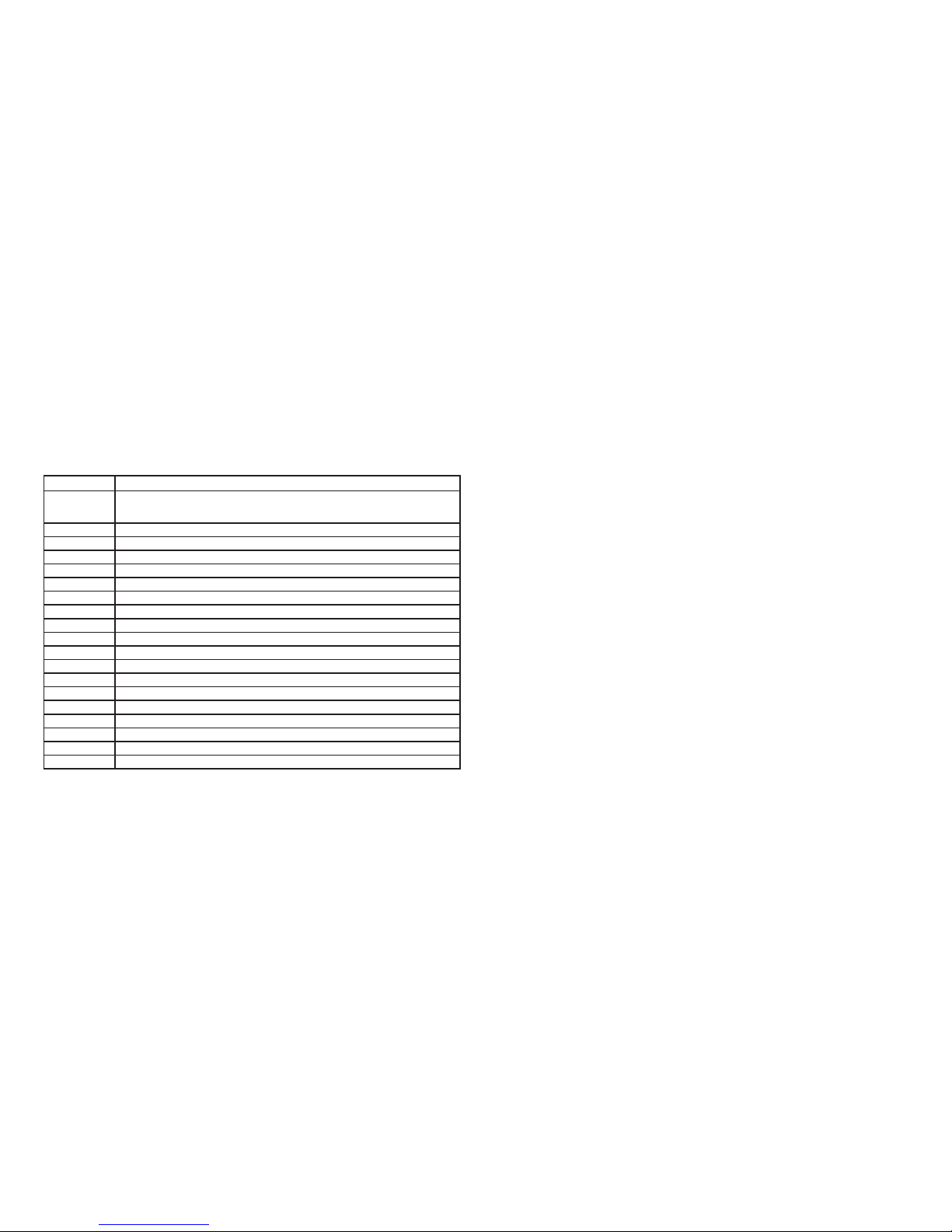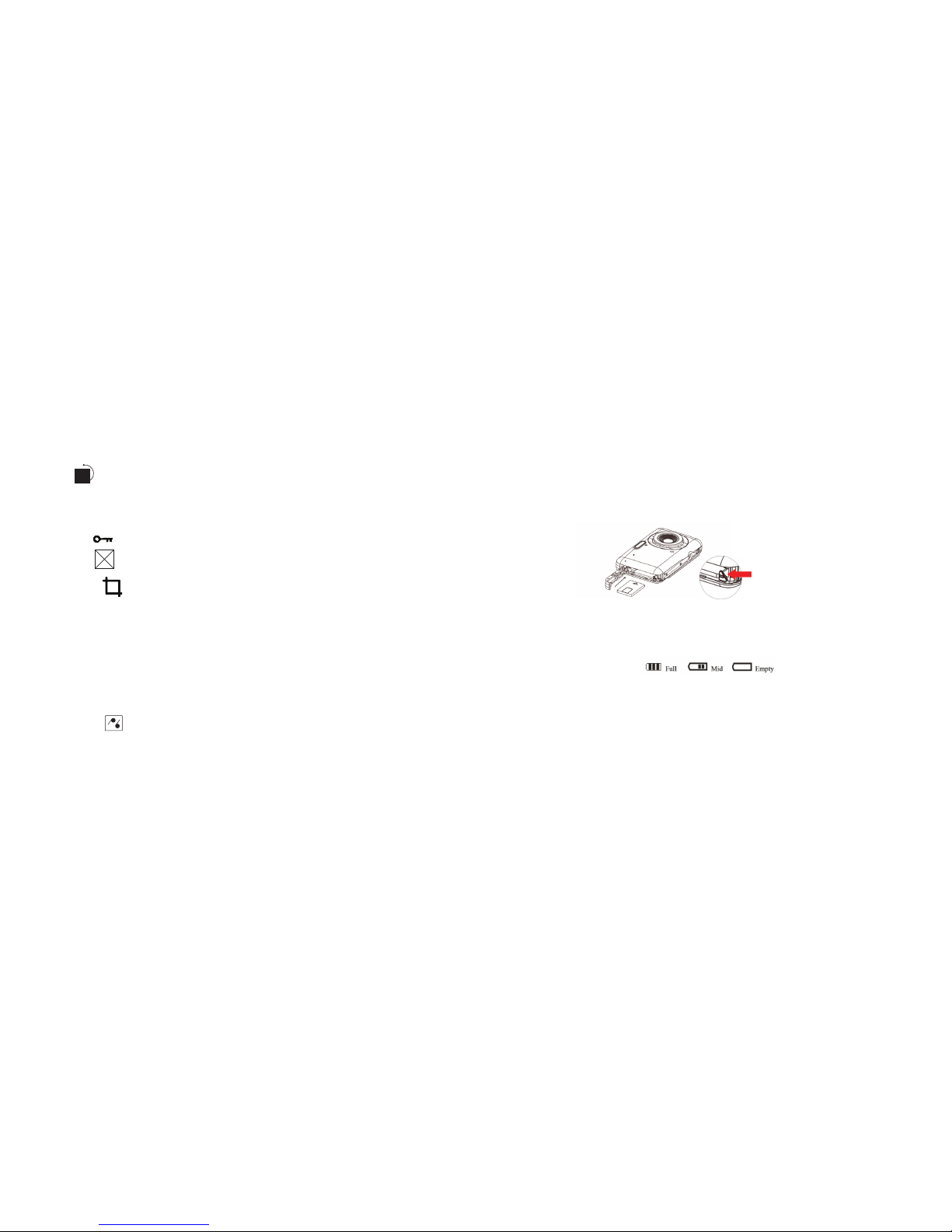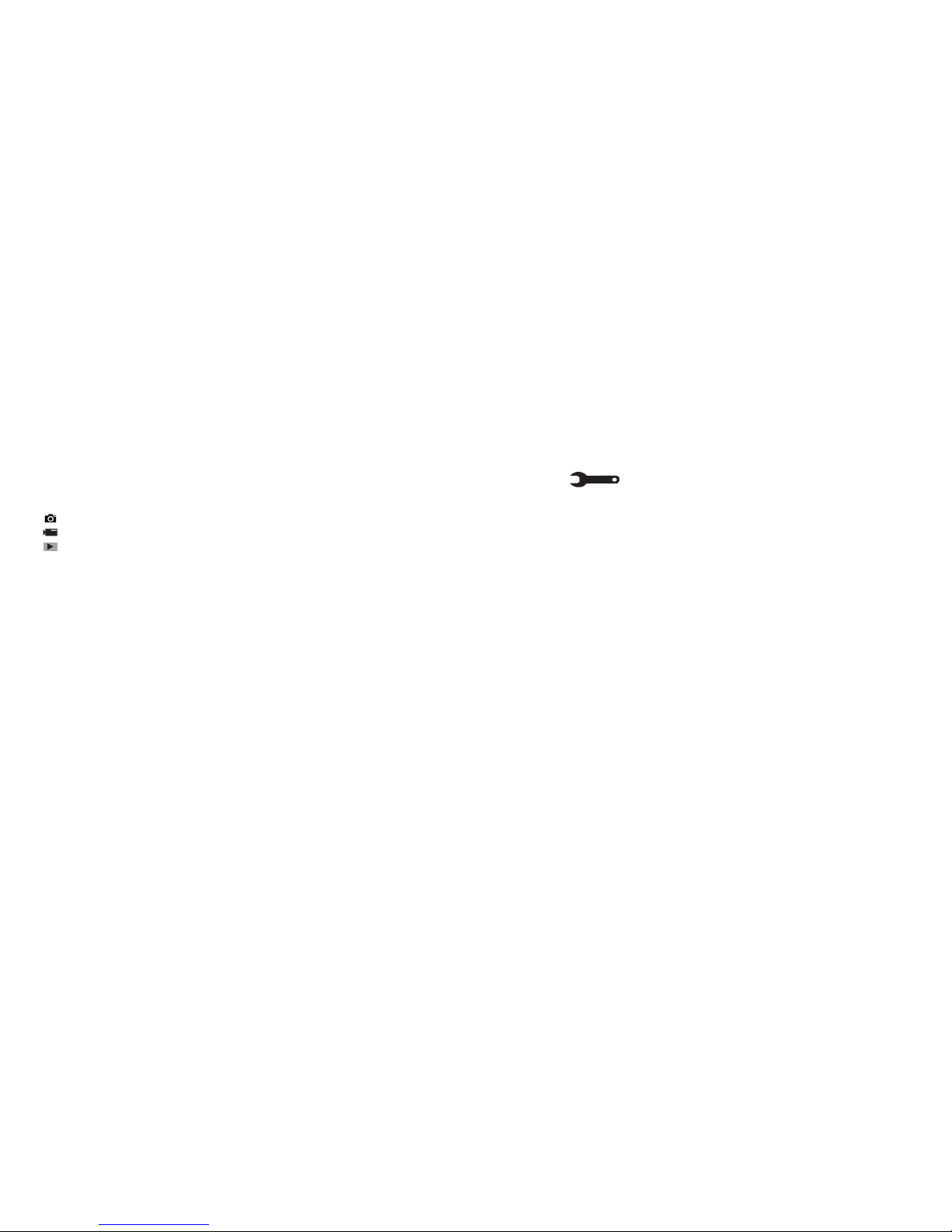7 12
Modes
The camera supports three modes - photo mode, video mode and playback mode
Photo mode: Shooting still photos
Video mode: Record video files
Playback mode: Review photos and videos, delete, rotate, protect, crop and print.
Selecting Different Modes
1. Press the power button to turn on the camera. Press the Mode Button to change and select the different
modes of the camera. The camera mode will change, when pressing the Mode button each time.
2. Press playback button to enter into the playback mode, despite the camera is in photo or video mode.
Photo Mode
When the power is on initially, it will default to the photo mode. Press the ode button to change the working
mode of the camera.
Taking Photos: Power on the camera, point to the image which will display on the LCD screen, press the
Shutter button to take photos.The camera will save the photo to the memory card. The number of available
shots will be shown on the LCD screen and it will decrease as you take photos. If the memory of SD card is
full, the LCD screen will read “insufficient space”. Download the photos and videos to your computer or delete
data in the memory card to free up the memory space or insert a new memory card to take more photos.
8. Set Up
There are thirteen parameters set options in the setup menu. Choose any one, an icon appears at the
bottom of the LCD.
• Exposure: There are 7 kinds of exposures values (-3, -2, -1, 0, 1, 2, 3) in the menu.
• ISO Value: ISO Auto, ISO 100, ISO 200, ISO 400.
• White Balance: Auto, Daylight, Cloudy, Incandescent, Fluorescent.
• Sharpness: Sharp, Normal, Soft.
• Image Quality: Super Fine, Fine, Normal. The default setting is Super Fine.
• Effect: There are many effects in the DC, total 20 options: Normal, B&W, Sepia, Red, Green, Blue,
Binary, Sunset, Warm, Cool, Over Exposure, IR, Vivid, Undertone, Dog Eye, Aibao, Gothic, Japan Style,
LOMO, Negative.
• Date: On, Off, Set Date.
• Auto Power Off: Off, 1 minute, 2 minutes, 3 minutes, 4 minutes, 5 minutes, 10 minutes.