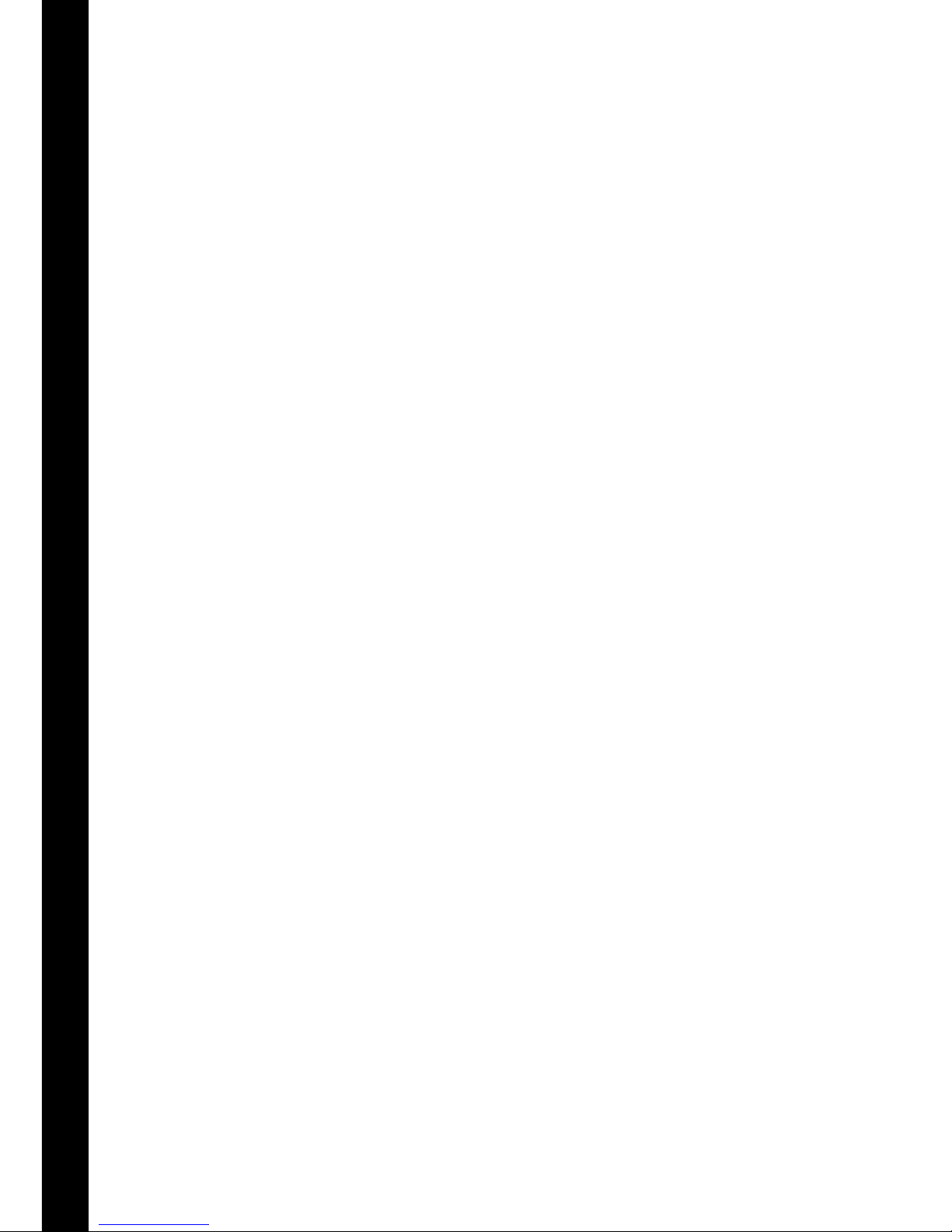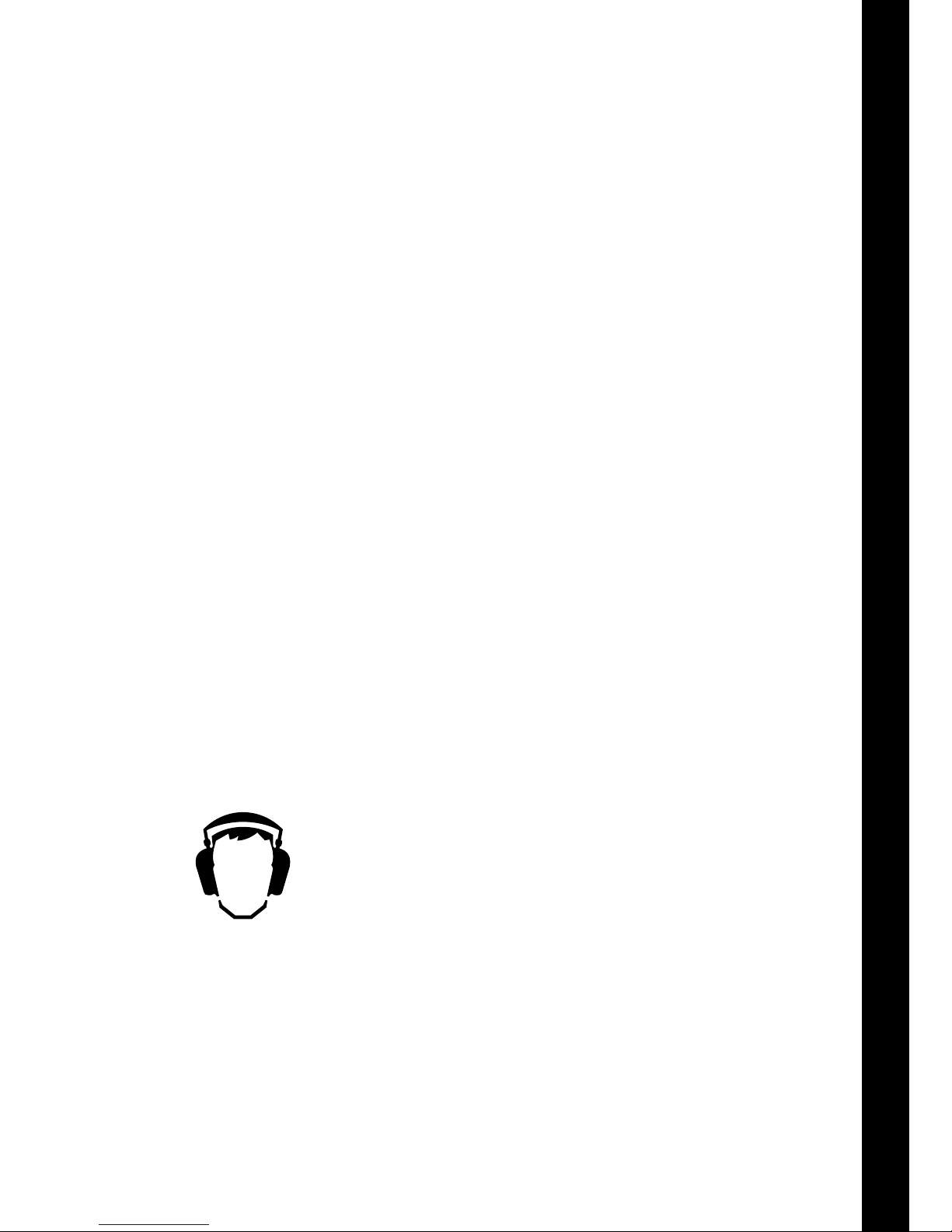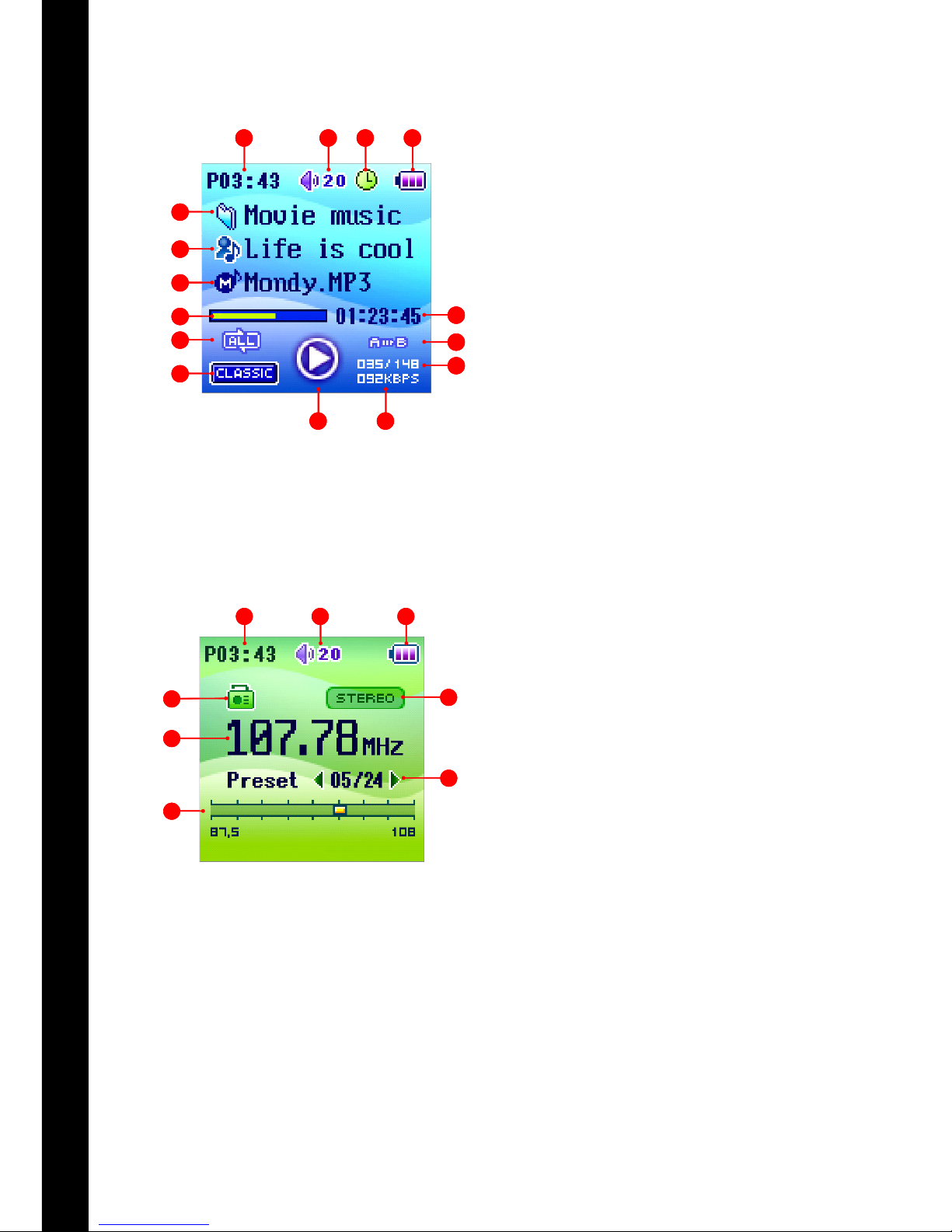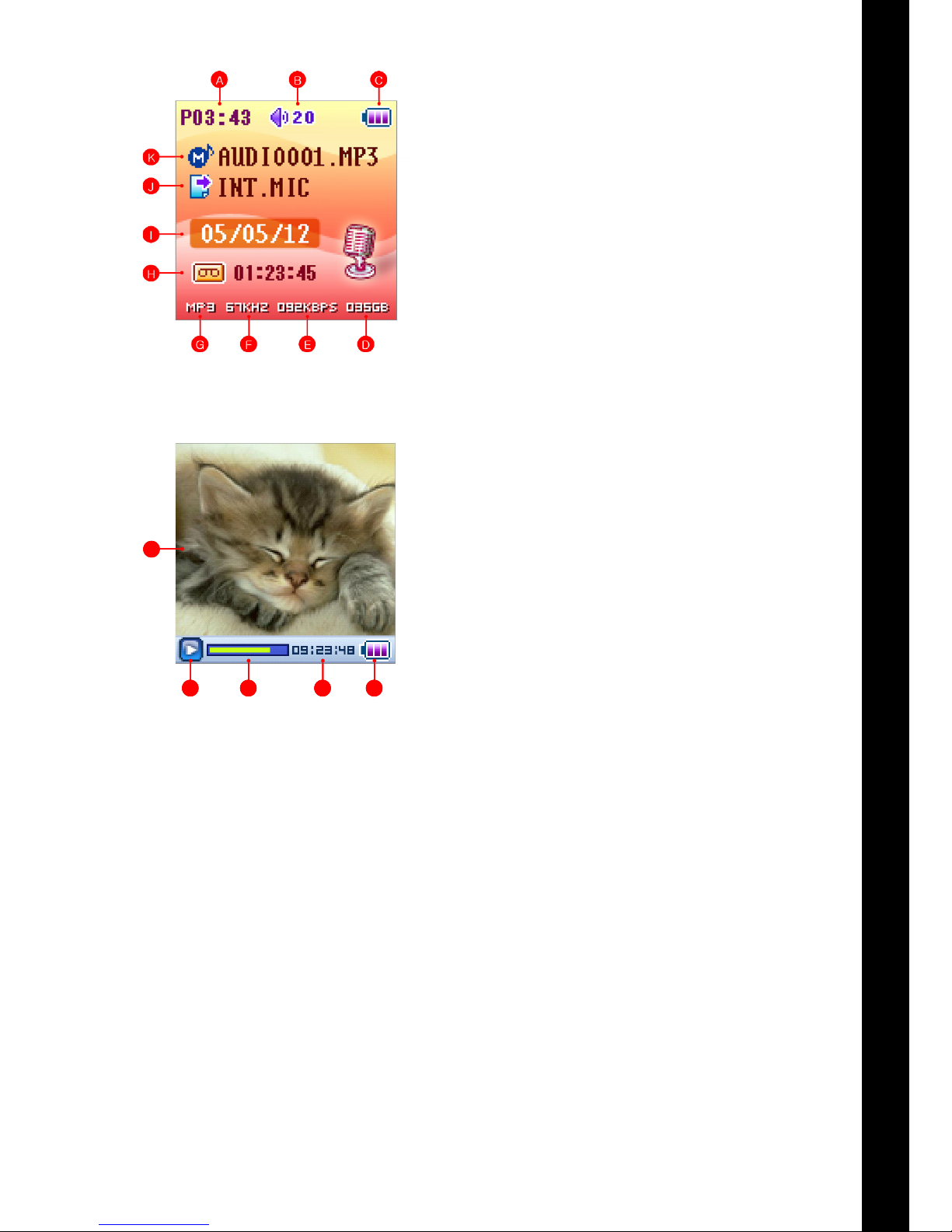BASIC USE
Before You Start ...............................................................35
Getting Started .................................................................36
Different File Formats ......................................................37
PRODUCT SPECIFICATIONS
Product Specifications .....................................................38
Buttons and Connections ................................................39
The Display ........................................................................40
Music Mode ...................................................................40
Radio Mode ....................................................................40
Record Mode .................................................................41
Multimedia Mode .........................................................41
THE PLAYER’S DIFFERENT MODES
Player Modes ....................................................................42
Folder Navigation View and the Settings Menu ......43
Navi Mode ......................................................................43
1. MUSIC MODE
Play / Pause ....................................................................44
Fast Forward / Rewind .................................................44
Change the Volume .......................................................44
Repeat Section ..............................................................44
Bookmarks ......................................................................45
Change the Repeat Setting ..........................................45
The Equalizer ..................................................................45
Karaoke / Lyrics .............................................................46
2. RADIO MODE
Manual Tuning and Presets .........................................46
Change the Volume .......................................................46
FM Radio Recording ......................................................47
3. RECORD MODE
Turn Recording On / Off ................................................49
Setting recording Type and Quality .............................49
Bitrate Quality Setting ..................................................49
Record Settings .............................................................50
Timer Recording .............................................................50
4. MULTIMEDIA MODE
Play ..................................................................................51
Change the Volume .......................................................51
5. PICTURE MODE
View JPEG Files .............................................................52
View Next / Previous Image ........................................52
Slideshow .......................................................................52
6. TEXT MODE
Read a Text File ..............................................................53
Scroll the Text .................................................................53
7. USB HOST MODE
Connect the Devices .....................................................54
Copy Files ........................................................................54
PLAYER SETTINGS
Settings Menu Overview ................................................55
General ..............................................................................56
Display ...............................................................................57
Timer ...................................................................................58
Mode ..................................................................................59
Sound .................................................................................60
Record ................................................................................61
System ...............................................................................62
TROUBLESHOOTING / COPYRIGHT / LIMITED
CONSUMER GUARANTEE
Troubleshooting ................................................................63
Copyright ...........................................................................64
Limited Consumer Guarantee .........................................65
TABLE OF CONTENTS
ENGLISH
34