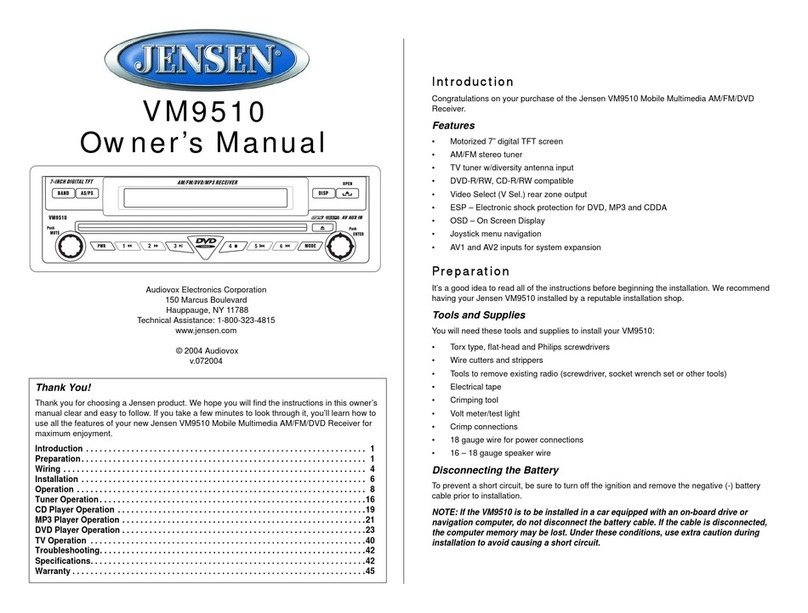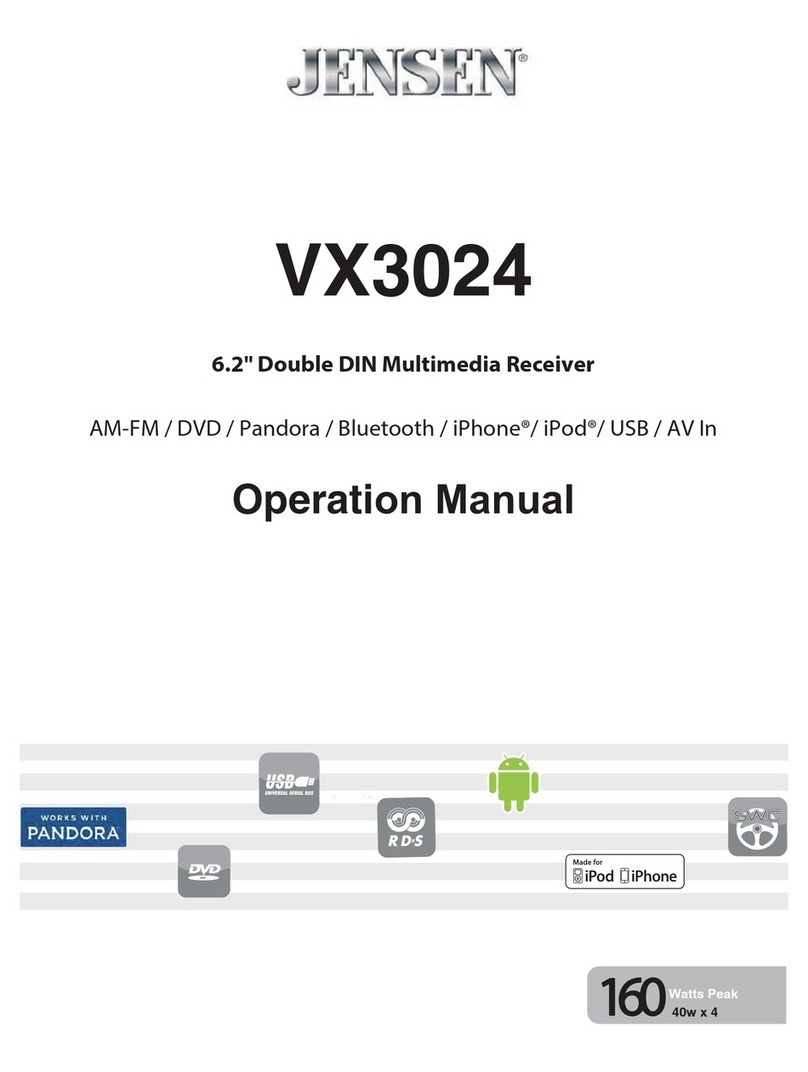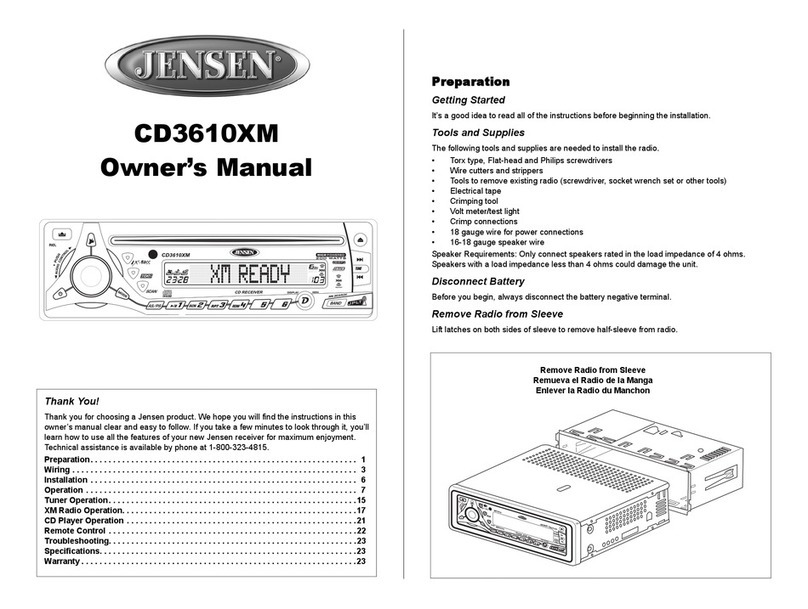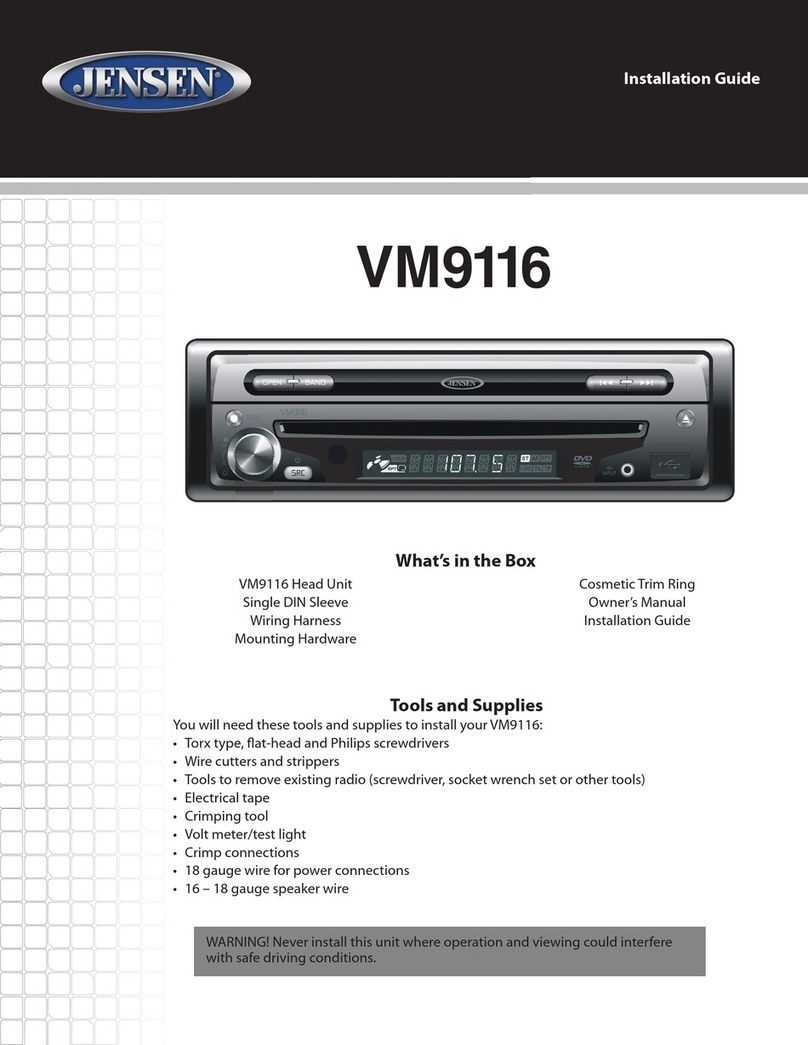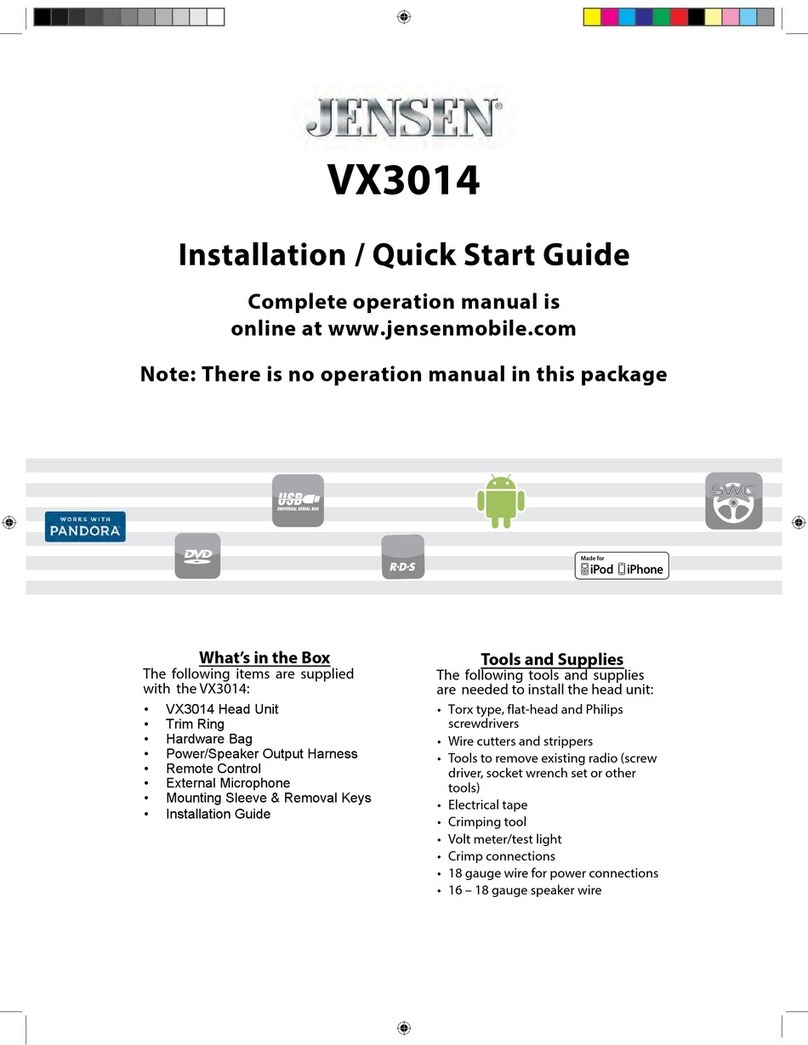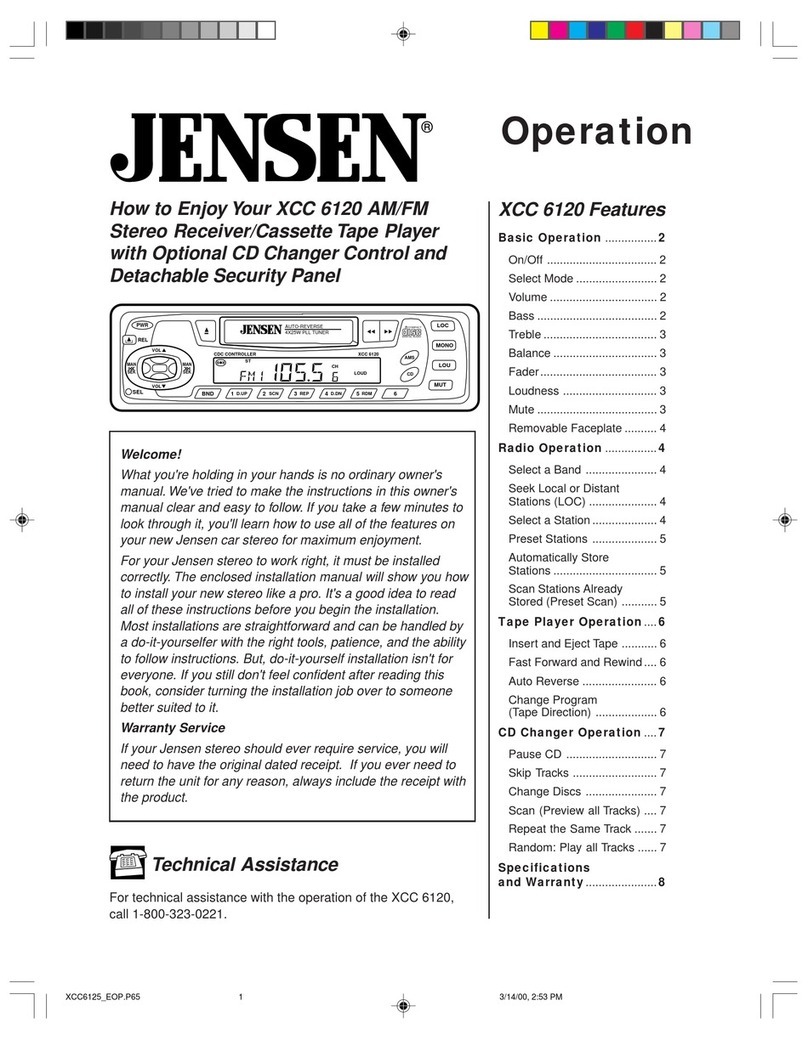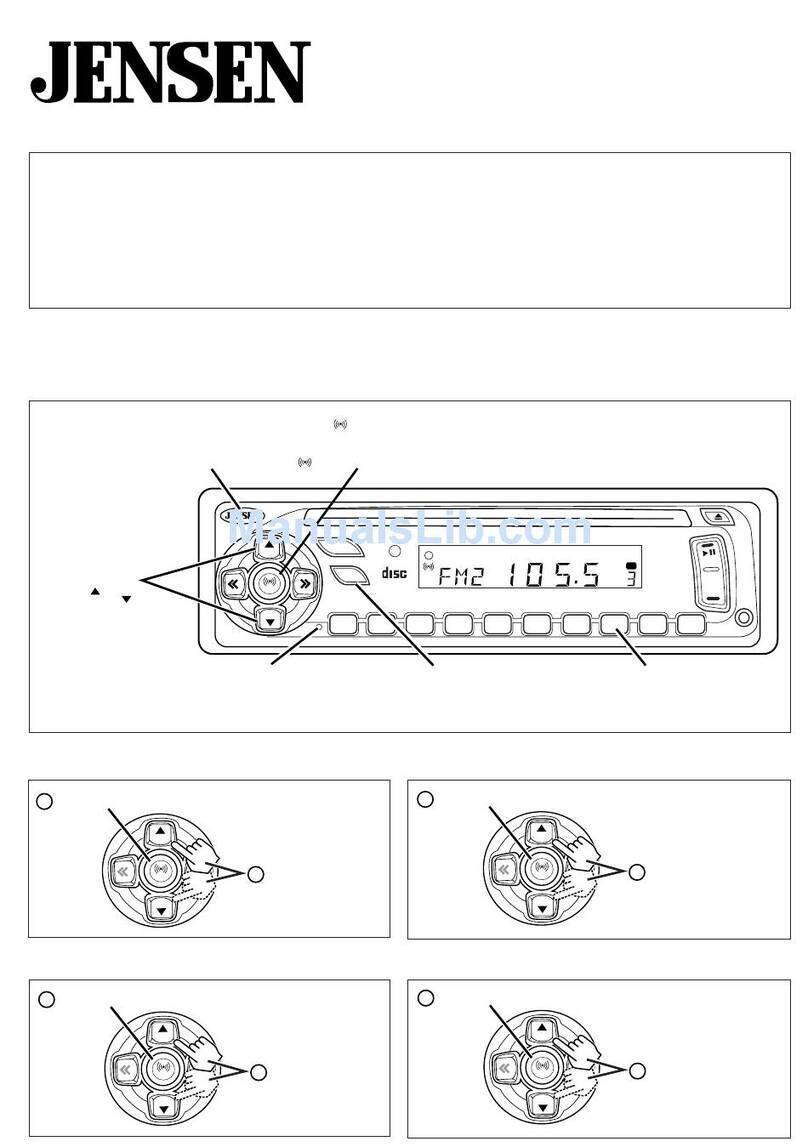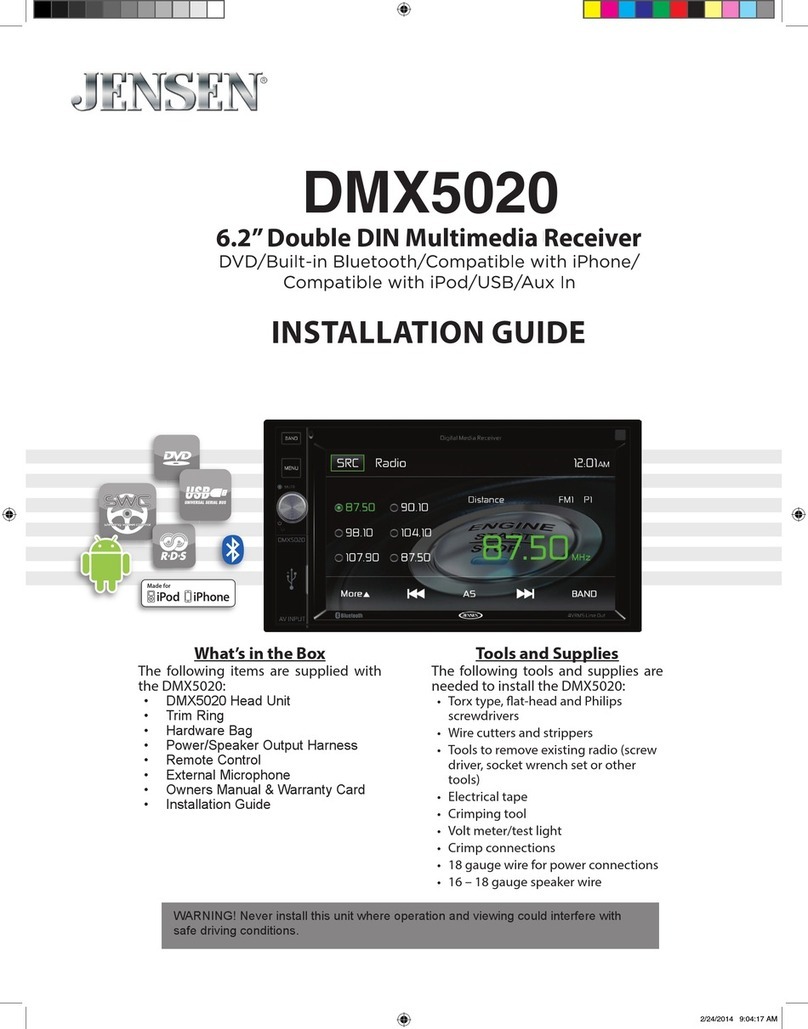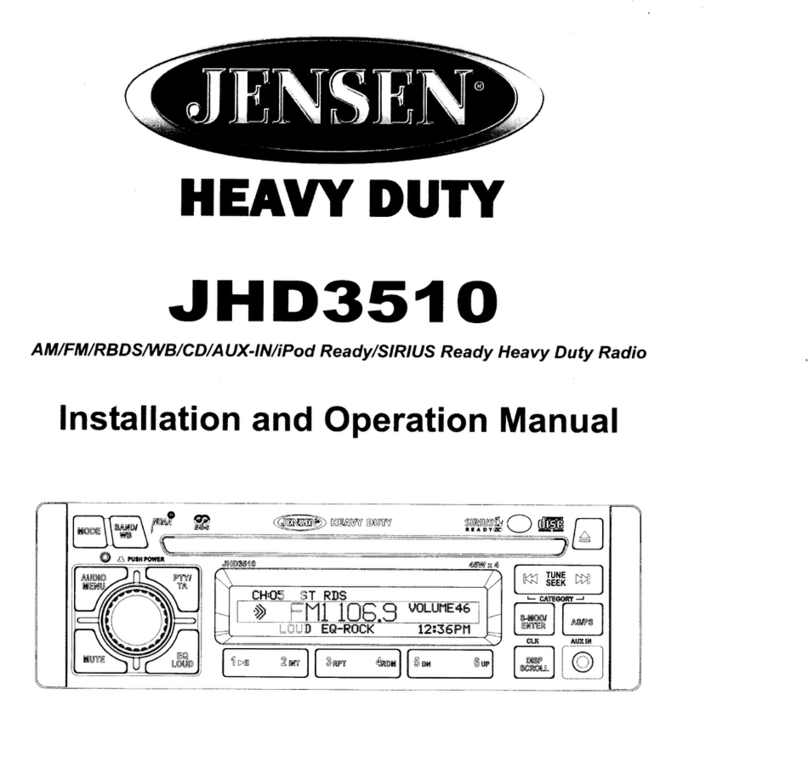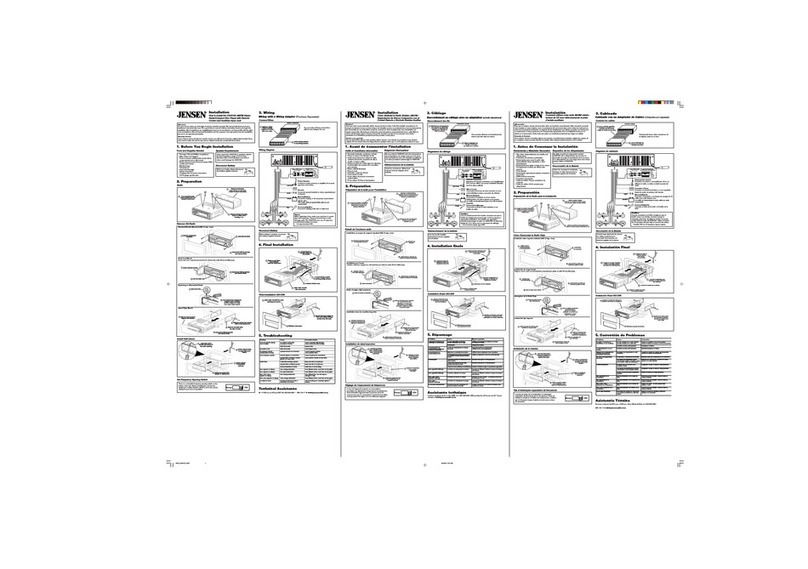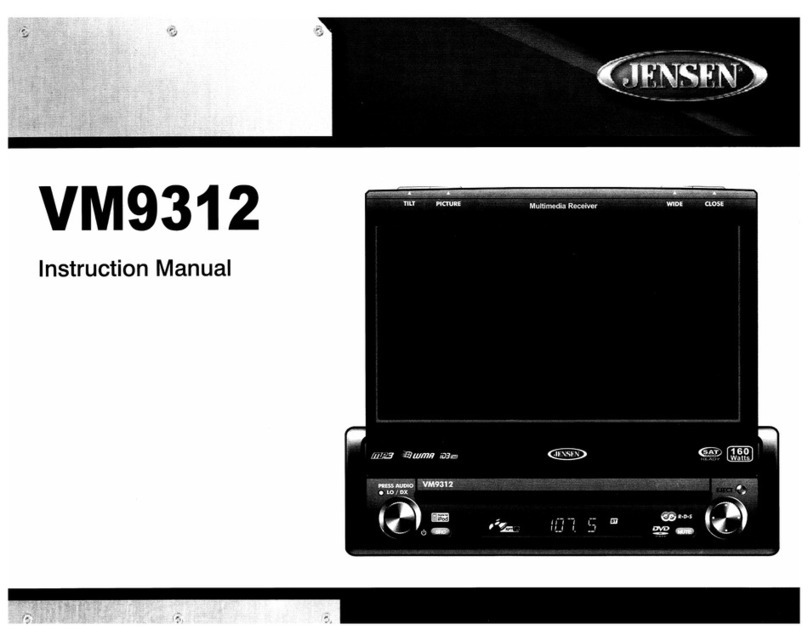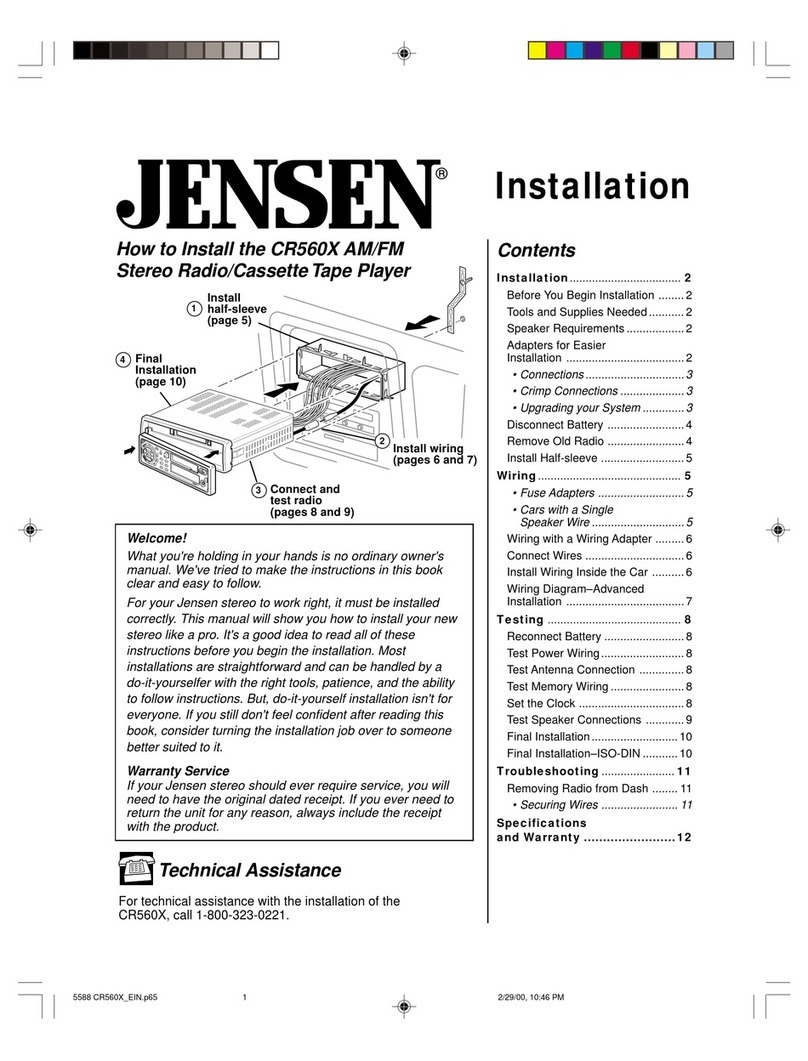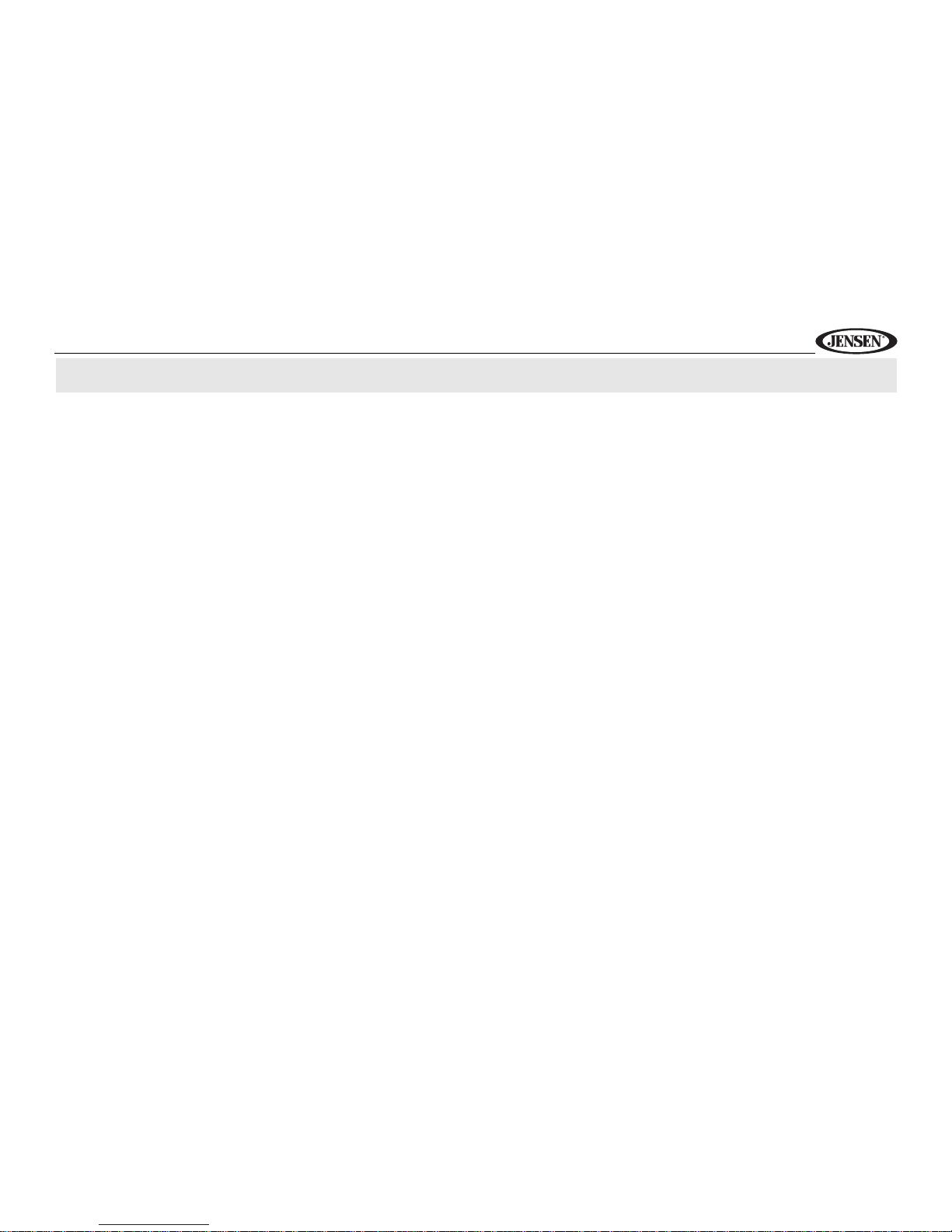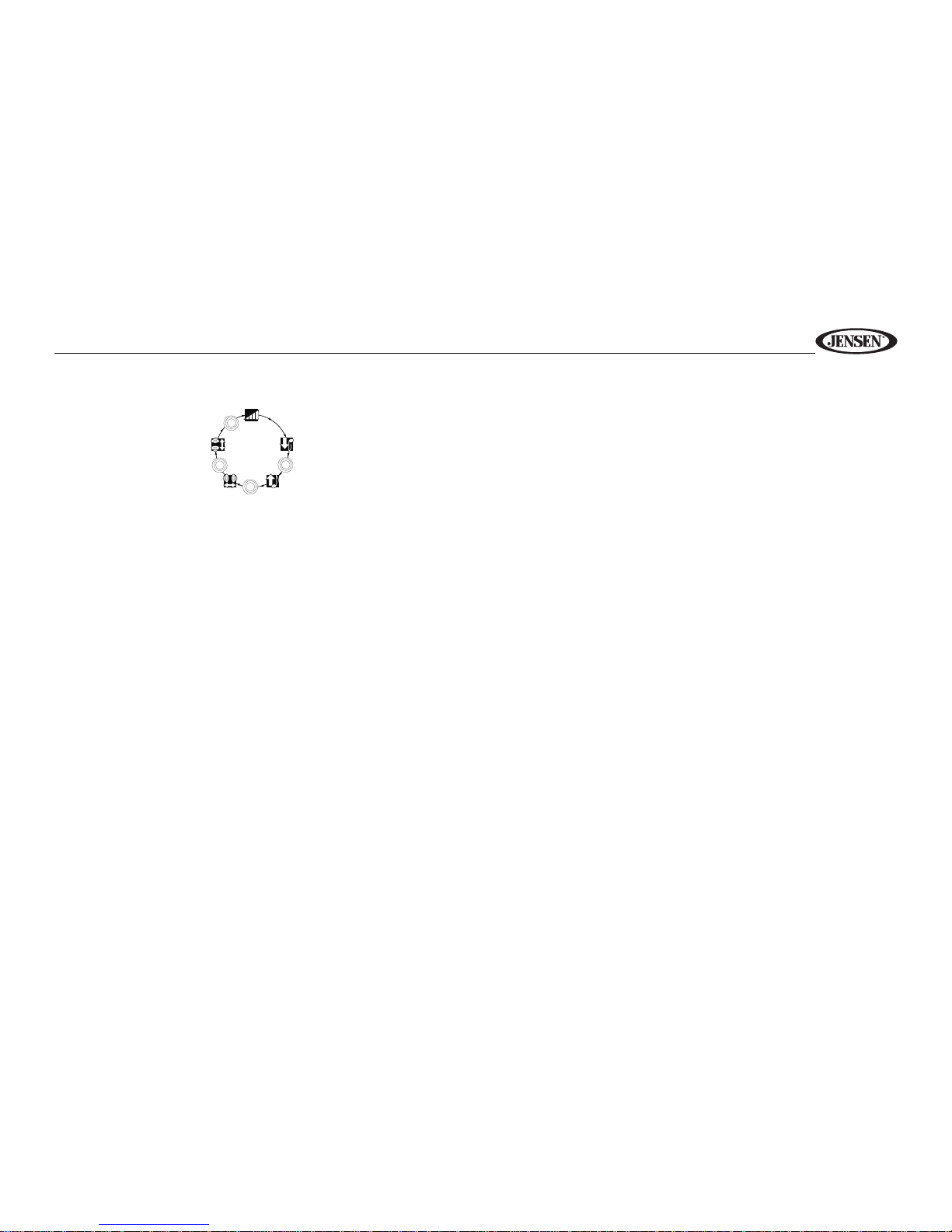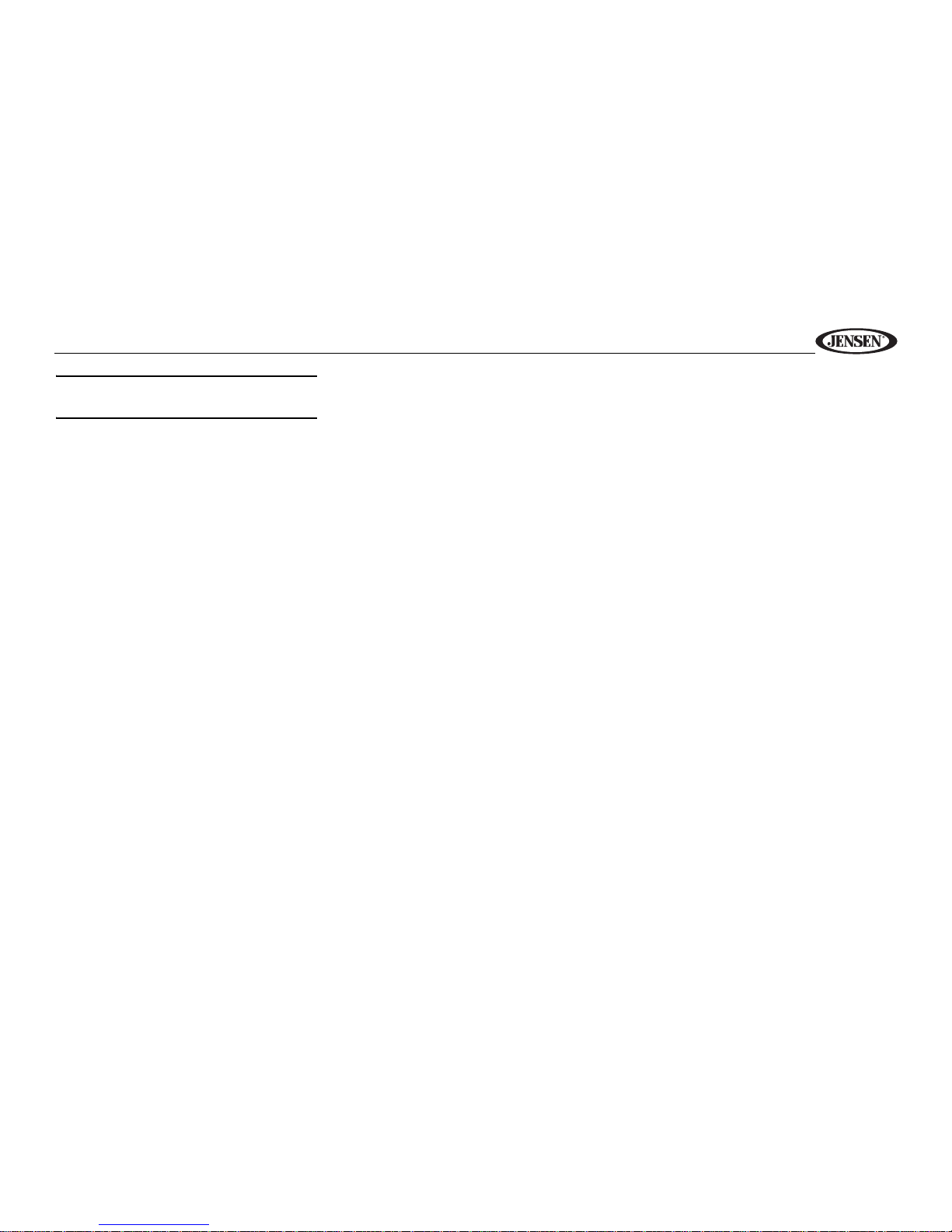MP1313
3
Select
Press the AUDIO
CONTROL button (4)
to step through the
menu of audio
functions: volume
(VOL), bass (BAS),
treble (TRB), balance
(BAL), fader (FAD),
and volume (VOL). When adjusting audio
functions, the unit will automatically exit select
mode and return to the normal display after five
seconds or when another function is activated.
Bass
Press the AUDIO CONTROL button (4) twice
until “BAS” appears in the display. Within five
seconds, turn the AUDIO CONTROL (3)
clockwise or counter clockwise to adjust the
bass from “-10” to “+10”. “00” represents a flat
response. The bass level is shown on the
display for five seconds or until another function
is activated.
Treble
Press the AUDIO CONTROL button (4) three
times until “TRB” appears in the display. Within
five seconds, turn the AUDIO CONTROL (3)
clockwise or counter clockwise to adjust Treble
from “-10” to “+10”. “00” represents a flat
response. The treble level is shown on the
display for five seconds or until another function
is activated.
Balance
Press the AUDIO CONTROL button (4) four
times until “BAL” appears in the display. Within
five seconds, turn the AUDIO CONTROL (3)
clockwise (or counter clockwise) to adjust
Balance between the right and left speakers
from “BAL 10R” (full right) to “BAL 10L” (full
left). “BAL L=R” represents an equal balance
level between the right and left speakers. The
balance position is shown on the display for five
seconds or until another function is activated.
Fader
Press the AUDIO CONTROL (4) five times until
“FAD” appears in the display. Within five
seconds, turn the AUDIO CONTROL (3)
clockwise or counter clockwise to adjust
balance between the front and rear speakers
from “FAD 10R” (full rear) to “FAD 10F” (full
front). “FAD F=R” represents an equal balance
level between the front and rear speakers. The
fader position is shown on the display for five
seconds or until another function is activated.
Loudness (BAND)
Press and hold the LOUD/BAND button (5) for
two seconds to activate the LOUD feature.
When listening to music at low volume levels,
this feature will boost the bass and treble
ranges to compensate for the characteristics of
human hearing. When activated, “LOUD”
appears on the display. Press LOUD/BAND
again for two seconds to deactivate this feature.
Audio Mute (MUTE)
Press the MUTE button (6) to mute the audio
volume. “MUTE” flashes on the display. Restore
volume to the previous setting by pressing the
mute button again, adjusting the AUDIO
CONTROL.
Equalizer Selector (PEQ)
The equalizer function applies preset sound
effects to the unit’s audio output signal. Press
the PEQ button on the remote control to
activate one of the following operating modes:
FLAT, CLASSICS, POP M, ROCK M or DSP
OFF. When the equalizer function is activated,
the most recently selected bass/treble levels
are ignored. If the bass and/or treble levels are
adjusted while the equalizer function is active,
the equalizer function will revert to FLAT. When
the equalizer function is not active, the unit will
return to the most recently selected bass and
treble levels.
Beep Tone
The beep tone feature allows the selection of
an audible beep tone to be heard each time a
button is pressed on the face of the radio. To
access the Beep Tone menu, press and hold
the AUDIO CONTROL (4). Turn the AUDIO
VOL
VOL
BAS
TRB
BAL
FAD
PU
S
H
S
E
E
L
C
T
B
B
S
L
E
T
AA
AD
F
R
PU
S
H
S
E
E
L
C
T
B
B
S
L
E
T
AA
AD
F
R
PU
S
H
S
E
E
L
C
T
B
B
S
L
E
T
AA
AD
F
R
PU
S
H
S
E
E
L
C
T
B
B
S
L
E
T
AA
AD
F
R