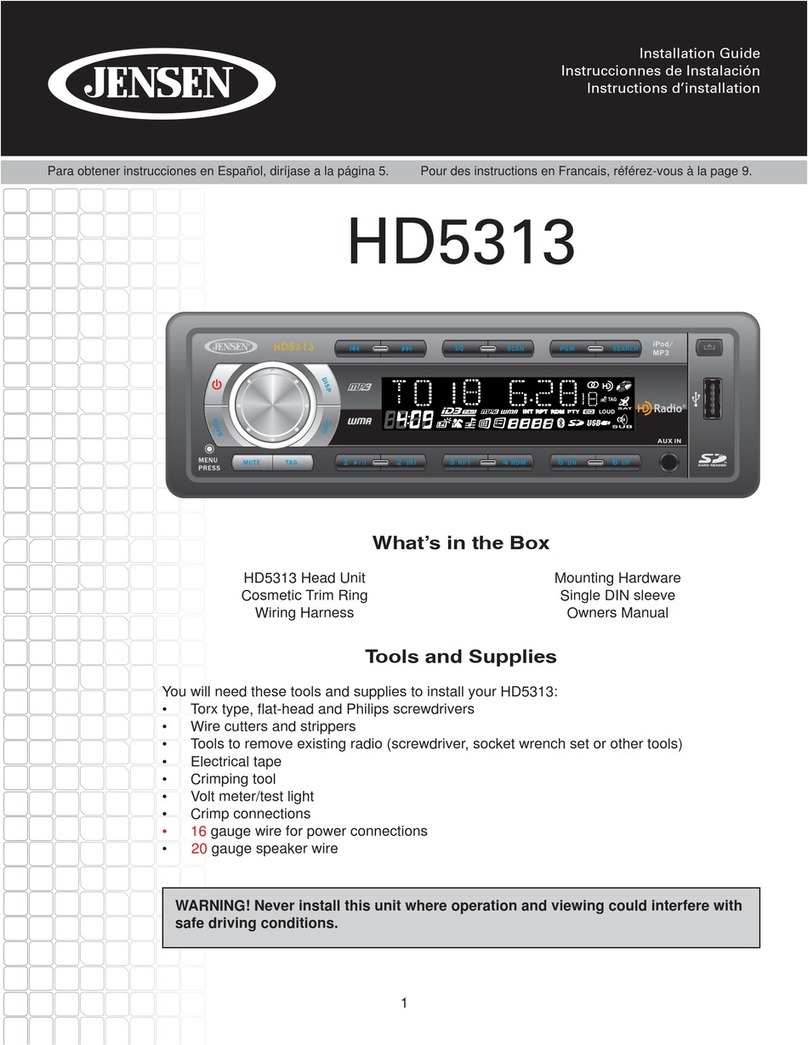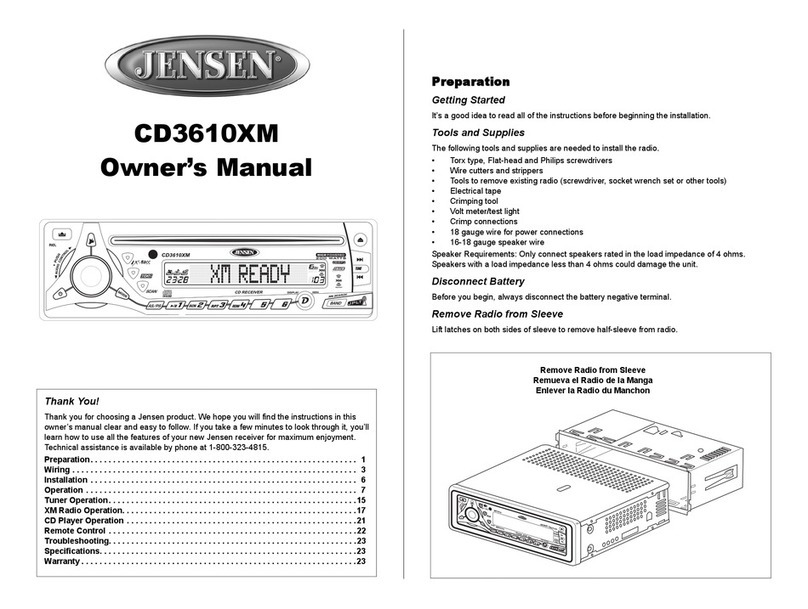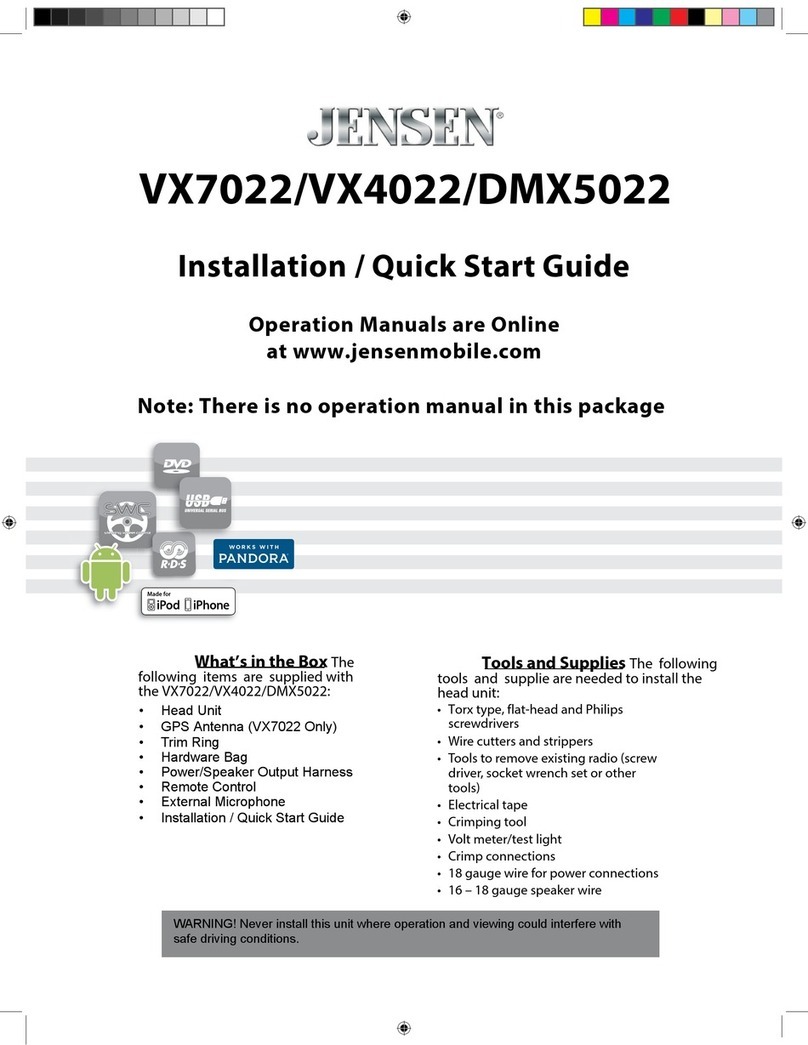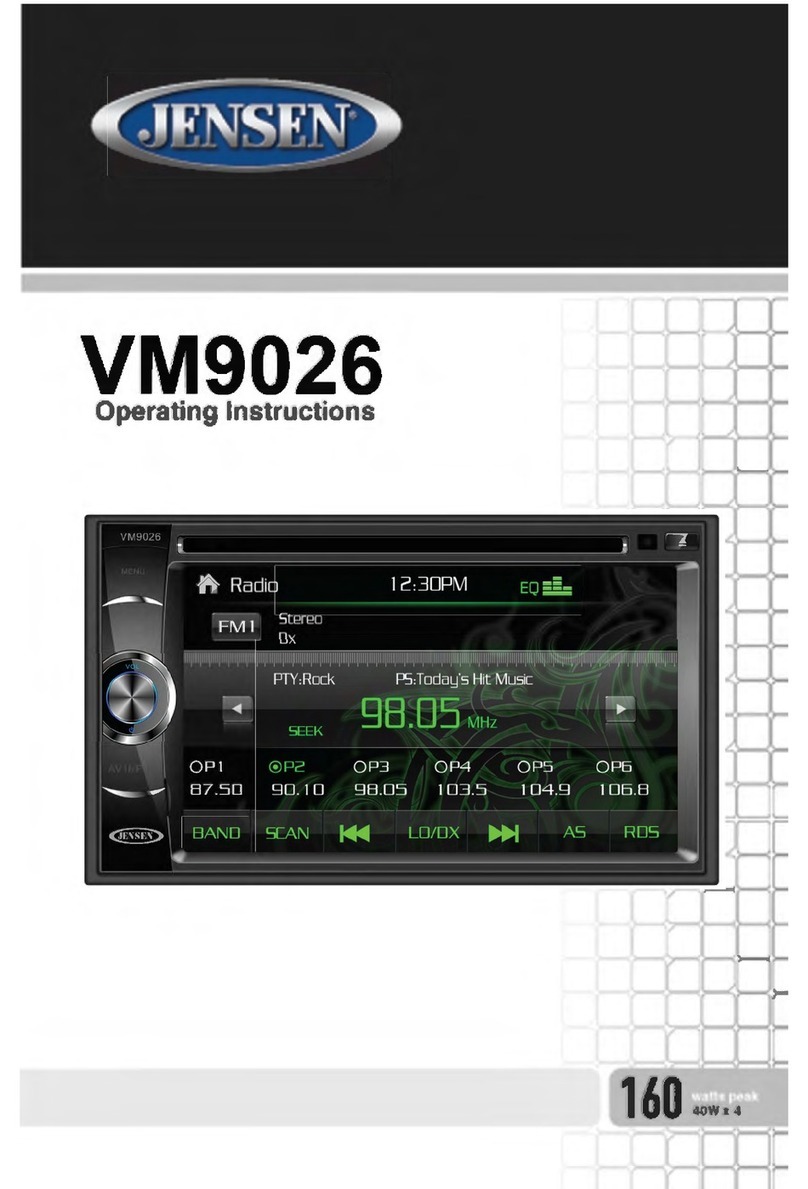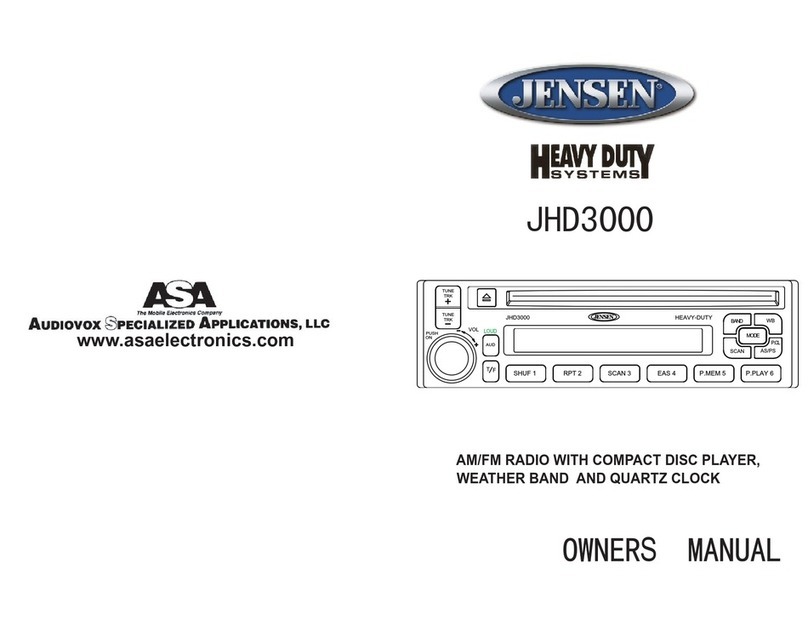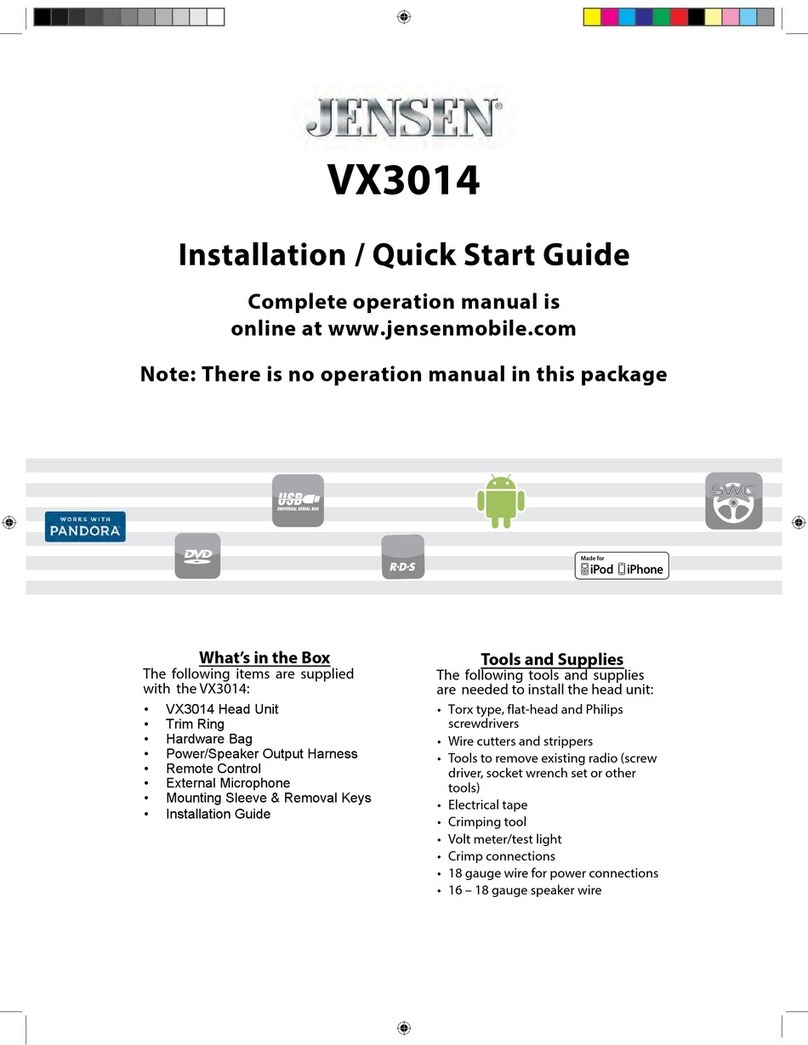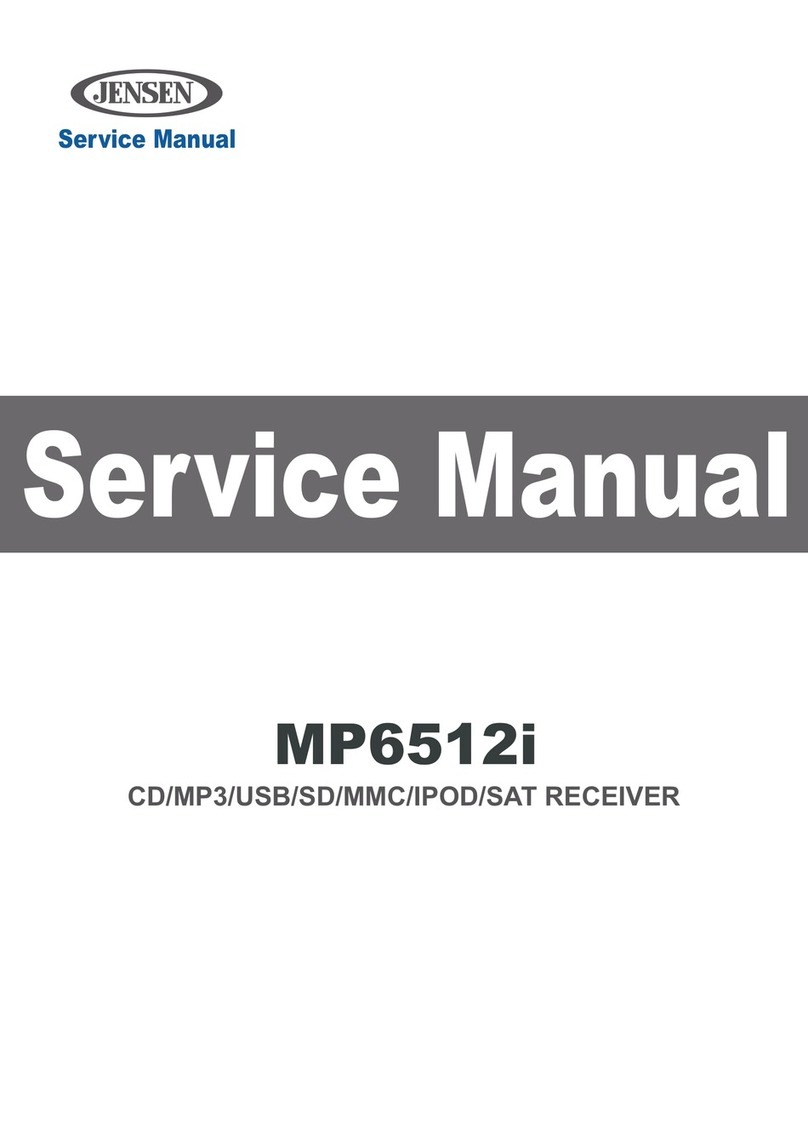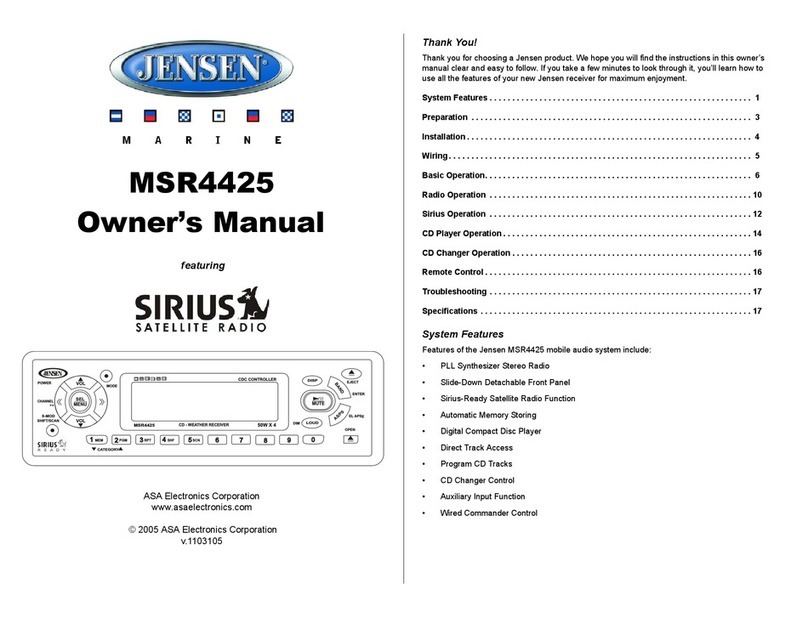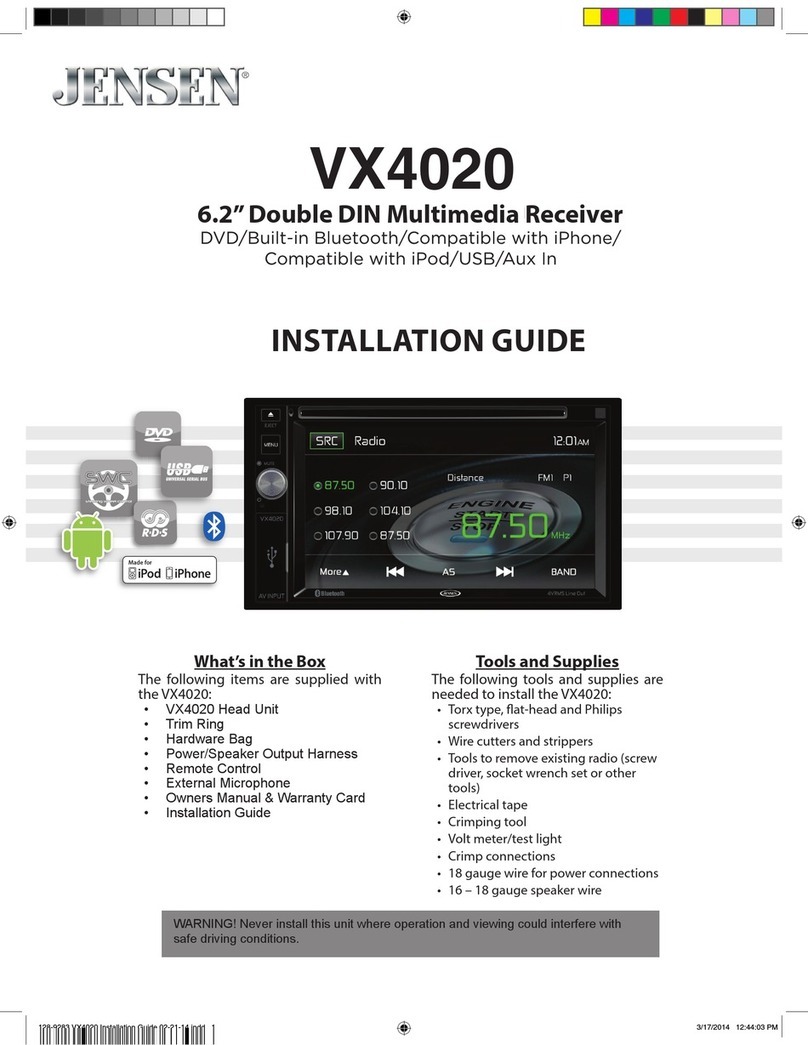4
CD/MP3/WMA OPERATION ���������������������������������������������������������������������������������32
Loading a Disc ��������������������������������������������������������������������������������������������������32
Switching to CD Mode �������������������������������������������������������������������������������������32
Selecting a Track ����������������������������������������������������������������������������������������������32
Pausing or Resuming Playback �����������������������������������������������������������������������32
Previewing a Track �������������������������������������������������������������������������������������������32
Repeating a Track ���������������������������������������������������������������������������������������������33
Playing Tracks in a Random Order ������������������������������������������������������������������33
Ejecting a Disc ��������������������������������������������������������������������������������������������������33
Electronic Skip Protection �������������������������������������������������������������������������������33
Special Functions for MP3 / WMA Discs ����������������������������������������������������������33
Disc Notes ���������������������������������������������������������������������������������������������������������34
USB OPERATION ���������������������������������������������������������������������������������������������������35
MEMORY CARD OPERATION �������������������������������������������������������������������������������36
Selecting Tracks Using the Band Button ��������������������������������������������������������37
iPod®/iPhone® OPERATION ���������������������������������������������������������������������������������38
Selecting a Category ����������������������������������������������������������������������������������������38
Selecting a Track ����������������������������������������������������������������������������������������������38
Pausing Playback ���������������������������������������������������������������������������������������������38
Repeating a Track ���������������������������������������������������������������������������������������������38
Playing Tracks in a Random Order ������������������������������������������������������������������38
Selecting a Track Up/Down �����������������������������������������������������������������������������38
BLUETOOTH® WIRELESS DEVICE OPERATION ����������������������������������������������������39
Pairing Your Mobile Phone ������������������������������������������������������������������������������39
Auto-Reconnection ������������������������������������������������������������������������������������������40
Displaying the Telephone Menu ���������������������������������������������������������������������40
Managing Incoming Calls ��������������������������������������������������������������������������������41
Making Outgoing Calls ������������������������������������������������������������������������������������41
Holding a Call ���������������������������������������������������������������������������������������������������42
Transferring a Call ��������������������������������������������������������������������������������������������42
Bluetooth Wireless Technology Music Function ��������������������������������������������42
Microphone ������������������������������������������������������������������������������������������������������42
SPECIFICATIONS ��������������������������������������������������������������������������������������������������43
TROUBLESHOOTING ��������������������������������������������������������������������������������������������44
CARE AND MAINTENANCE ����������������������������������������������������������������������������������46
COMMON REPLACEMENT PARTS ������������������������������������������������������������������������46
NOTES �������������������������������������������������������������������������������������������������������������������47