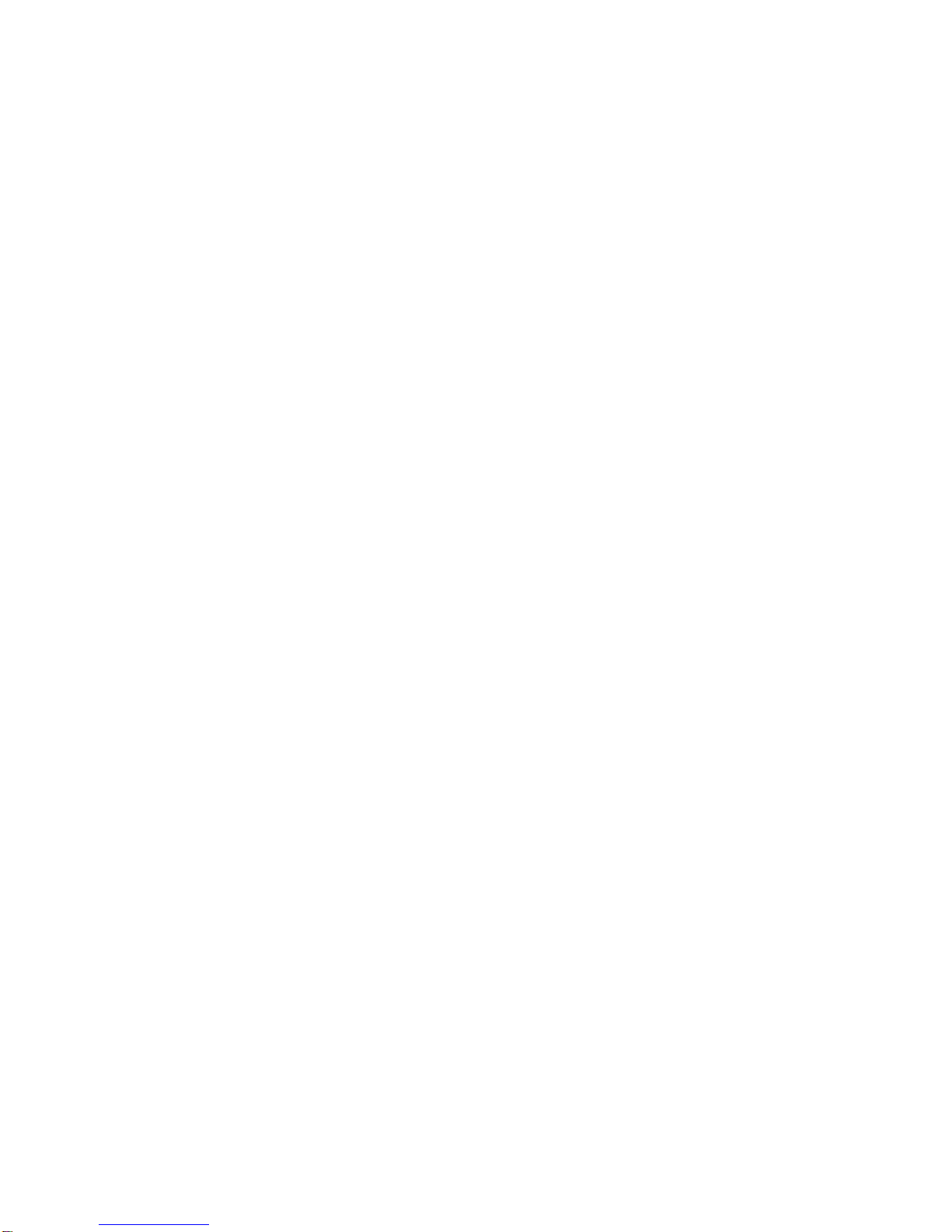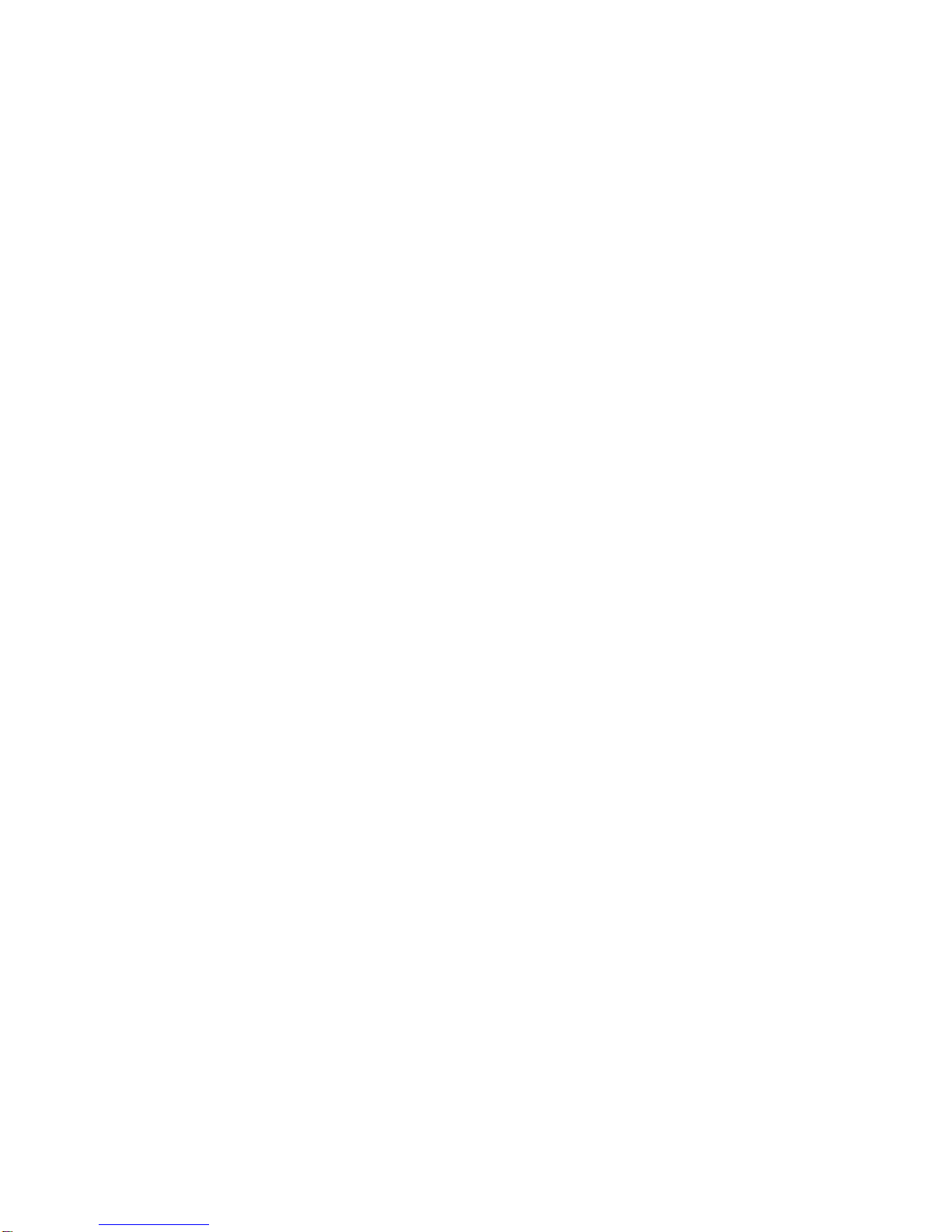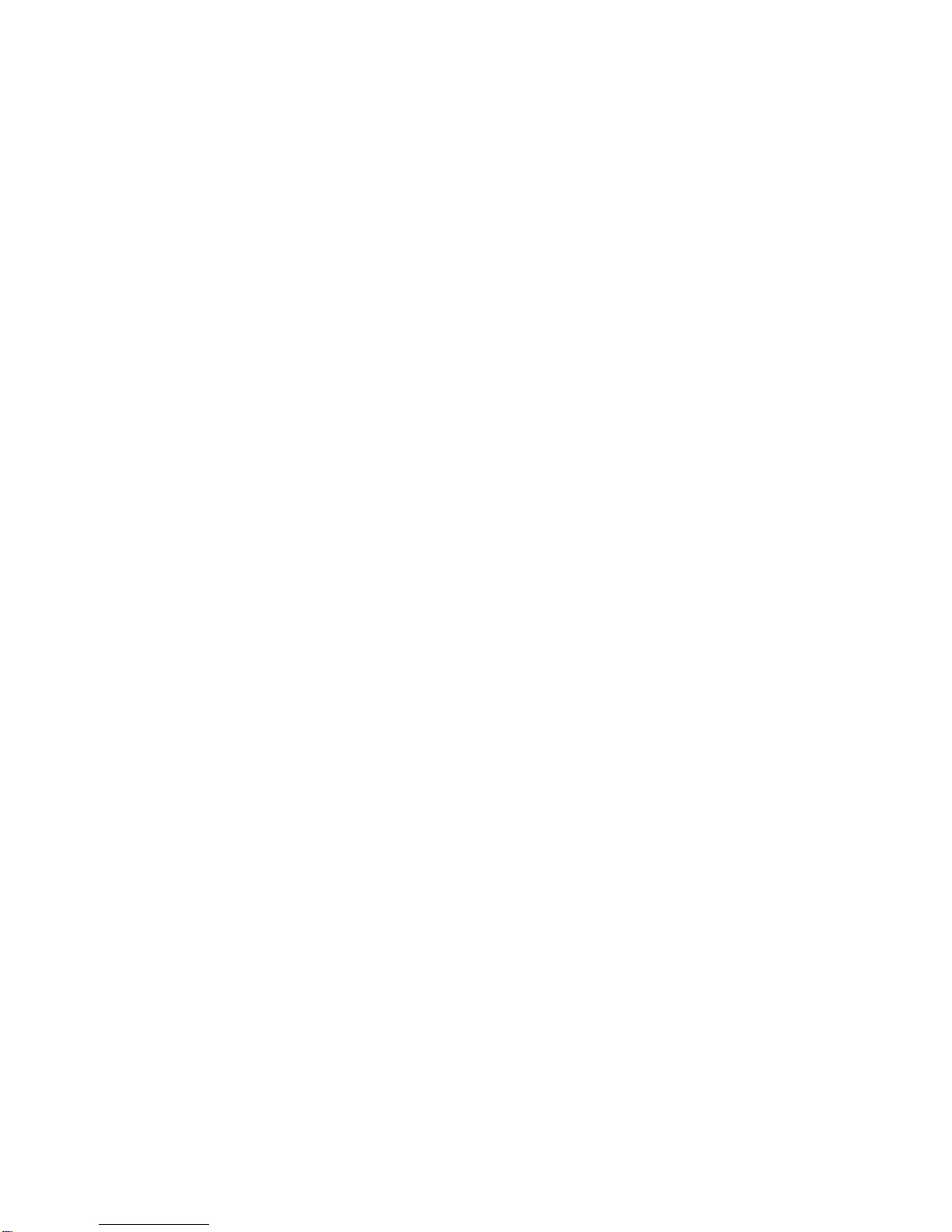VI
5Settings...........................................................................................56
5.1 General settings....................................................................................... 56
5.1.1 Safety Mode........................................................................................ 56
5.1.2 Set Favorite Destinations.................................................................... 57
5.1.3 Automatic Night Colors ....................................................................... 57
5.1.4 Warn When Speeding......................................................................... 57
5.1.4.1 Speeding tolerance...................................................................... 58
5.1.4.2 Alternative speed limit.................................................................. 58
5.1.4.3 Alternative speeding tolerance..................................................... 58
5.1.5 Off-route Recalculation ....................................................................... 59
5.1.5.1 Automatic..................................................................................... 59
5.1.5.2 Ask First....................................................................................... 59
5.1.5.3 Disabled....................................................................................... 59
5.2 Map settings ............................................................................................. 60
5.2.1 Daylight / Night color profile ................................................................ 60
5.2.2 Cockpit / Map mode map details......................................................... 60
5.2.3 Alternative Road Names ..................................................................... 60
5.2.4 Show Street Labels............................................................................. 60
5.2.5 Textured Polygons.............................................................................. 61
5.3 Sound settings ......................................................................................... 61
5.3.1 Master sound volume/switch............................................................... 61
5.3.2 Voice guidance volume/switch............................................................ 61
5.3.3 Key sound volume/switch.................................................................... 62
5.3.4 Dynamic Volume................................................................................. 62
5.3.5 Attention Tone..................................................................................... 62
5.4 Route parameter settings........................................................................ 63
5.4.1 Method................................................................................................ 63
5.4.2 Route .................................................................................................. 63
5.4.2.1 Shortest........................................................................................ 63
5.4.2.2 Fastest......................................................................................... 63
5.4.2.3 Economical .................................................................................. 63
5.4.3 Vehicle ................................................................................................ 64
5.4.4 Road types to include/exclude ............................................................ 64
5.4.4.1 Unpaved Roads........................................................................... 64
5.4.4.2 Motorways.................................................................................... 64
5.4.4.3 Ferries.......................................................................................... 64
5.4.4.4 U-turns......................................................................................... 65
5.4.4.5 Permit needed.............................................................................. 65
5.4.4.6 Toll Roads.................................................................................... 65
5.5 Language & Units..................................................................................... 65
5.5.1 Program language............................................................................... 66
5.5.2 Voice language ................................................................................... 66
5.5.3 Units.................................................................................................... 66
5.5.4 Set Date & Time Format ..................................................................... 66
5.6 Advanced settings ................................................................................... 66
5.6.1 Display options.................................................................................... 67
5.6.1.1 2D in Map mode (and north-up orientation) ................................. 67
5.6.1.2 3D in Cockpit mode (and track-up orientation)............................. 67
5.6.1.3 Zoom in after find......................................................................... 68
5.6.1.4 Coordinate display format............................................................ 68