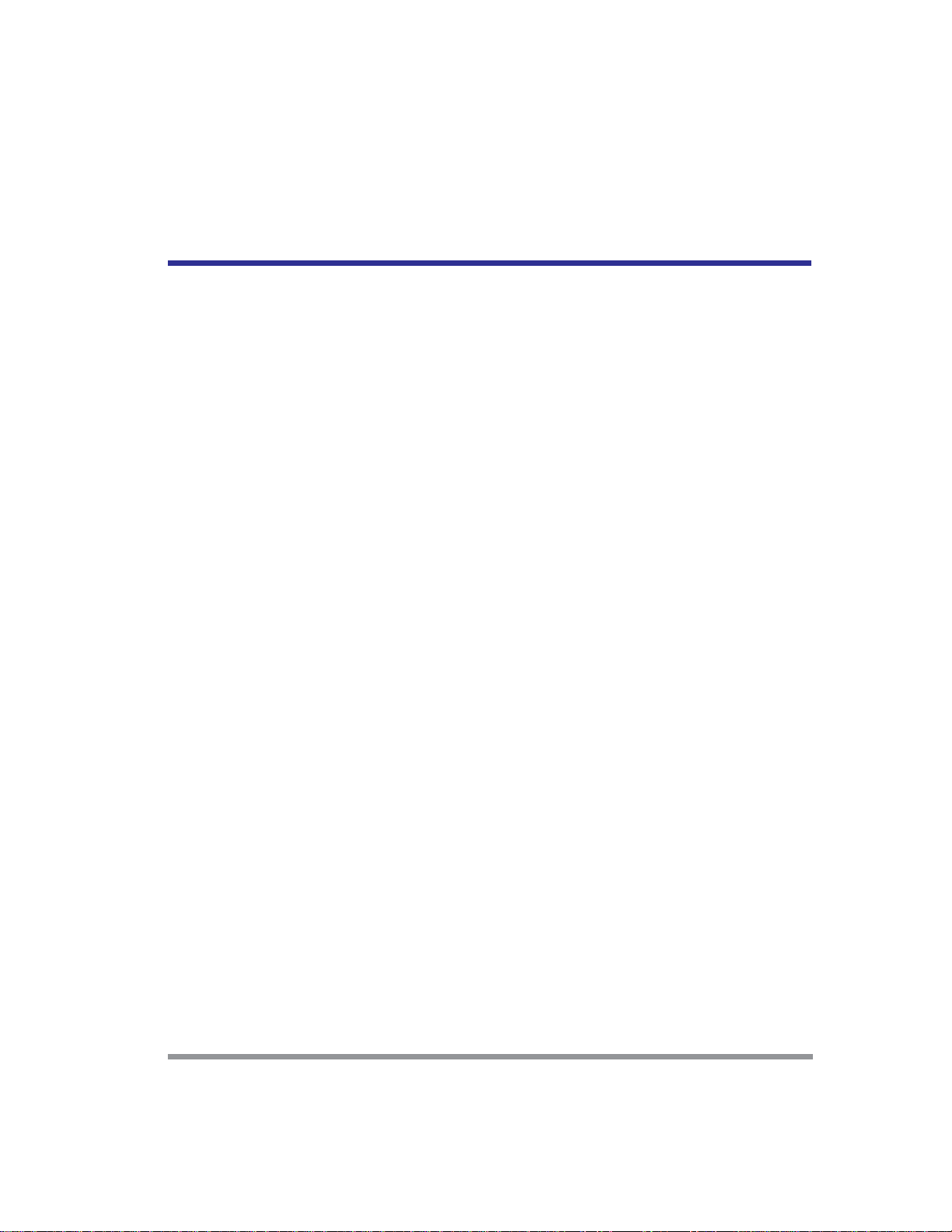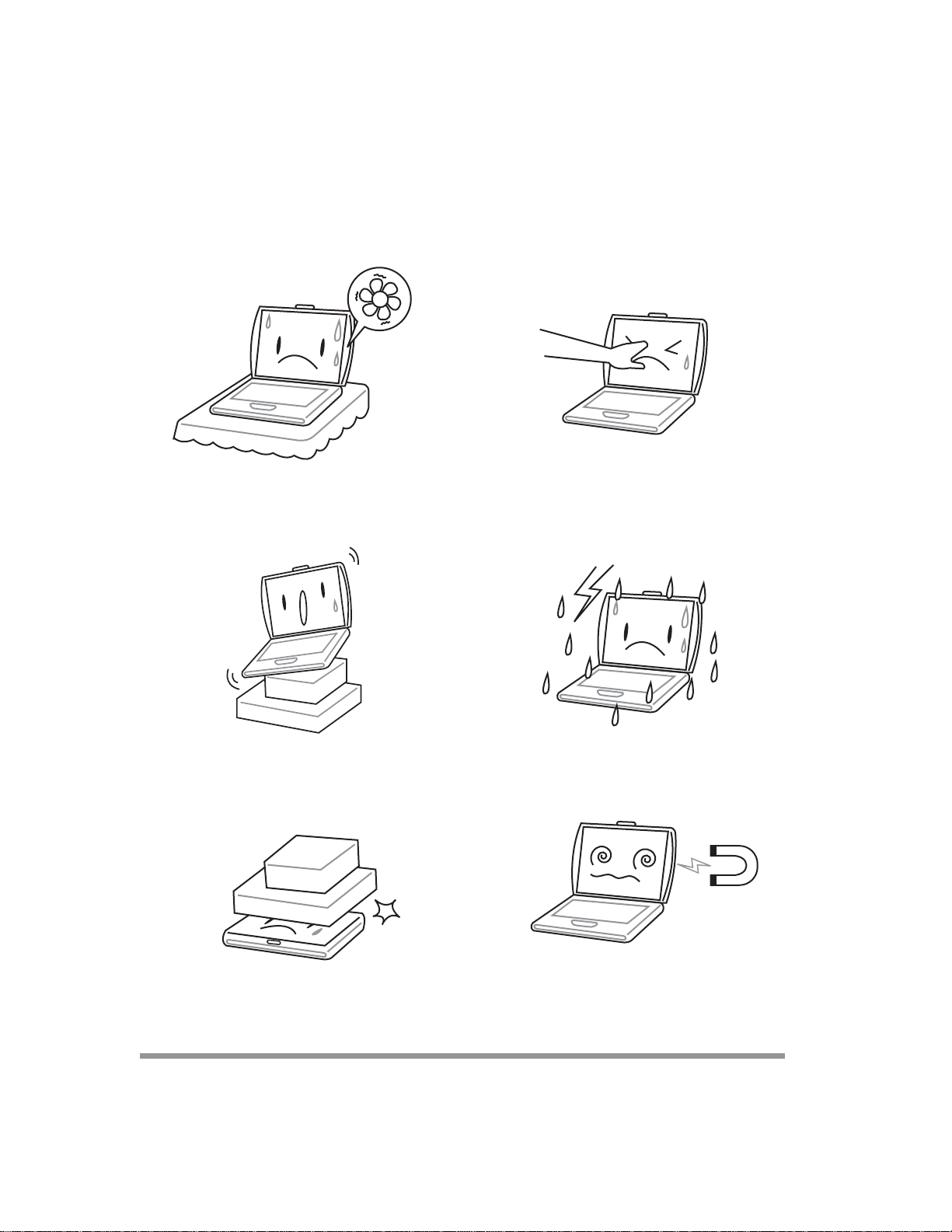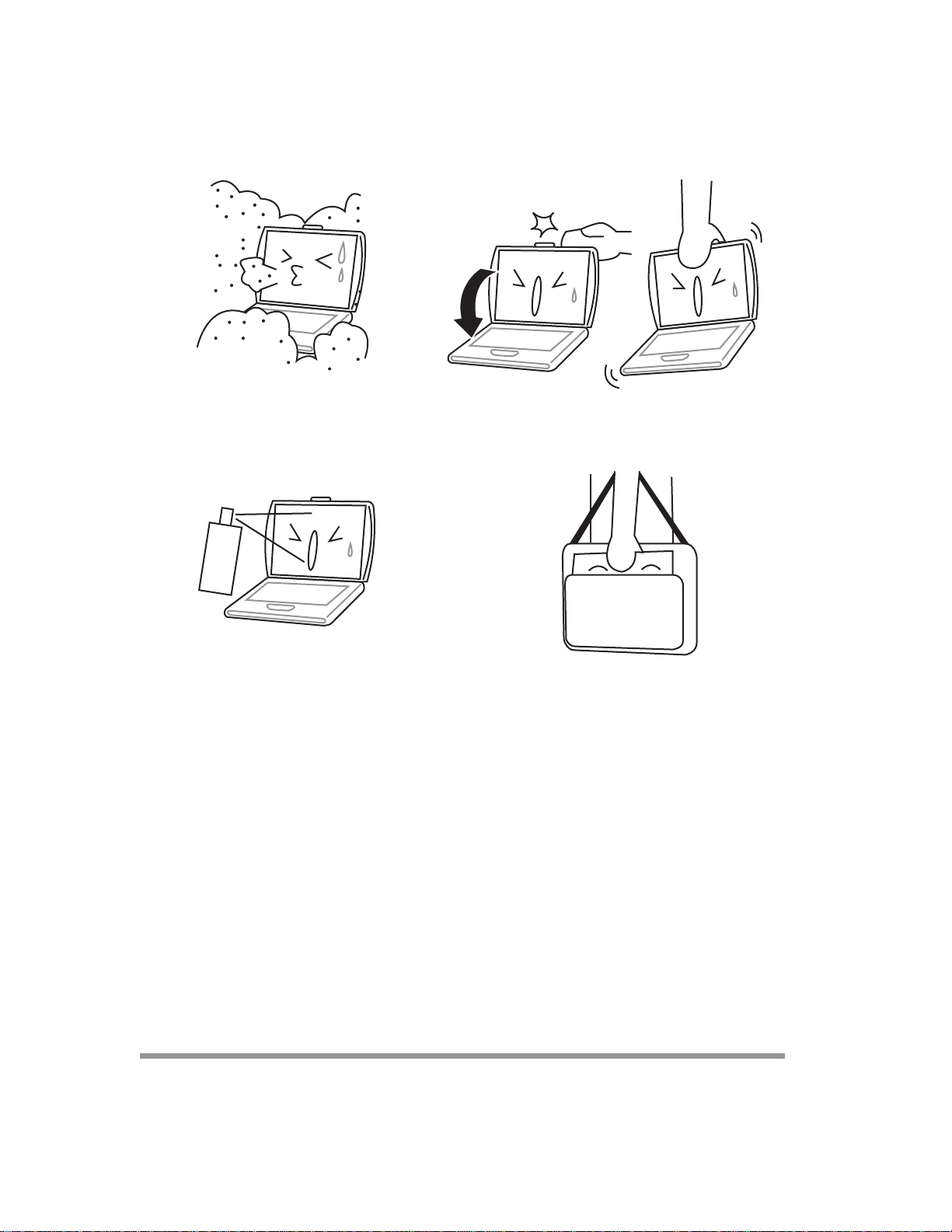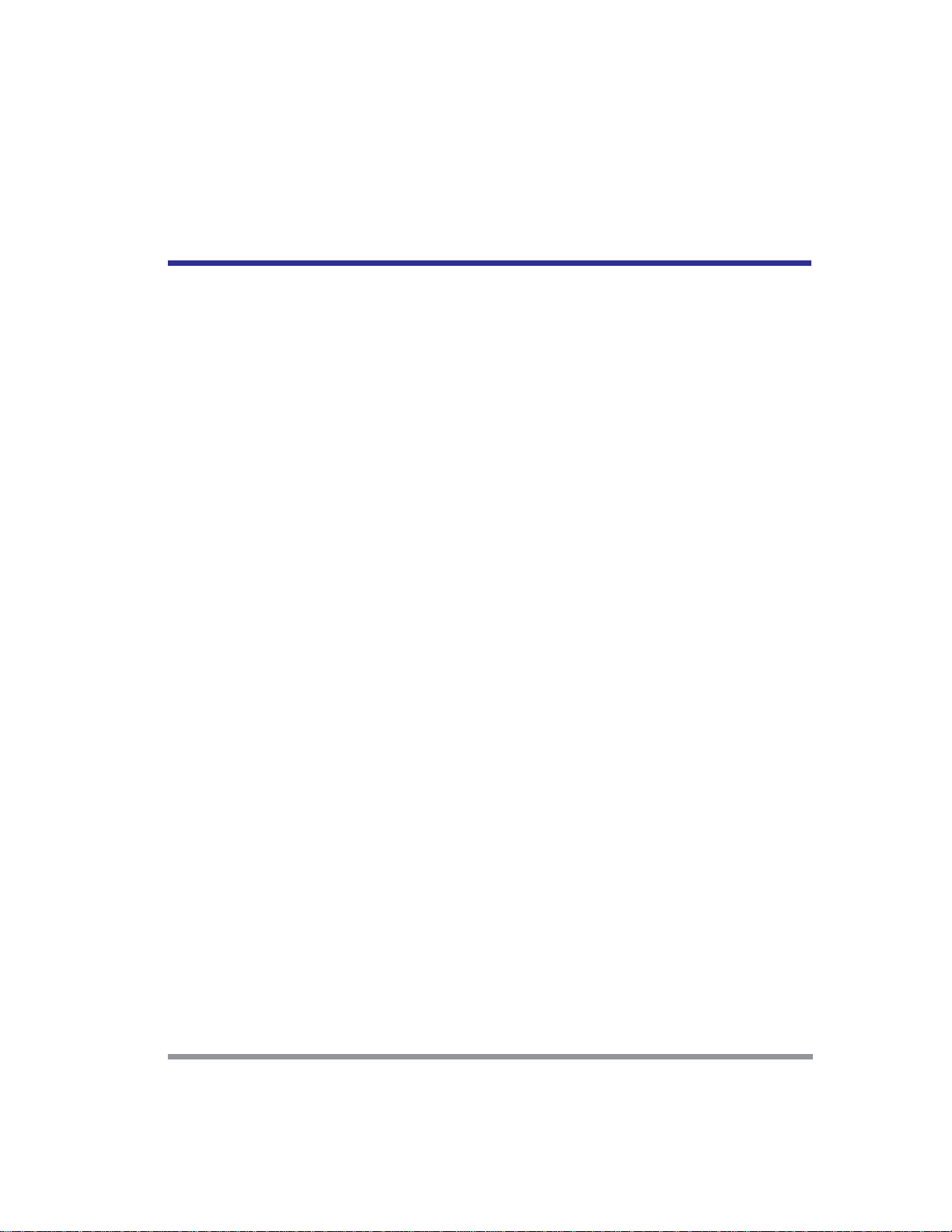3
CONTENTS
Z500 SERIES NOTEBOOK PC ......................................................................1
QUICK START GUIDE....................................................................................1
TAKING CARE OF YOUR
NOTEBOOK PC ........................................................................................4
1 BEFORE YOU START ..............................................................................7
1-1 Making sure you have everything...................................................7
1-2 Finding where everything is located ..............................................8
1-2-1 OPENINGTHEDISPLAYPANEL.................................................................... 8
1-2-2 TOPCOMPONENTS...................................................................................... 9
1-2-3 FRONTPANELCOMPONENTS ....................................................................11
1-2-4 LEFT-SIDEPANELCOMPONENTS ............................................................. 12
1-2-5 RIGHT-SIDEPANELCOMPONENTS ........................................................... 13
1-2-6 BACKPANELCOMPONENTS..................................................................... 14
1-2-7 BOTTOMCOMPONENTS ............................................................................ 15
2 GETTING STARTED ...............................................................................17
2-1 Power Sources...............................................................................17
2-1-1 CONNECTINGTHEPOWERADAPTERS .................................................... 17
2-1-2 RECHARGINGTHEBATTERY ..................................................................... 18
2-1-3 REPLACINGTHEBATTERY ........................................................................ 19
2-2 Starting Your Notebook PC ...........................................................20
2-2-1 POWER ON ................................................................................................. 20
2-2-2 BOOTSEQUENCE ...................................................................................... 21
2-2-3 BIOSSETUPUTILITY .................................................................................. 21
3 TROUBLESHOOTING ............................................................................22
3-1 Identifying the Problem..................................................................22