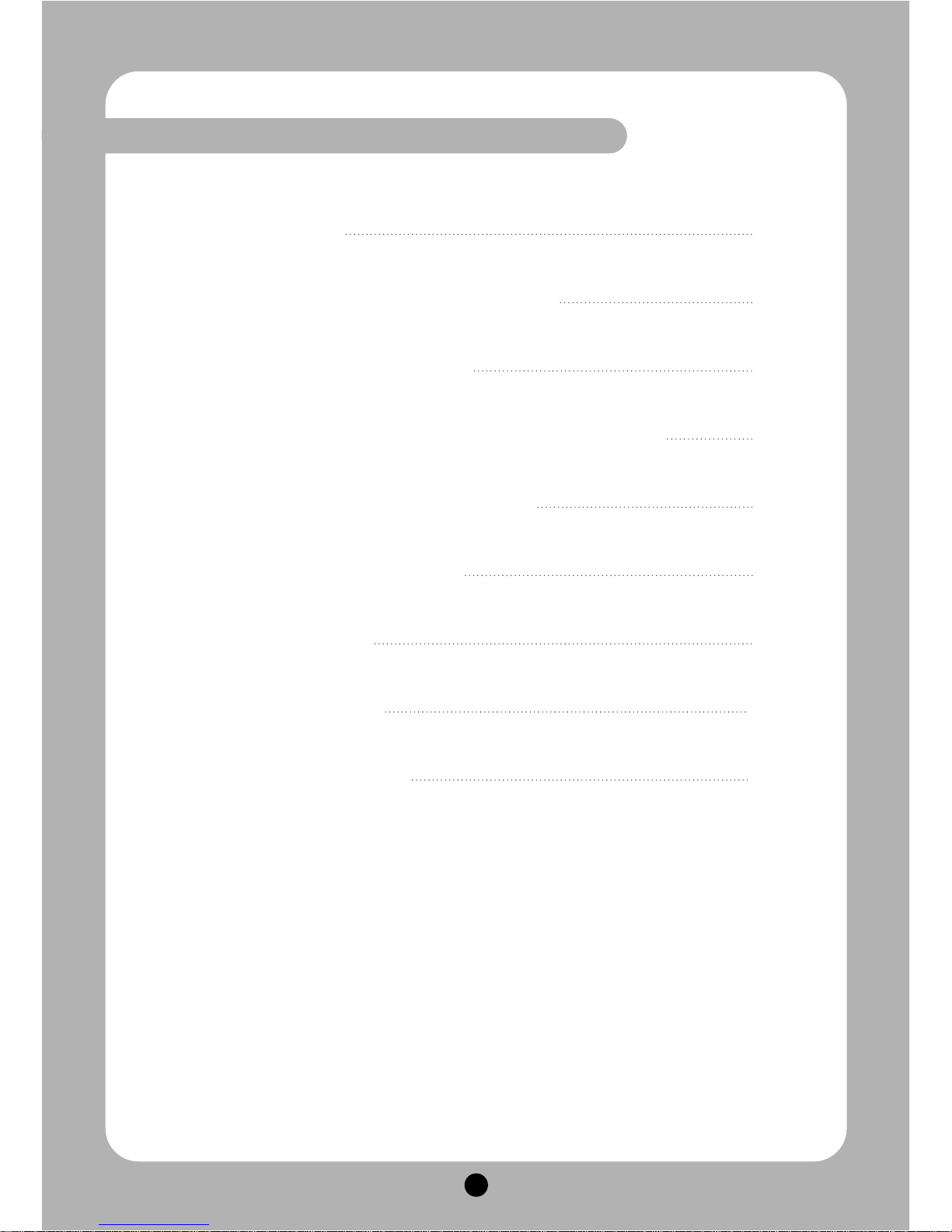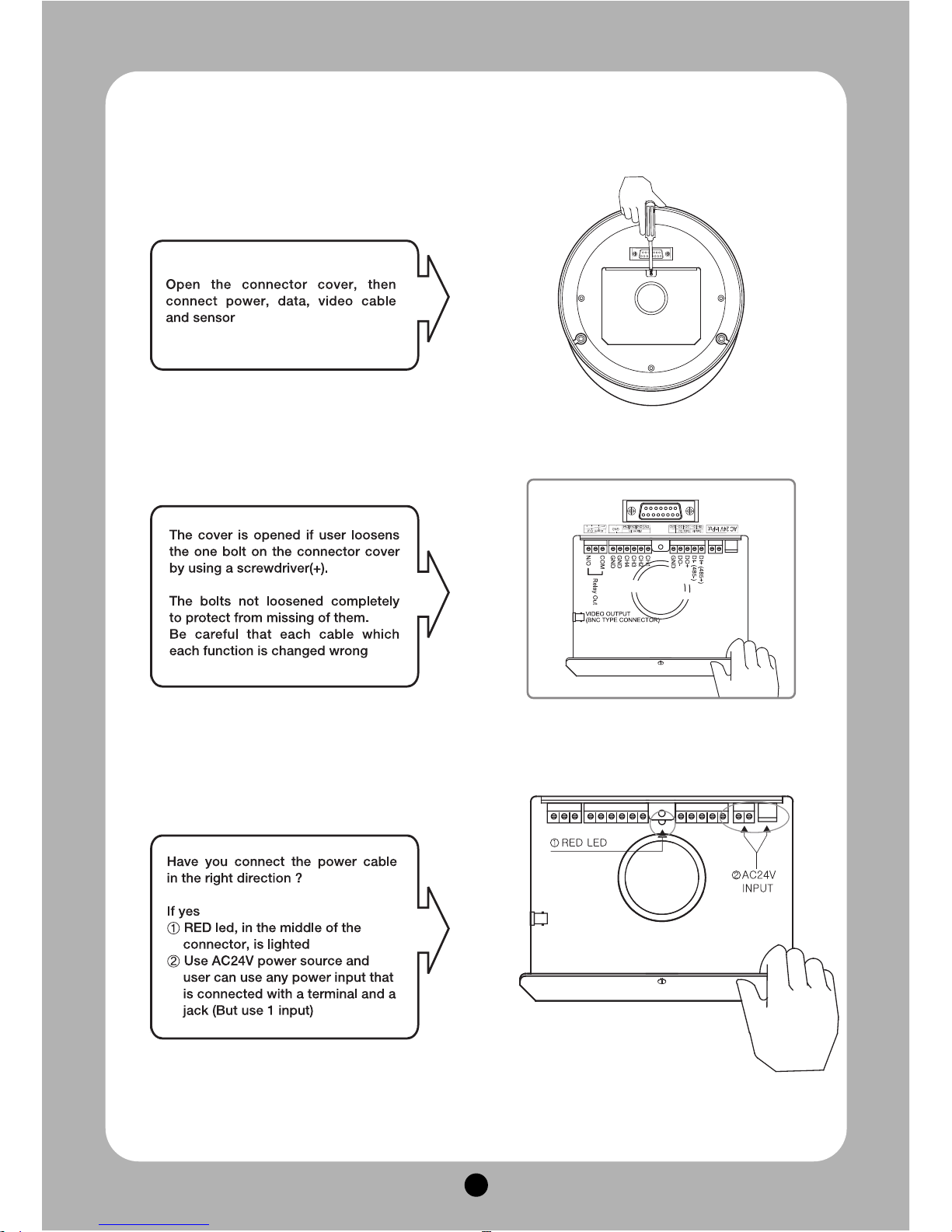4
Ⅱ. INTRODUCTION OF PRODUCT
1. DESCRIPTION AND FEATURES
- Description
This camera has been designed elegantly for buildings, department stores that need to be in
harmony with the interior as a high speed dome camera, including various observation functions.
- Features
High Zoom Rate
Built-in High Zoom (27x, 33x, 37x)
Rate Camera with 12x Digital Zoom
A low light function
Surveillance with optimum picture is
possible owing to digital-slow-shutter
function.
Digital-slow-shutter function is
improving the CCD sensitivity by
electrically lengthening exposure time
so that it should be under surveillance
on the condition of 0.00005Lux in B/W
Wide Dynamic Range
Wide-dynamic-range function is
possible to look at object clearer in
back light condition. (Only Optical 37x
Speed Dome Camera)
Digital Noise Reduction
DNR significantly reduces the amount
of low luminance noise.
Digital Image Stabilize
There is some tremble as zoom
magnification is high, the function can
compensate the tremble.
HLC/User BLC Function
The HLC settings selectively
eliminates high lights in a limited.
Auto Tilt Function
The unit can track the moving object
automatically until 180° in vertical by
using controller.
16 Privacy Masking Zones
For the privacy, it can be programmed
for masking zone up to 16 locations
on the OSD menu screen.
250 Preset positions
A maximum of 250 preset positions
can be programmed. The preset
function enables to set where you
want on monitor at any time.
Various auto-surveillance functions
Swing(2), Group(12 Presets), Tour(12
Groups), Spiral, Trace
Smart pan/tilt function
Pan and tilt speed compensation
function in proportion to depth of
zoom.