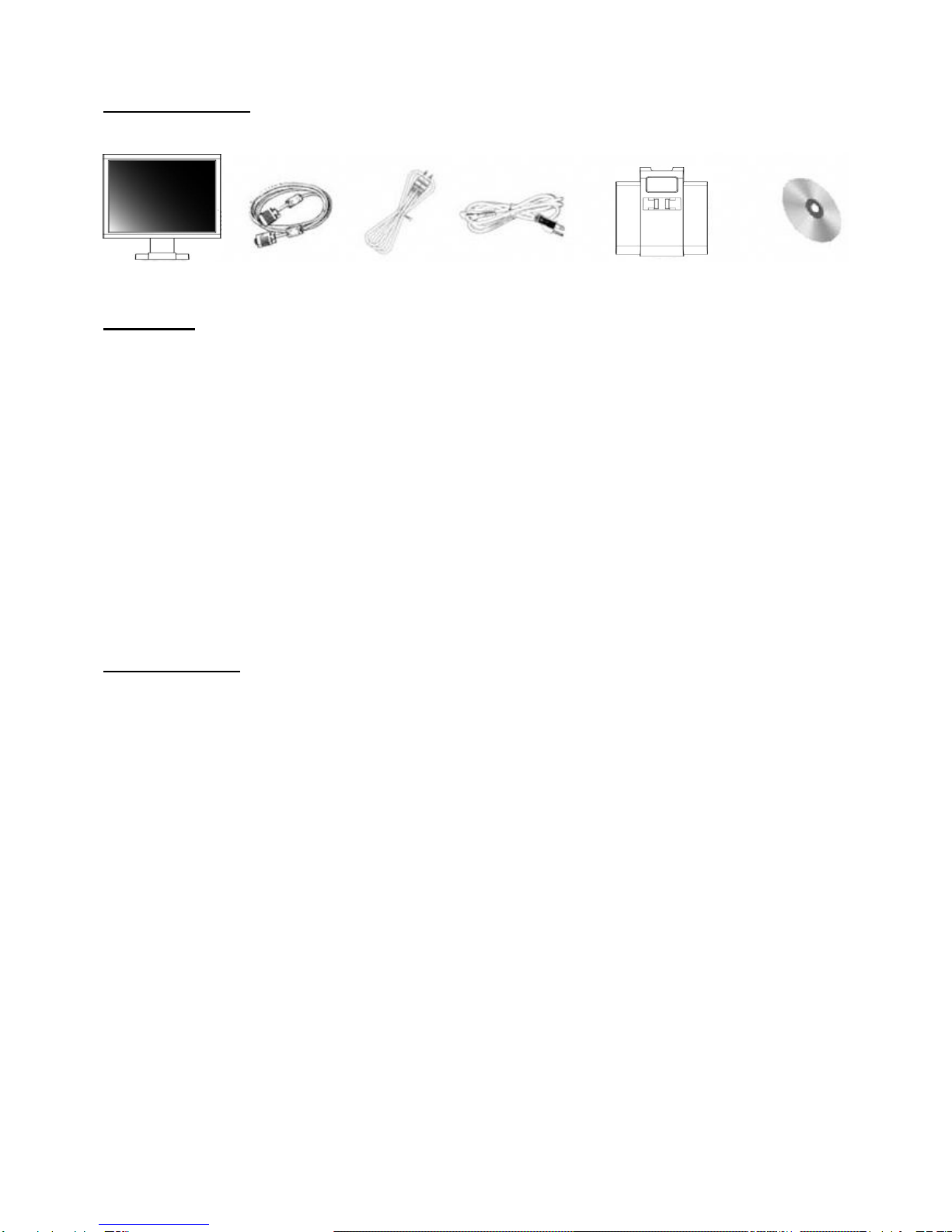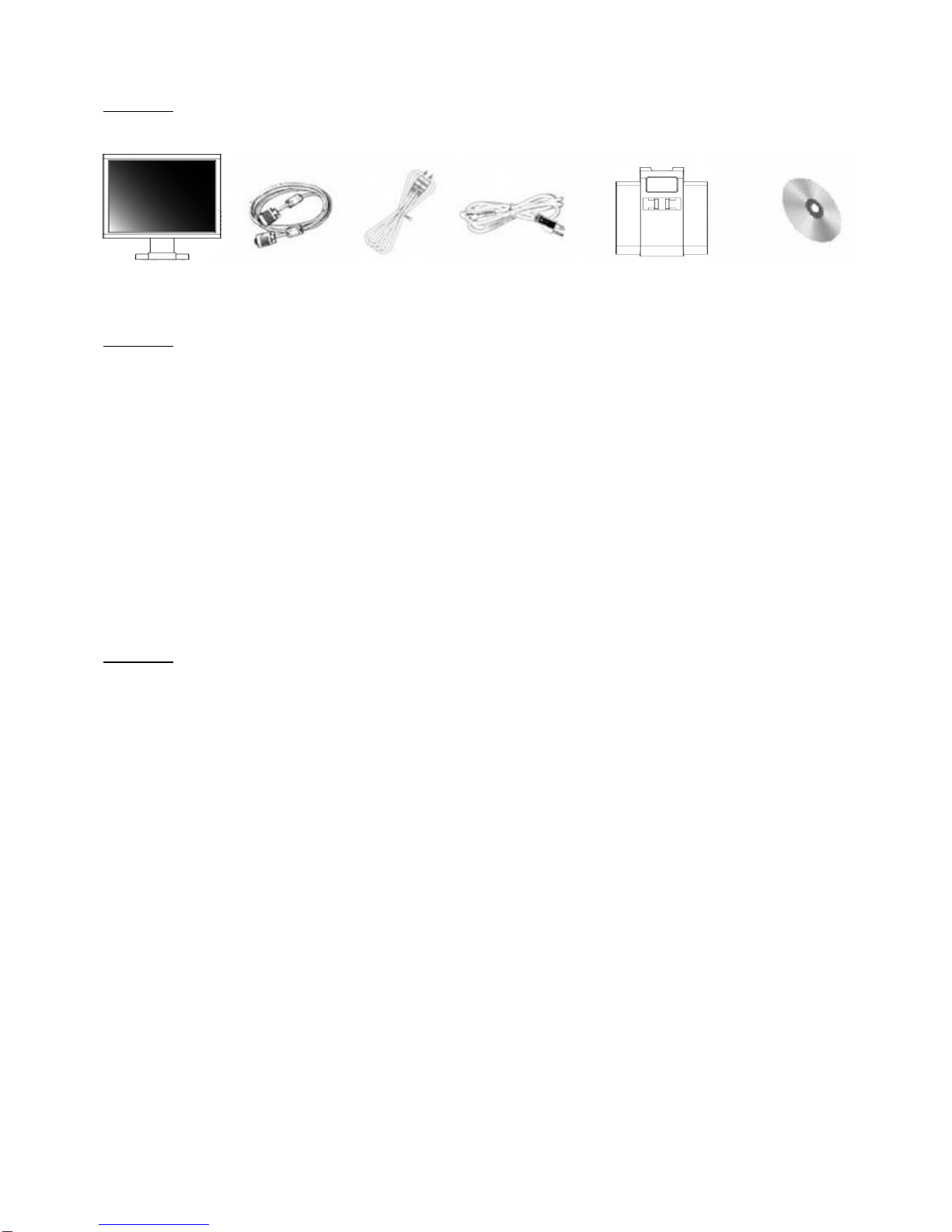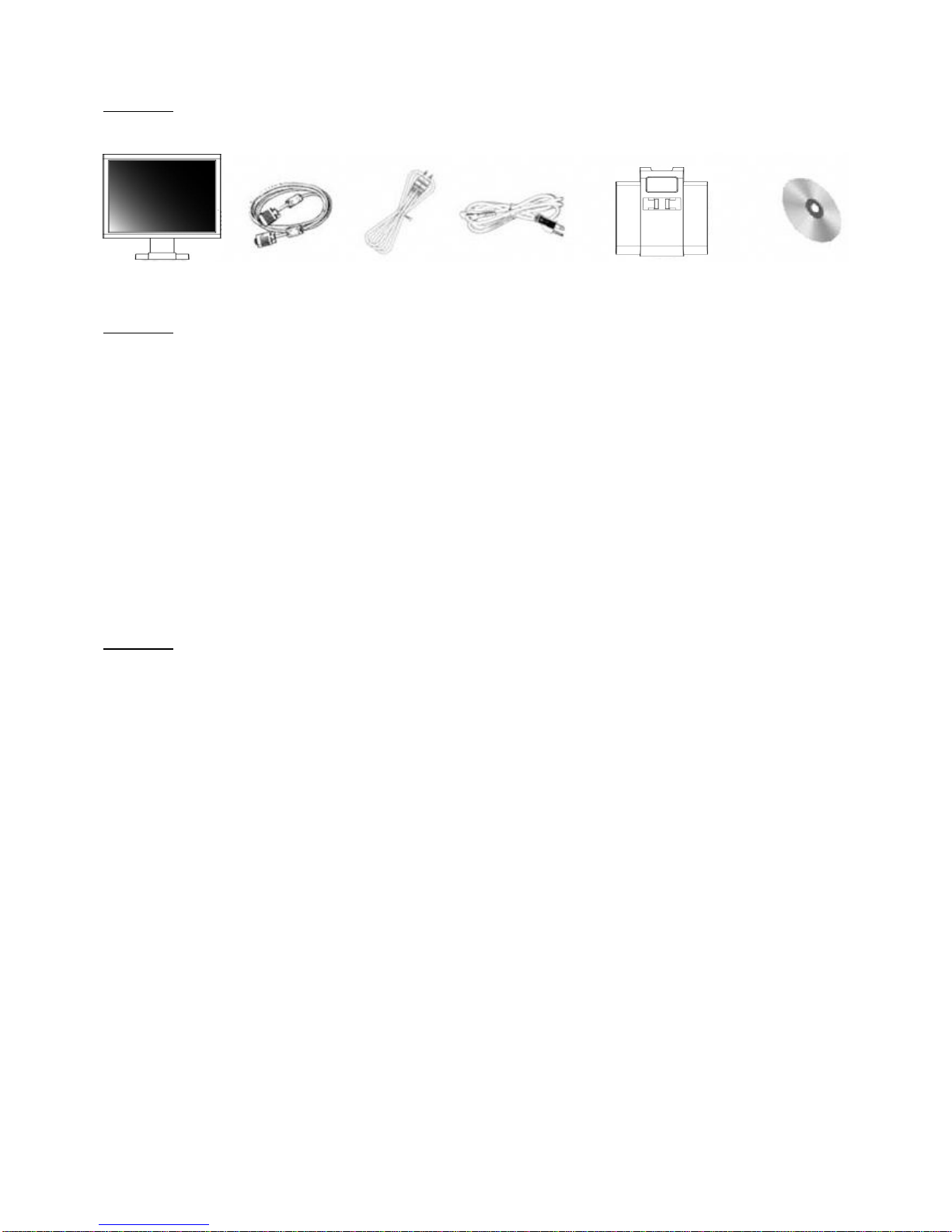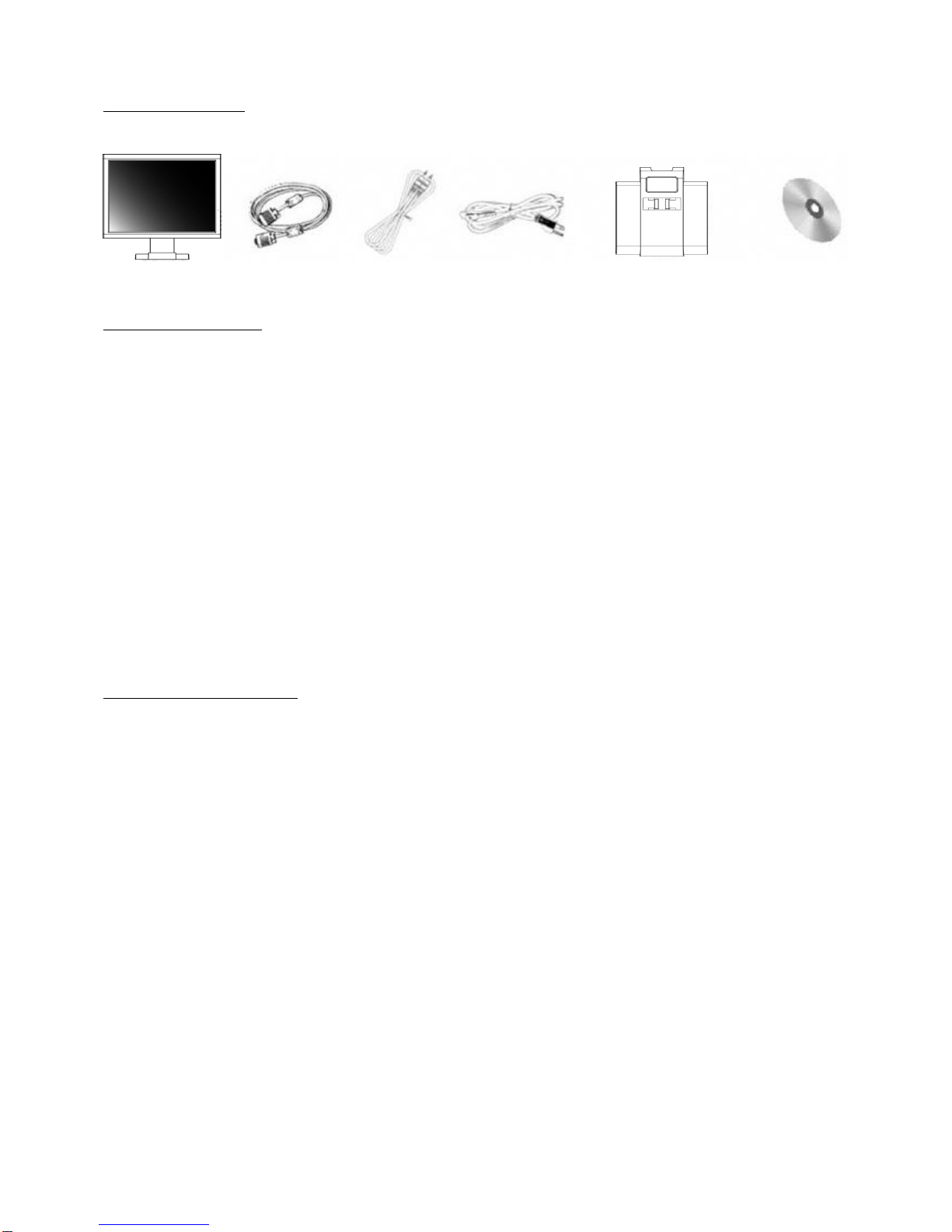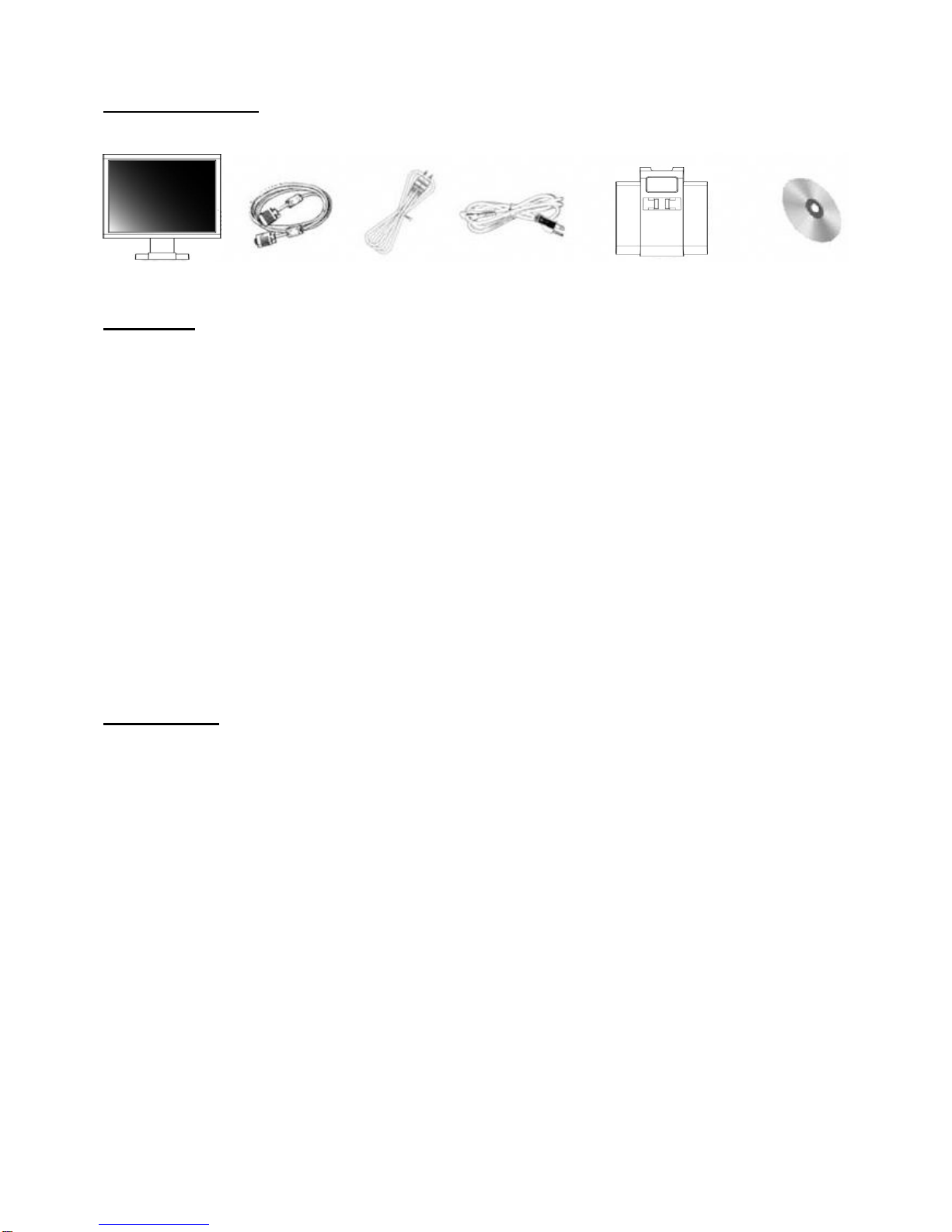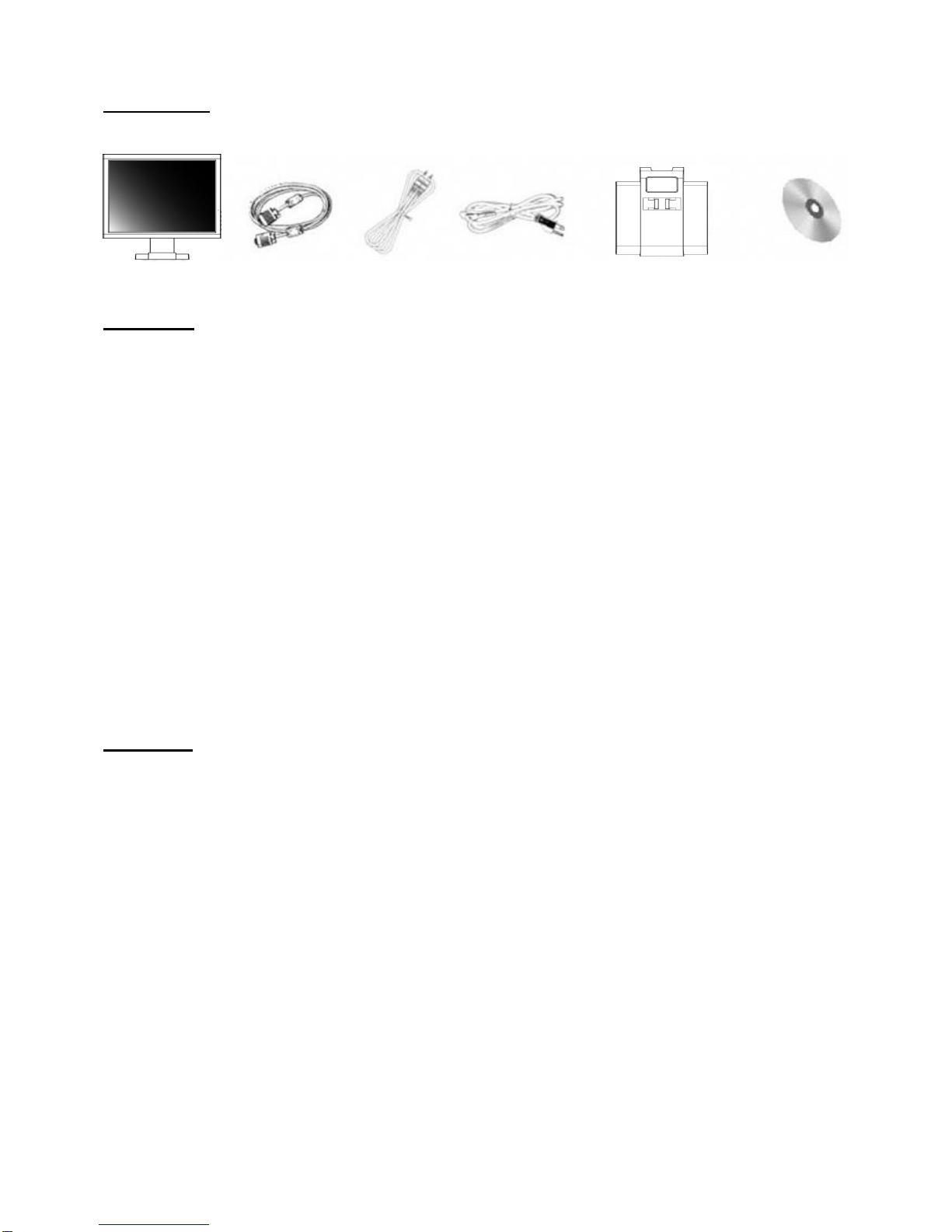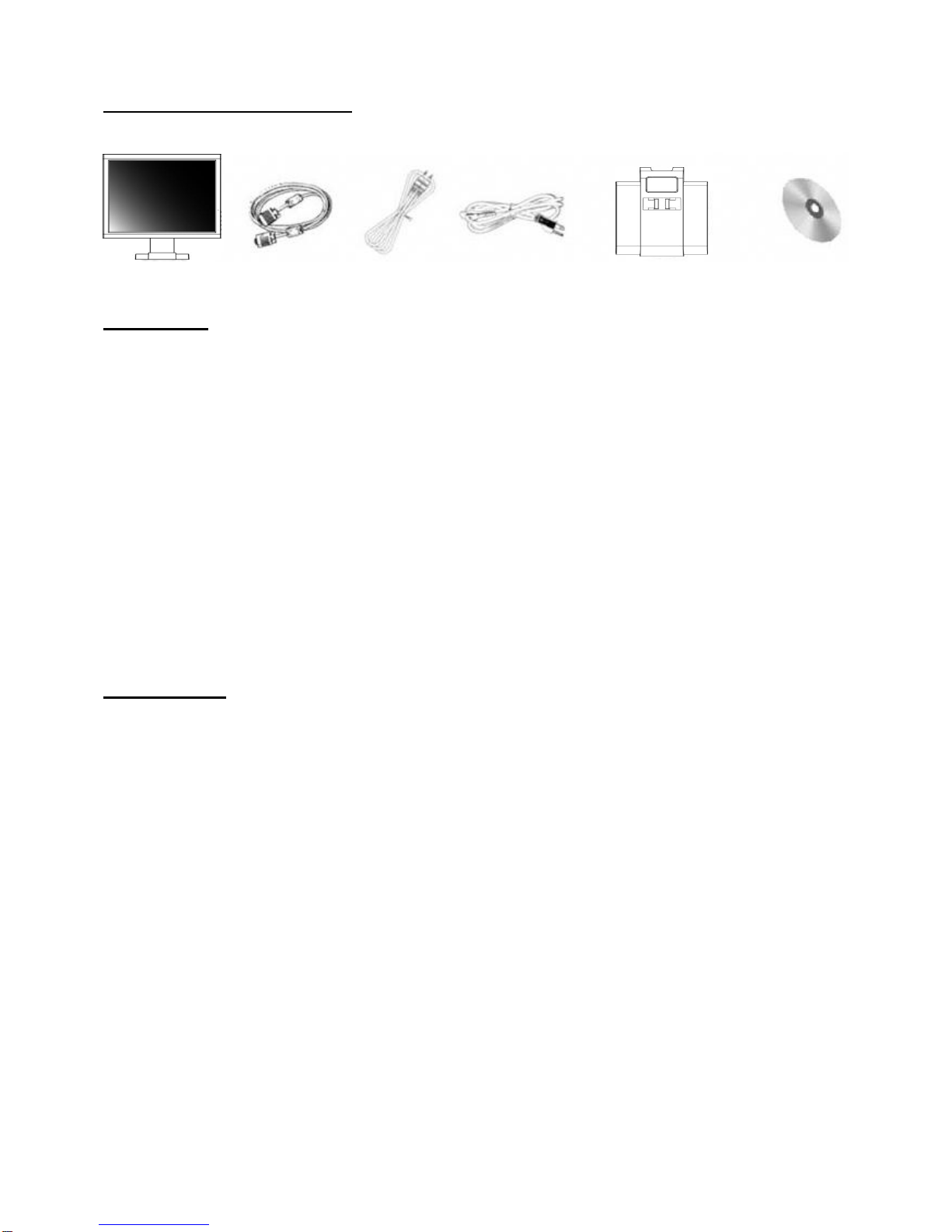Guide d’installation rapide <Français>
Au démarrage
Contrôlez la présence de ces accessoires. Si ils sont manquants ou usagés, veuillez vous adresser à votre
revendeur immédiatement.
Moniteur LCD Câble VGA Câble audio Cordon d’alimentation Quick-Stand CD (Manuel)
Installation
This monitor is equipped with an auto-sensing power supply for voltage ranges 100~240V, 50~60Hz.
Please follow the following instruction to install LCD monitor.
1. Assurez-vous que le matériel est sur la position arrêt.
2. Connecter le câble Vga au connecteur idoine à l’arrière du PC et à l’arrière de l’écran LCD.
3. Brancher l'extrémitéfemelle du cordon d'alimentation sur le port POWER àl'arrière du LCD Moniteur.
4. Brancher l'extrémitémâle du cordon d'alimentation sur une prise murale.
5. Mettez en route le moniteur et l’ordinateur.
6. Veuillez ajuster la résolution de l’écran en 1024×768 @75Hz ( 15”), 1280×1024 @75Hz ( 17”/19”), 1440×900
@75Hz ( 19”Wide ),après avoir régler le moniteur.
7. Pressez ensuite le bouton “auto-adjust“ (la touche la plus à gauche sur l’avant du moniteur) pour appliqu er la
meilleur résolution.
8. Pour les autres modes d’affichages, veuillez vous référer au sur le CD.
Dysfonctionnements
Veillez à ce que votre moniteur soit proprement installé après avoir suivit les instructions ci-dessus, si vous
rencontrez des problèmes sur ce produit. Si le problème persiste, essayez les solutions suivantes.
Il n’y a pas d’image à l’écran.
1. Vérifiez les pin des connecteurs VGA. Si certains sont tordus, voir manquants, consultez votre revendeur.
2. Assurez-vous que le moniteur ne soit pas en mode veille. Pressez n’importe quelle touche du clavier ou la
souris, pour désactiver ce mode.
L’image est instable.
1. Vérifiez les pin des connecteurs VGA. Si certains sont tordus, voir manquants, consultez votre revendeur.
2. Vérifiez votre carte graphique, si les réglages sont bien effectués.
3. Vérifiez la fréquence d’affichage. Changes ces paramètres sur votre carte graphique, pour obtenir un affichage
satisfaisant.
Les graphismes sont trop foncés ou trop clairs.
1. Jouez sur les réglages préc édemment cités. Pour plus d’information, consultez le CD fourni .