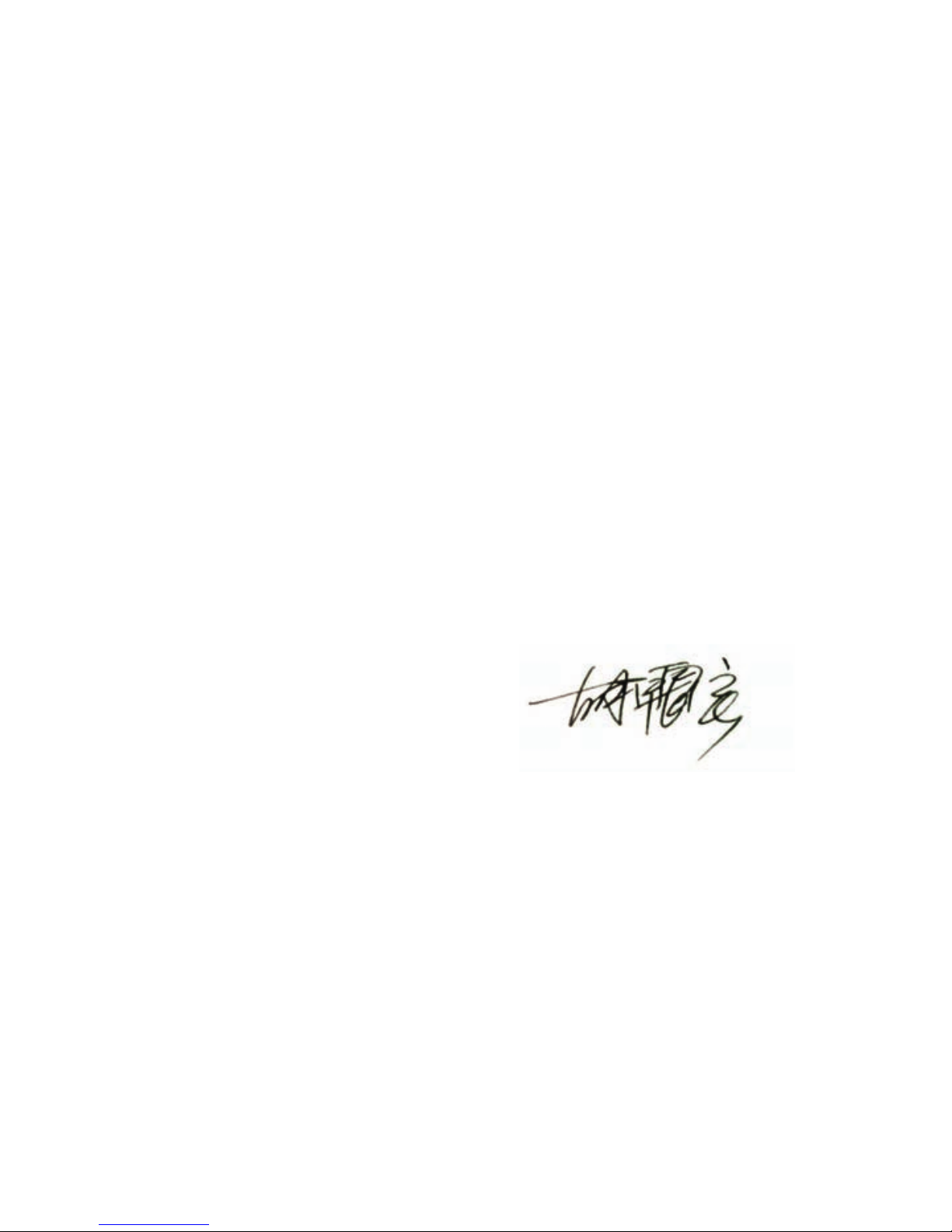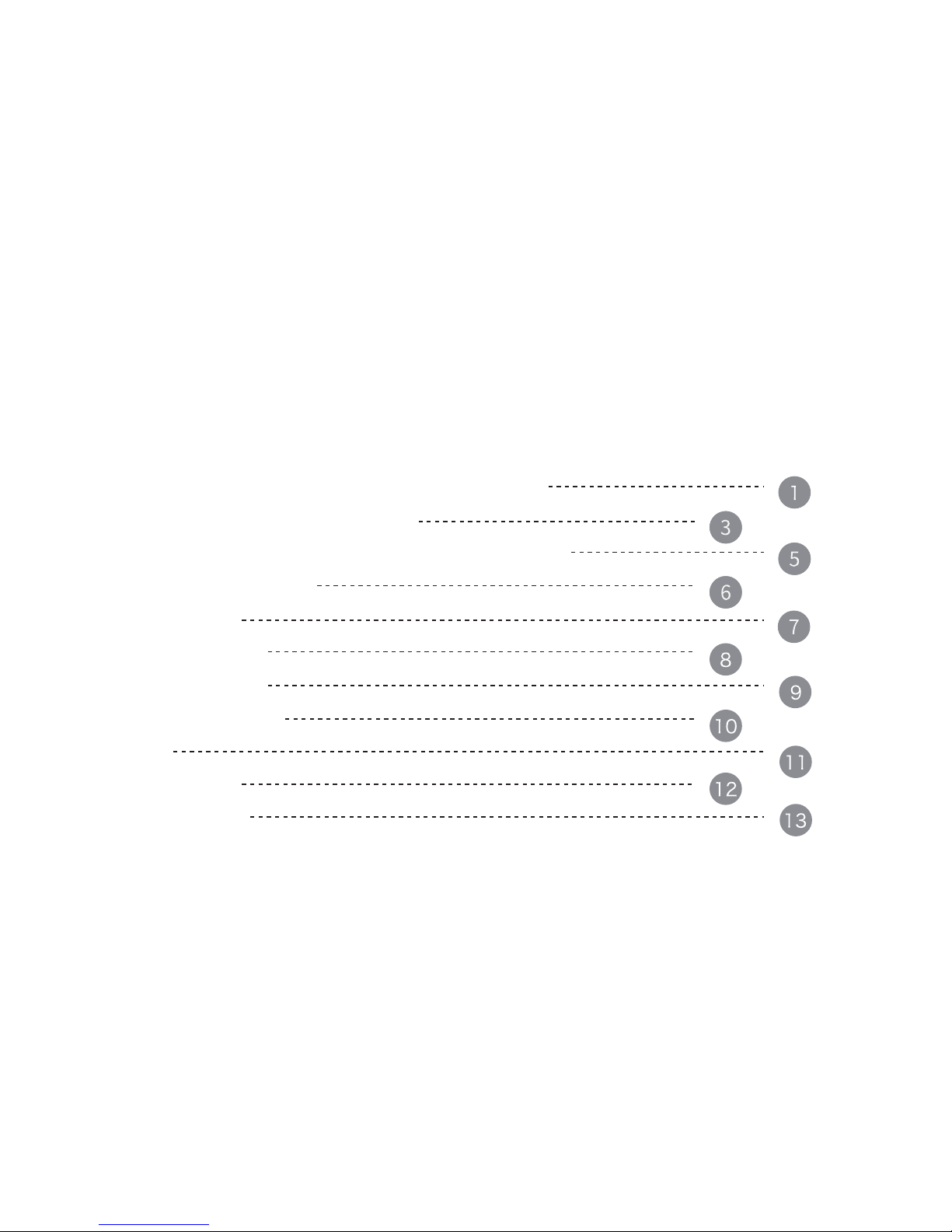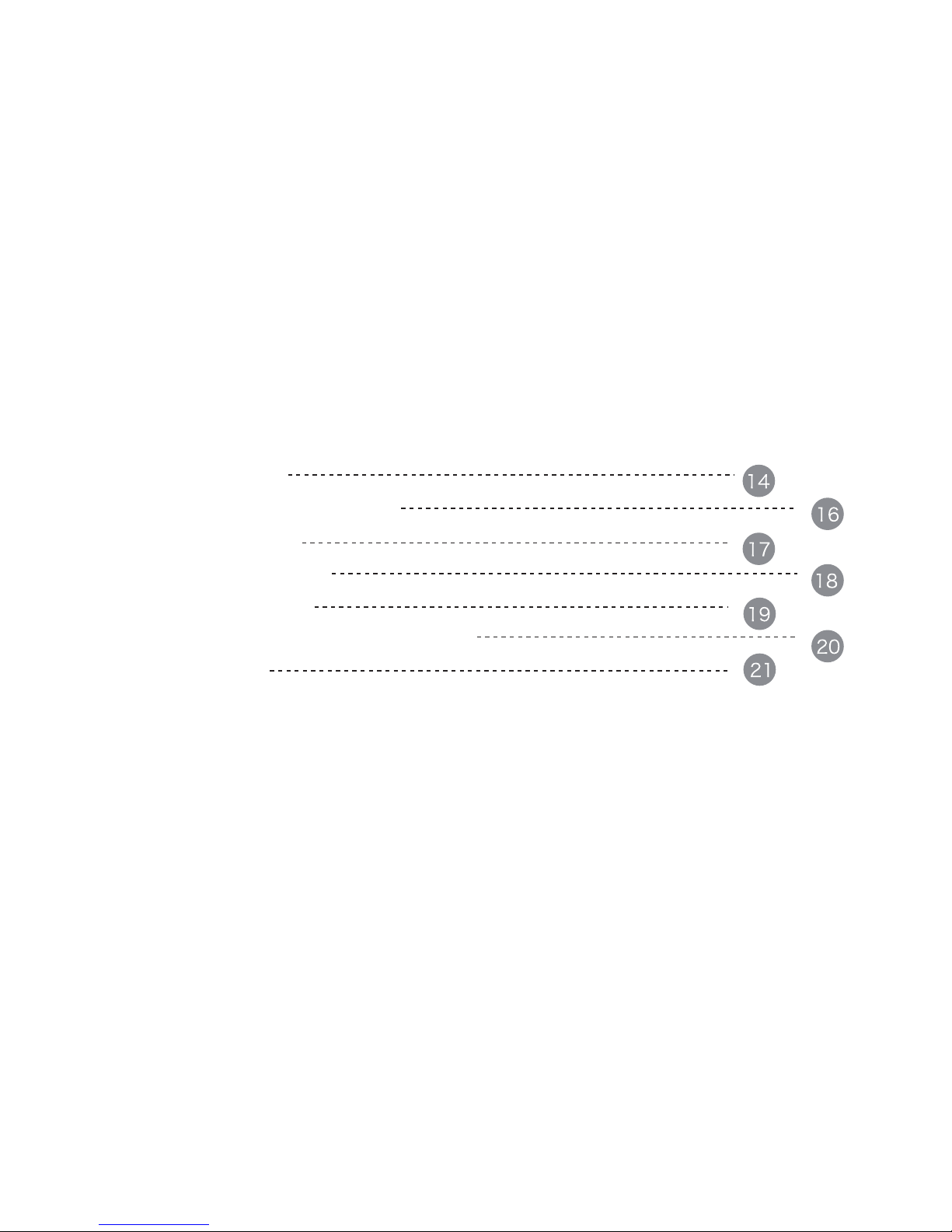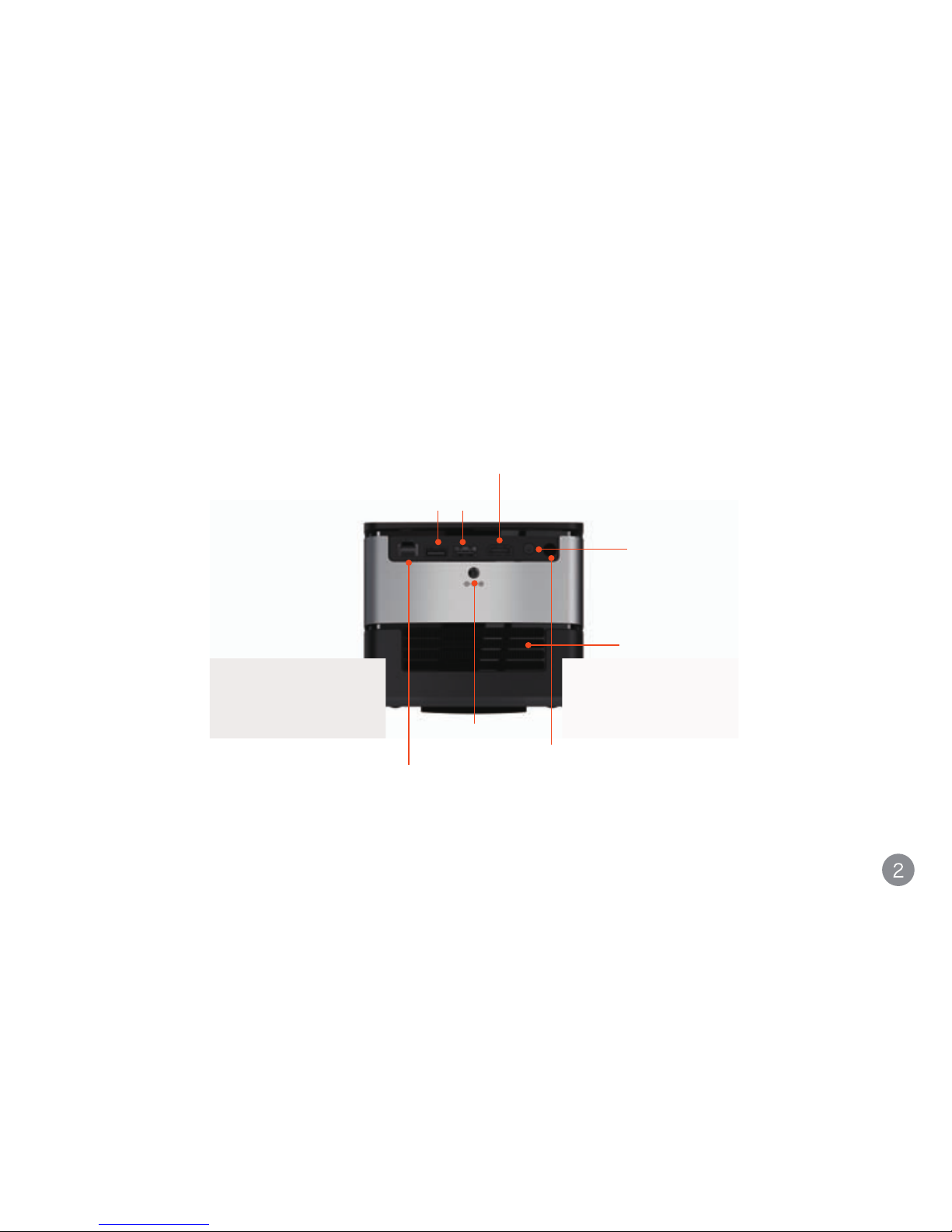Public Notice
We are dedicated to improving and perfecting the performance and function of our
products. The pictures and function introduction included in this user guide shall be subject
to the actual product and preset content. W e preserve the right to make change to the
functions and HM interface as stated in the user guide hereinwithout prior notice.The
product is subject to the physical object.
Please make sure that your device is kept properly, and we are not liable for any loss
resulted from mal-operationof hardware or other circumstances such as maintenance and
repair and leakage of personal information to any third party . And we will not be
responsible for the accidental losses possibly incurred during the course of using this user
guide. Similarly, this also applies to the claim for compensation of any third party during
use of the device.
Though the function introduction of the products in this guide has been carefully examined
and proof-read by our team, 100% zero mistake or discrepancy is not easy. In case of any
careless omission, your understanding and correcting will be greatly appreciated. For
more detail about our products and value added services, please follow and log on our
official website: www.jmgo.com.