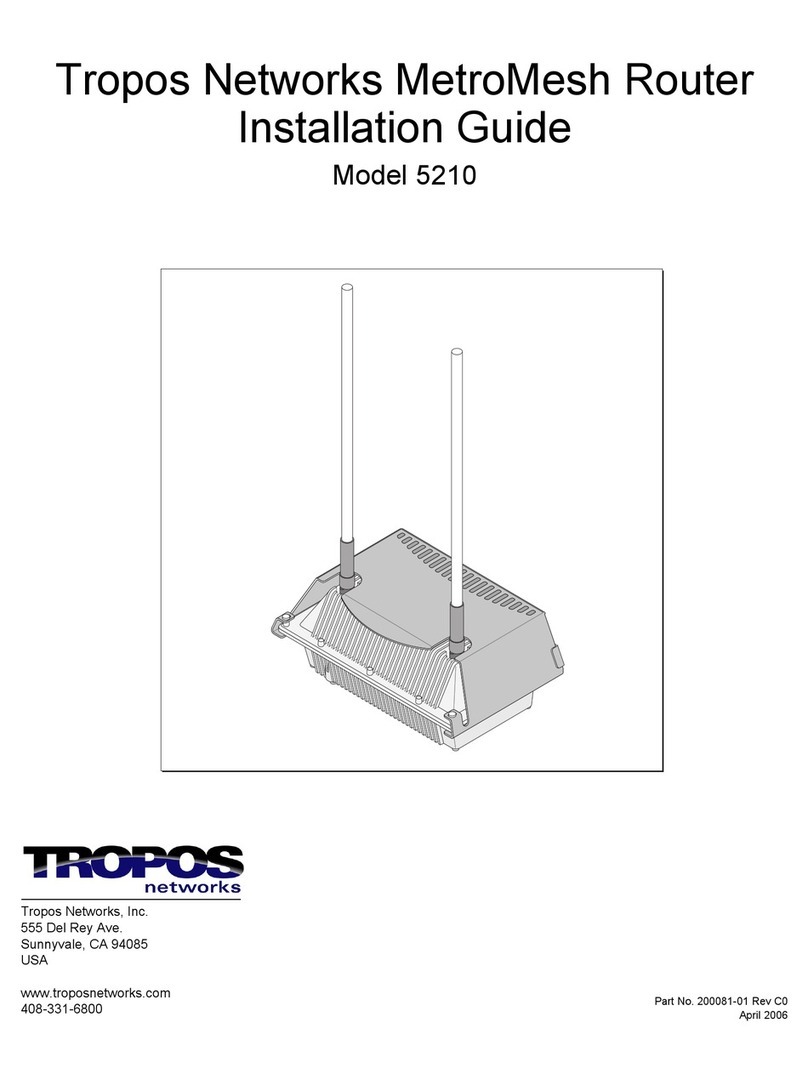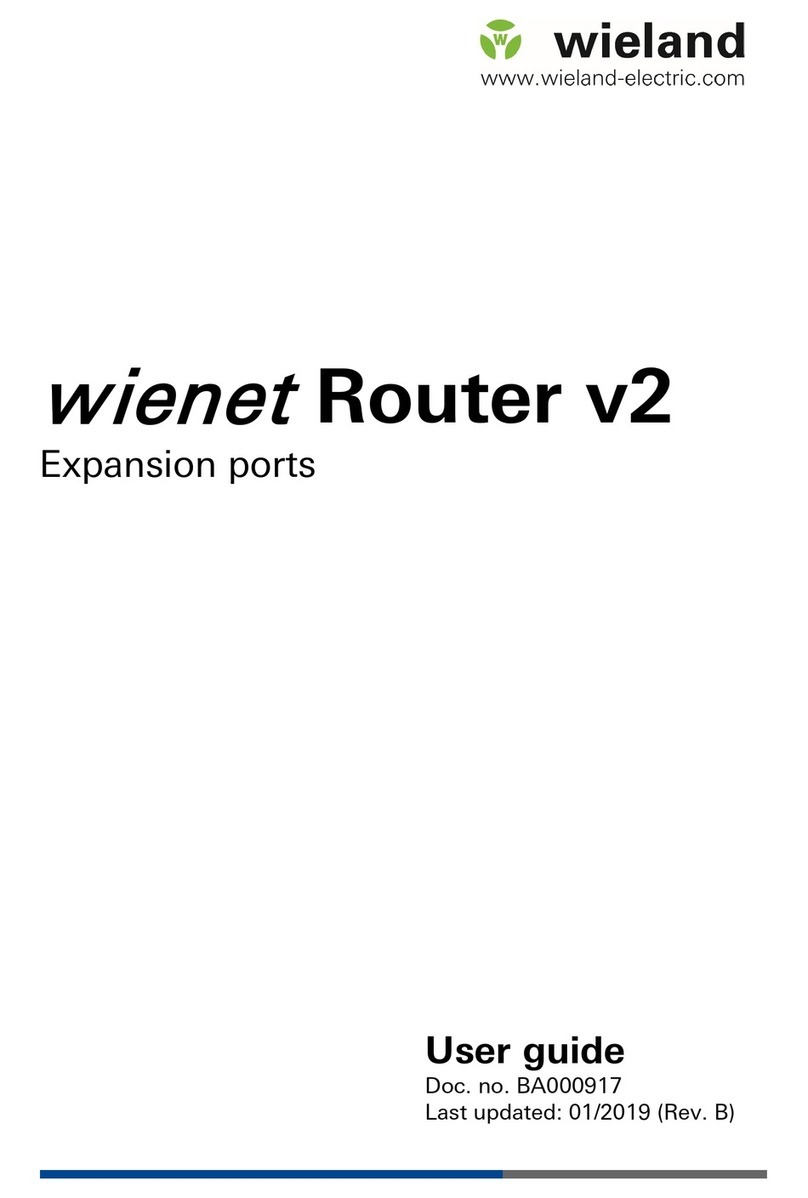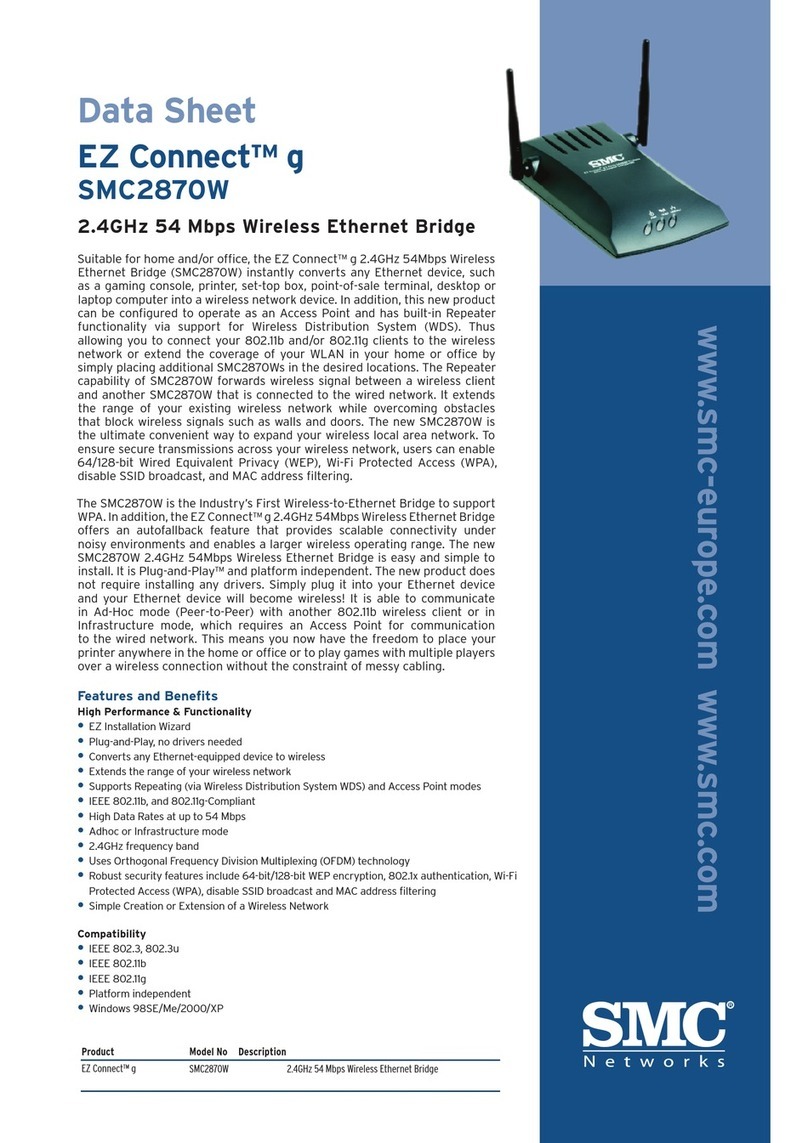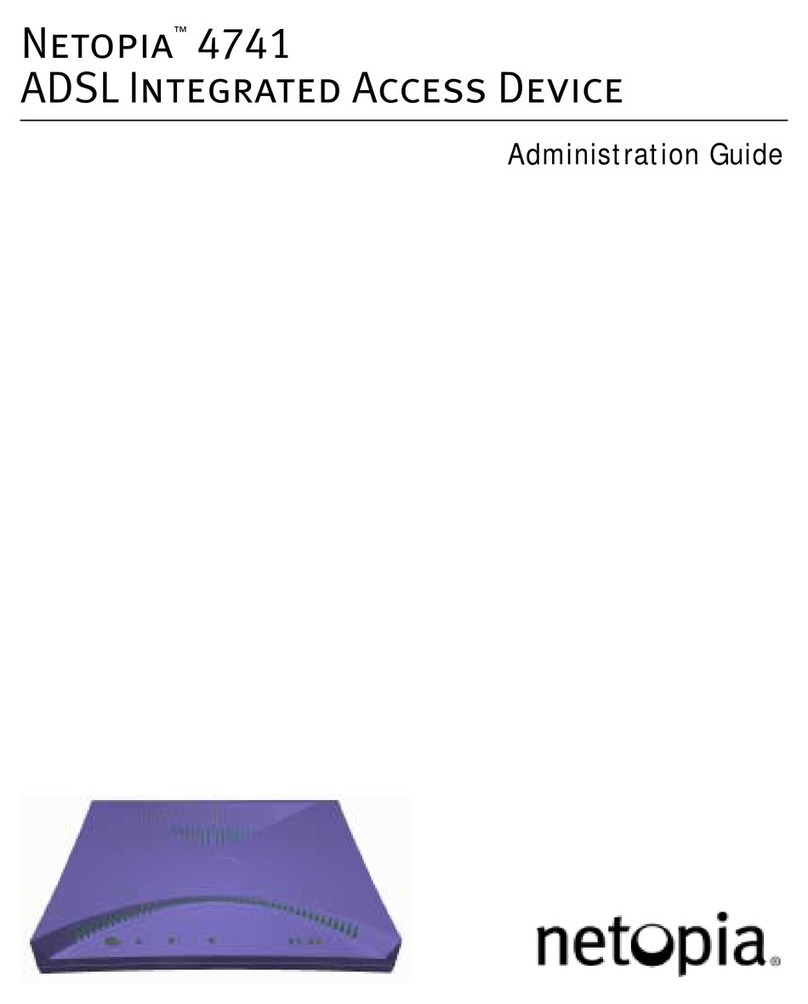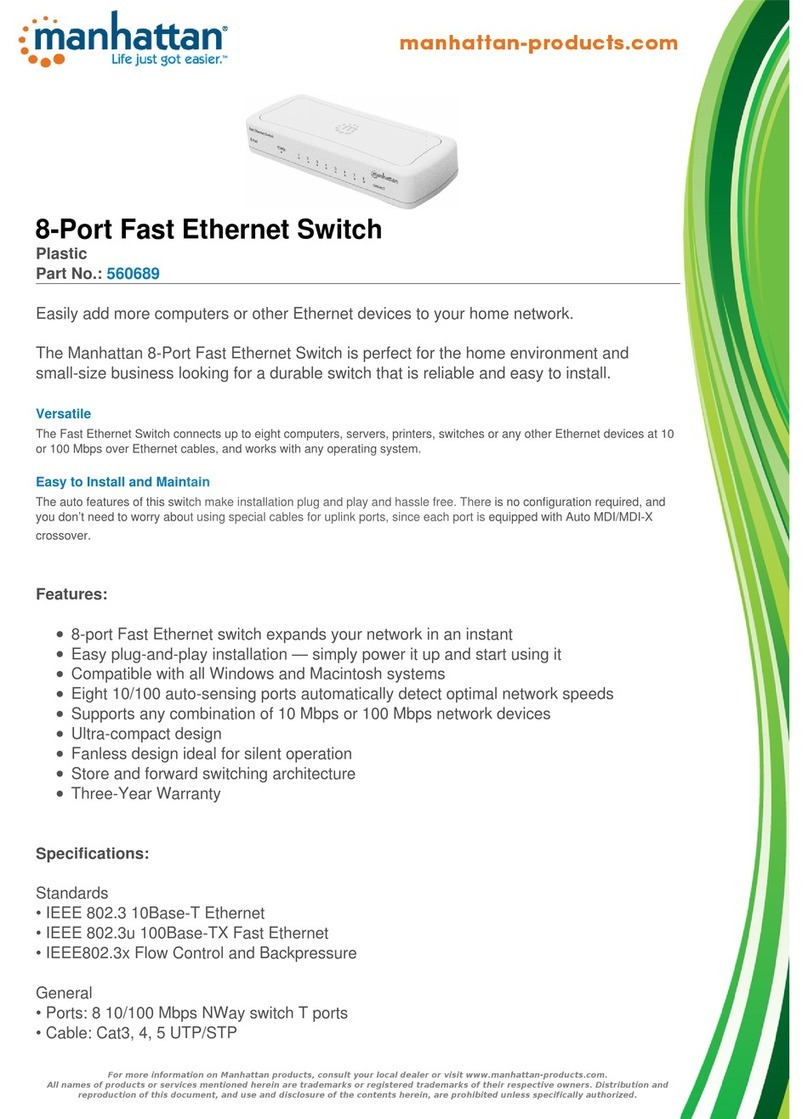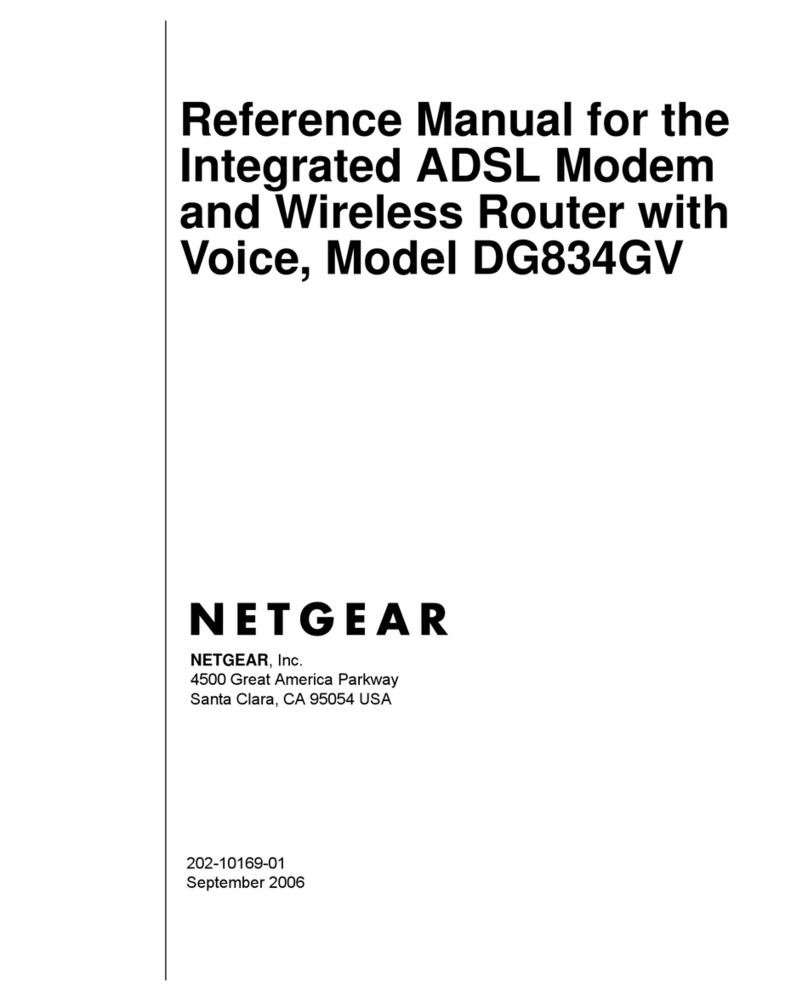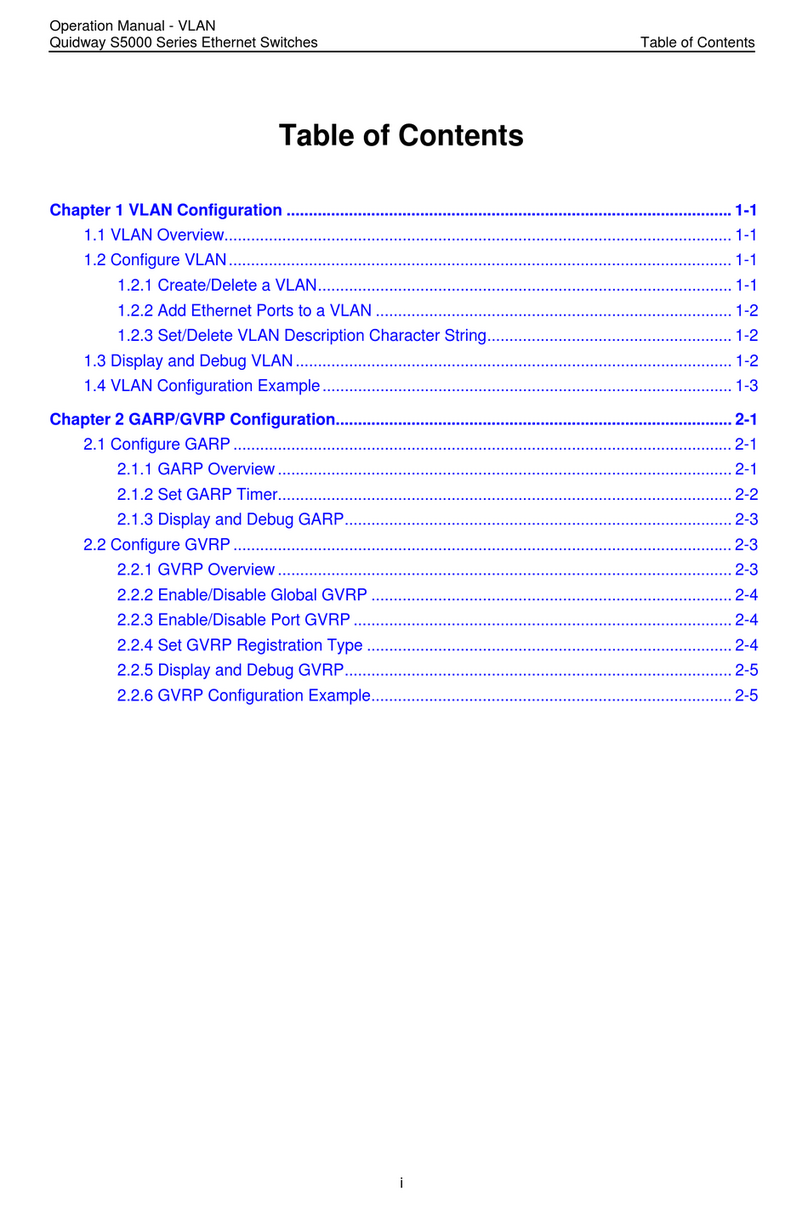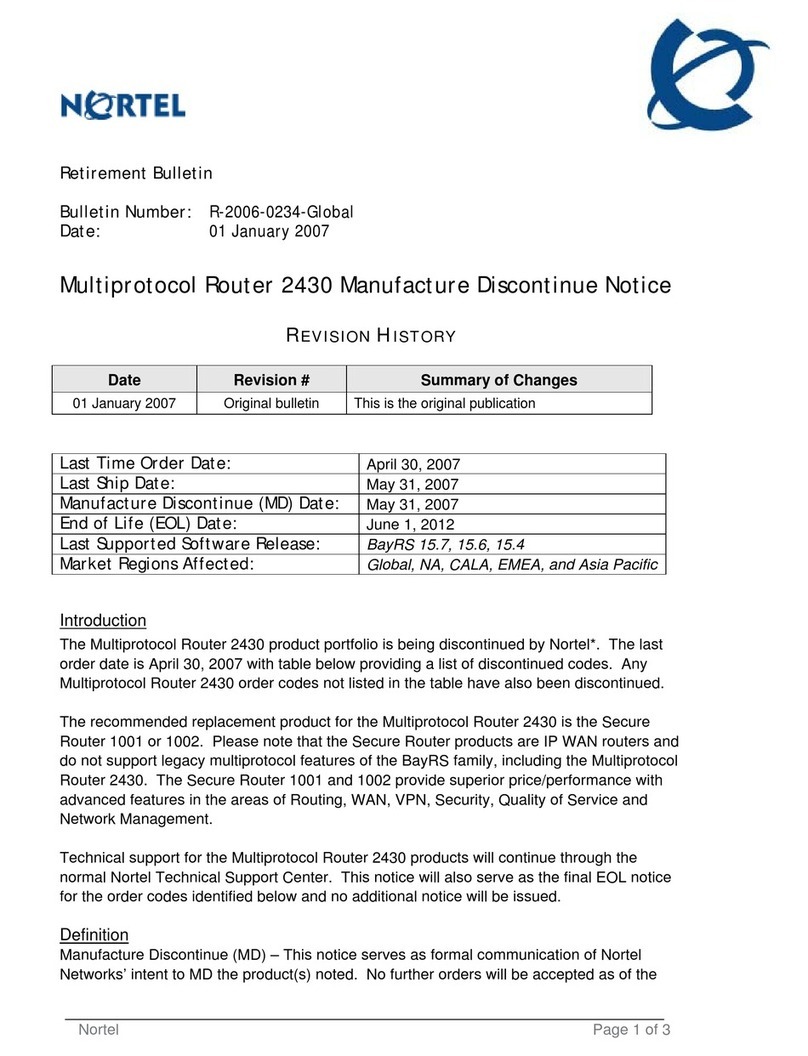Johnson Controls WRG1830 User manual

Wireless Router Gateway Installation Guide
Applications
The WRG1830 Wireless Router Gateway (WRG) is a component of the ZFR183x Pro Series Wireless
Field Bus System. The WRG1830 provides BACnet IP connectivity to compatible Johnson Controls®
Field Controllers, VAV Controllers, Thermostats, and Sensors over a wireless mesh network.
The WRG1830 has an intuitive, browser-based interface to access network configuration data,
wireless network diagnostics, equipment commissioning tools, and advanced features such as
controller fault detection, alarms, and point configuration.
The optional USB Wi-Fi dongle provides a wireless access point connection to a browser-based user
interface on most mobile devices. You can also access the user interface over an existing Ethernet
network on site.
North American emissions compliance
United States
This equipment has been tested and found to comply with the limits for a Class A digital device
pursuant to Part 15 of the FCC Rules. These limits are designed to provide reasonable protection
against harmful interference when this equipment is operated in a commercial environment. This
equipment generates, uses, and can radiate radio frequency energy and, if not installed and used in
accordance with the instruction manual, may cause harmful interference to radio communications.
Operation of this equipment in a residential area may cause harmful interference, in which case the
users will be required to correct the interference at their own expense.
Canada
This Class (A) digital apparatus meets all the requirements of the Canadian Interference-Causing
Equipment Regulations.
Cet appareil numérique de la Classe (A) respecte toutes les exigences du Règlement sur le matériel
brouilleur du Canada.
Installation
Important: The WRG1830 works together with a ZFR1831 Router to become the network's or
PANs wireless cordinator. Mount the ZFR1831 router outside of any metal enclosure and away
from metal obstructions to achieve the best performance. If possible, mount the ZFR1831 as
close to the middle of the wireless mesh network as possible. The ZFR1831 can be mounted up
to 100 feet away from the WRG1830 and wired using common 4 conductor cable or by the RJ12
port. Refer to ZFR1831 Pro Series Wireless Router Installation Guide (Part No. 24-11461-00004) for
more information on mounting and configuring the ZFR1831.
Parts included in the JC-WRGKIT-0
• WRG1830 Wireless Gateway
• USB Wi-Fi adapter
•Wireless Router Gateway Quick Start Guide WRG1830 (Part No. 24-11460-00026)
(barcode for factory use only)
*241146000018A*
Part No. 24-11460-00018 Rev A
2021-01-11

• ZFR1831 Wireless Router
• 3m (10ft) router cable
•ZFR1831 Pro Series Wireless Installation Guide (Part No. 24-11461-00004)
•Wireless Router Gateway Installation Guide (Part No. 24-11460-00018)
Special tools required
To configure the WRG1830, you require a mobile device, such as a tablet or smart phone, or a
desktop or laptop with Wi-Fi or an Ethernet connection. You also require a compatible browser
application on the mobile device or laptop. See Technical specifications for more information.
Mounting
Location considerations
Follow these guidelines when you mount the WRG:
• Mount the WRG1830 in areas free of corrosive vapors and observe the environmental
limitations listed in the Technical specifications section.
• Solid objects including walls, ductwork, cabinets, doors, and glass can impede the wireless
signal. Minimize the number of barriers between the connected computer or mobile device
and the WRG1830. Use line of sight, if possible.
• Do not mount the WRG1830 outdoors.
Mounting options (WRG)
• DIN rail mounting
• Wall mounting
Mounting options (ZFR1831)
• Conduit mounting
• Wall or panel mounting
• Gang box mounting
• Ceiling grid mounting
Refer to ZFR1831 Pro Series Wireless Router Installation Guide (Part No. 24-11461-00004) for more
details on mounting options.
Wall mounting
Note: Wall mounting includes any flat, stable, vertical surface including drywall, wood,
concrete, or metal.
1. Pull the bottom two mounting clips downwards to their extended position.
2. Mark three mounting hole locations on the wall. Use the dimensions shown in Figure 1, or
hold the bracket against the wall and mark the hole locations through the mounting clips.
Note: The screw holes on the WRG1830 can accommodate M3.5 and #6 screws.
3. Drill holes in the wall based on the locations marked in Step 2.
4. Insert wall anchors for each hole if necessary.
Wireless Router Gateway Installation Guide2

5. Hold the WRG1830 in place, insert the screws through the mounting clips and into the screw
holes, and then carefully tighten all screws.
Important: Do not overtighten the mounting screws. Overtightening the screws can
damage the mounting clips.
Figure 1: Wall mounting and dimensions detail
DIN rail mounting
About this task:
To mount the WRG1830 on a DIN rail, complete the following steps:
Note: Mount the WRG1830 in the horizontal position.
1. Mount a 7.5 cm (3 in.) or longer section of 35 mm (1 to 1/8 in.) DIN rail horizontally.
2. On the back of the WRG1830, extend the bottom two mounting clips.
3. Place the WRG1830 on the DIN rail, so that the DIN rail channel hooks,A, at the bottom of the
baseplate channel catch the lower part of the DIN rail, see Figure 2.
4. Push the bottom mounting clips up to secure the WRG1830 on the DIN rail.
3Wireless Router Gateway Installation Guide

Figure 2: Din Rail mounting detail
5. To remove the WRG1830 from the DIN rail, extend the bottom mounting clips to the extended
position and carefully lift the WRG1830 off the DIN rail.
Wiring
Wiring guidelines
Follow these guidelines when you wire the WRG1830:
• Do not hang the WRG1830 from a cable connection.
• Provide slack in the cable between the WRG1830 and the device you connect it to.
Power supply connections
About this task:
CAUTION
Risk of Property Damage.
Do not apply power to the system before checking all wiring connections. Short circuited or improperly
connected wires may result in permanent damage to the equipment.
ATTENTION
Risque de dégâts matériels.
Ne pas mettre le système sous tension avant d'avoir vérifié tous les raccords de câblage. Des fils
formant un court-circuit ou connectés de façon incorrecte risquent d'endommager irrémédiablement
l'équipement.
Wireless Router Gateway Installation Guide4

WARNING
Risk of Electric Shock.
Disconnect or isolate all power supplies before making electrical connections. More than one
disconnection or isolation may be required to completely de-energize equipment. Contact with
components carrying hazardous voltage can cause electric shock and may result in severe personal
injury or death.
AVERTISSEMENT
Risque de décharge électrique.
Débrancher ou isoler toute alimentation avant de réaliser un branchement électrique. Plusieurs
isolations et débranchements sont peut-être nécessaires pour -couper entièrement l'alimentation
de l'équipement. Tout contact avec des composants conducteurs de tensions dangereuses risque
d'entraîner une décharge électrique et de provoquer des blessures graves, voire mortelles.
Figure 3: 120 VAC Supply (120 VAC Adapter) and 24VAC Plug Connections, choose one method
To connect the WRG1830, complete one of the following steps:
Important: Connect and disconnect the line side of the 24VAC/DC power supply to apply and
remove power. Applying or removing power at the connector can damage the unit.
1. Connect a 24 VAC power supply with a 75 VA, Class II transformer directly to the WRG1830 24
V~ connector.
2. Alternatively, connect the DC plug of the 24 VDC, 50 W, Class II power supply to the power
supply port. Connect the power cord to a 100 VAC to 240 VAC outlet.
5Wireless Router Gateway Installation Guide

ZFR Radio port
Use the 4-pin terminal or RJ12 jack to connect the ZFR1831 wireless router to the WRG1830 ZFR
Radio Port. You can only connect one ZFR1831. The maximum allowable length to the ZFR1831 is
100 ft. Place the ZFR end of line (EOL) switch to the ON position.
Figure 4: Connecting the ZFR1831 wireless router to your WRG
Callout Description
A Ethernet Port (RJ45)
B Power Supply (24VAC or 24VDC)
C ZFR Port (RJ12 or 4-pin Connector)
D USB Ports
USB port
The WRG1830 has two USB 2.0 host (type A) ports. You can plug the optional Wi-Fi dongle into
either USB port. From a laptop or mobile browser, you can configure the WRG1830 and monitor the
devices on the ZFR network over the Wi-Fi connection.
• Do not use the USB port as a charging port.
• Do not connect devices other than those specified in Johnson Controls® technical
documentation.
Ethernet port
The Ethernet port on the WRG1830 is an 8-pin RJ45 jack. The maximum allowable cable length is 100
m (328 ft). From a PC browser, you can configure the WRG1830 and monitor the devices on the ZFR
network over the Ethernet connection.
Wireless Router Gateway Installation Guide6

Operation
Connecting to the WRG1830
About this task: To connect the WRG1830, complete the following steps:
1. Plug the Wi-Fi adapter to either of the USB ports.
Important: You can only use approved compatible Wi-Fi dongles.
2. Connect to the Wireless Router Gateway.
Note: Use a mobile device or laptop to configure WRG1830 over Wi-Fi or Ethernet.
a. In your Wi-Fi enabled device, access the Wi-Fi settings and select the default WiFi SSID and
enter the WiFi Passphrase as supplied from the devices Quick Start Guide.
3. Open a Web Browser.
a. When connected over WiFi, navigate to the following URL: http://wrggateway.com, to
open the WRG1830 browser interface.
b. When connected over Ethernet, enter the Device URL as supplied from the devices Quick
Start Guide into the browser address.
Note: You must be physically connected to the same Ethernet subnet to use the Device
URL.
Note: The WRG1830 ships with a private SSL certificate installed to ensure secure
communication with the WRG1830. However, this certificate does not indicate that it is
trusted in a browser. If you wish to install your own certificate, refer to the applicable
WRG1830/ZFR183x Pro Series Technical Bulletin for more information.
4. Log in to the Wireless Router Gateway.
a. Use the default UI Username and UI Password from the devices Quick Start Guide.
b. Read and accept the WRG license agreement.
5. Change Passwords and SSID.
When you log into the WRG1830 for the time, change the Admin password, Wi-Fi
passphrase, and the WiFi SSID.
Important:
After you change the Wi-Fi passphrase or SSID, the web server restarts and you must
rejoin the WRG Wi-Fi network using the new passphrase. On some mobile devices, such
as a laptop running Microsoft Windows, select and forget the original WRG1830 Wi-Fi
network before rejoining the network with the new passphrase.
Result
When configured properly, all the devices on the same ZFR1830 PAN network appear in the device
list view of the WRG1830 and are available to configure.
Accessing Wireless Controllers using the WRG1830
When the WRG1830 connects to a ZFR1830 wireless network by the ZFR1831 wireless router, you
can access wireless controllers and view the wireless status of all the devices on the PAN.
To interact with a device on the network to see its setpoints, alarms, and other parameters, use
a web-enabled device that is connected to the WRG1830 Wi-Fi or Ethernet network to select the
device.
7Wireless Router Gateway Installation Guide

Reset button operation and descriptions
Use the following two reset functions on the WRG1830 if you lose your password or if you want to
restore the unit to factory defaults:
•Reset Network Settings
•Reset to Factory Defaults
Use the reset instructions in Appendix A: Reset Network Settings or Appendix B: Reset to Factory
Defaults depending on the type of reset you require. For both reset conditions, the following
information applies:
• The reset button is located on the front of the device, on the upper right, above the FAULT
LED, see Figure 5 figure and Figure 6. To reach the reset button, use a small screwdriver or
similar tool.
WARNING: There are two access holes on the front of the WRG1830, if you press the wrong
button you can permanently disable the WRG1830. The reset button is the button on the right
as shown in Figure 5
• If the WRG1830 is connected to the network when you press the reset button, it disconnects
from the network.
• If you press the reset button for more than nine seconds, the reset operation cancels.
• If a fault condition already exists, the reset button does not work.
Figure 5: Reset button
Status indication LEDs
The WRG uses status LEDs to indicate functional states according to the LED map shown in Figure 6.
Table 1 provides WRG LED functional information.
Wireless Router Gateway Installation Guide8

Figure 6: LED map
Table 1: WRG LED designations and operation
LED name Description
HEARTBEAT Off - No 24VAC
On blue - power
FAULT Off - OK
Blinking - starting up
- Factory reset in progress
On - fault detected
ETHERNET Off - Ethernet cable not connected
Blinking - Ethernet active
On - Ethernet cable connected, no activity
ETHERNET
LINK SPEED
Off - 10Mbps
Yellow - 100Mbps
Blue - 1Gbps
Wi-Fi ACTIVITY Off - AP disabled
Blinking - AP enabled, client connected
On - AP enabled, no activity
USB-1 Off - No device detected
Blinking - device detected, no driver
On - device detected
ZFR JOIN
ENABLE
Off - ZFR Join disabled
Yellow - ZFR Join standby (PB enabled)
Red - ZFR Join enabled
Note: This mimics the LED on the ZFR
USB-2 Off - No device detected
Blinking - device detected, no driver
On - device detected
ZFR ACTIVITY Off - ZFR [Serial] Comms inactive
Blinking - ZFR [Serial/Wireless] Comms active
On - ZFR [Serial] Comms lost
9Wireless Router Gateway Installation Guide

Table 1: WRG LED designations and operation
LED name Description
FC BUS Off - auto bauding
Blinking - FC Bus active
On - baud rate detected (no token)
ZFR EOL Off - switch OFF
On - switch ON
Note: Should always be set ON.
FC EOL Off - Switch OFF
On - Switch ON
LED test sequence at startup
During startup, the WRG automatically initiates a self test to verify correct operation. Immediately
after you connect the supply power, the following LED lighting sequence occurs:
• The HEARTBEAT LED starts on blue and then blinks between blue and purple during normal
operation.
• The FAULT LED flashes for approximately 30 seconds, then turns off.
• The Wi-Fi LED remains off until you connect the Wi-Fi dongle. When you connect the Wi-
Fi dongle, the corresponding USB LED turns on and the Wi-Fi Activity LED goes on, which
indicates that the WRG Access Point is enabled and is waiting for a device. The WiFi Activity
LED blinks when a device is connected to the access point.
Repair information
If the Wireless Router Gateway fails to operate within its specifications, replace the unit. For a
replacement Wireless Router Gateway, contact the nearest Johnson Controls representative.
Do not open the WRG housing. The WRG has no user-serviceable parts inside.
The WRG requires no periodic field maintenance.
Wireless Router Gateway Installation Guide10

Troubleshooting
Table 2: Troubleshooting information
Problem Resolution
When you launch a web
browser, it does not direct you
to the WRG login page.
Reason
Device operation varies based on the device and internet browser that you use. For
example, some devices cache browser information and do not automatically redirect you to
the WRG login page when you launch the browser.
Solution
Direct your browser to http://www.wrggateway.com or the unique Device URL supplied in
the Wireless Router Gateway WRG1830 Quick Start Guide (Part No. 24-11460-00026).
Note: You must be physically connected to the same Ethernet subnet to use the
Device URL.
When you upgrade a wireless
controller or HVAC device that
an WRG is monitoring, the
WRG does not display active or
current data for that device.
Solution
Perform a Rediscover Devices from the Device List view on the WRG.
When you install the SSL
certificate on your device, it
asks you to re-install it.
Solution
1. Verify that the time on your client device is correct. If the device time is not current,
for example, after a hard reset, close the browser, set the time, and then try to install the
certificate.
2. Check your web browser settings and verify that cookies are enabled.
When you install the SSL key or
certificate, the message Error
Saving SSL Settings appears.
Reason
When an SSL key or certificate is corrupted, the SSL page detects it and alerts you to the
corrupted key or certificate. However, if the corruption is minor, for example, if you copy
an extra space while you install the certificate, or you miss a character, the UI does not
detect the problem and saves the corrupted key or certificate. The server detects the error
and returns the Error Saving SSL Settings message. This correctly prevents the bad key or
certificate from being used, but it does not inform you about the source of the problem.
Solution
Reinstall the SSL key or certificate as described in the applicable WRG1830/ZFR183x Pro
Series Technical Bulletin.
Accessories
Table 3: Optional accessories
Product code number Description
ACC-WIFIKIT-0DU WRG Wi-Fi Dongle
ACC-PWRKIT-1A24 WRG 100 - 240 VAC Power Supply
Technical specifications
Table 4: Technical specifications WRG
Specification Description
Power consumption 38 W maximum
Ambient temperature
conditions
Operating: 0°C to 50°C (32°F to 122°F)
Operating survival: -30°C to 60°C (-22°F to 140°F)
Non-operating: -40°C to 70°C (-40°F to 158°F)
Ambient humidity
conditions
Storage: 5% to 95% RH 30°C (86°F) maximum dew point conditions
Operating: 10% to 90% RH, 30°C (86°F) maximum dew point conditions
Transmission speeds Ethernet communication: 10 Mbps, 100 Mbps, 1 Gbps
11Wireless Router Gateway Installation Guide

Table 4: Technical specifications WRG
Specification Description
Transmission Power Wi-
Fi Access Point dongle
(maximum)
100mW
Transmission Range Wi-
Fi Access Point dongle
(typical)
WiFi communication:
30 m (100 ft) line-of-sight indoors
Transmission Power
ZFR183x Mesh (via
connected ZFR1831
Router)
User Selectable
100mW (default)
50mW
25mW
10mW
Transmission Range
ZFR1831 Mesh (via
connected ZFR1831
Router)
75 m (250 ft) Maximum at 100mW
304.8 m (1000 ft) Maximum Line-of-Sight
Note: Actual range is dependent on site and installation conditions.
Serial interfaces • One ZFR Radio port (one 6-pin RJ12 jack and one 4-pin screw terminal)
• One FC Bus port (one 4-pin screw terminal)[not used]
• Three USB ports (one Micro-B port, and two USB A ports). All support USB 2.0 and Open
Host Controller Interface [Open HCI] specification.
Dimensions
(H x W x D)
190 mm x 125 mm x 44.5 mm (7.48 in. x 4.92 in. x 1.75 in.)
Housing White Polycarbonate and Acrylonitrile butadiene styrene (ABS) blend
Weight .387kg (.852 lbs)
Web browser
requirements for
computers and
handheld devices
Computer:
Windows Internet Explorer® 10 and Windows Internet Explorer 11, or Google® Chrome™
Handheld device:
The handheld device must run either Internet Explorer Mobile for Windows® Mobile version 5 or
version 6 operating system (OS); Android™ or Google Chrome. Other web browsers may display
the UI, but the functionality is not guaranteed.
United States: UL Listed File E107041, CCN PAZX, UL 916, Energy Management Equipment, FCC
Compliant to CFR47, Part 15, Subpart B, Class A.
Compliance
Canada: UL listed file E107041, CCN PAZX7, CAN/CSA C22.2 No.205, Signal Equipment; Industry
Canada Compliant.
The performance specifications are nominal and conform to acceptable industry standard. For
application at conditions beyond these specifications, consult the local Johnson Controls office. Johnson
Controls shall not be liable for damages resulting from misapplication or misuse of its products.
Appendix A: Reset Network Settings
About this task: The Reset Network Settings function resets Wi-Fi and Ethernet settings. Use this
function when you forget your connection credentials.
WARNING: There are two access holes on the front of the WRG1830, if you press the wrong
button you can permanently disable the WRG1830. The reset button is the button on the right
as shown in Figure 5
To reset the Wi-Fi and Ethernet settings, complete the following steps:
1. Press and hold the RESET button for two seconds. The FAULT LED flickers slowly.
2. Release the RESET button within three seconds. The FAULT LED continues to flicker slowly.
Wireless Router Gateway Installation Guide12

3. Within five seconds, press the RESET button again, and then immediately release it to confirm
that you want to reset Wi-Fi and Ethernet settings. If you do not press the reset button to
confirm within five seconds, the reset operation is canceled.
Result The Wi-Fi SSID, passphrase, and Ethernet are set to factory defaults. The LEDs stop
flickering for two seconds, then the LEDs return to normal operation based on the current state of
the device.
See Table 1 for more information about LED designations and flicker behavior.
Appendix B: Reset to Factory Defaults
About this task: The Reset to Factory Defaults function resets all device settings including user
profiles. The function also resets your SSL certificate to the Johnson Controls self-signed certificate
that is included in the device. This function is for administrators who want to clear all user profiles
from a device. The Reset to Factory Defaults function does not change the version of the software.
If you run a software upgrade, the WRG retains the upgraded software version and does not reset
to the factory default version.
Important: When reset to factory defaults, you must use the default login credentials. Locate
the default credentials on a sticker in the Wireless Router Gateway Quick Start Guide (Part No.
24-11460-00026), that comes with the WRG, and the applicable Technical Bulletin for more
information on default credentials.
To reset to factory defaults, complete the following steps:
1. Press and hold the RESET button for six seconds. After two seconds, the FAULT LED flickers
slowly. After an additional four seconds of holding the RESET button, the FAULT LED changes
to a faster flicker.
2. Release the RESET button within three seconds of seeing a fast flicker. The FAULT LED
continues to flicker quickly.
3. Within five seconds, press the RESET button again, and then immediately release it to confirm
that you want to reset to factory defaults. If you do not press the RESET button to confirm
within five seconds, the reset operation is canceled.
Result All device settings reset to factory defaults. The LEDs stop flashing for two seconds, and
then the LEDs return to normal operation based on the current state of the device.
See Table 1 for more information on LED designations and flicker behavior.
Product warranty
This product is covered by a limited warranty, details of which can be found at
www.johnsoncontrols.com/buildingswarranty.
Software terms
Use of the software that is in (or constitutes) this product, or access to the cloud, or hosted
services applicable to this product, if any, is subject to applicable end-user license, open-
source software information, and other terms set forth at www.johnsoncontrols.com/
techterms. Your use of this product constitutes an agreement to such terms.
Patents
Patents: https://jcipat.com
13Wireless Router Gateway Installation Guide

Contact information
Contact your local branch office: www.johnsoncontrols.com/locations
Contact Johnson Controls: www.johnsoncontrols.com/contact-us
www.johnsoncontrols.com
© 2021 Johnson Controls. All rights reserved. All specifications and other information shown were current as of document
revision and are subject to change without notice.
Table of contents
Other Johnson Controls Network Router manuals
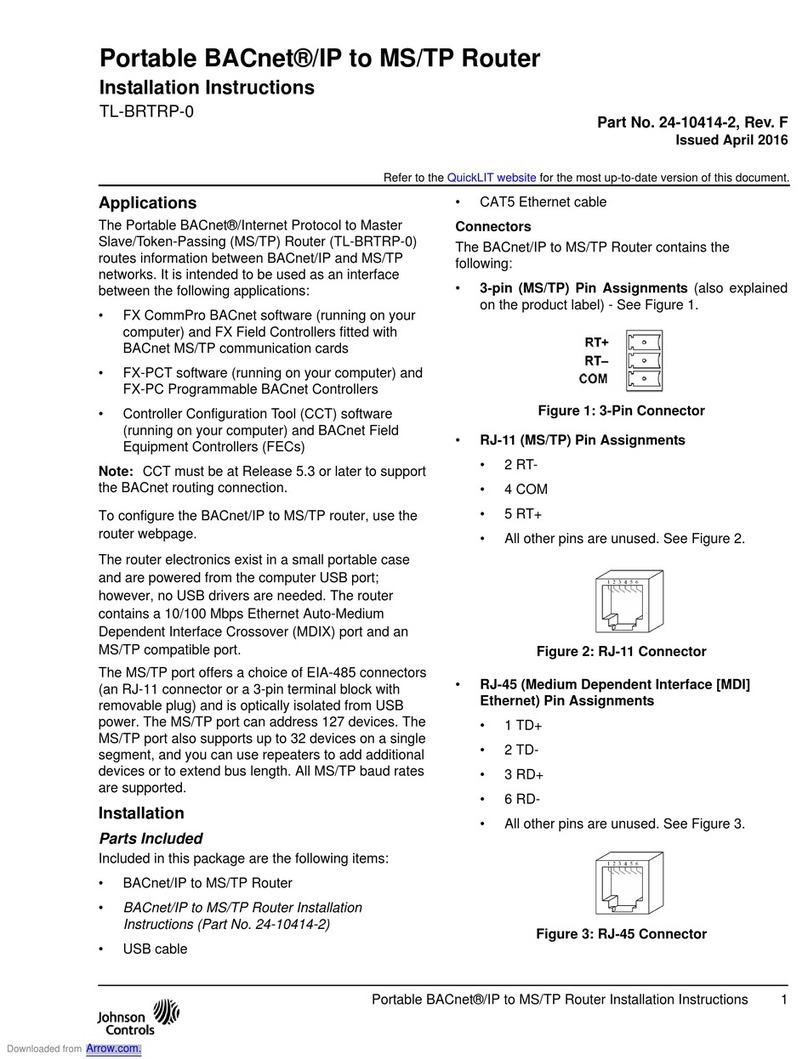
Johnson Controls
Johnson Controls TL-BRTRP-0 User manual
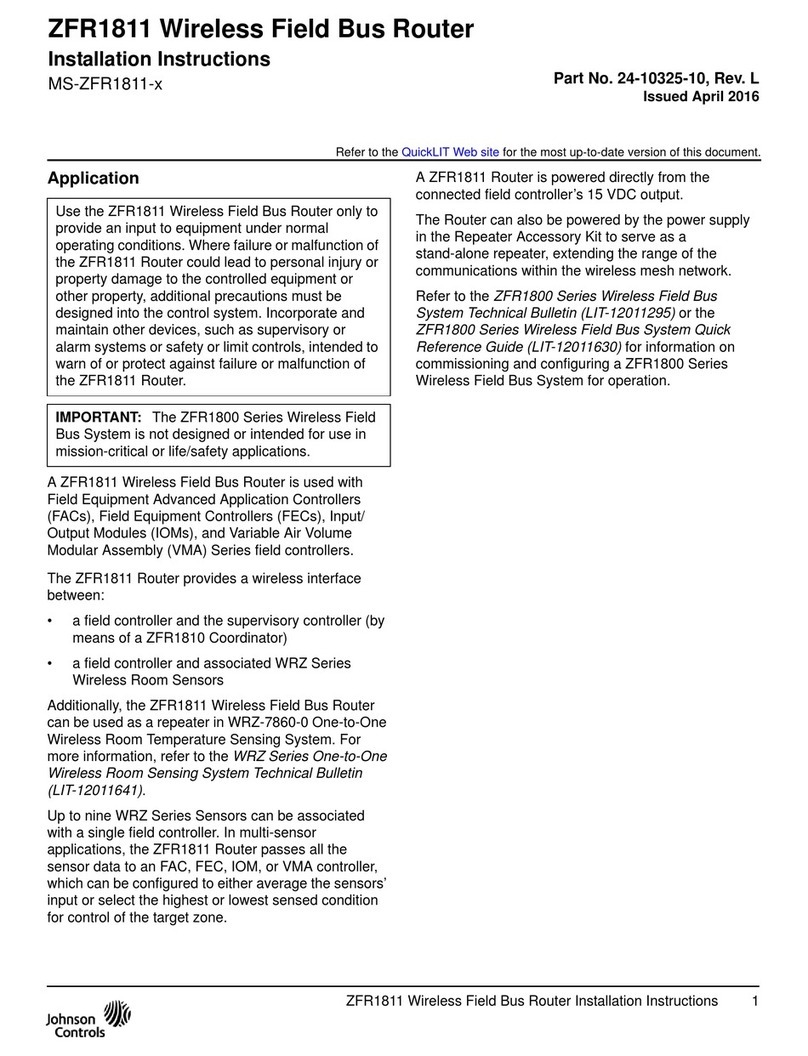
Johnson Controls
Johnson Controls ZFR1811 User manual
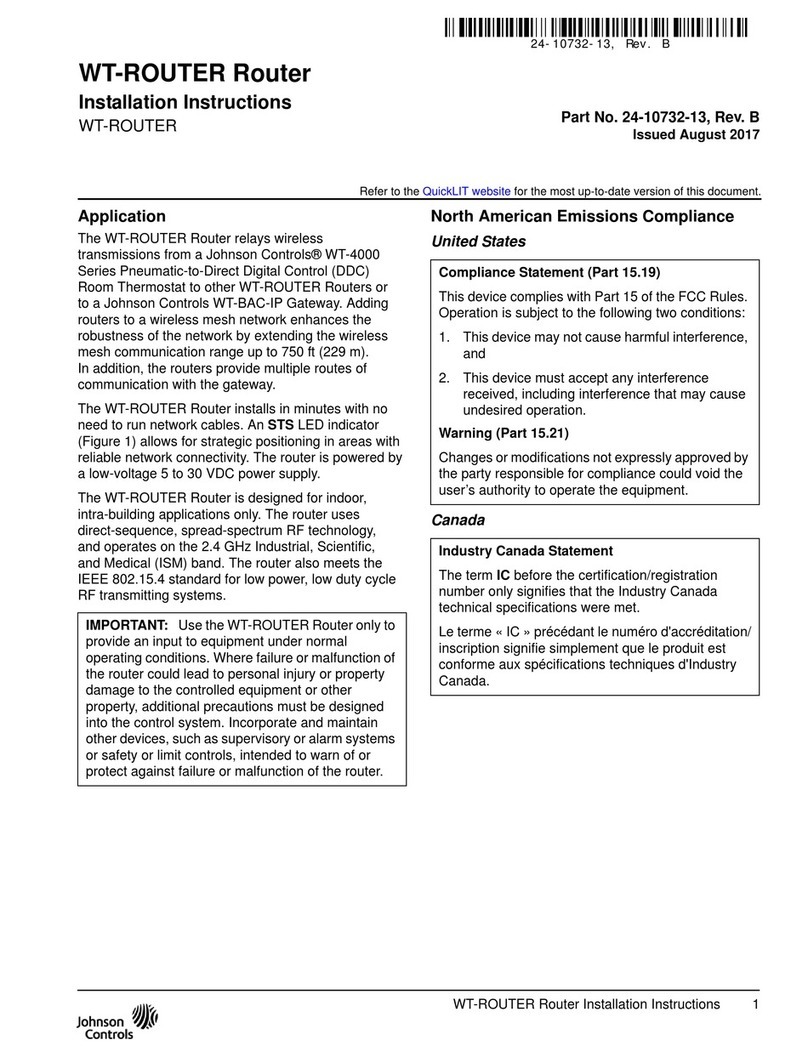
Johnson Controls
Johnson Controls WT-ROUTER User manual
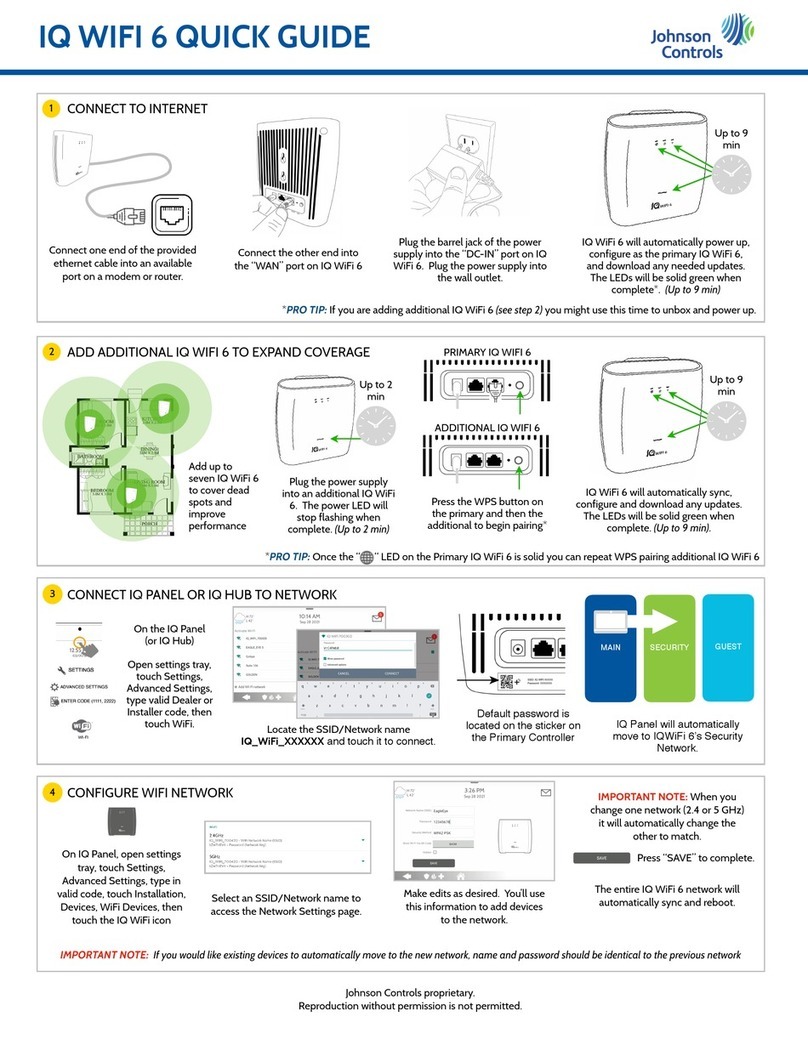
Johnson Controls
Johnson Controls IQ WiFi 6 User manual
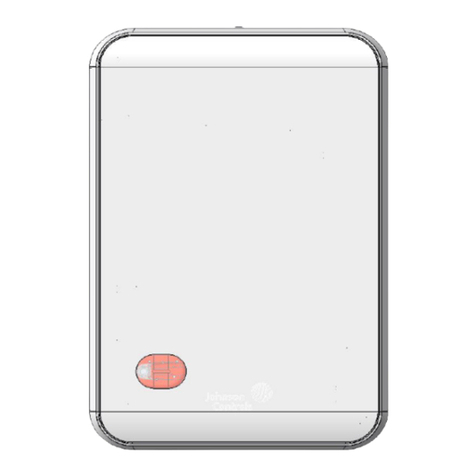
Johnson Controls
Johnson Controls ZFR1831 Pro Series User manual
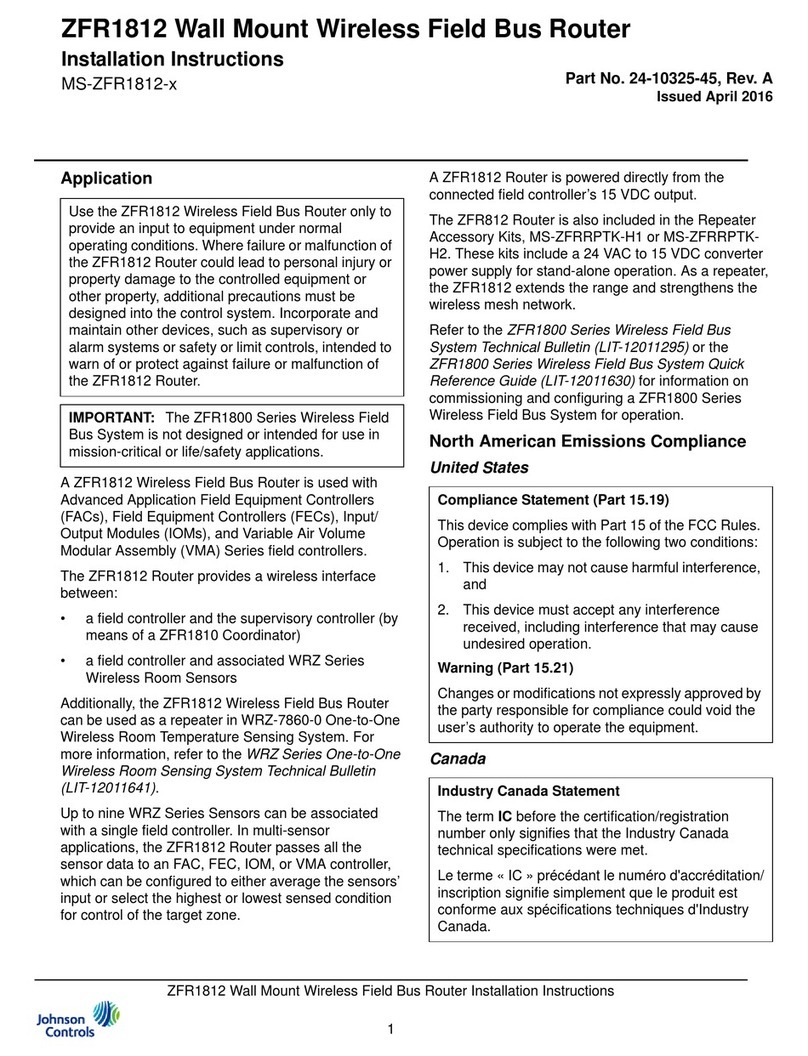
Johnson Controls
Johnson Controls ZFR1812 User manual
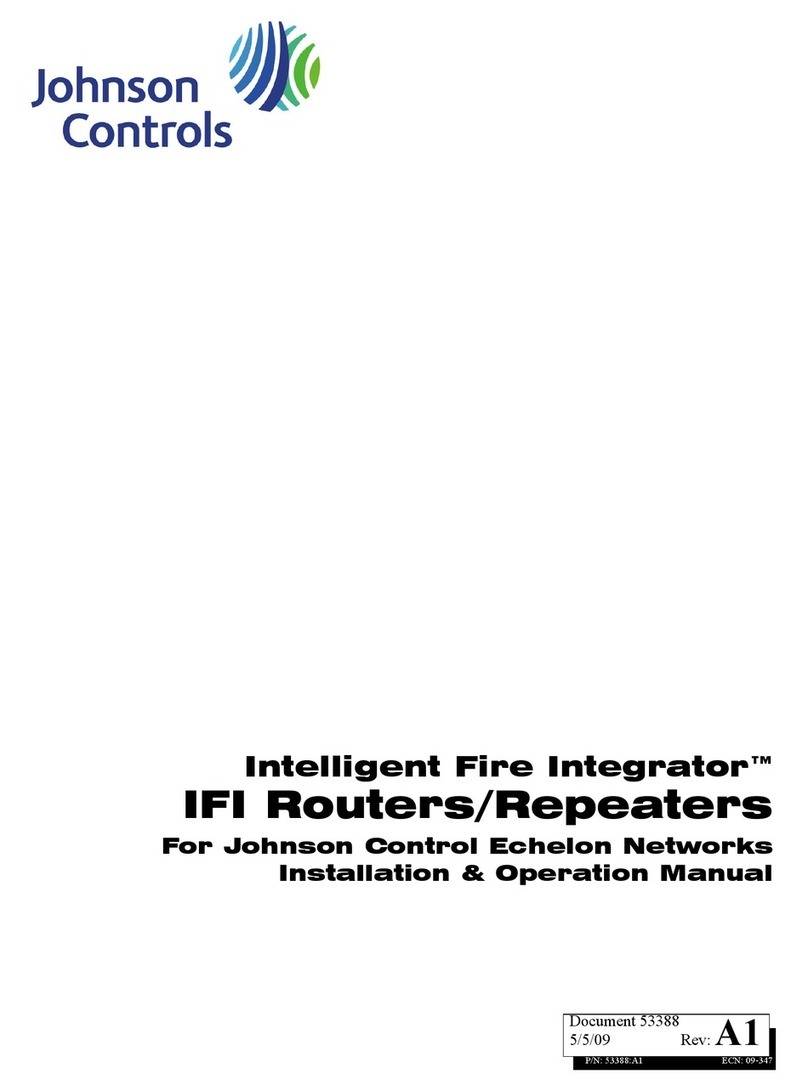
Johnson Controls
Johnson Controls Intelligent Fire Integrator ROUTMB User manual
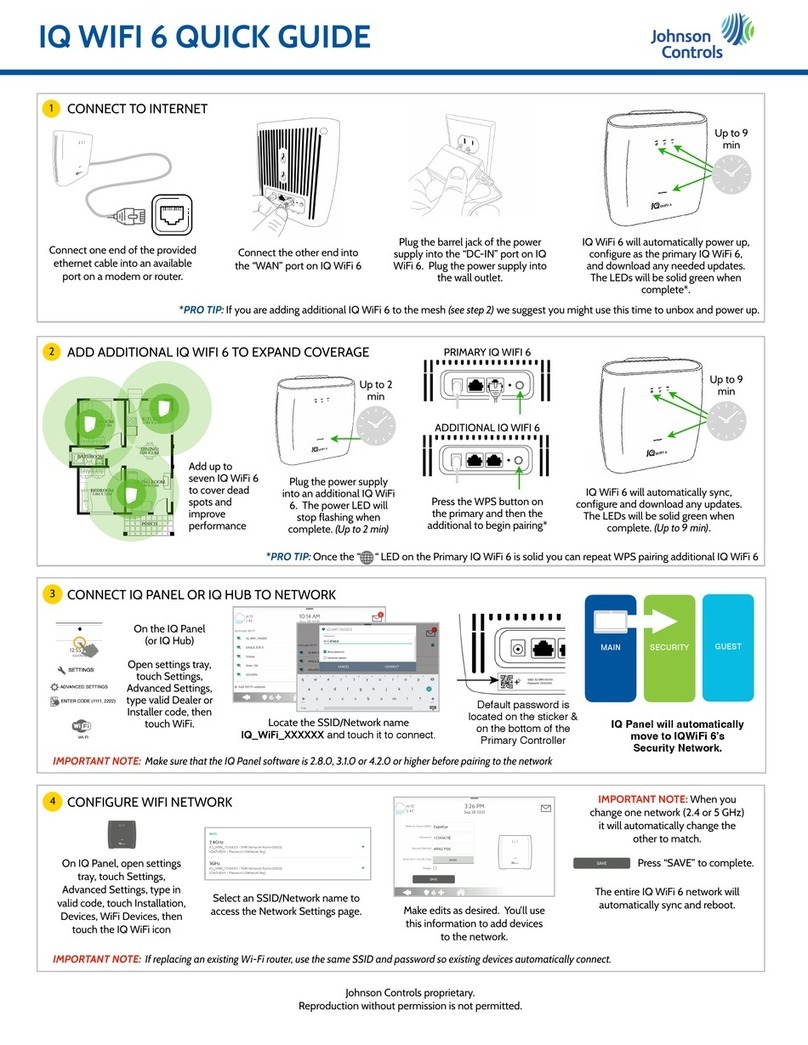
Johnson Controls
Johnson Controls IQ WiFi 6 User manual
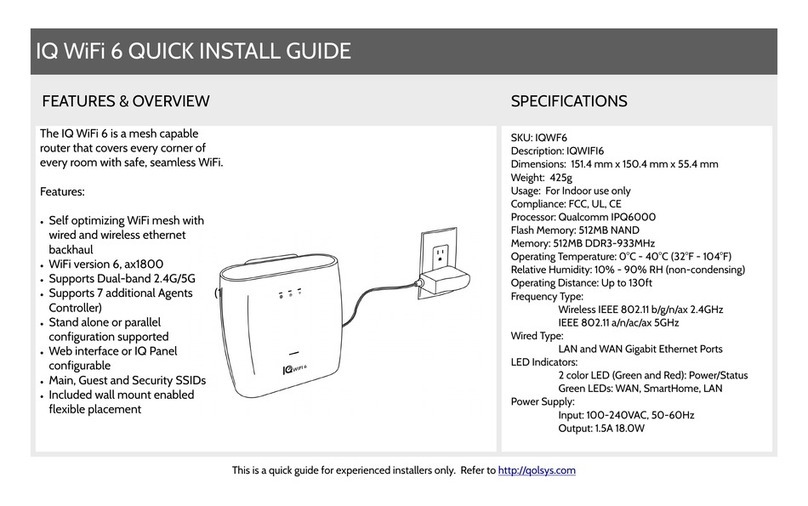
Johnson Controls
Johnson Controls IQ WiFi 6 User manual