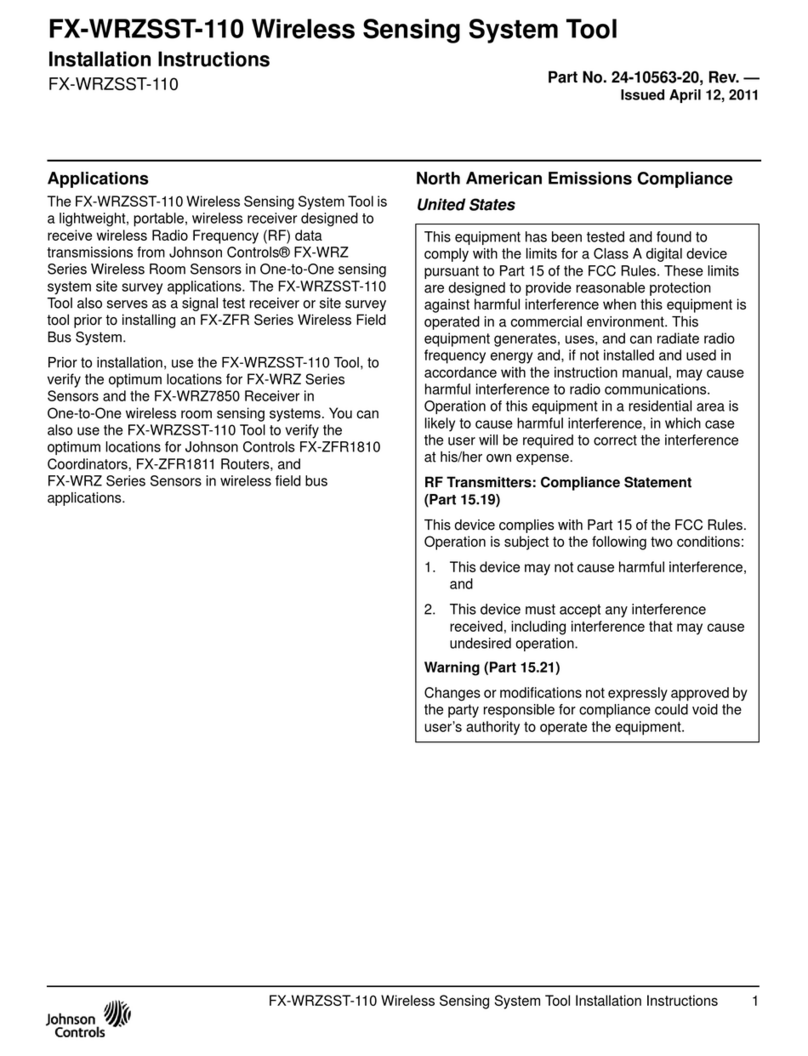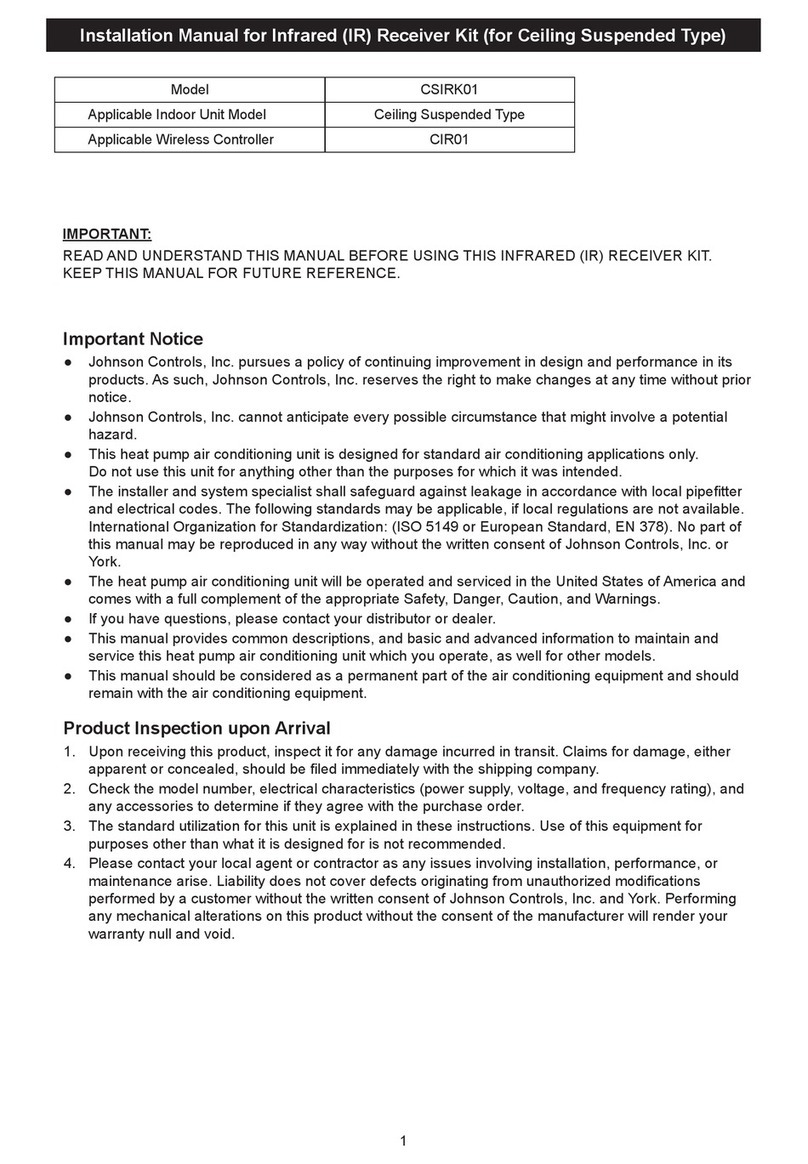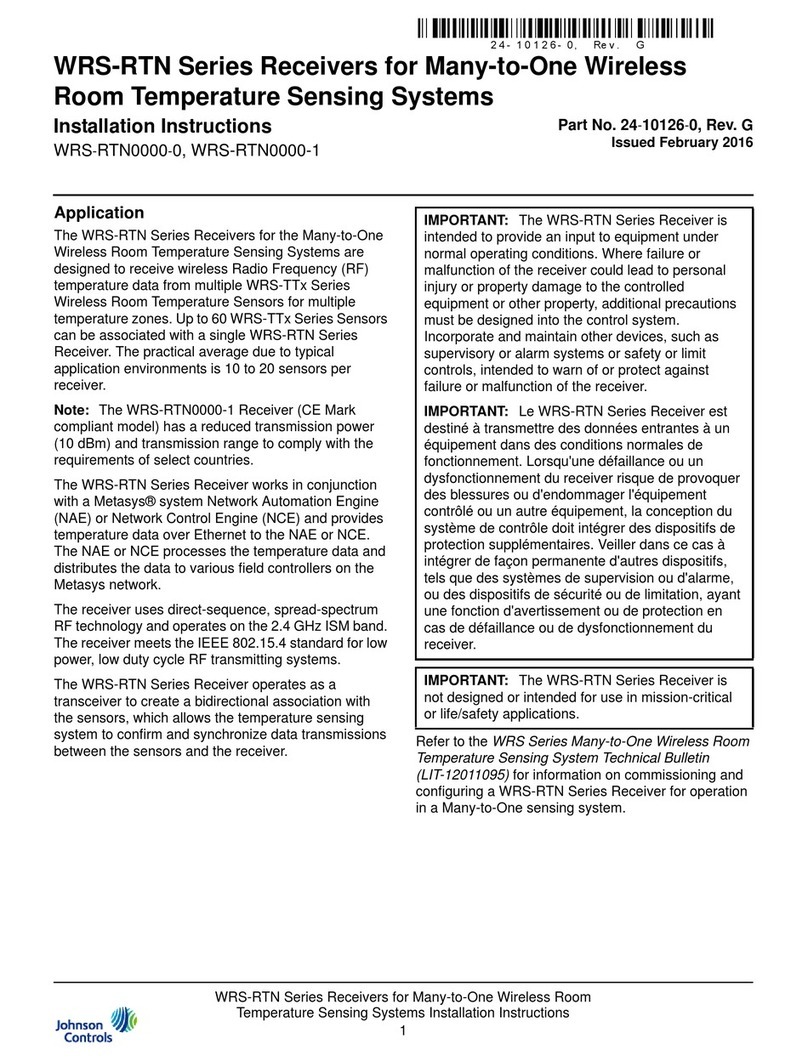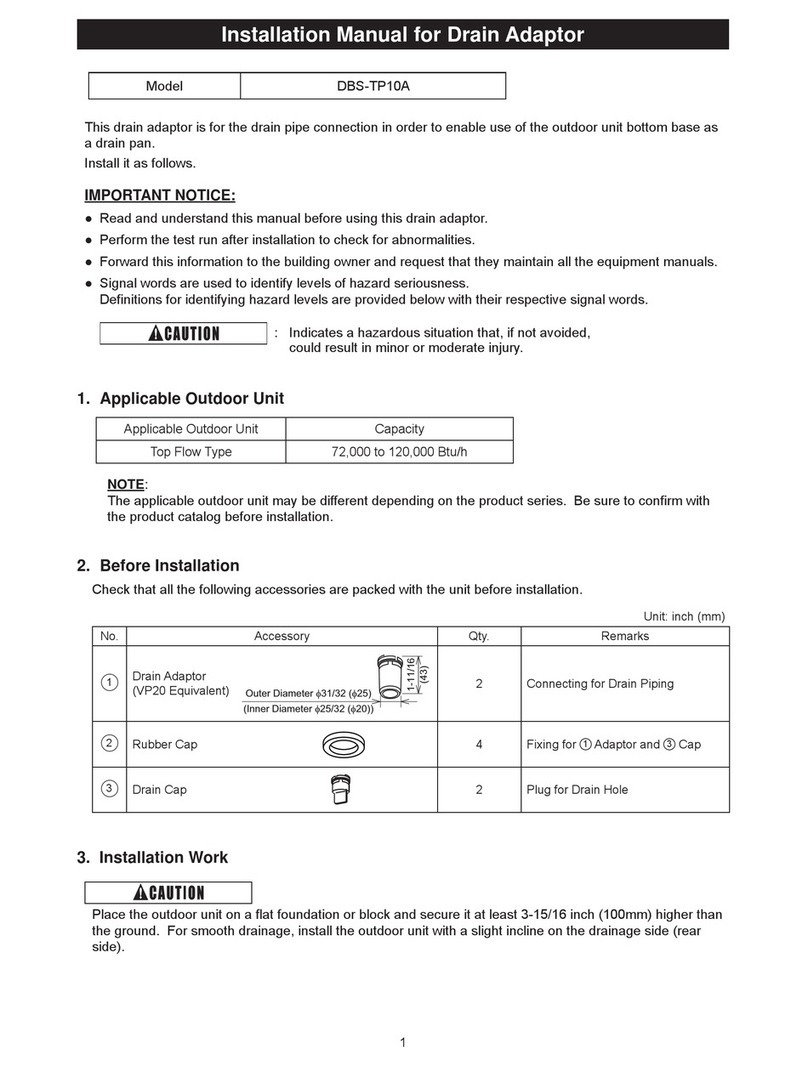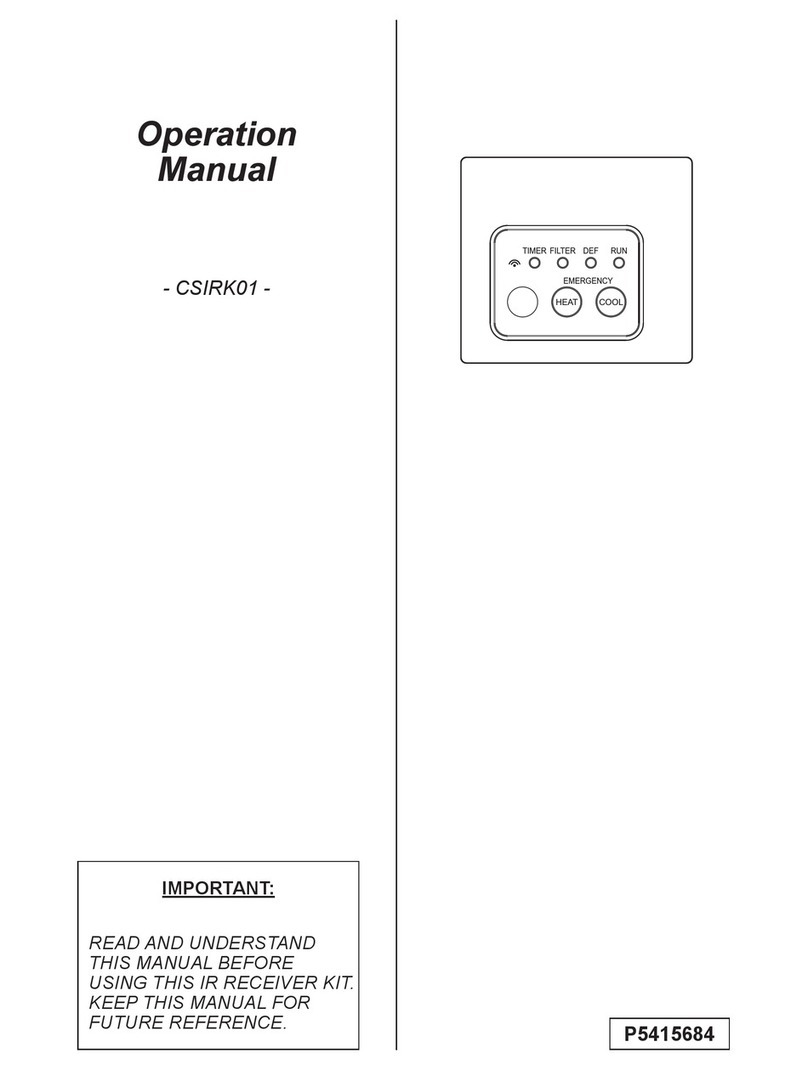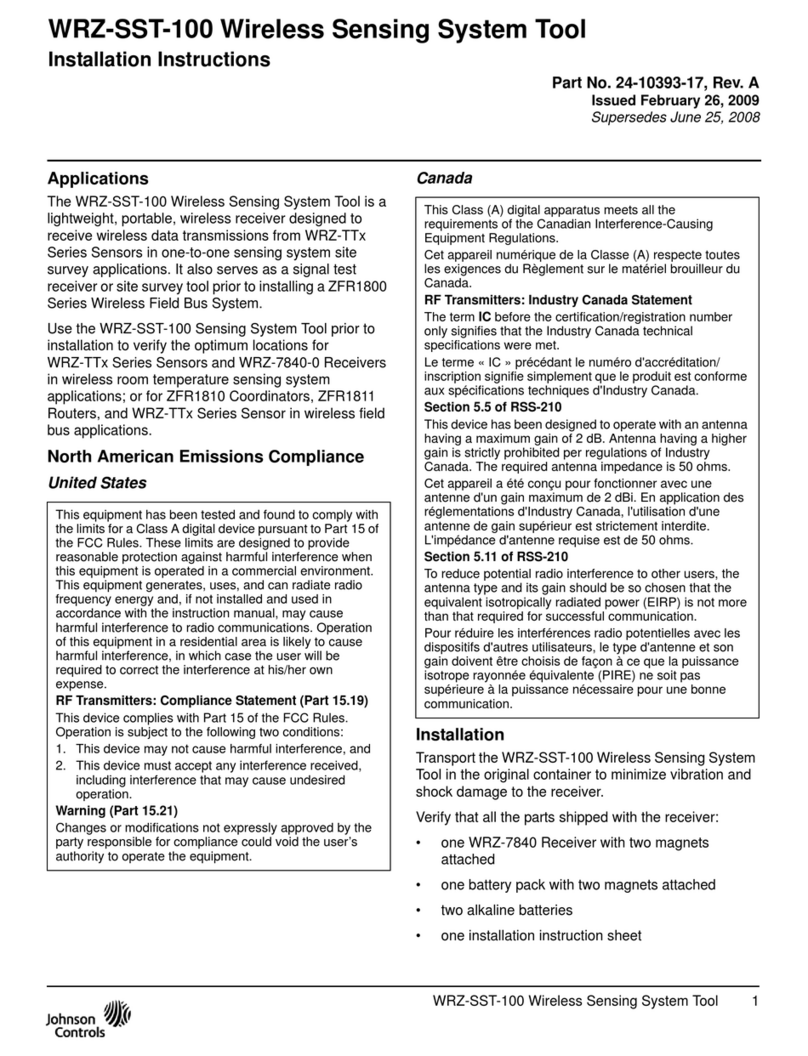5
Compatible Devices
The HSM2HOSTx (x= 4/8/9) can receive signals from the devices listed in the following table.
Refer to the individual device instruction sheet. Throughout this document, x in the model number
represents the operating frequency of the device for one of the following models: 9 (912-919 MHz),
8 (868MHz), 4 (433MHz).
Alarm Controllers
Alarm Controllers HS2016/HS2032/HS2064/HS2128/HS3032/HS3128/HS3248
Modules
Wireless keypads HS2LCDWFx/HS2LCDWFPx/HS2LCDWFPVx
Wireless Devices
PowerG wireless short range ceiling mount detector with temperature monitoring PGx862UL
PowerG wireless long range ceiling mount detector with temperature monitoring PGx872UL
PowerG wireless outdoor curtain PIR PGx902UL
PowerG wireless PRI motion detector with optional animal resistance PGx904(P)UL
PowerG wireless PIRmotion detector with temperature monitoring PGx914(P)UL
PowerG wireless curtain PIR motion detector PGx924UL
PowerG wireless PIR motion detector with camera PGx934(P)UL
PowerG wireless outdoor PIRmotion detector with camera and with anti-masking PGx944UL
PowerG wireless mirror optic PIR motion detector PGx974(P)UL
PowerG wireless dual technology (PIR and MW) with anti-masking PGx984(P)UL
PowerG wireless outdoor PIRmotion detector with anti-masking PGx994
PowerG wireless recessed door/window contact PGx307
PowerG wireless outdoor contact with auxiliary input, temperature monitoring, and anti-
masking PGx312UL
PowerG wireless door/window contact with auxiliary input PGx945UL
PowerG wireless vanishing door/window contact PGx975UL / PGx303UL
PowerG wireless glassbreak detector PGx912 / PGx922UL
PowerG wireless shock detector with auxiliary input PGx935UL
PowerG wireless flood detector PGx985UL
PowerG wireless temperature detector PGx905UL
PowerG wireless temperature probe extender (requires PGx905) PGTEMP-PROBE
PowerG wireless CO detector (USonly) PGx913UL
PowerG wireless CO detector with temperature monitoring PGx933UL
PowerG wireless smoke and heat detector PGx916UL
PowerG wireless smoke and heat detector with temperature monitoring PGx936UL
PowerG wireless smoke detector PGx926UL
PGx901UL
PowerG wireless outdoor siren PGx911UL
PowerG wireless repeater PGx920UL
PowerG wireless 1-button security panic button PGx938UL
PowerG wireless 2-button security panic button
PGx949UL
PGx929UL
PGx939UL
PowerG wireless 4-button security panic button
PGx929UL
PGx939UL
HSM2HOST Installation Manual
PowerG wireless smoke detector