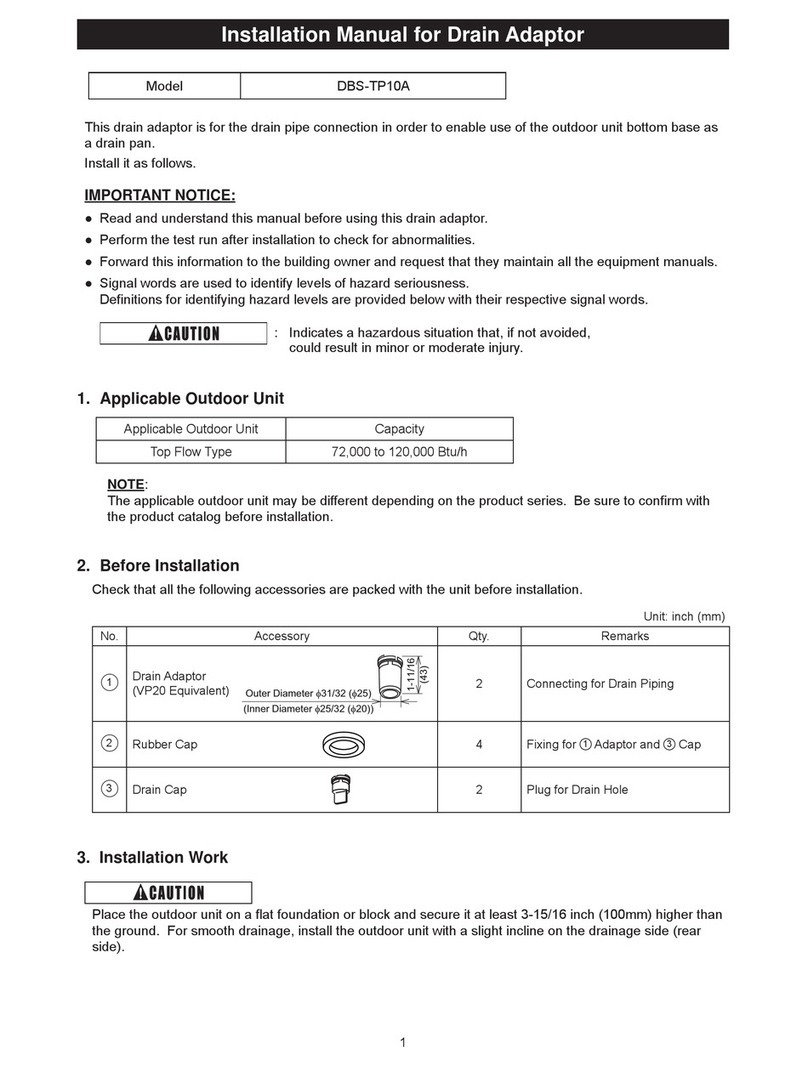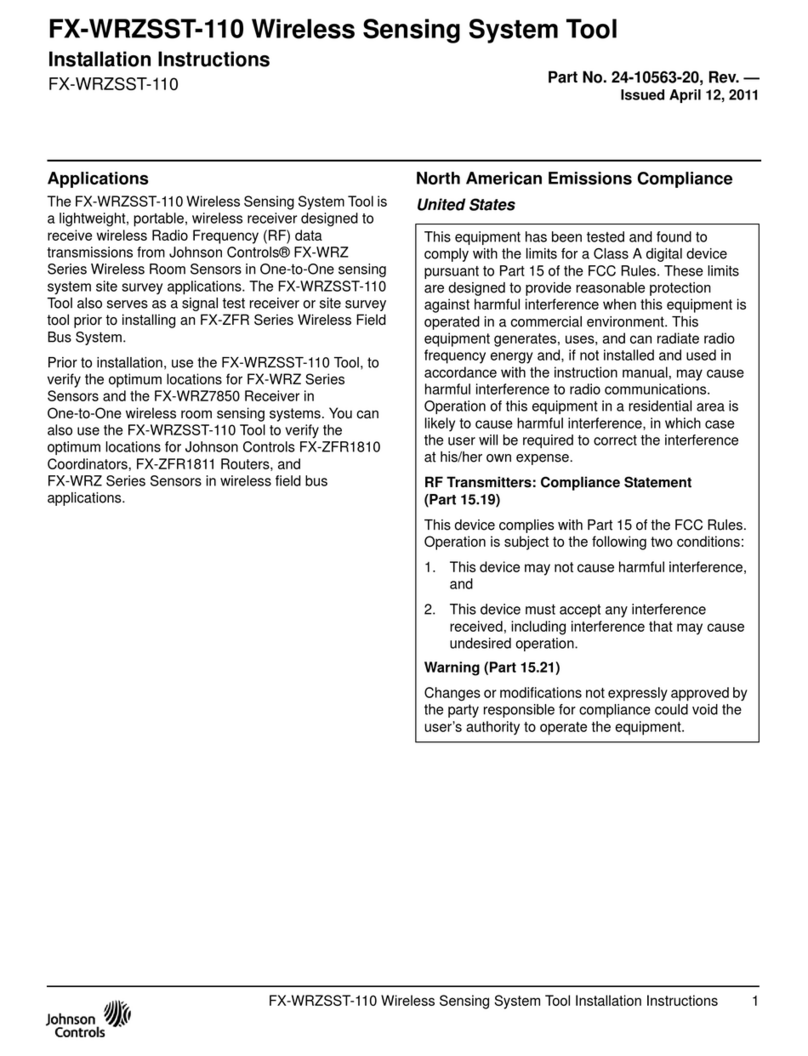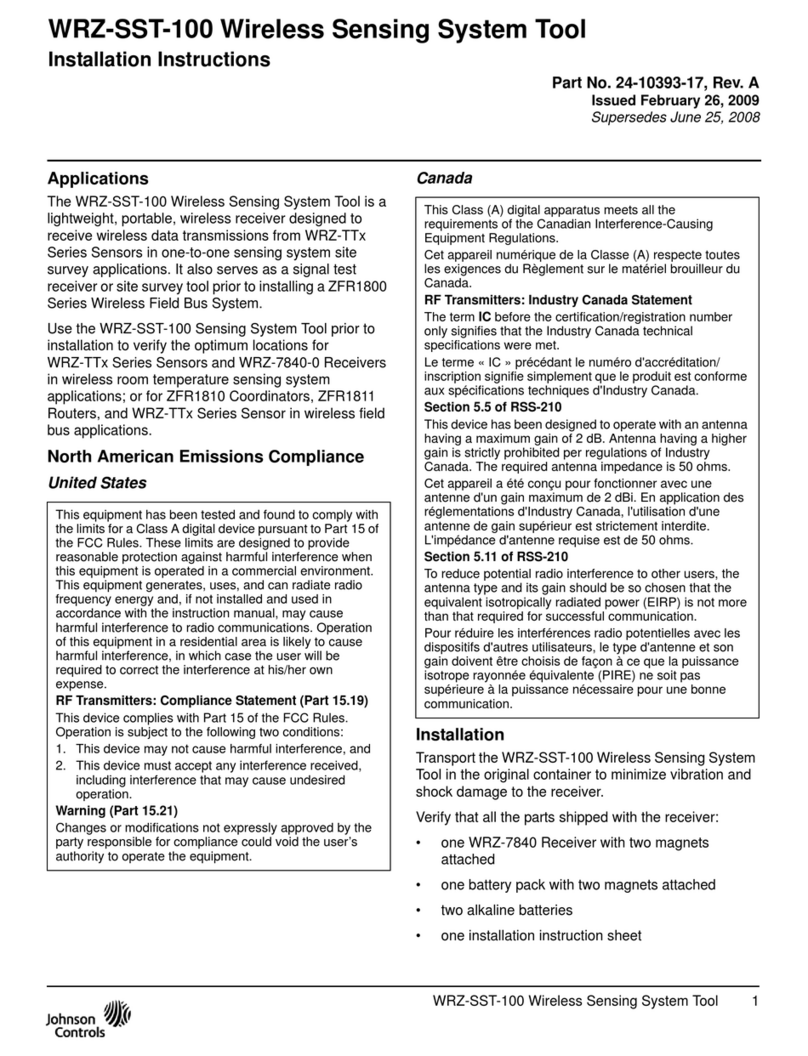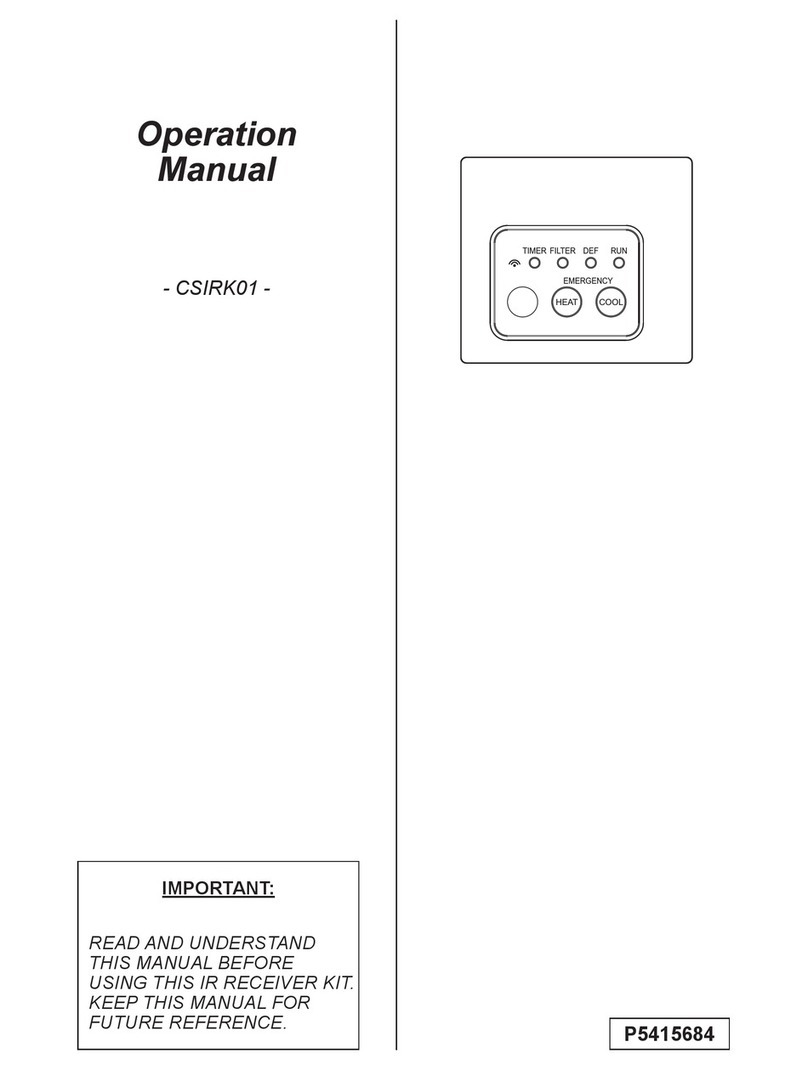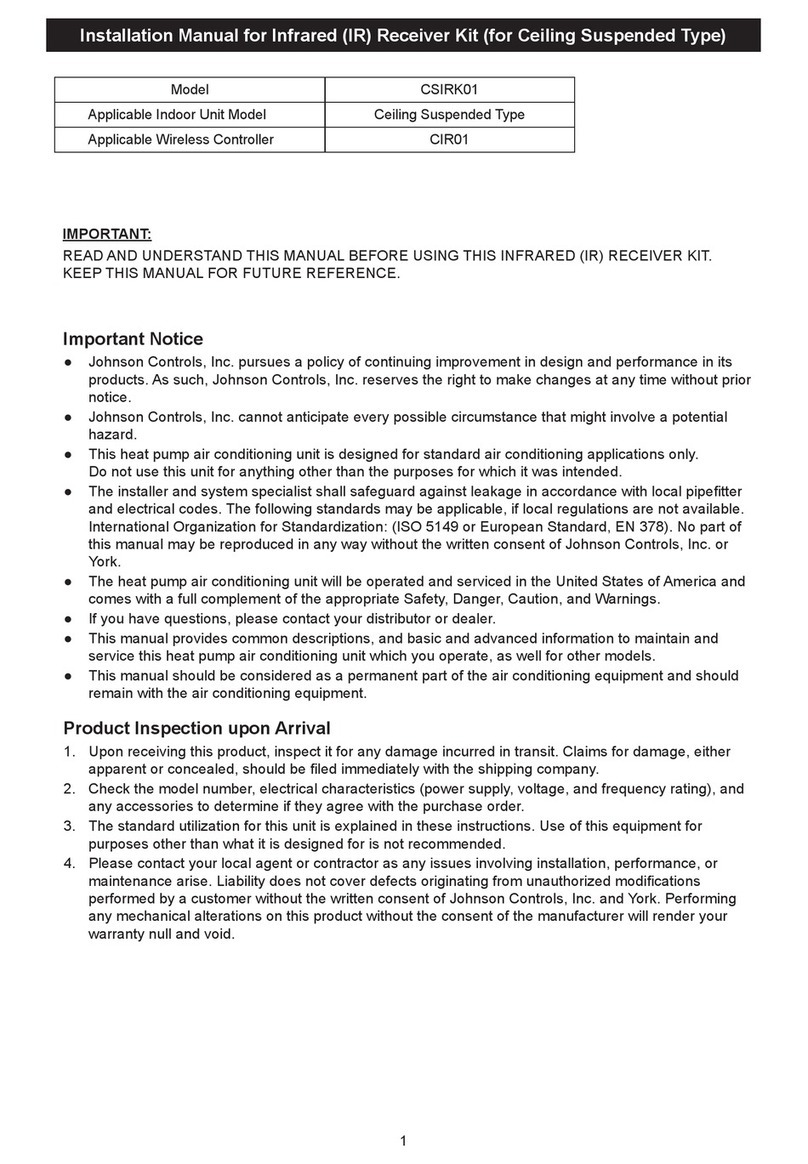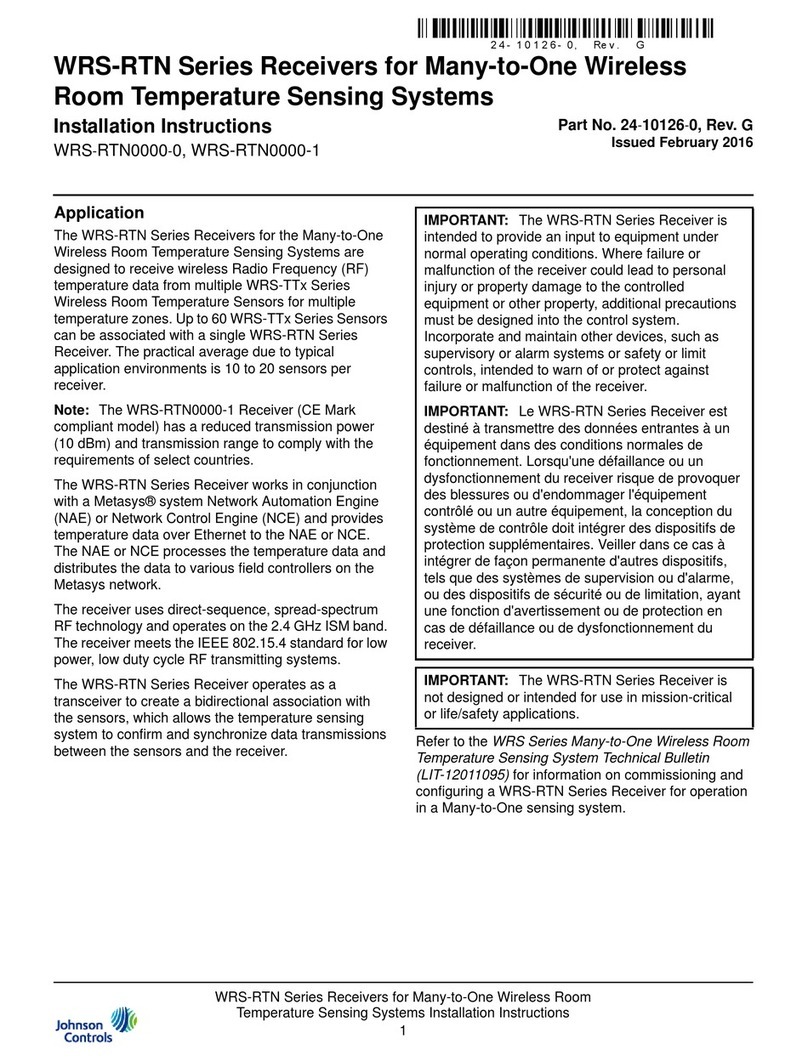Attaching the conduit adaptor to the camera (continued)
Figure 3
10. Hold the camera lens module up to the mounting plate and insert
the ‘loop’ on the safety lanyard (1) (Figure 4) that is attached to the
mounting plate to the screw (1) (Figure 5) on the camera lens
module.
Figure 4
Quick Start Guide (A163818TU8_B)
Pro Gen4 Multisensor Dome Conduit Adaptor
Installation Guide
You can attach the conduit adaptor to the Pro Gen 4 Multisensor dome
camera mounting plate and route all cables through the conduit adaptor.
In the box
•1 x Conduit Adaptor
•2 x T20 screws
Figure 1: PG4 Multisensor Dome camera parts
Figure 1
Table 1: PG4 Multisensor Dome camera parts descriptions
Camera Top Cover with Bubble
Attaching the conduit adaptor to the camera
1. Use the T20 Torx wrench to remove the 6 screws located on the
camera top cover (1) (Figure 1) and then remove the camera top
cover.
The camera lens module (2) (Figure 1) is now exposed.
2. Use the T20 Torx wrench to remove the two screws (1) (Figure 2)
on the camera lens module and remove the mounting plate (3)
(Figure 1) from the camera lens module.
Note: You may need to press the mounting clips (1) (Figure 2) to
release the camera module.
Figure 2
Attaching the conduit adaptor to the camera (continued)
3. Hold the mounting template sticker up to the surface and mark out
four holes as per the instructions on the template sticker.
4. Drill four holes on the surface and insert the four screw anchors
into the four holes.
5. If you are not using the cable side entry hole on the mounting
plate, then cut out a cable hole on the surface as per the
instructions on the template sticker.
6. Hold the mounting plate (3) (Figure 1) up to the surface and align
the four holes on the mounting plate with the four holes on the
surface.
7. Insert the four T4 self-tapping screws into the four holes and use
the T20 Torx wrench to securely attach the mounting plate to the
surface.
8. Hold the conduit adaptor (1) (Figure 3) up to the mounting plate
(2) (Figure 3) and align the holes on the conduit adaptor with the
holes on the mounting plate.
9. Insert the two T20 screws into the two holes and use the T20 torx
wrench to securely attach the conduit adaptor plate to the
mounting plate.
Attaching the conduit adaptor to the camera (continued)
11. Insert the ‘hinge pins’ (2) (Figure 5) on the camera module lens into
the ‘hinge knuckle’ on the mounting plate. ‘3’ in Figure 7 identifies
how the camera lens module and mounting plate attach
together.
Figure 5
12. Pull all cables through the conduit adaptor.
13. Insert the RJ-45 cable (3) (Figure 6) into the insert tool (2) (Figure
6) remove the rubber grommet (2) (Figure 7) from the camera lens
module.
14. Pierce the rubber grommet (1) (Figure 6) by passing the insert tool
and cable through the center of the rubber grommet.