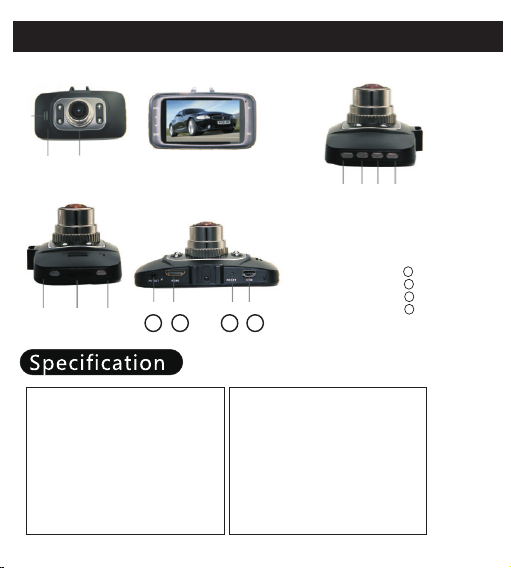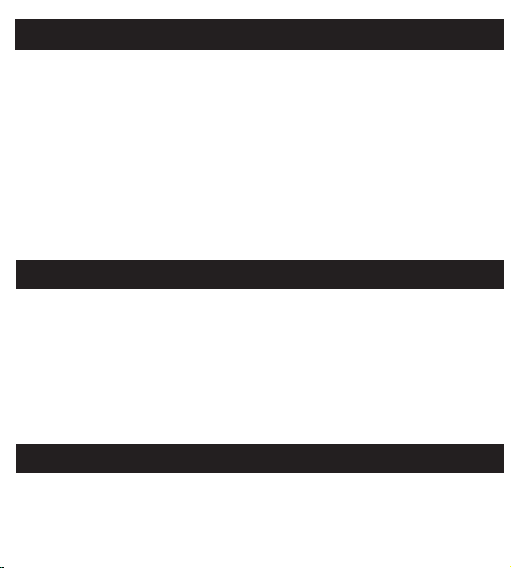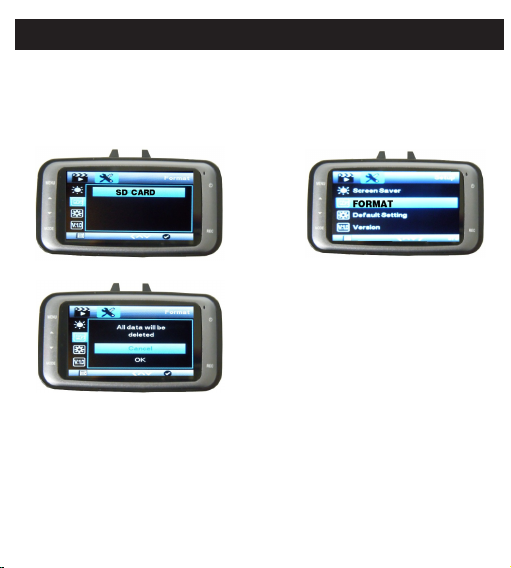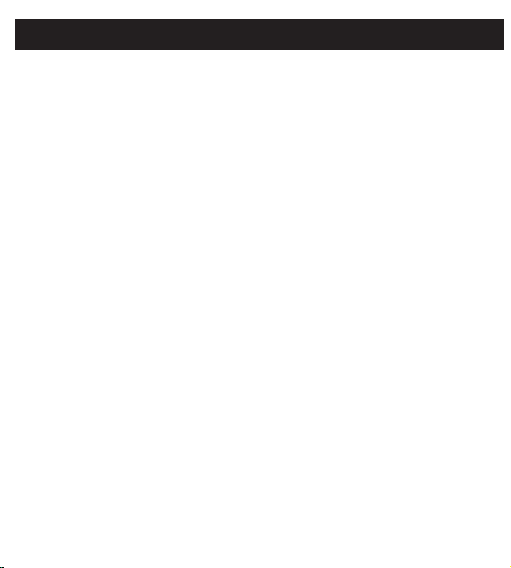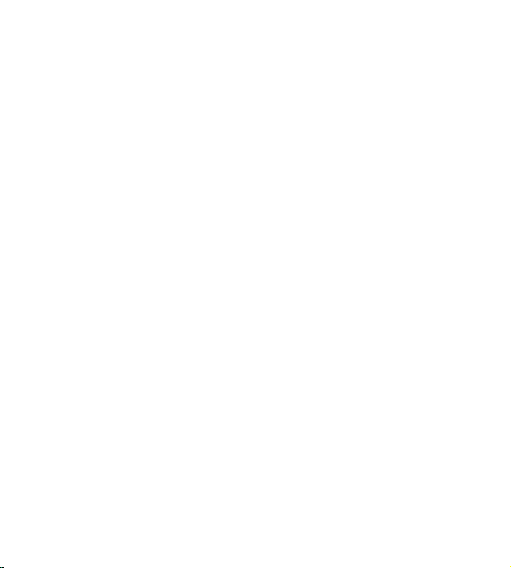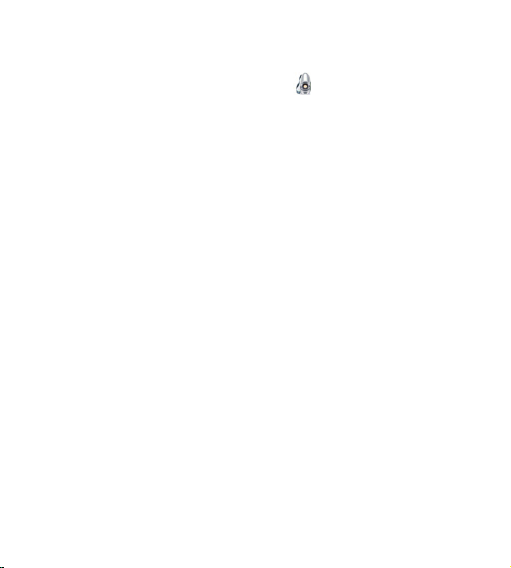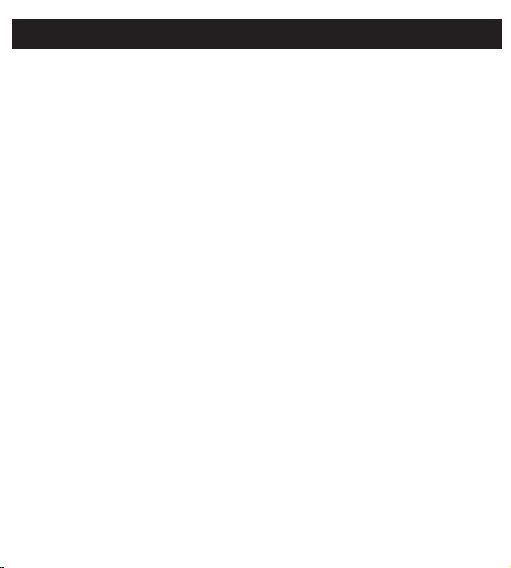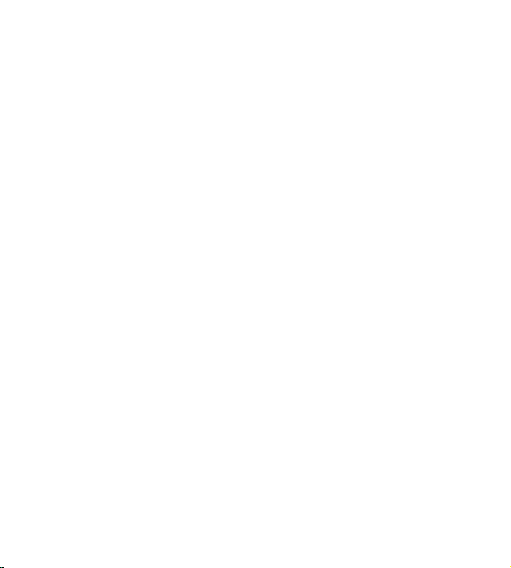Press MENU button to enter into setting, then press
UP/DOWN button to selete the appropriate mode
(Default: Off), and press REC to confirm.
1. Capture Mode: Press MENU button to enter into setting, then
press UP/DOWN button to select the appropriate mode
(Default:Single), press REC button to confirm.
2. Resolution: Pixel selection, press MENU/SNAP button to
enter into setting, then press UP/DOWN button to select the
appropriate mode (Default:3M), press REC button to confirm.
3.
.4. Quality: Quality of photos selection, Press MENU button to
enter into setting, then press UP/DOWN Button to select
the appropriate mode (Default:Fine), press REC button to
confirm.
5. Sharpness: Press MENU to enter into setting, and press
UP/DOWN button to select the appropriate mode
(Default: Normal) Press REC button to confirm.
6. White Balance: Mainly used for light distortion when shooting
in the room, press MENU button to enter into setting, then
press UP/DOWN button to select the appropriate mode
(Default:Auto) , Press REC button to confirm.
7. Color:Press MENU button to enter into setting, and press
UP/DOWN button to select the appropriate mode(Default:
Color), Press REC button to confirm.
Sequence: