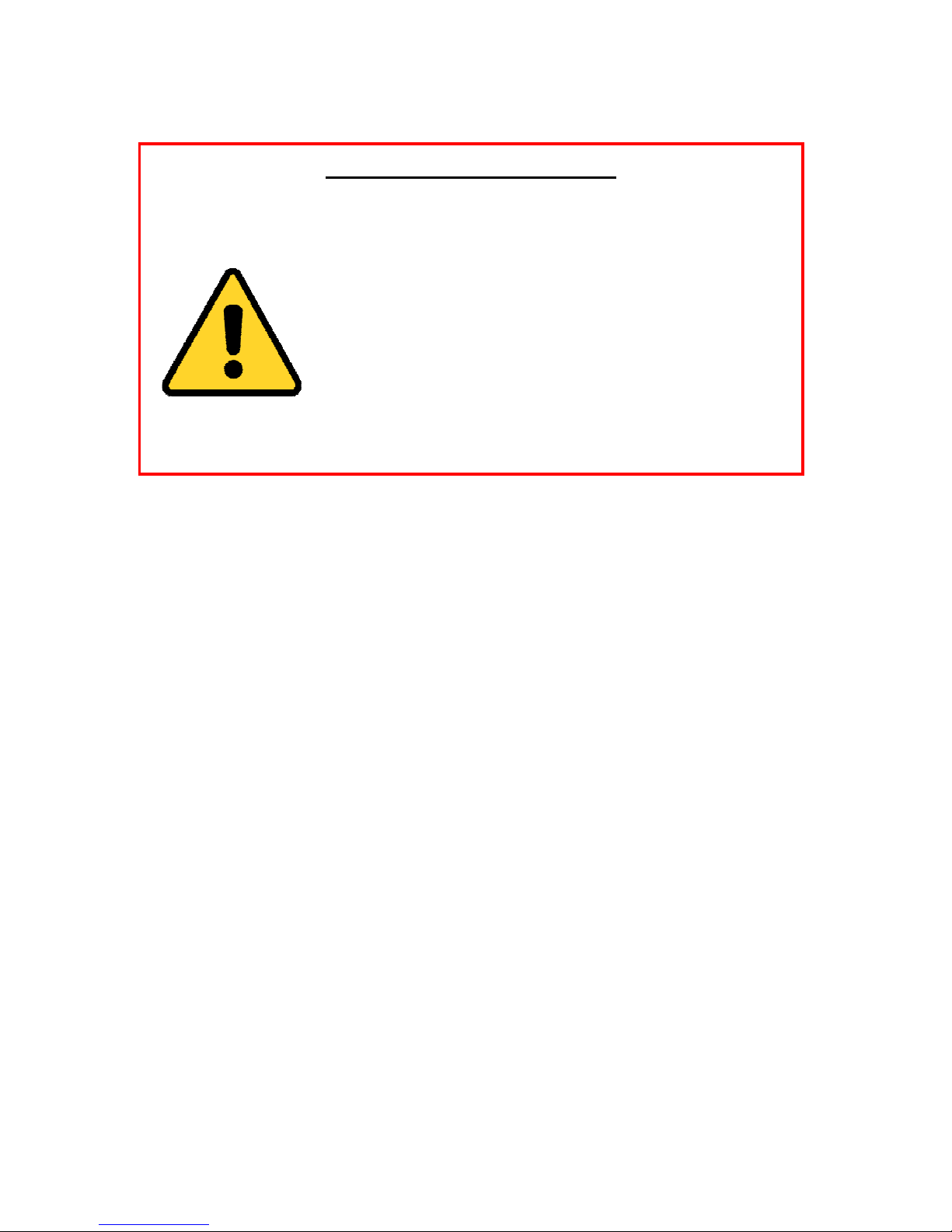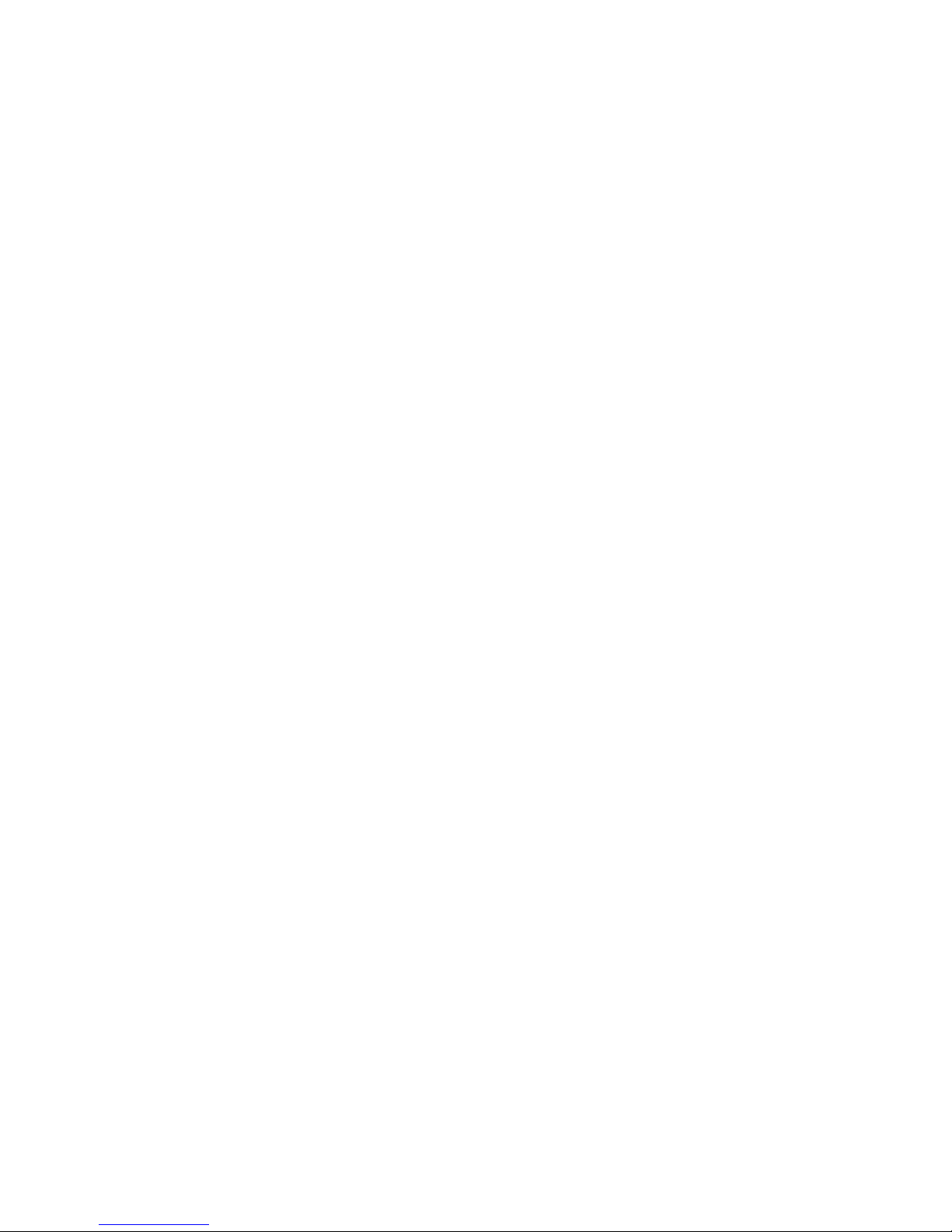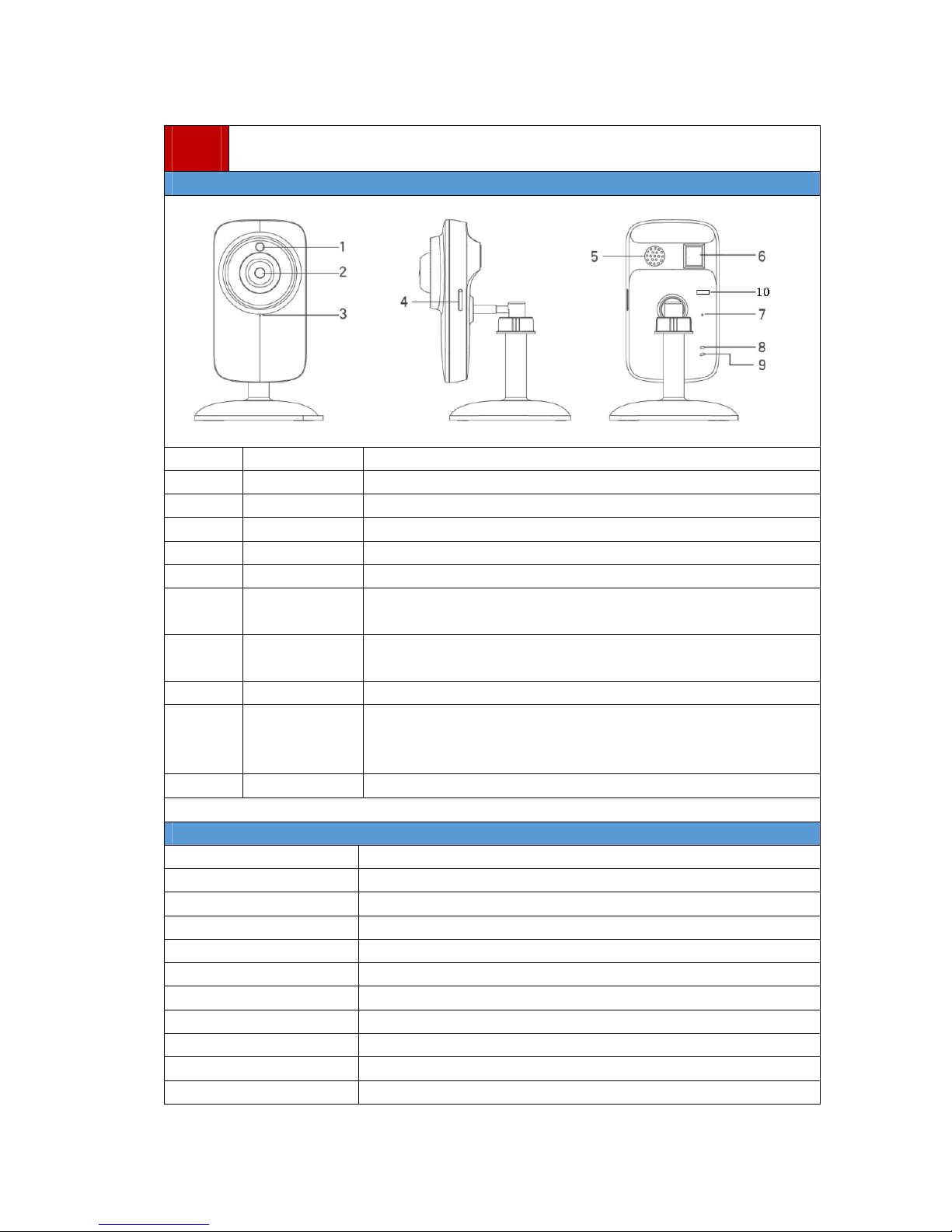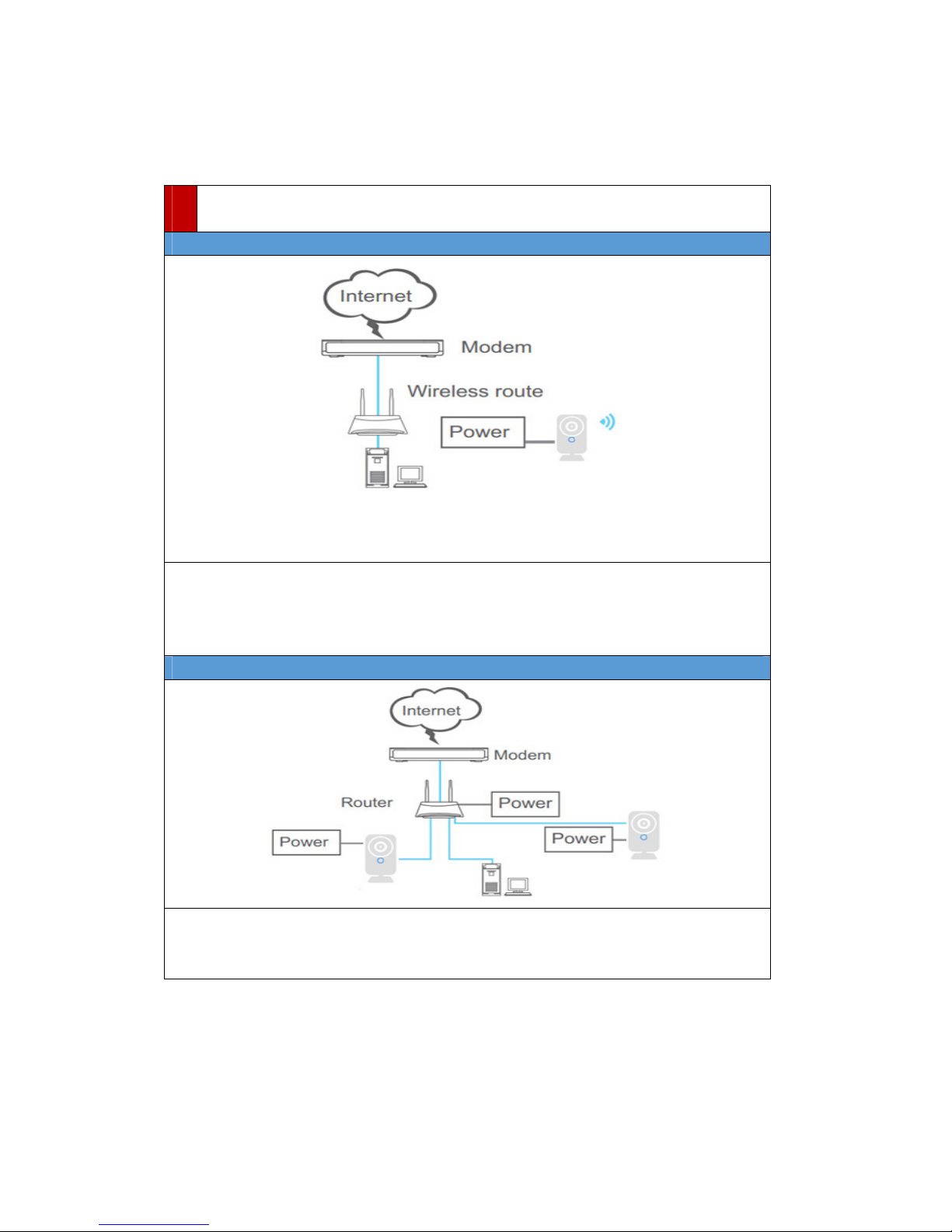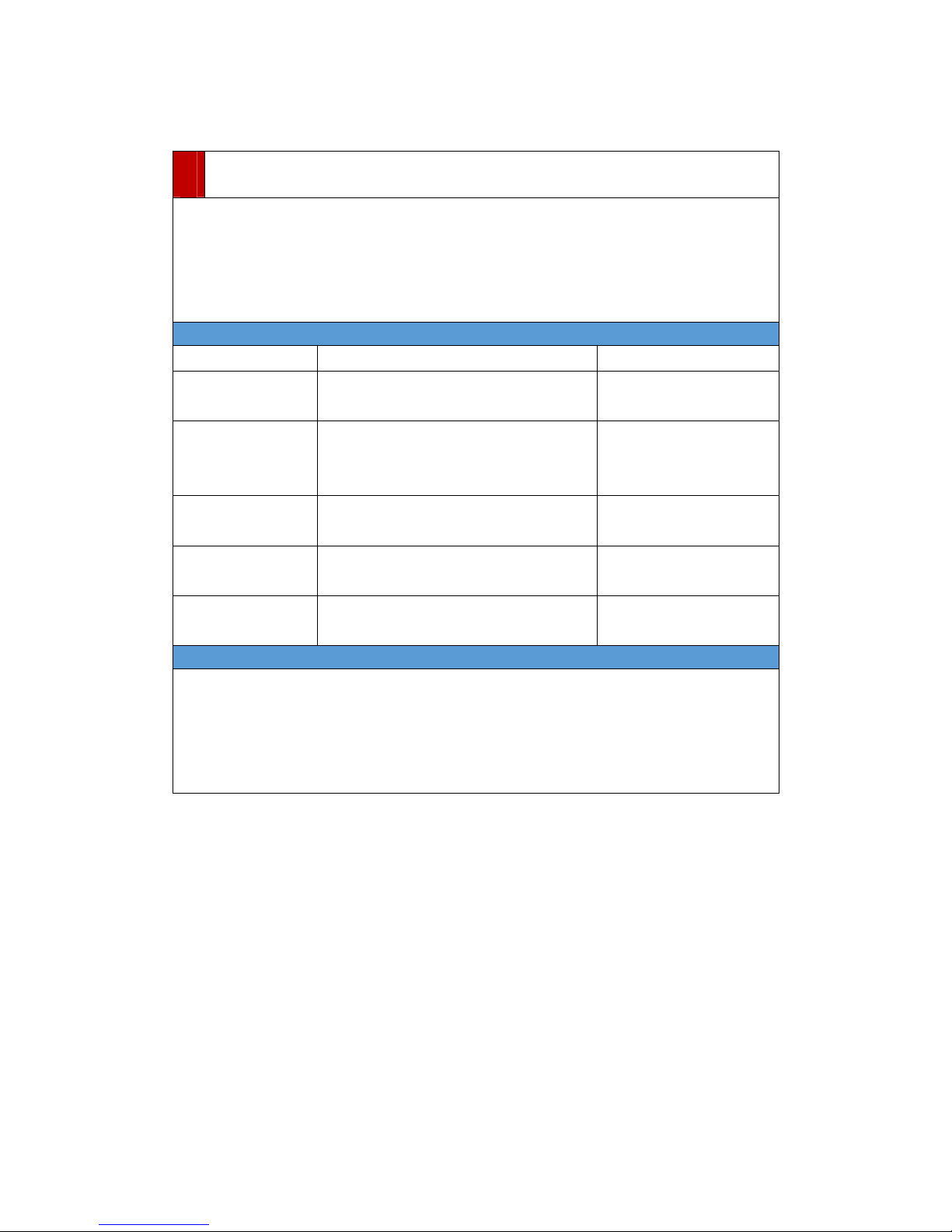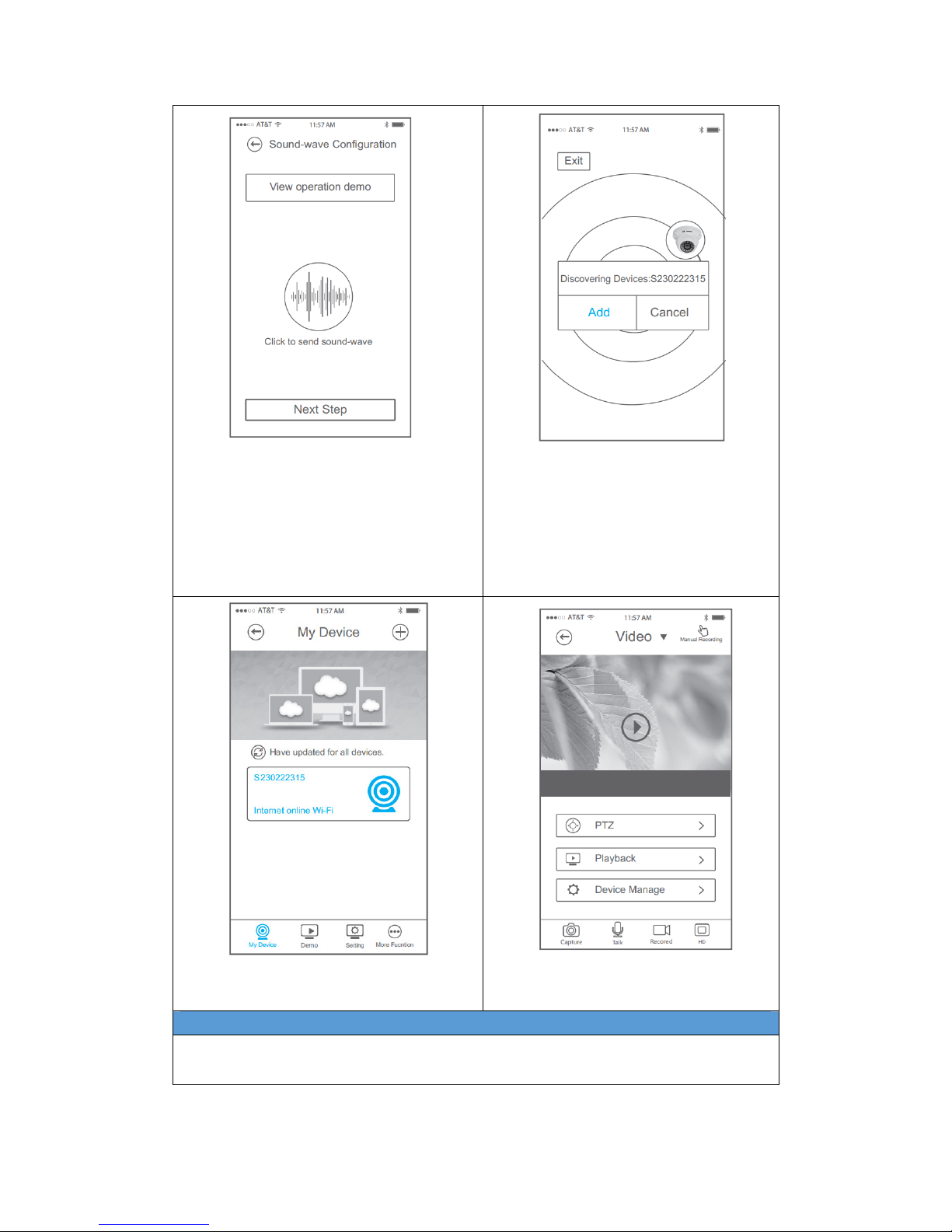1
FCCCertificationRequirements
Caution:Anychangesormodificationsinconstructionofthisdevicewhicharenotexpresslyapprovedbytheparty
responsibleforcompliancecouldvoidtheuser'sauthoritytooperatetheequipment.
Thisdevicecomplieswithpart15oftheFCCRules.Operationissubjecttothefollowingtwoconditions:(1)This
devicemaynotcauseharmfulinterference,and(2)Thisdevicemustacceptanyinterferencereceived,including
interferencethatmaycauseundesiredoperation.
ThemanufacturerisnotresponsibleforanyradioorTVinterferencecausedbyunauthorizedmodificationstothis
equipment.Suchmodificationscouldvoidtheuser’sauthoritytooperatetheequipment.
ThisequipmenthasbeentestedandfoundtocomplywiththelimitsforaClassBdigitaldevice,pursuanttoPart
15oftheFCCRules.Theselimitsaredesignedtoprovidereasonableprotectionagainstharmfulinterferenceina
residentialinstallation.Thisequipmentgenerates,usesandcanradiateradiofrequencyenergyand,ifnot
installedandusedinaccordancewiththeinstructions,maycauseharmfulinterferencetoradiocommunications.
However,thereisnoguaranteethatinterferencewillnotoccurinaparticularinstallation.Ifthisequipmentdoes
causeharmfulinterferencetoradioortelevisionreception,whichcanbedeterminedbyturningtheequipmentoff
andon,theuserisencouragedtotrytocorrecttheinterferencebyoneormoreofthefollowingmeasures:
‐Reorientorrelocatethereceivingantenna.
‐Increasetheseparationbetweentheequipmentandreceiver.
‐Connecttheequipmentintoanoutletonacircuitdifferentfromthattowhichthereceiverisconnected.
‐Consultthedealeroranexperiencedradio/TVtechnicianforhelp.
Theantenna(s)usedforthistransmittermustbeinstalledtoprovideaseparationdistanceofatleast20cmform
allpersons.
CHANGETHEDEFAULTPASSWORD
Default Network Camera Account :
Username: abc Password: 123
Thedefaultpassword(123)fortheabcaccountisforfirst‐timelog‐inpurposesonly.Youshould
changethisdefaultpasswordtobetterprotectagainstsecurityrisks,suchastheunauthorized
accessbyotherstotheproductthatmaypreventtheproductfromfunctioningproperlyand/or
leadtootherundesirableconsequences.
Foryourprivacy,westronglyrecommendchangingthepasswordtosomethingofyour
ownchoosing(usingaminimumof8characters,includinguppercaseletters,lowercaseletters,numbers,andspecial
characters)inordertoincreasethesecurityofyourproduct.
Properconfigurationofallpasswordsandothersecuritysettingsistheresponsibilityoftheinstallerand/orend‐user.