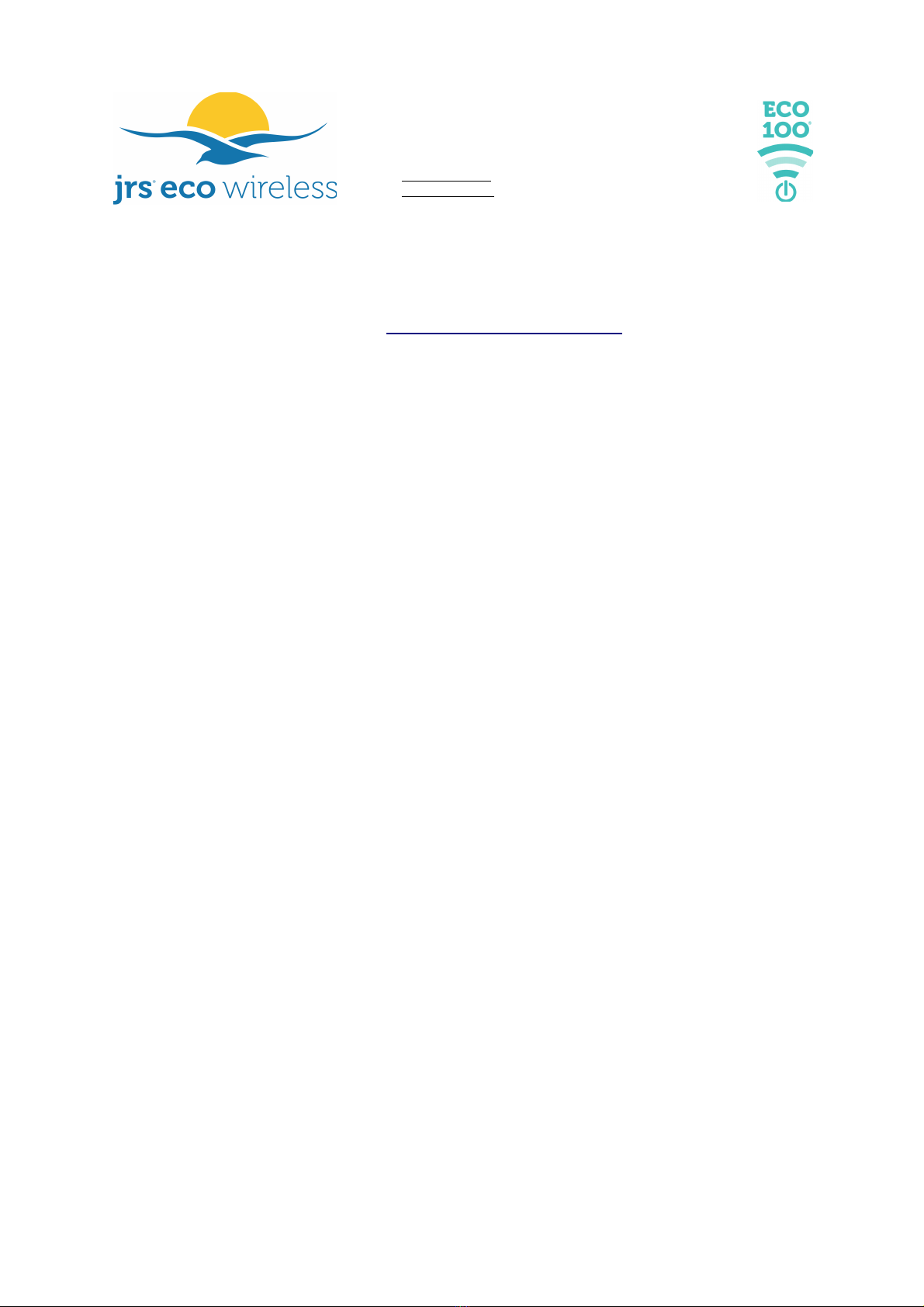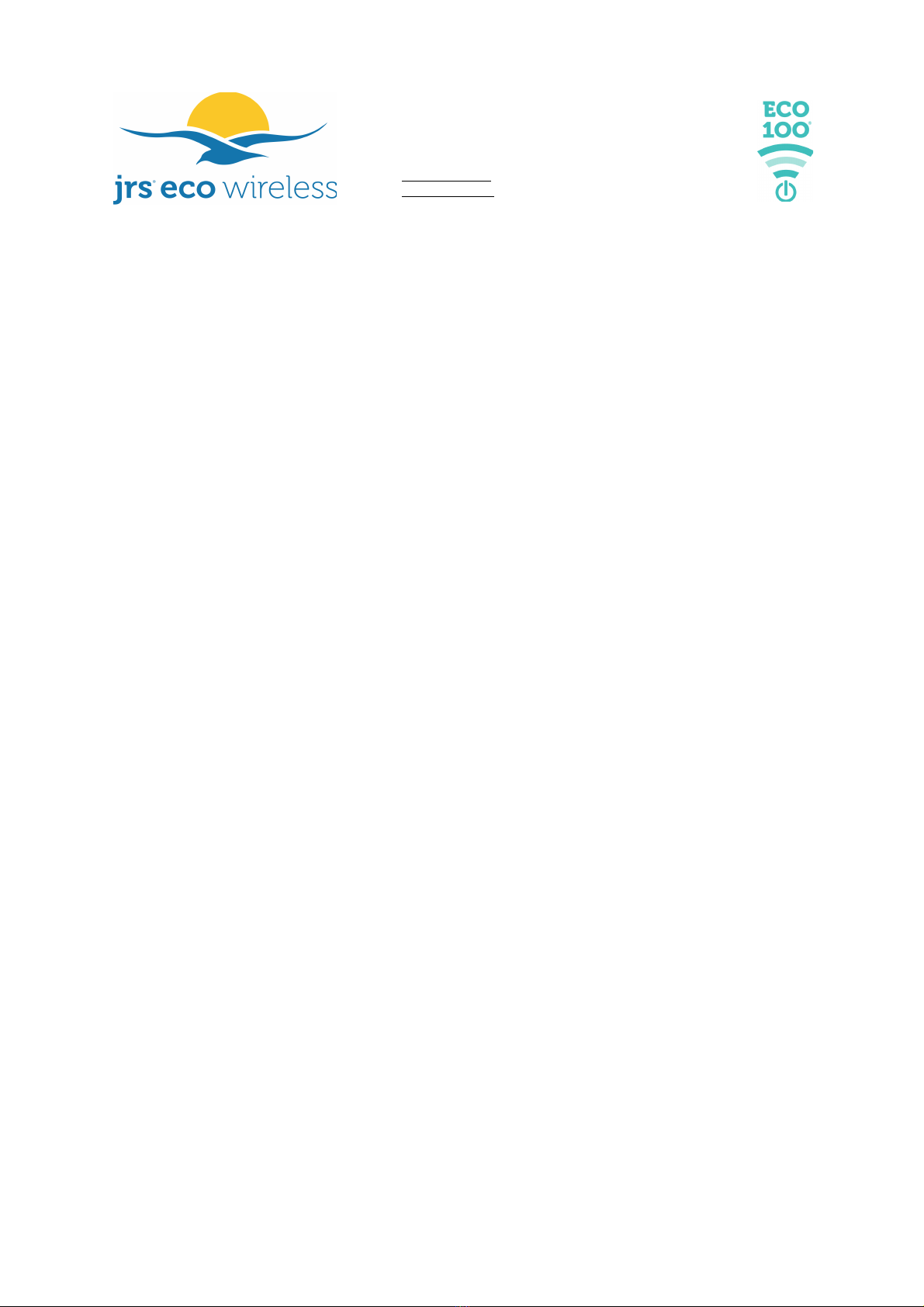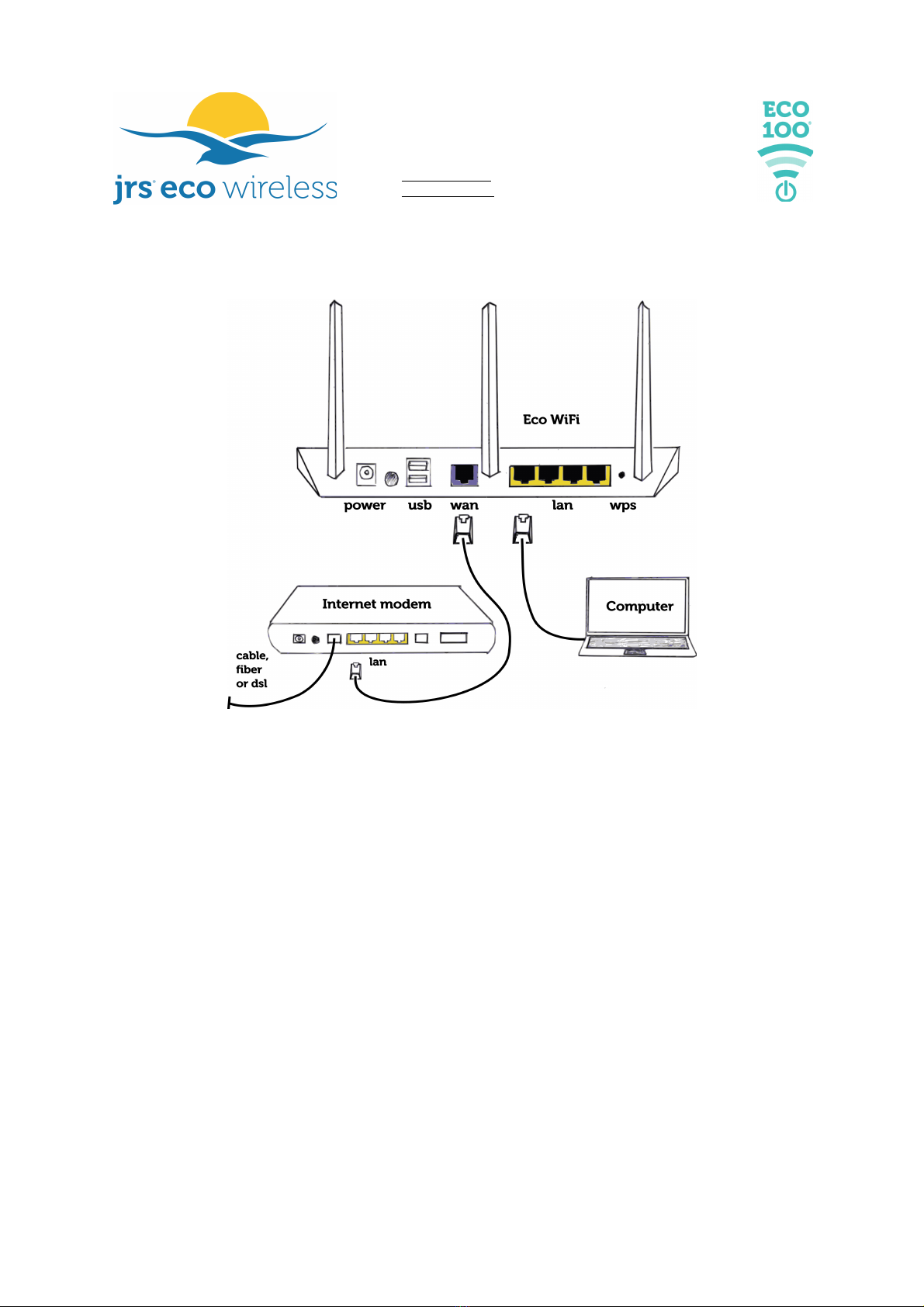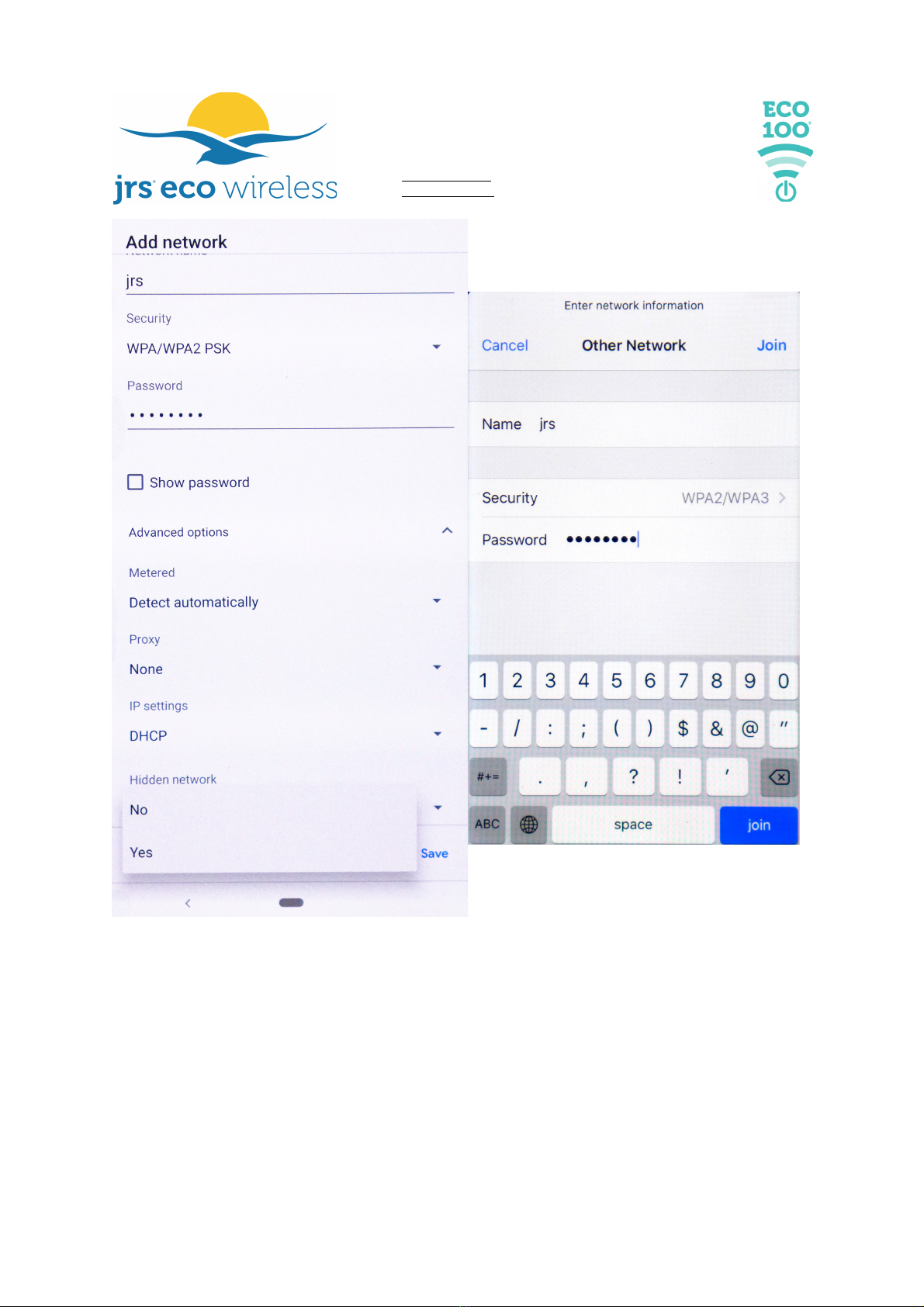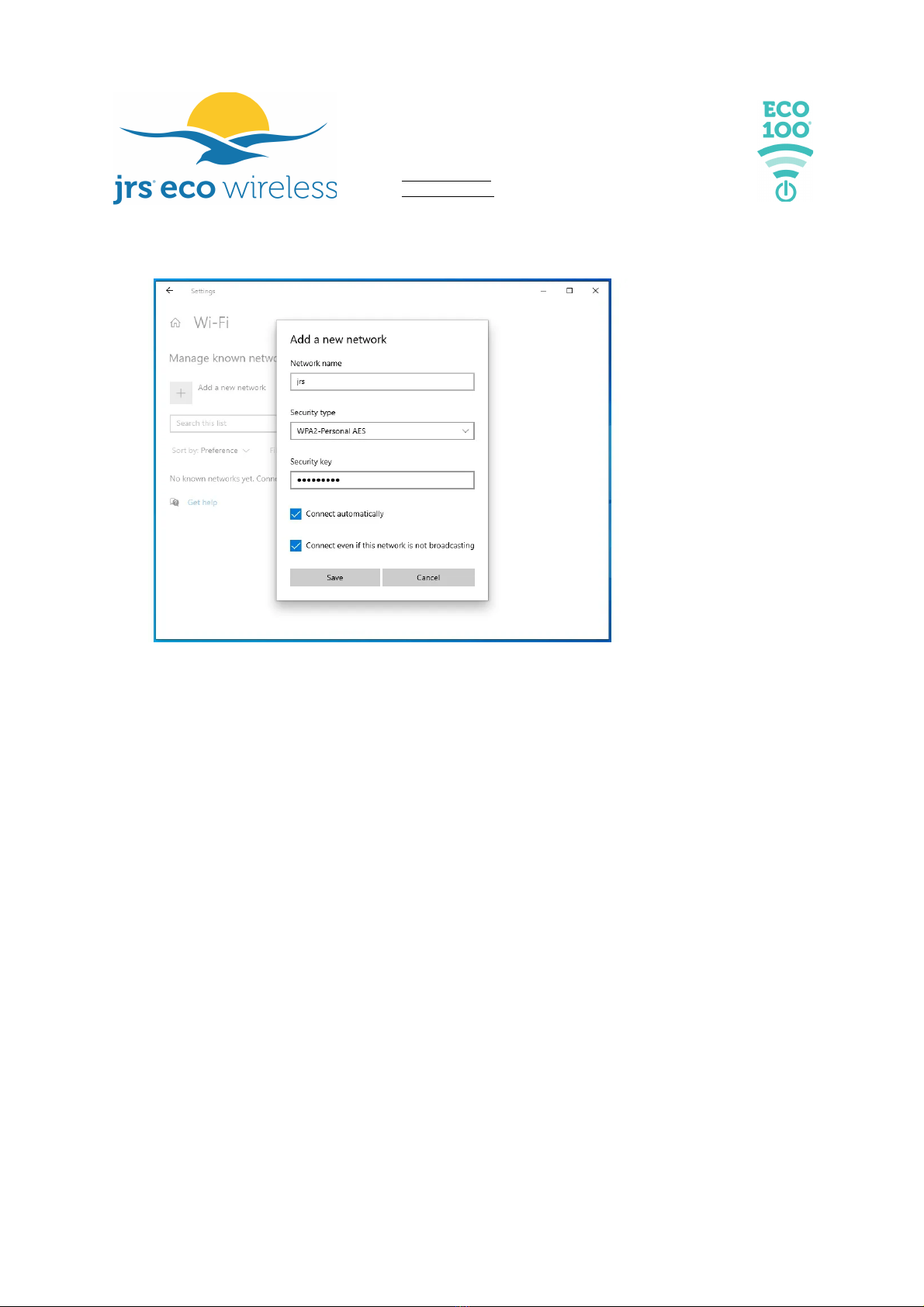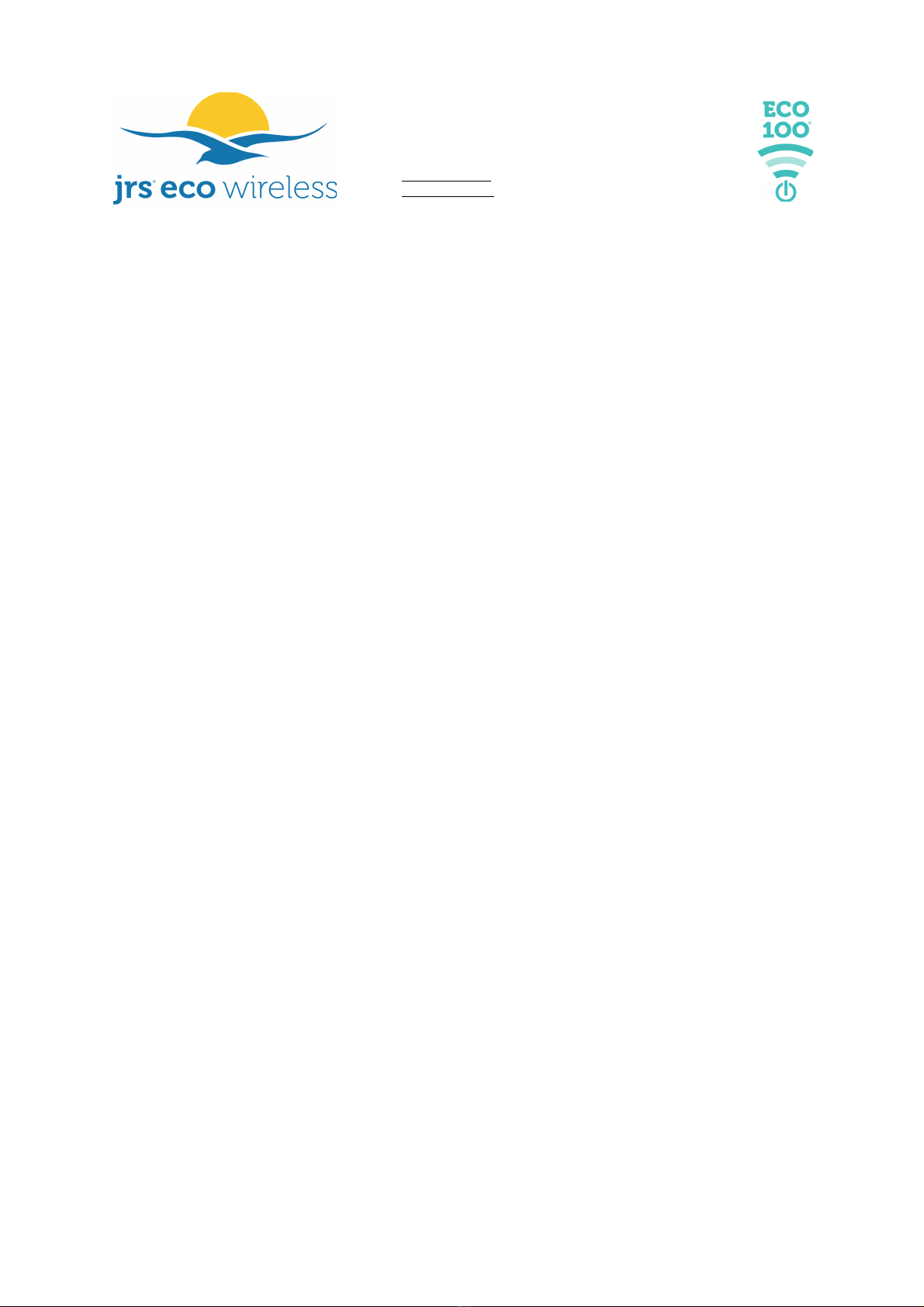Gv J. v. Stolbergln 31 - A3850
2263AB Leidschenda
The Netherlands
+31 85 25 00 235
www.jrseco.com
1 Is a router running JRS Eco firmware safe in terms of exposure
to wifi radiation?
A wifi router e its electro agnetic radiation, which is
shown to be possibly unsafe in nu erous scientific
studies, even if the e issions are below current official
exposure li its. A nu ber of studies are listed on our
website at www.jrseco.co /science. You can reduce your
exposure by li iting the duration of exposure and by increasing the
distance between your body and the antennas. Any wifi device has
antennas, either internal or external.
Although the JRS Eco 100 on Asus router fir ware easurably reduces
router electro agnetic field (EMF) e issions, JRS offers no other than
legally required safety guarantees regarding the electro agnetic radiation
of the router running the JRS Eco fir ware, and use is at your own risk and
responsibility.
Wifi is two-way traffic. Both the router and your wireless devices e it
EMFs. Although the Eco firmware greatly reduces router radiation
during stand-by and partly during operation, it does not reduce
radiation from your wireless devices For each piece of data sent fro
the wifi router, a confir ation is sent back by your device. Wifi radiation
fro devices is very strong and you keep the device very close to your
body. Especially in data-intensive applications such as video, wifi radiation
fro the device is high. Even when the router is off, your wireless device
will still e it wifi radiation as long as its wifi is turned on. Most devices will
inter ittently send out wifi network scans, looking for available wifi
networks.
By using the JRS Eco firmware you agree to be aware of the risks and
that the use of the router and firmware is at your own risk It ay be
possible to reduce the trans it power of your co puter's wifi adapter by
adjusting its settings with the Windows® Device Manager. You can ini ize
your exposure to electro agnetic radiation by working with a wired Internet
connection. A hardwired Internet connection is radiation-free.
The router manual from Asus proposes the use of the AiMesh system
which allows multiple Asus routers to be interconnected wirelessly. This is
not supported by the JRS Eco firmware and will increase wifi radiation,
because all wireless si nals then need to be transmitted multiple times,
hoppin from one mesh node to another.
4
Copyright 2021 JRS Eco Wireless – ECO-100 V6