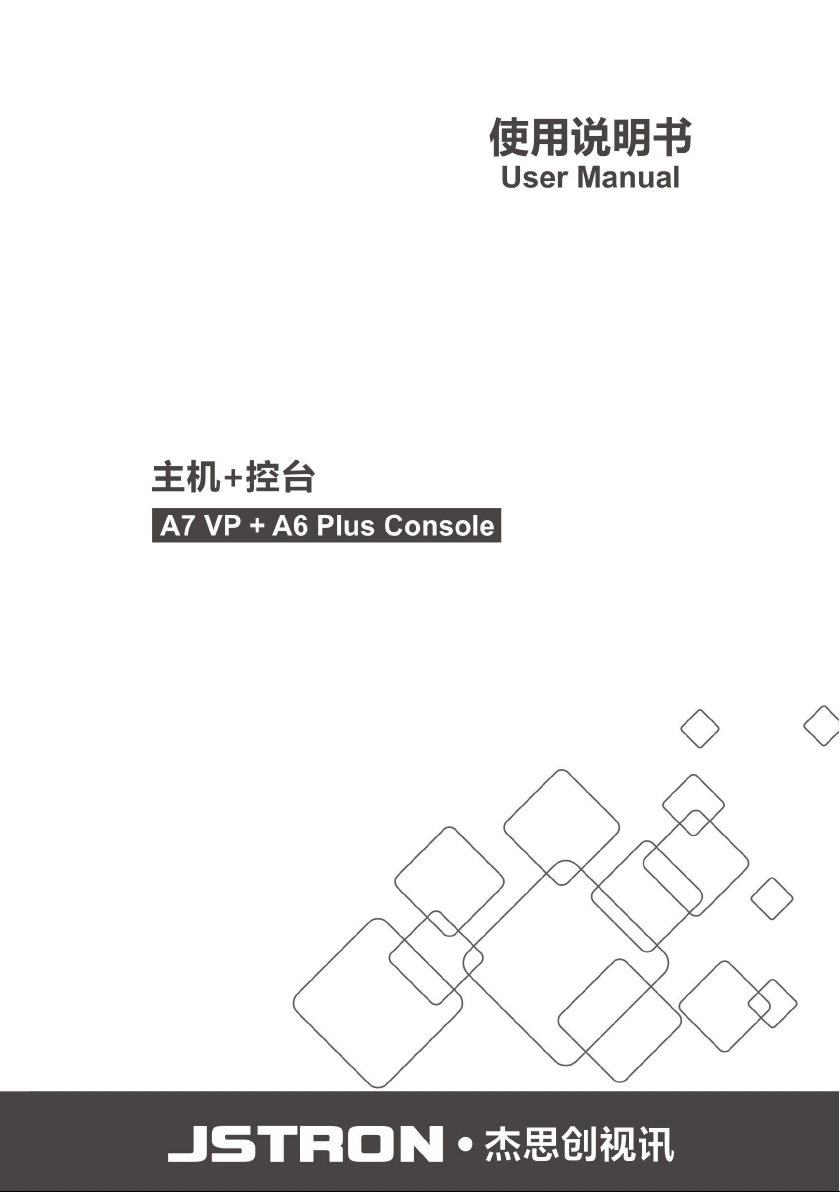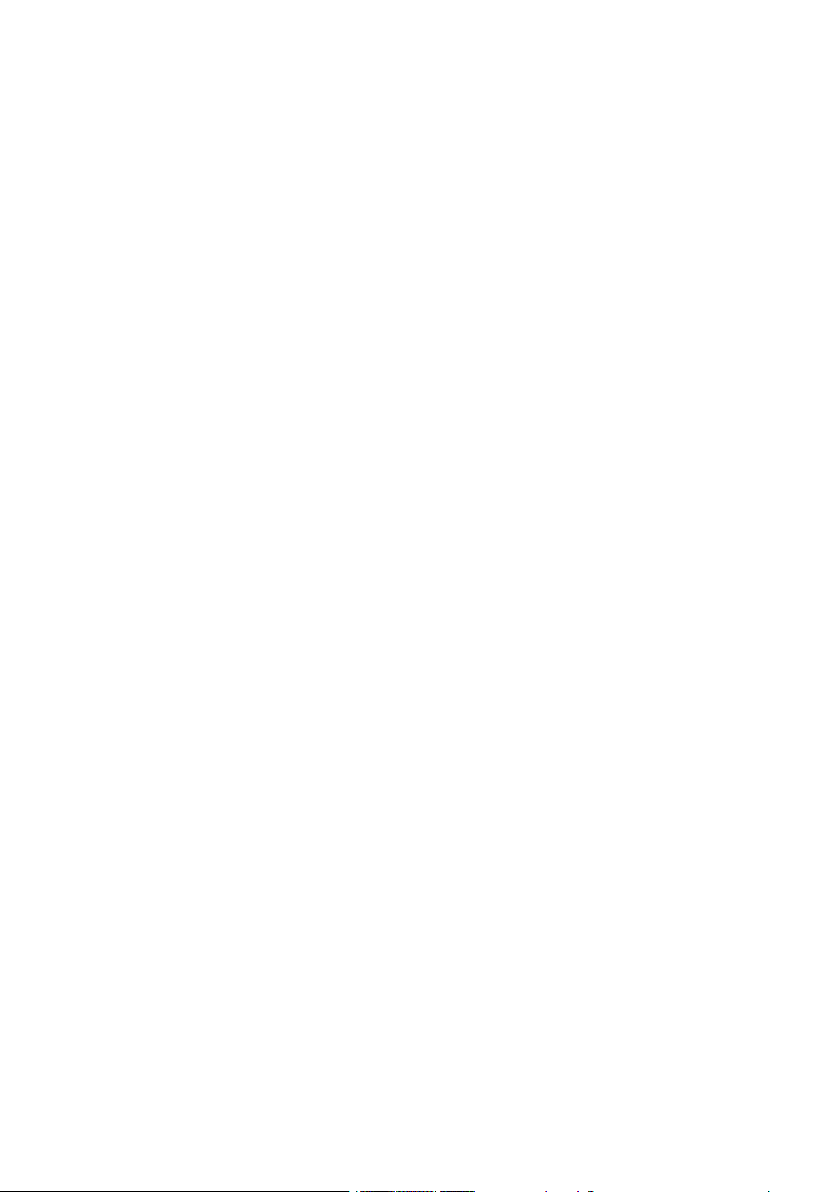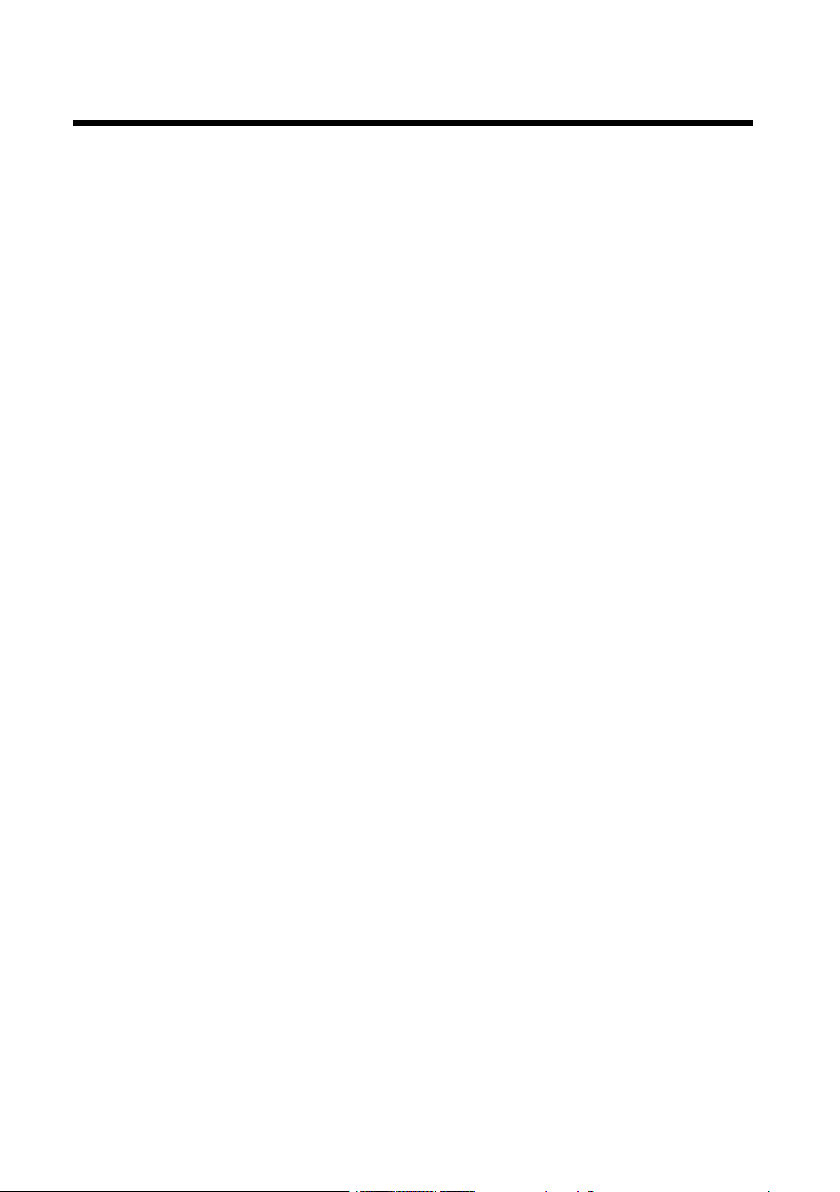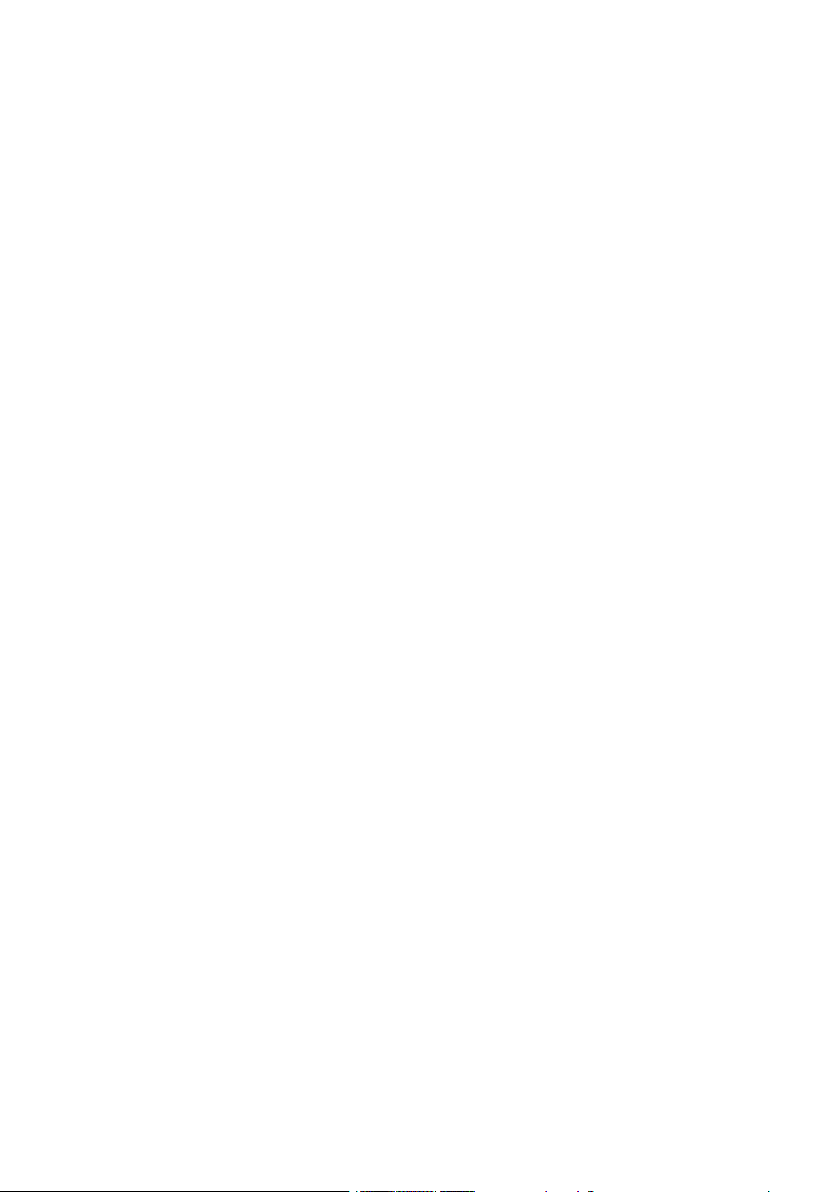
Contents
1. Product description.........................................................................1
1.1 Product statement..........................................................................................1
1.2 Trademarks................................................................................................... 1
1.3 Safety instructions.........................................................................................2
1.4 Product accessories....................................................................................... 3
2. Product overview.............................................................................4
2.1 Product profile.............................................................................................. 4
2.2 Product characteristics.................................................................................. 5
2.3 Product model............................................................................................... 6
3. Appearance introduction................................................................7
3.1 Product size...................................................................................................7
3.2 Front panel.................................................................................................... 8
3.2.1 Destination selection................................................................................8
3.2.2 Layer selection.........................................................................................9
3.2.3 OLED screen............................................................................................9
3.2.4 User-specified area................................................................................ 10
3.2.5 Key function.......................................................................................... 10
3.2.6 Switching area....................................................................................... 12
3.2.7 Shortcut function area............................................................................12
3.2.8 Numeric keyboard area ........................................................................17
3.3 Rear panel ................................................................................................. 18
3.4 Product size of A7 master........................................................................... 19
3.5 Front panel of A7 master............................................................................ 19
3.5.1 Instructions for Lights............................................................................19
3.5.1 A7 master menu..................................................................................... 20
3.5 Rear panel of A7 master ........................................................................... 21
4. Application scenarios.................................................................... 21
5. Equipment connection.................................................................. 22
5.1 Single-machine direct connection...............................................................23
5.2 Multiple machine cascading ..................................................................... 24
6. A6plus Control software description...........................................25
6.1 Menu navigation......................................................................................... 26
6.1.1 Master settings....................................................................................... 27
6.1.2 Input settings..........................................................................................28
6.1.3 Destination settings ..............................................................................31
6.2 Layer editing ............................................................................................. 34