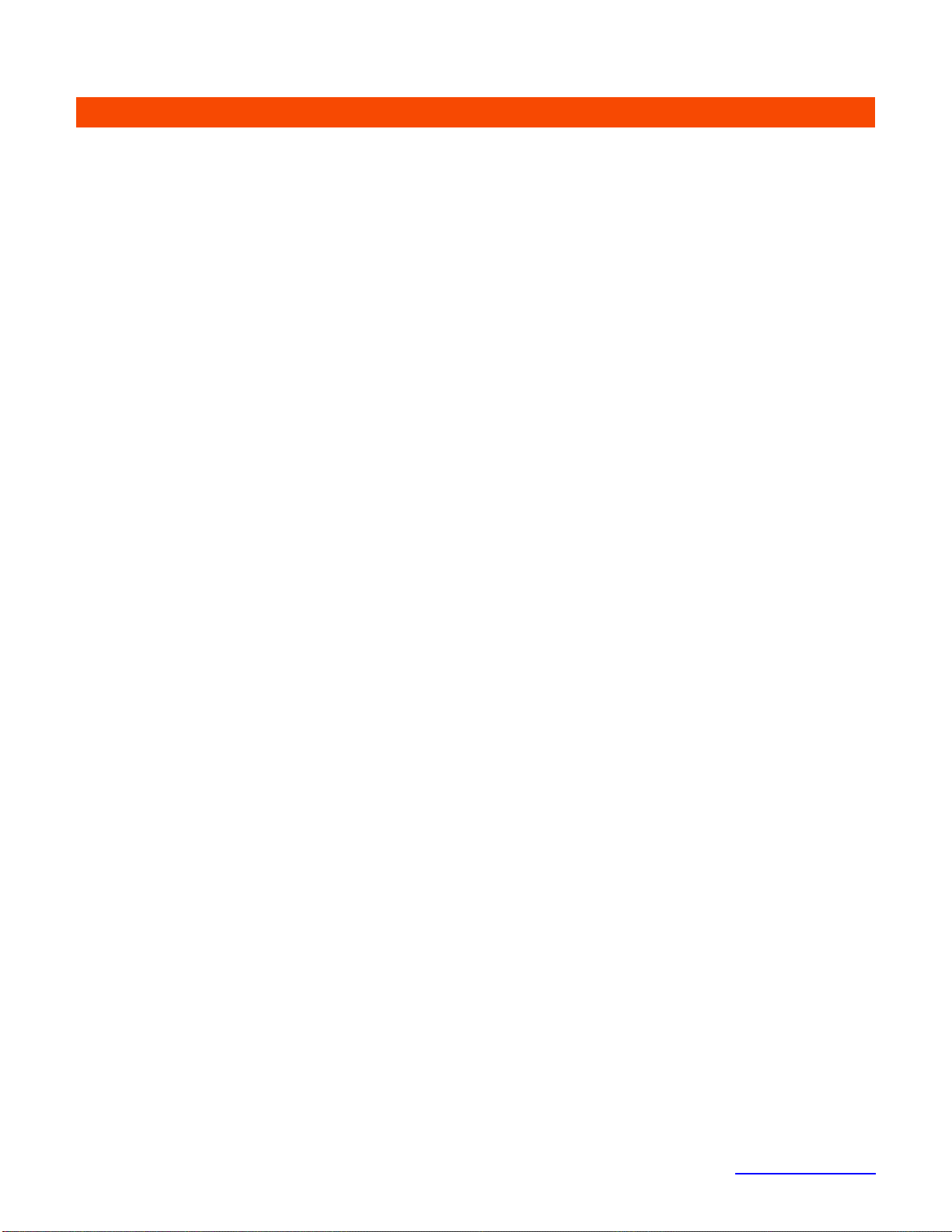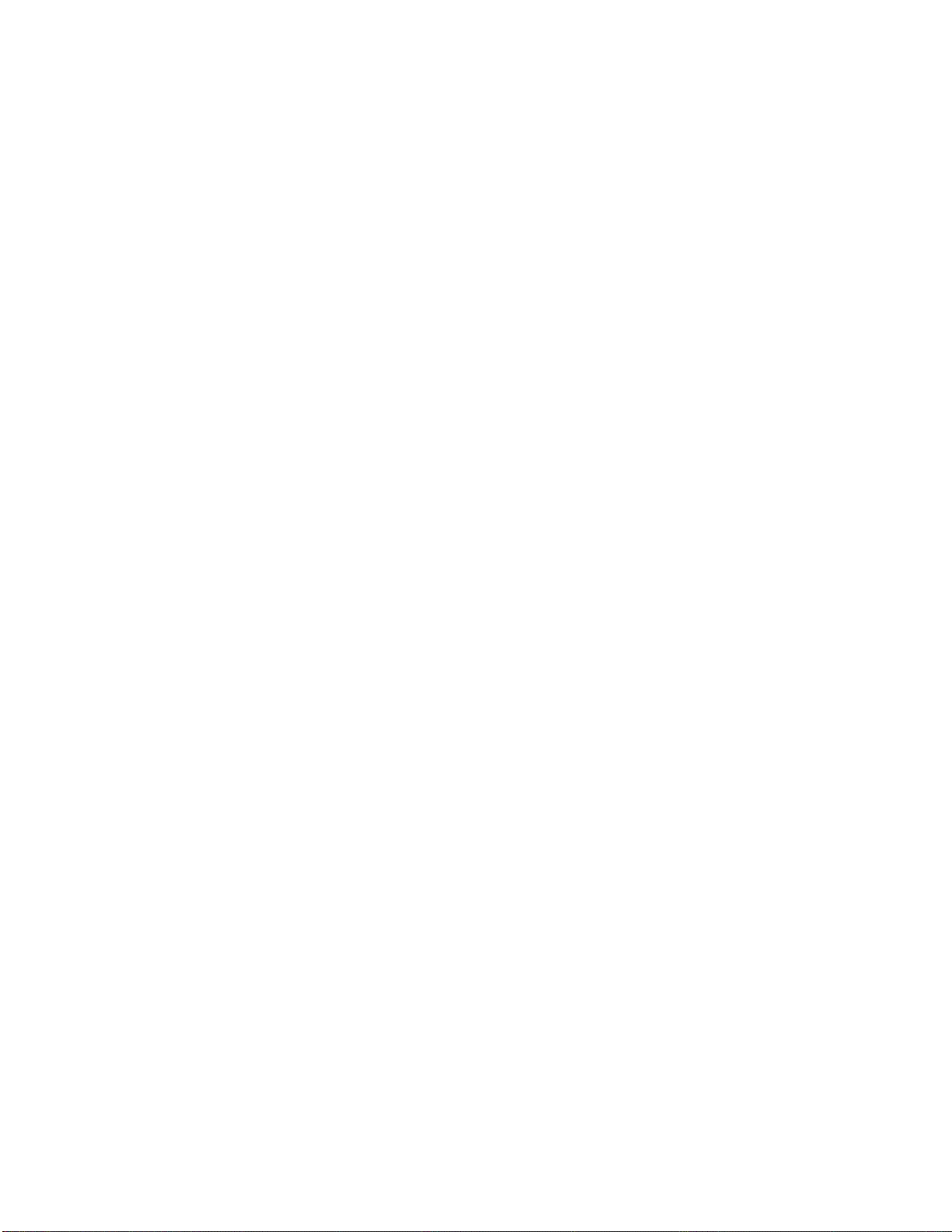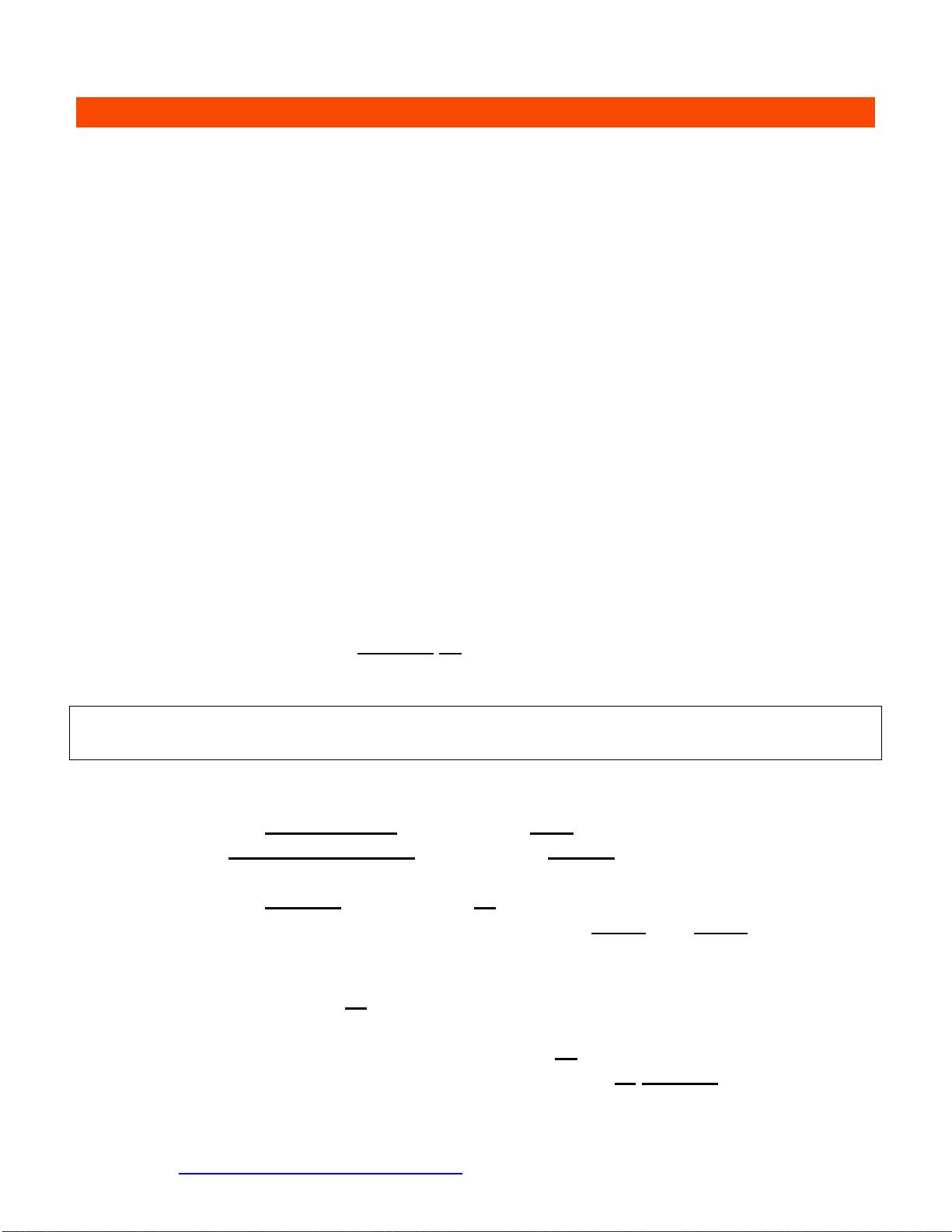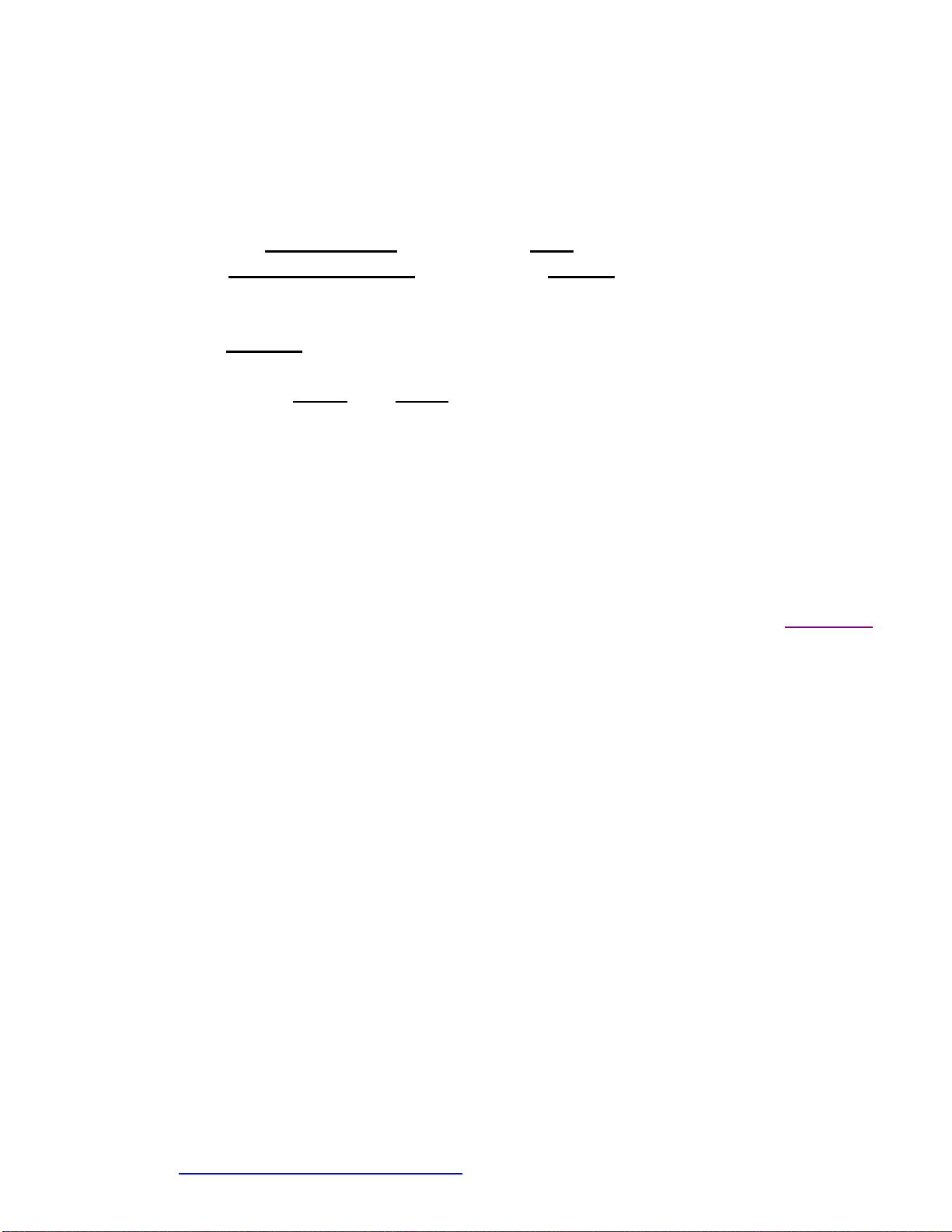Page 6 Omissions / Suggestions? Contact Us
www.juicedLink.com
has a limited calibration range, but you should be able to get the
correlation fairly close.
i. From the factory setting, you will typically be adjusting the
potentiometer counterclockwise.
ii. If you reach full counter-clockwise and the meter calibration is
not exactly there, then leave the adjustment in the full counter-
clockwise position. This is OK, as it will just give you an extra
couple of dB of headroom. You can bump up the camera gain if
a bit if you wish to reach exact calibration.
2. WHILE RECORDING:
a. Set the camera gain on the 1-click (above off) setting
b. Set the AGC Disable switch to the OFF position (DT454 only).
c. Set PAN TO L / NORM switch to the NORM position (Since AGC
Disable is not used) (DT454 only)
d. Set the METER switch to the HI position, and adjust the GAIN and
TRIM (volume potentiometer) settings to keep the peaks below the red
LED of the Meter.
e. The other settings (phantom power, etc) operate like any typical mixer.
3. POST PRODUCTION
a. There’s no need to follow any of the post-production steps presented
in this Manual, since there was no need to use any of the AGC disable
features of the DT454.
Return to Contents
MagicLantern 3rd Party Firmware (for 5DMKII)
MagicLantern is 3rd party firmware that was written by a genius for the 5D
platform. It is not from Canon, so you need to do your due diligence to understand
the risks of what you are getting yourself into. It has very useful tools and has a
lot of users (you can converse with the users on the typical video production
message boards), but as it is not from Canon, it is not a solution for everybody.
However, MagicLantern provides for even more control than the Canon firmware
does. It has meters that are always visible, so those will be the final arbiter for
level settings. It allows you to control the camera’s analog gain (the Canon
firmware throttles back the digital gain), so you can achieve even lower signal-to-
noise performance with a 5D running MagicLantern being fed by juicedLink low-
noise preamplifiers. Since the DT has even more available gain than the
juicedLink CX family of preamps, the 5D analog gain can be set to 0dB gain, for
even lower noise performance than was even achievable before.