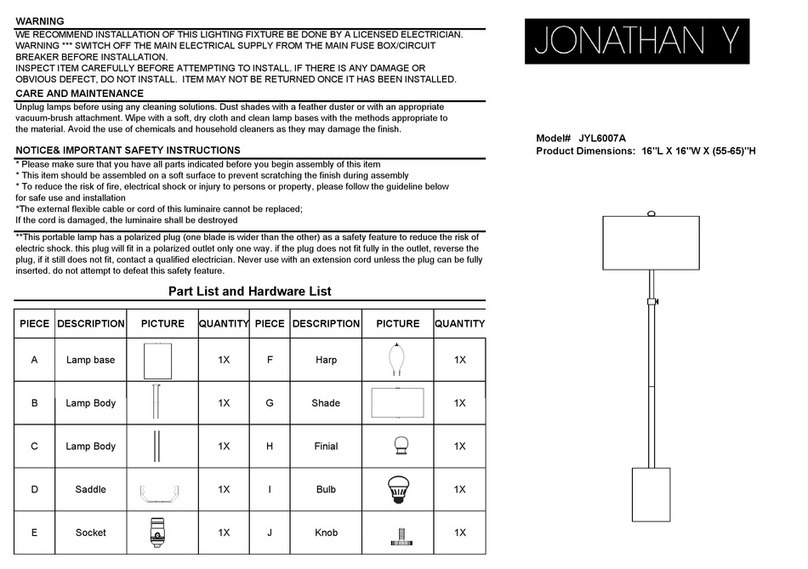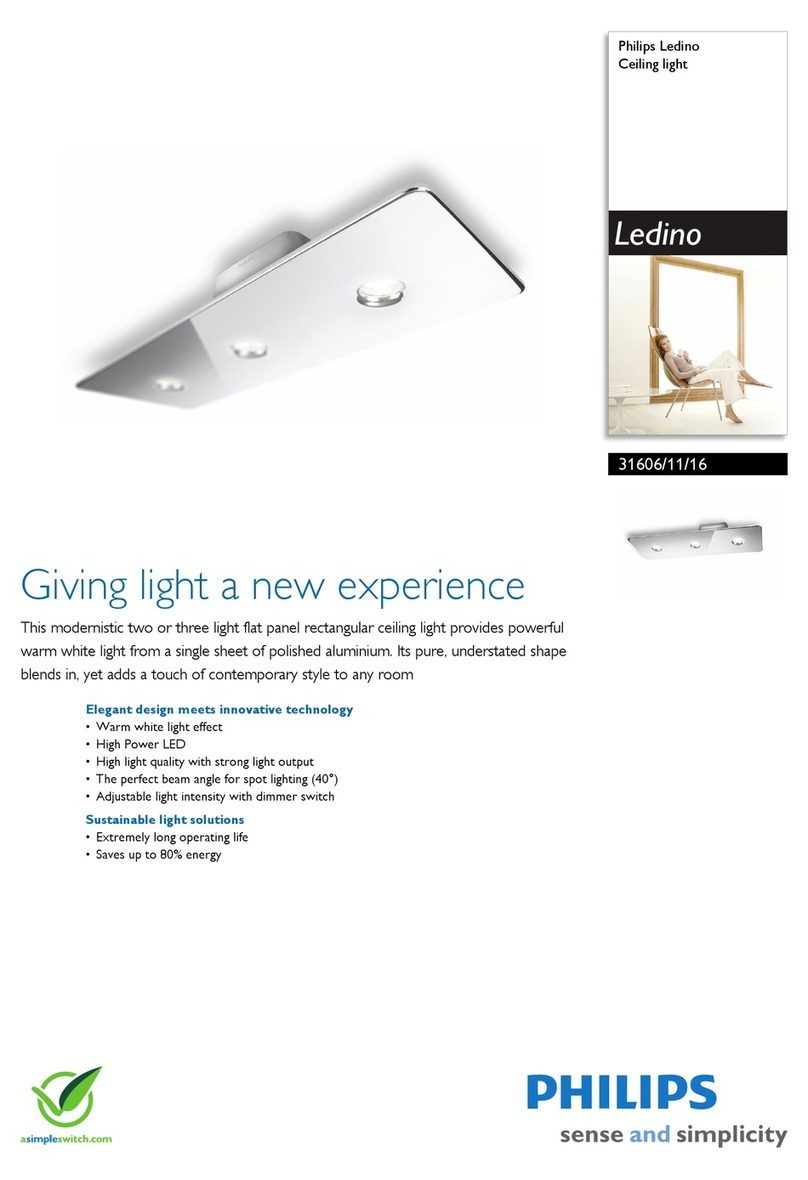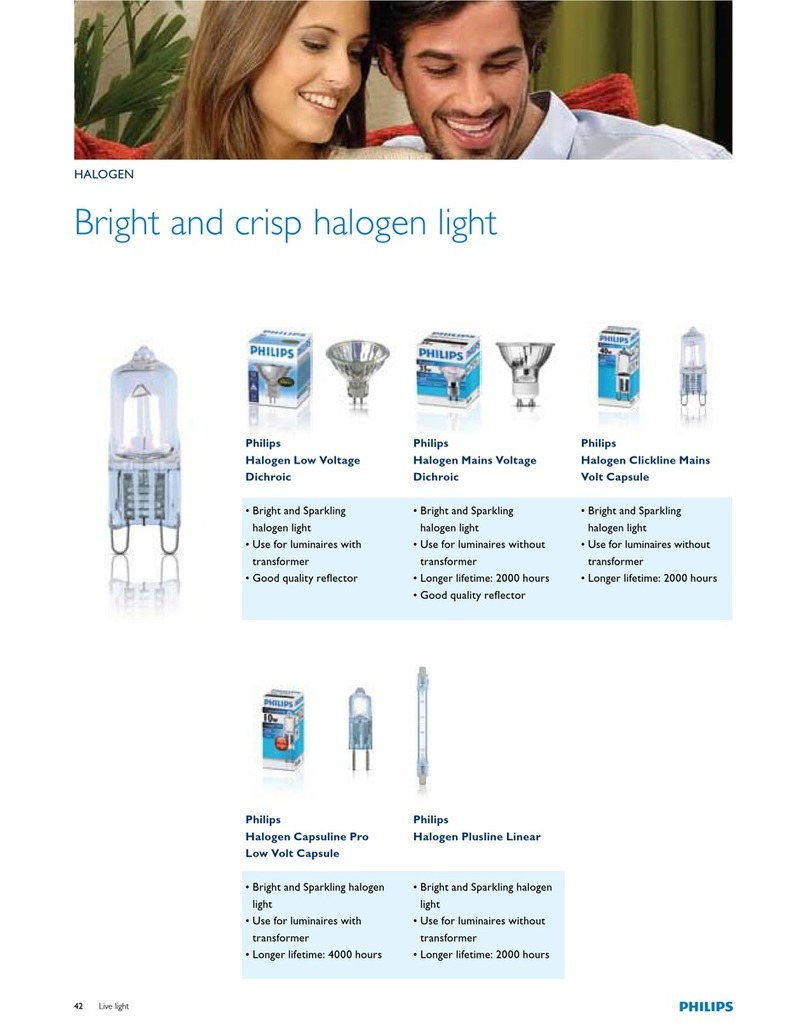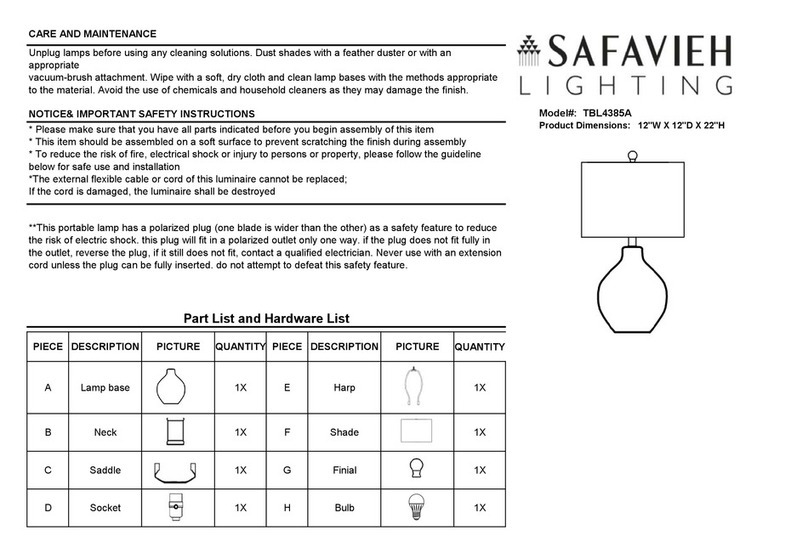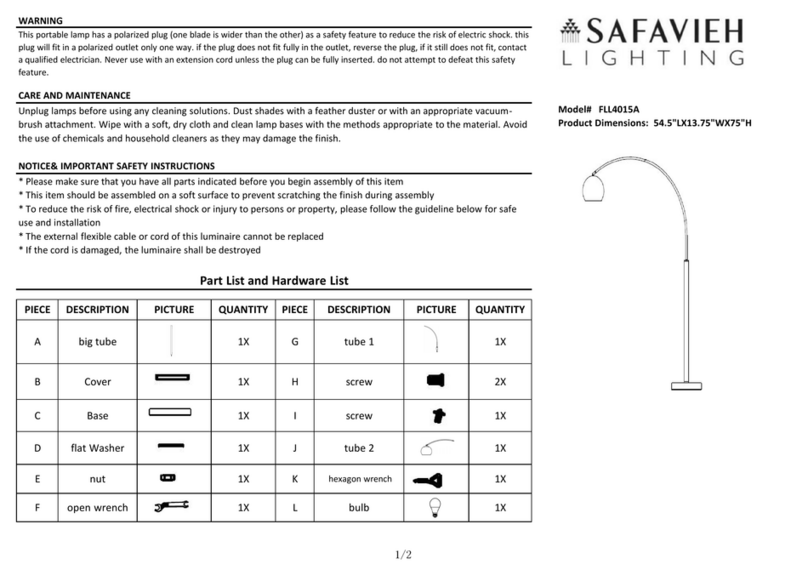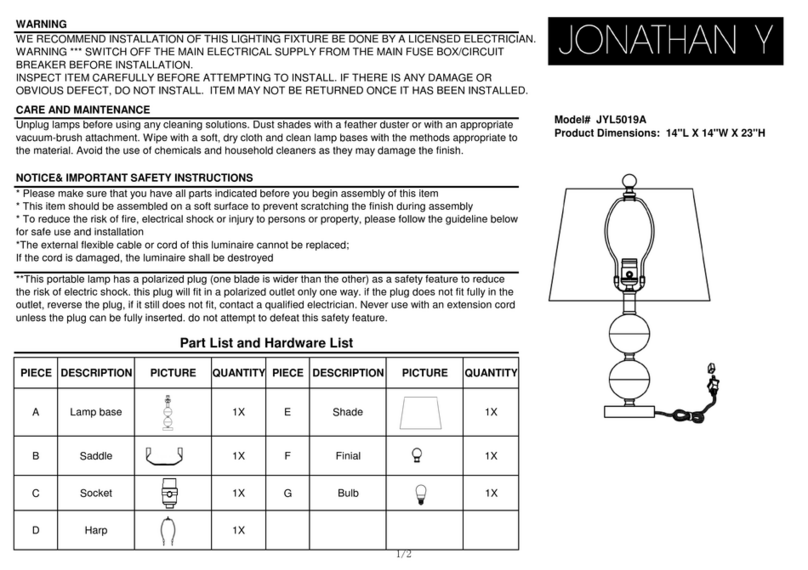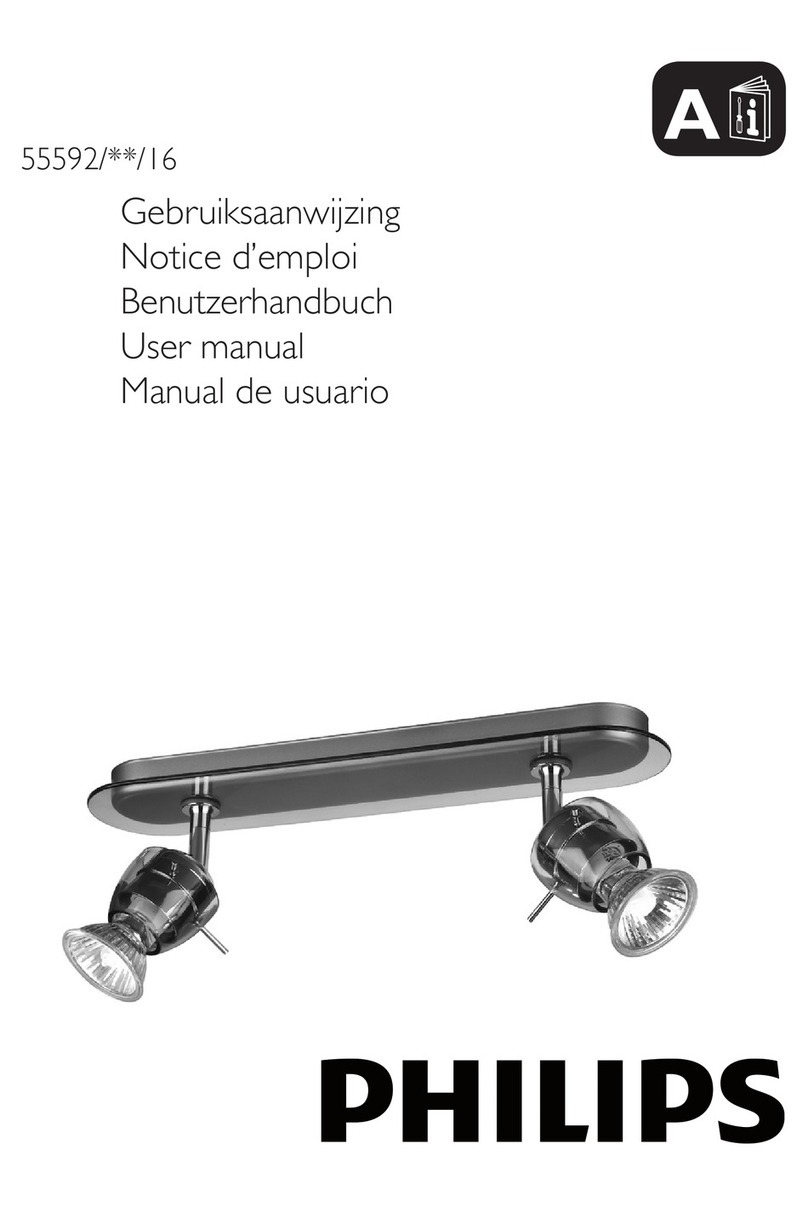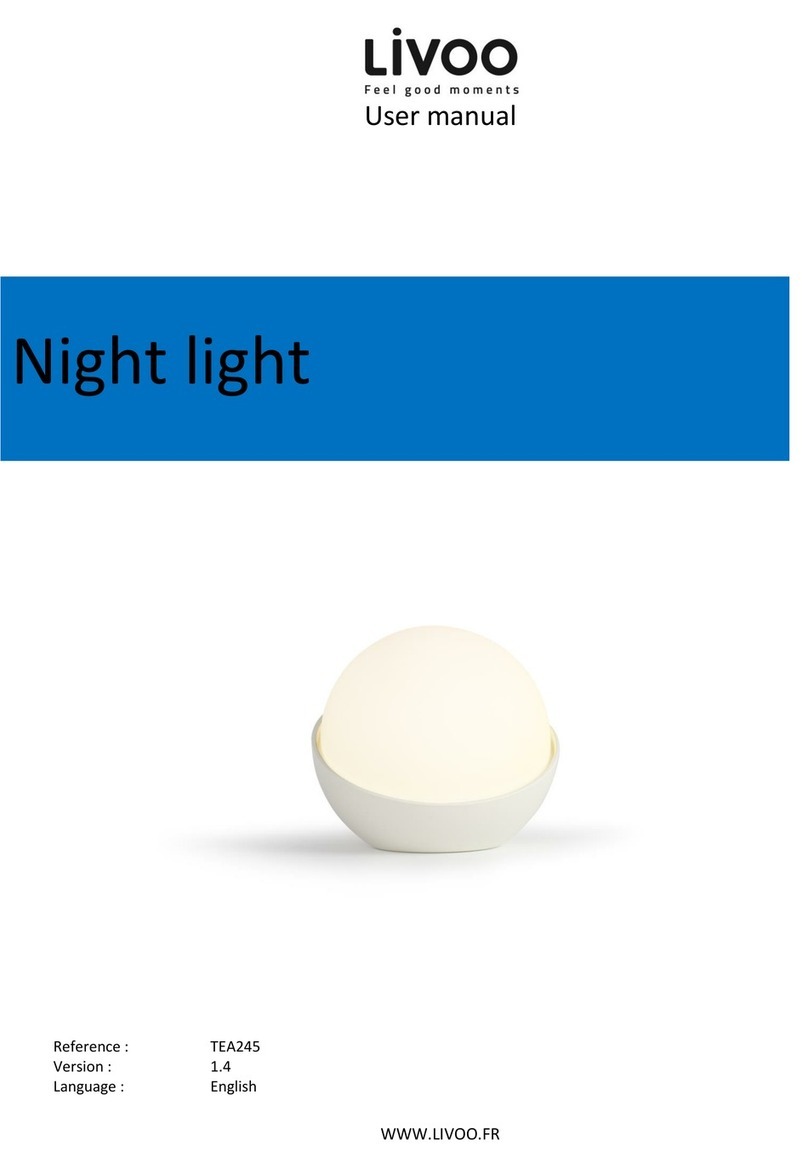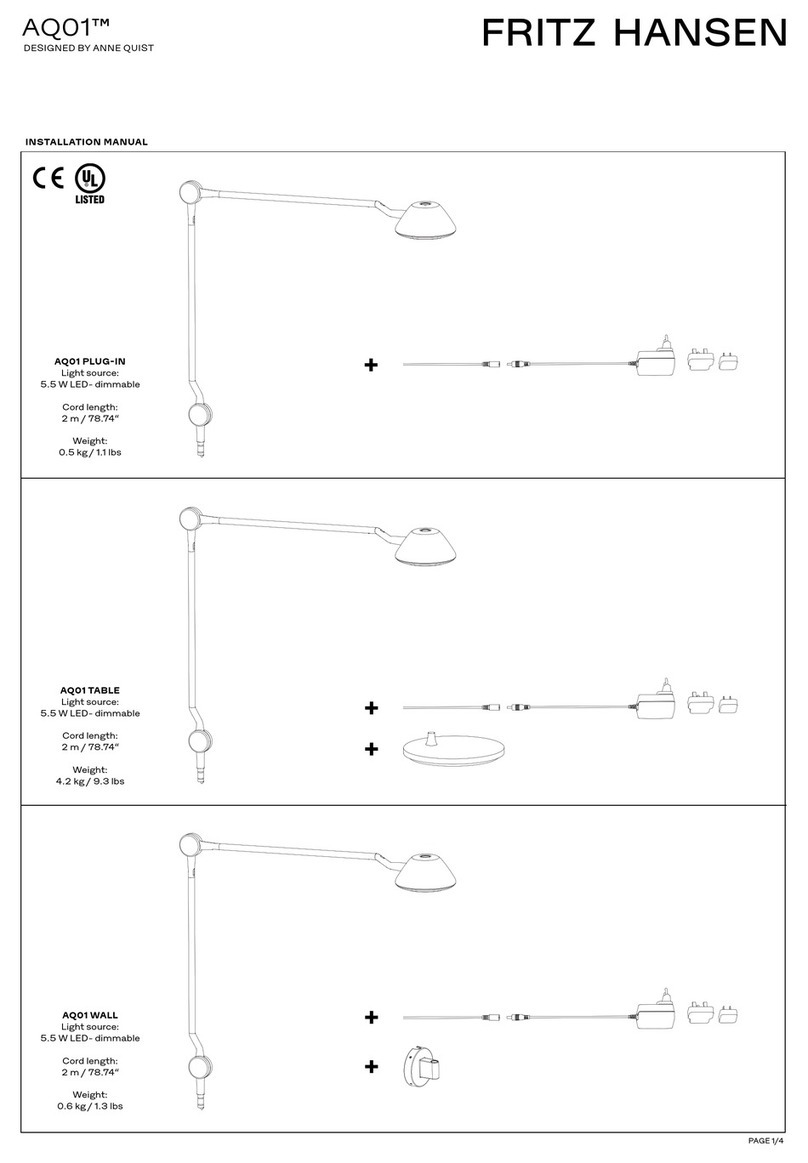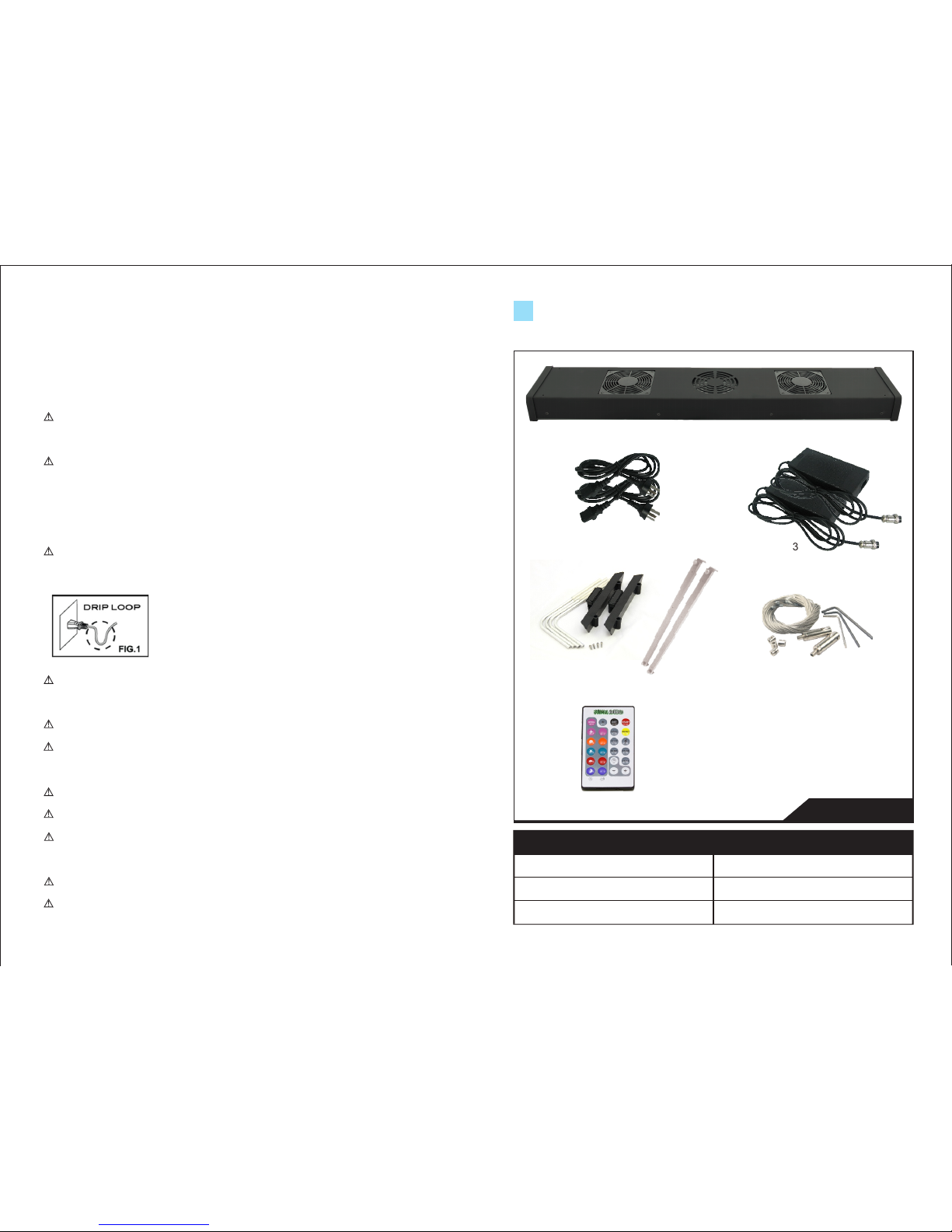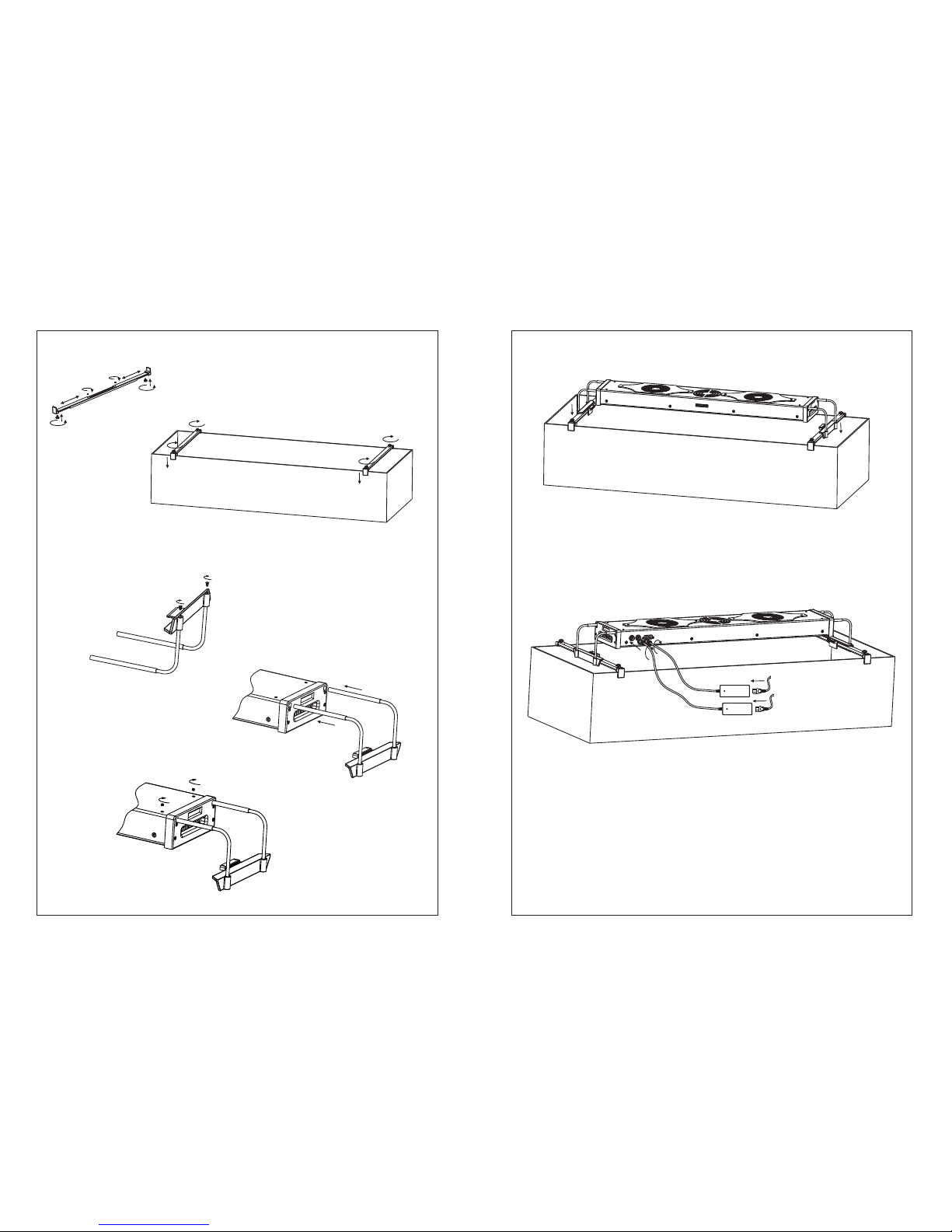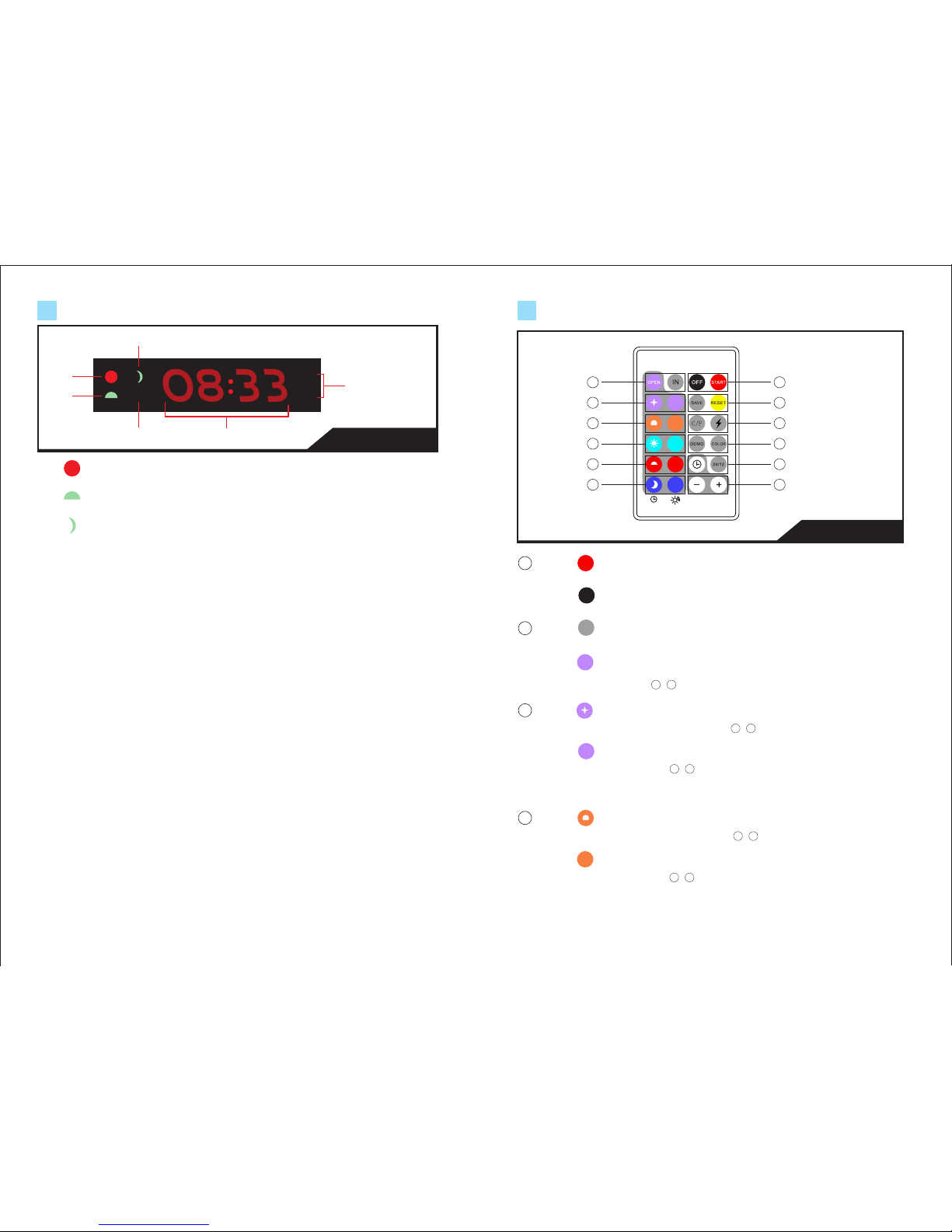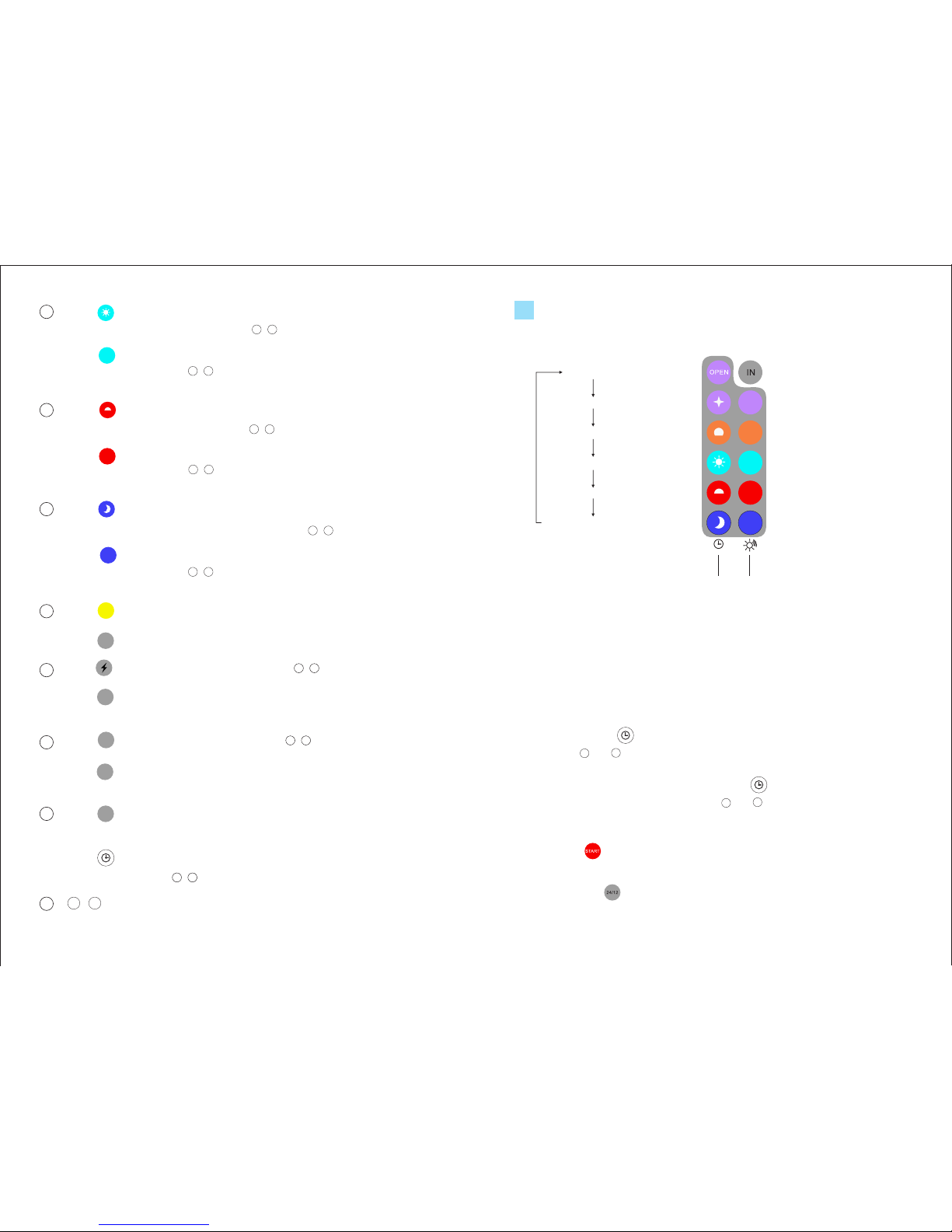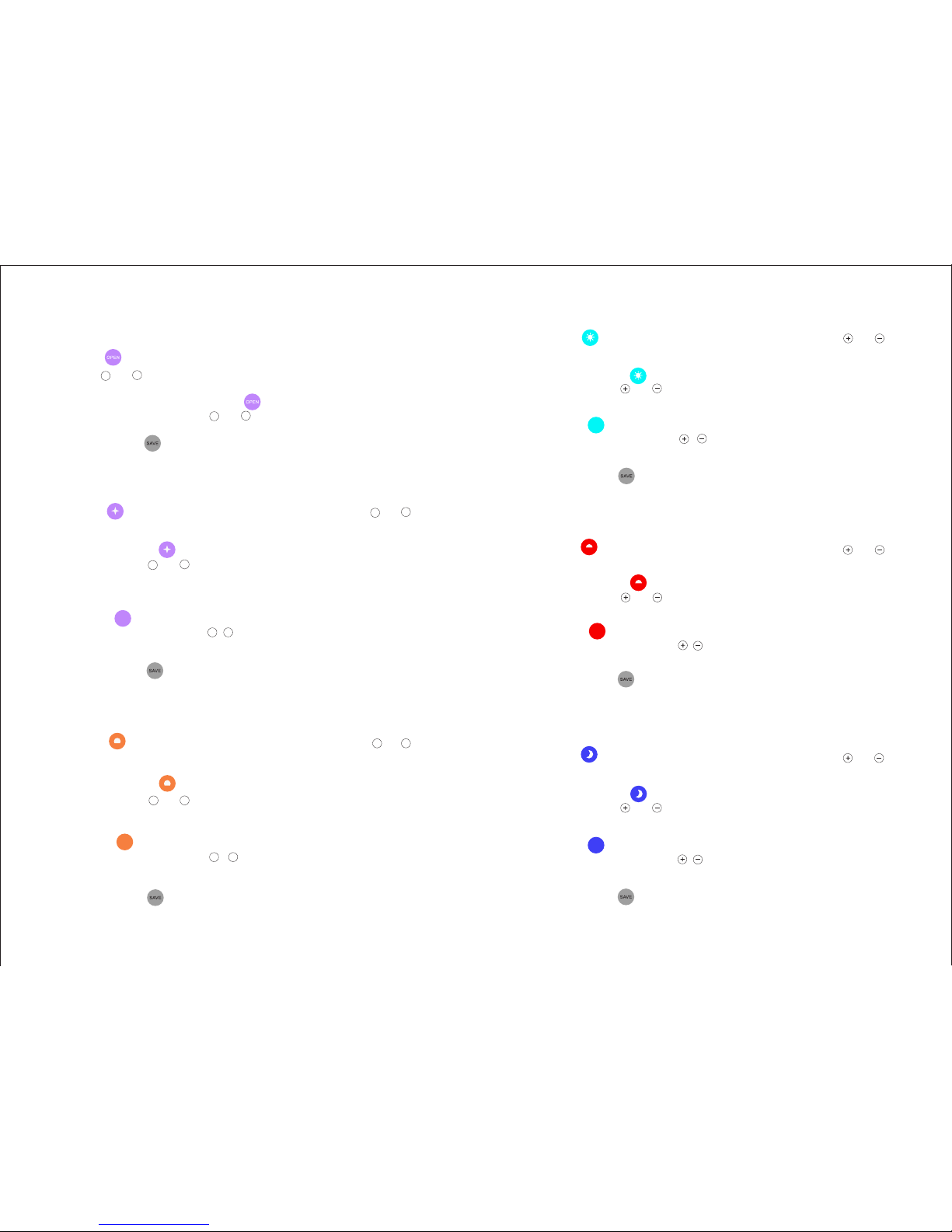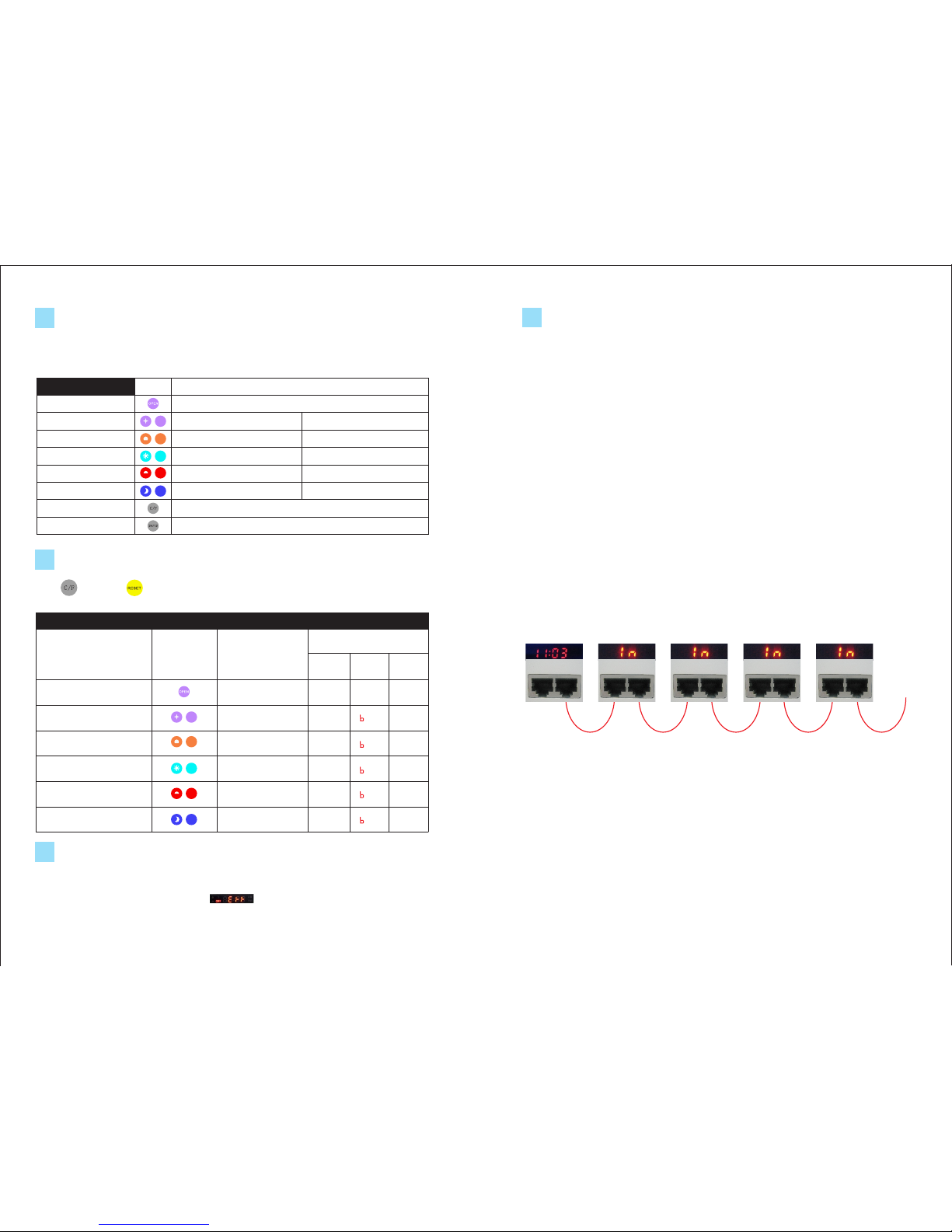5.2 Timer And Lighting Mode Settings
Step 1) Light on setting
I. Press , the hour digit of display screen will be flashing.
Use " " or " " keys to adjust light on hour(s).
II. After setting Light On hour(s), press again and the minute digit of display
screen will be flashing. Use " " or " " keys to adjust light on minute(s).
III. Lastly, press to save your setting or press other function keys to
continue your next settings.
Step 2) Dawn mode settings
I. Press , the hour digit of display screen will be flashing. Use " " or " "
keys to adjust how many hour(s) you want for the dawn mode.
II. After that, press again and the minute digit of display screen will be
flashing. Use " " or " " keys to adjust how many minute(s) you want for
the dawn mode. (e.g. If you set 01:30 that means the dawn mode will be
running for 1 hour and 30 minutes)
III. Press to toggle between white, blue, color mixing and adjust the
brightness of each one by / . This allows you to combine a variety of
different settings to simulate the dawn effect.
IV. Lastly, press to save your settings or press other function keys to
continue your next settings.
Step 3) Sunrise mode settings
I. Press , the hour digit of display screen will be flashing. Use " " or " "
keys to adjust how many hour(s) you want for the sunrise mode.
II. After that, press again and the minute digit of display screen will be
flashing. Use " " or " " keys to adjust how many minute(s) you want for
the sunrise mode.
III. Press to toggle between white, blue, color mixing and adjust the
brightness of each one by / . This allows you to combine a variety of
different settings to simulate the sunrise effect.
IV. Lastly, press to save your settings or press other function keys to
continue your next settings.
-
-
+
-
+
-
+
+
-
+
-
+
-
+
-
+
Step 4) Daytime mode settings
I. Press , the hour digit of display screen will be flashing. Use " " or " "
keys to adjust how many hour(s) you want for the daytime mode.
II. After that, press again and the minute digit of display screen will be
flashing. Use " " or " " keys to adjust how many minute(s) you want for
the daytime mode.
III. Press to toggle between white, blue, color mixing and adjust the
brightness of each one by / . This allows you to combine a variety of
different settings to simulate the daytime effect.
IV. Lastly, press to save your settings or press other function keys to
continue your next settings.
Step 5) Sunset mode settings
I. Press , the hour digit of display screen will be flashing. Use " " or " "
keys to adjust how many hour(s)you want for the sunset mode.
II. After that, press again and the minute digit of display screen will be
flashing. Use " " or " " keys to adjust how many minute(s) you want for
the sunset mode.
III. Press to toggle between white, blue, color mixing and adjust the
brightness of each one by / . This allows you to combine a variety of
different settings to simulate the sunset effect.
IV. Lastly, press to save your settings or press other function keys to
continue your next settings.
Step 6) Nighttime mode settings
I. Press , the hour digit of display screen will be flashing. Use " " or " "
keys to adjust how many hour(s) you want for the nighttime mode.
II. After that, press again and the minute digit of display screen will be
flashing. Use " " or " " keys to adjust how many minute(s) you want for
the nighttime mode.
III. Press to toggle between white, blue, color mixing and adjust the
brightness of each one by / . This allows you to combine a variety of
different settings to simulate the nighttime effect.
IV. Lastly, press to save your settings or press other function keys to
continue your other settings.
14
13