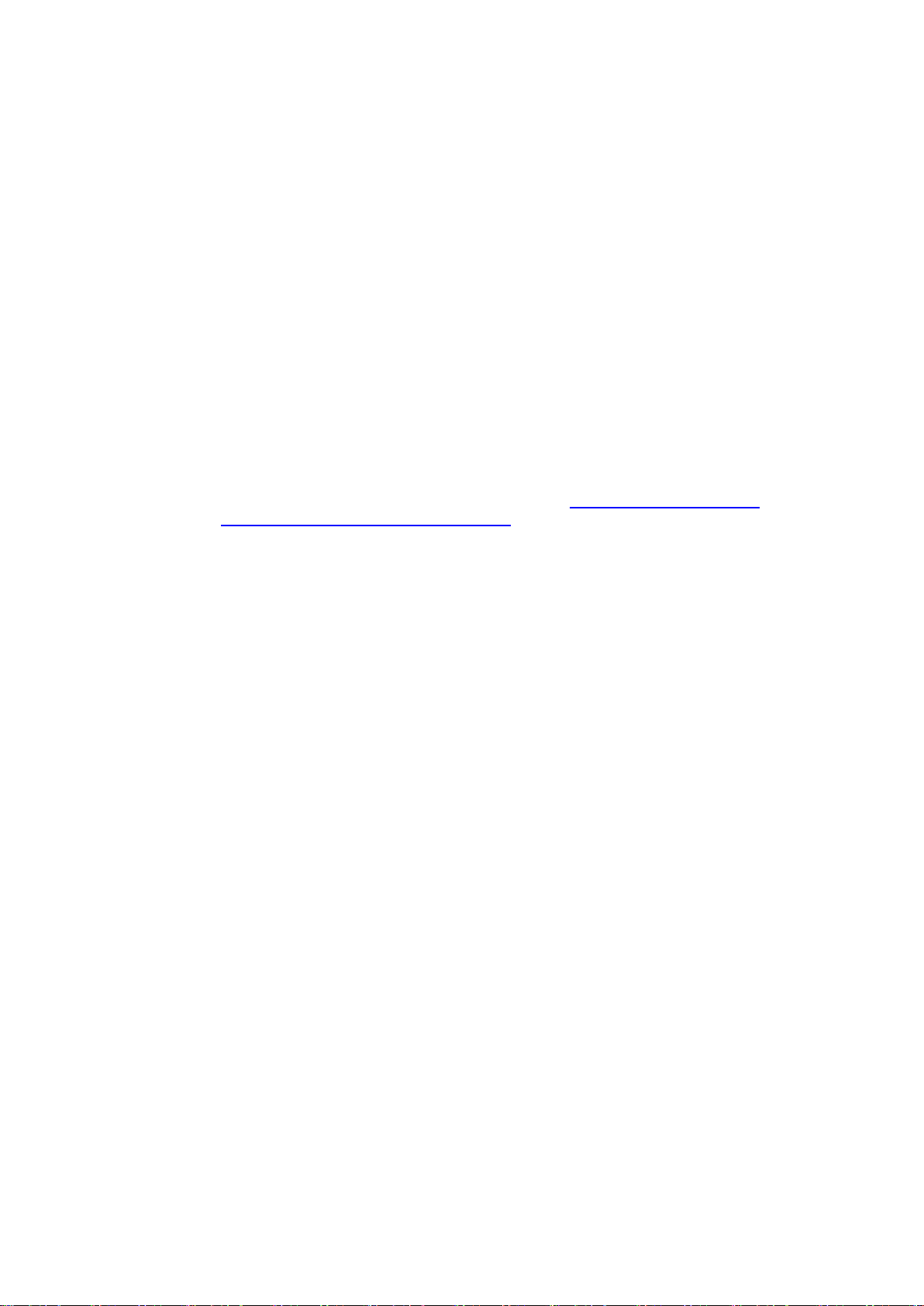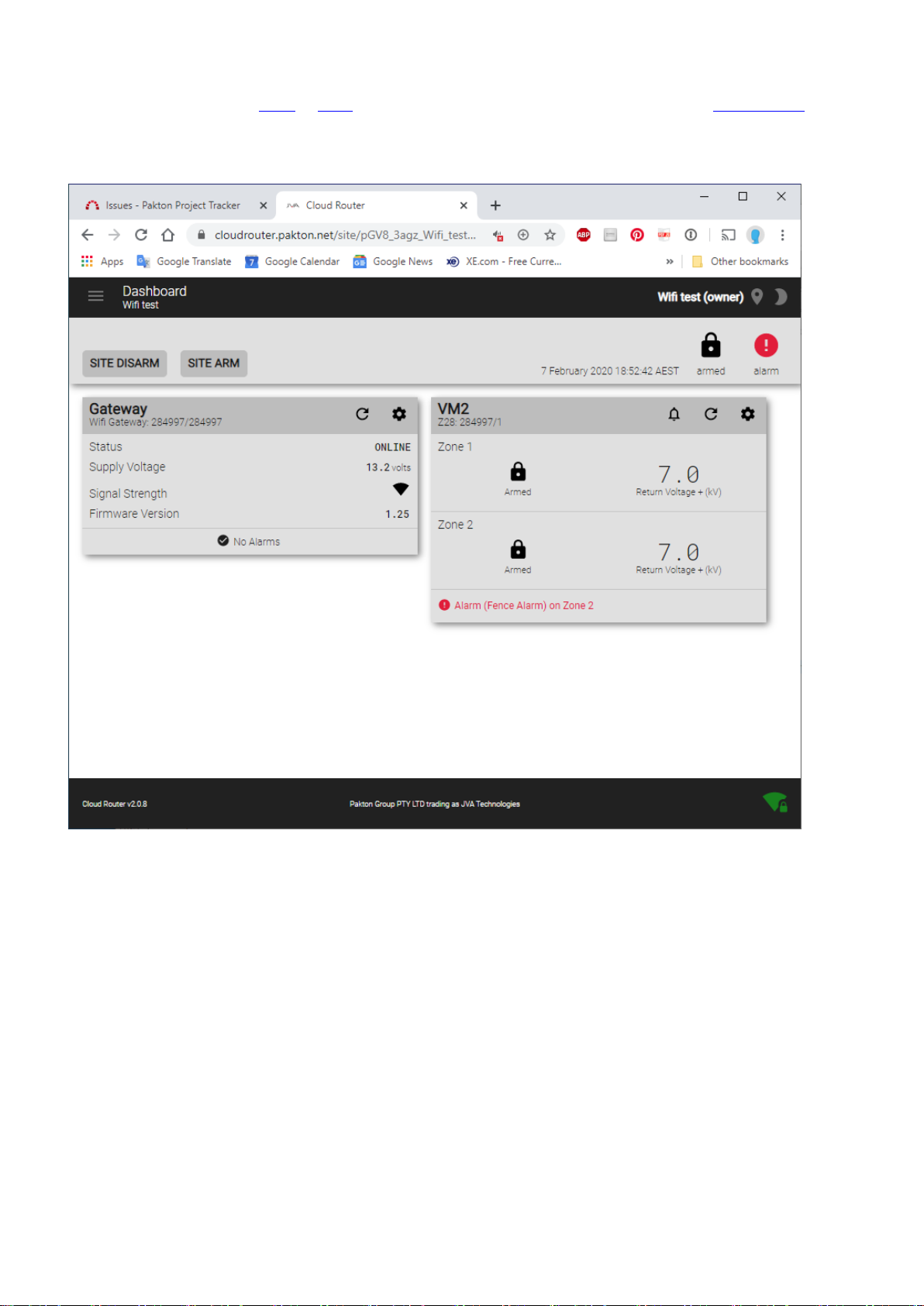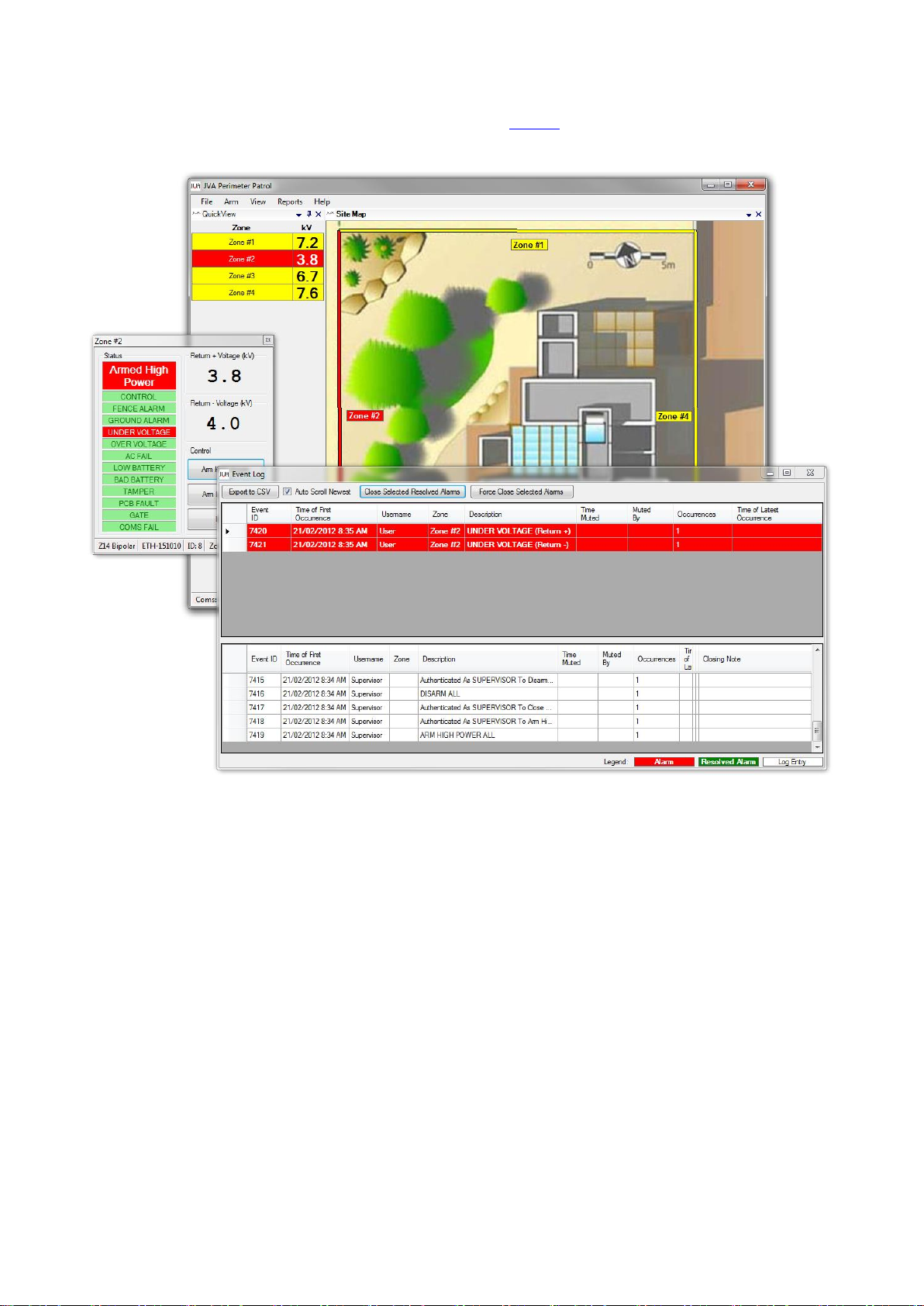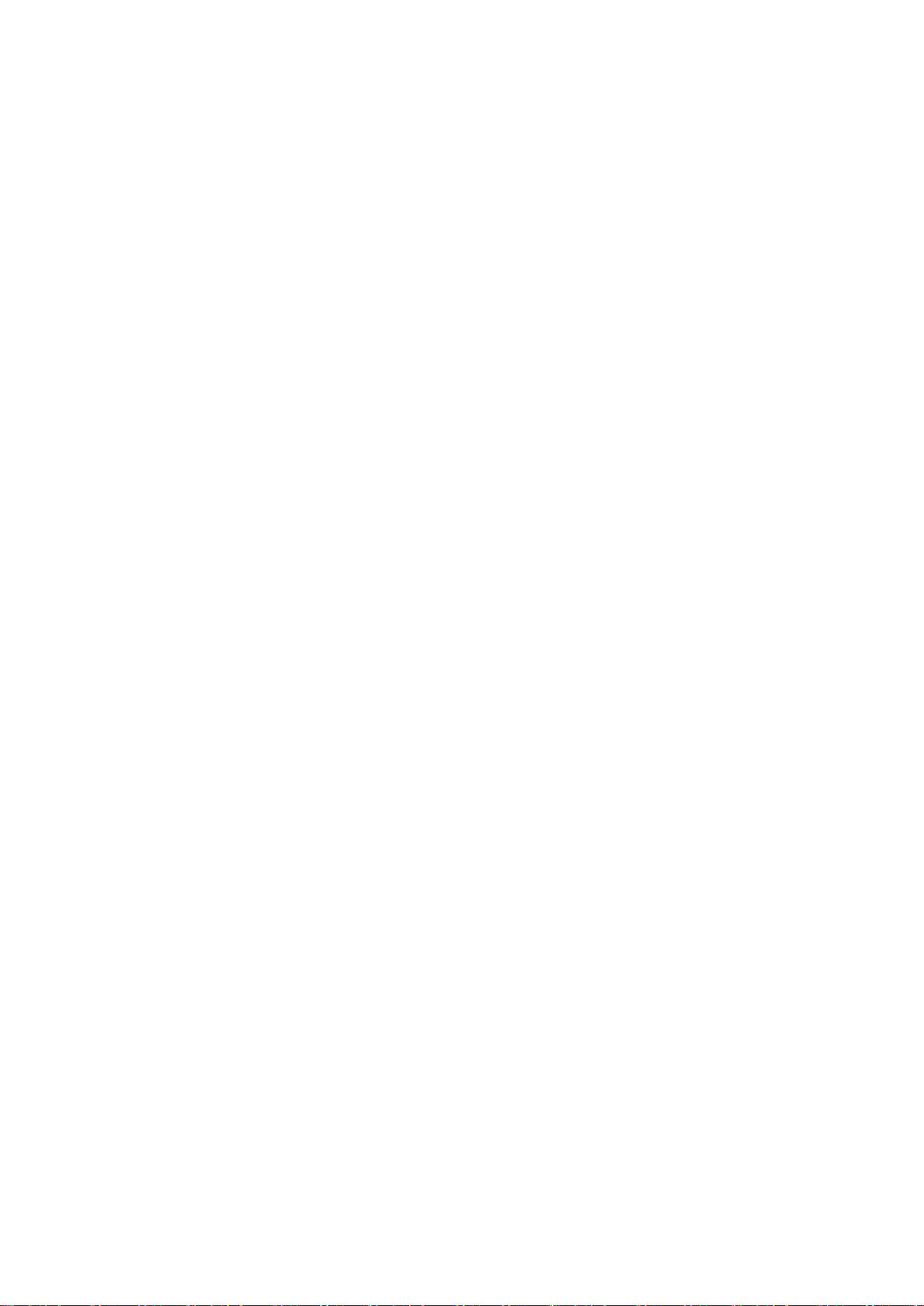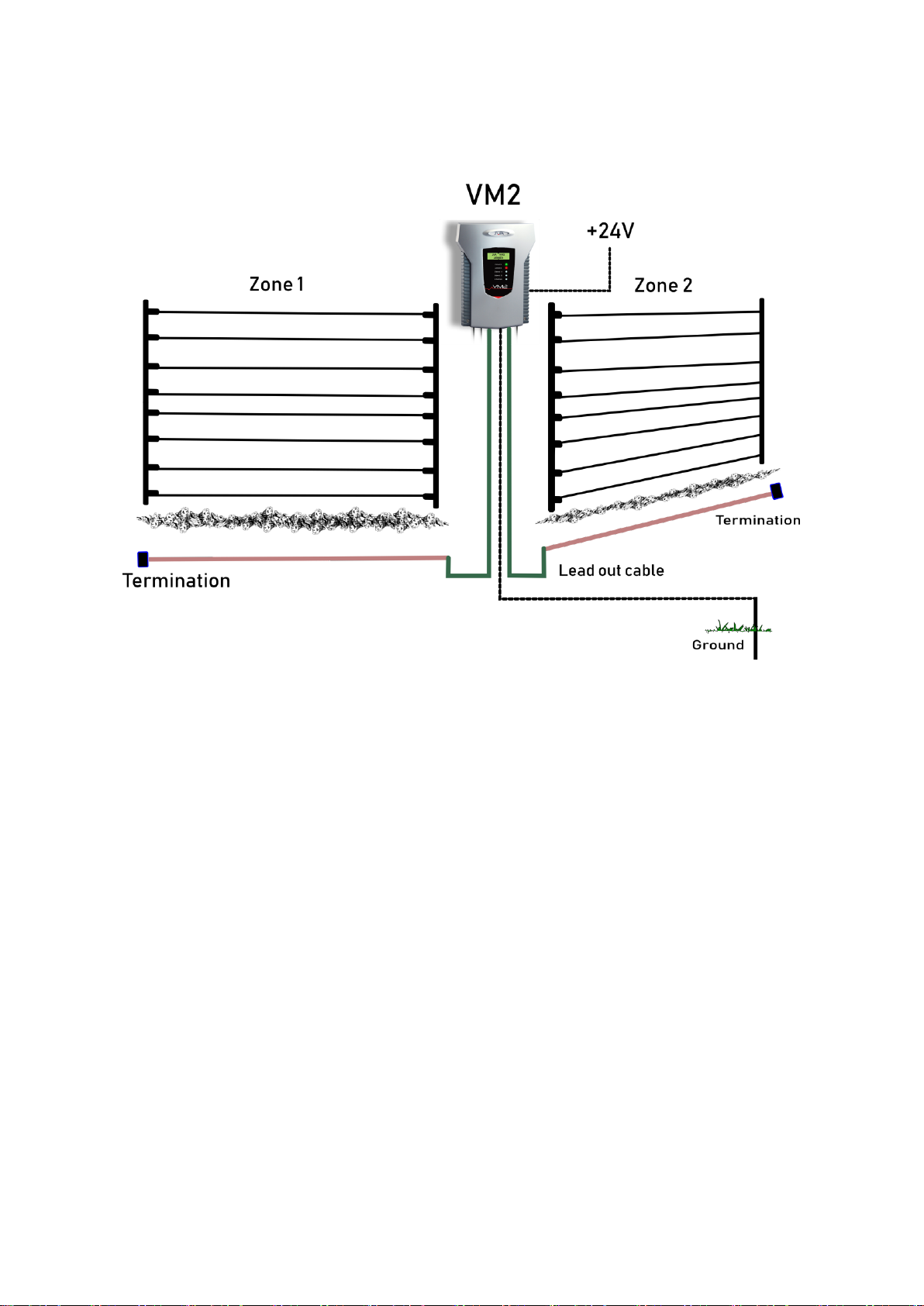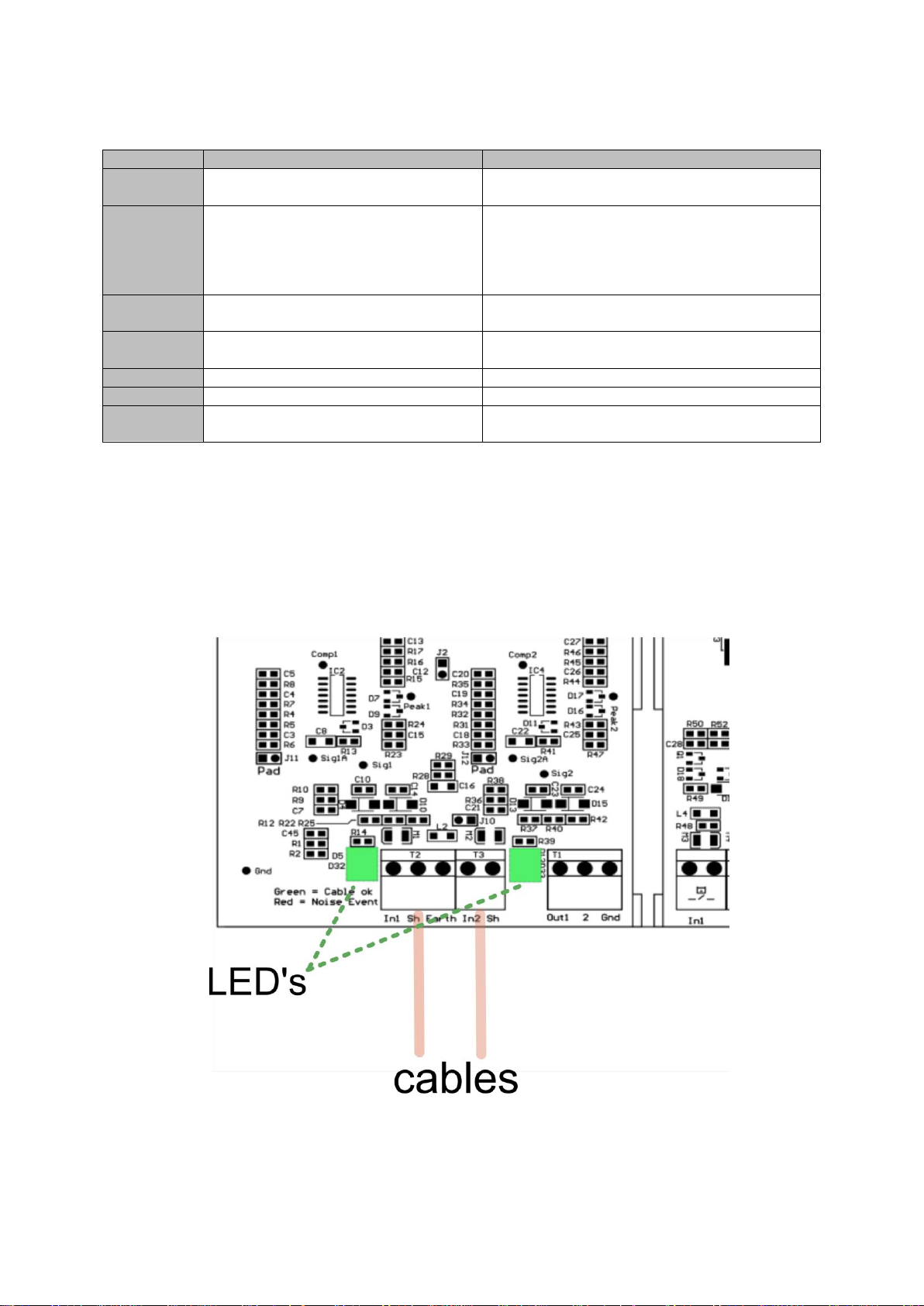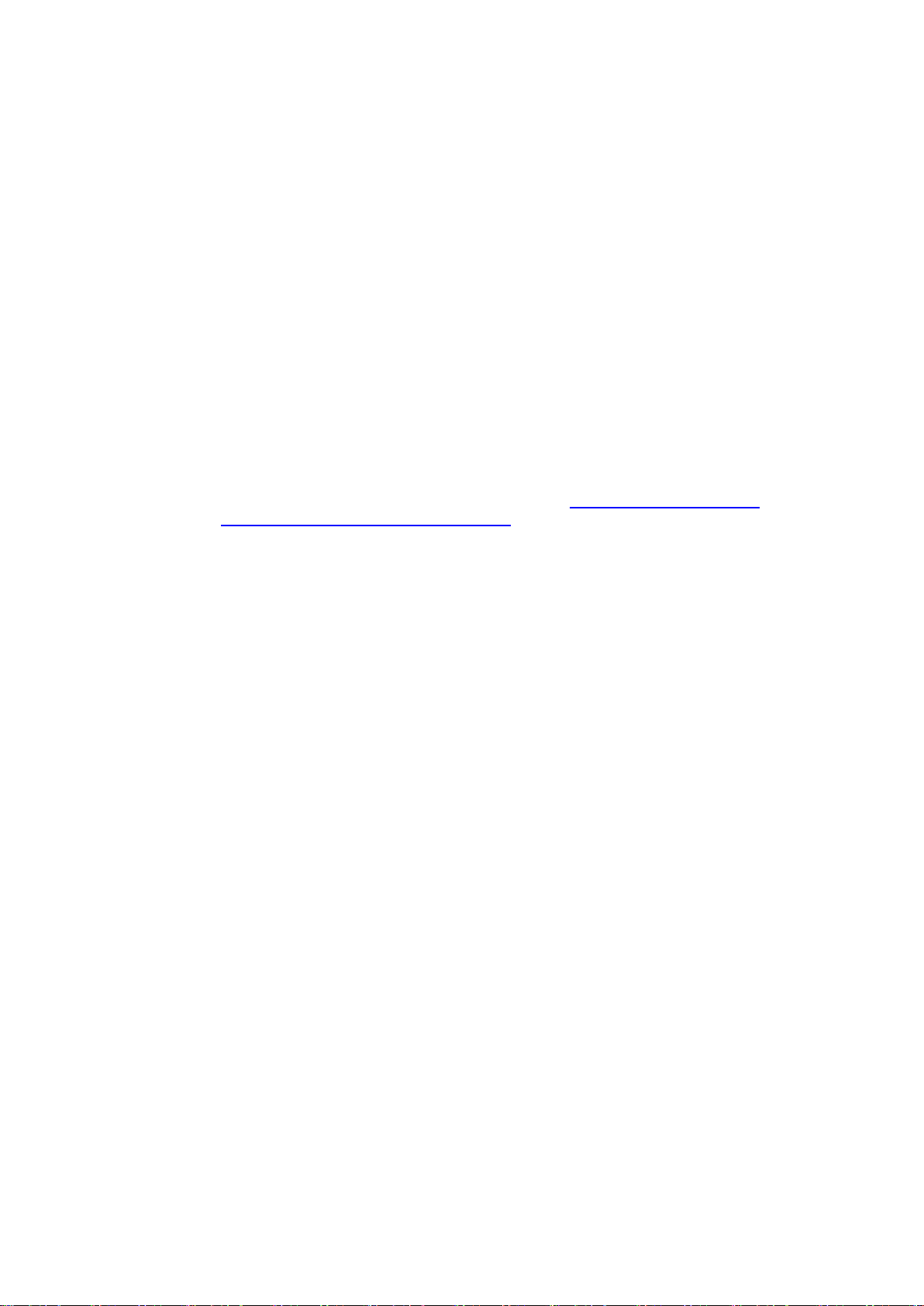
© JVA Technologies Pty Ltd Page 2 of 21 Issue:20/02/2020 9:36:00 PM
Vibration monitor manual.docx
Instruction
The JVA VM2 is a Perimeter Intrusion Detection System utilising Microphonic Cable. The VM2 (PTE0342) is
designed to monitor one or two zones of Microphonic (acoustic) cable to enable the detection of a breach of a
perimeter by detection of noise and vibrations created by unauthorised access or vandalism. The monitored cables
may be buried to detect digging, attached to a fence or placed inside a wall, roof or floor etc. to detect illegal
activity. The VM2, coupled with correctly installed cable creates fully monitored, zoned intrusion detection system.
The VM2 has adjustable threshold and time parameters to allow the installer to tune the system to differentiate
between an intrusion attempt and normal environmental sounds or vibrations. The VM2 complements JVA’s range
of security electric fence energisers and monitors. The VM2 is also compatible with the JVA Z-Series accessories
and software solutions. The VM2 comes with an inbuilt Wi-Fi Webserver which creates a professional Virtual
Keypad ™ for setup and control. A well as providing the features of a wired keypad, the Virtual Keypad ™ is
equivalent to both a user and an installer App, however it does not require any App to be downloaded.
This unit can operate as a stand-alone alarm system through the addition of a Siren and Strobe; however the
addition of one of the optional user Interfaces makes the system more user friendly. These options include a 4-Line
Keypad, Touch Keypad, Perimeter Patrol and the Cloud Router application.
There are a variety of system integration options ranging from low level IO to a HLI based on JVA’s Perimeter
Patrol software.
Scope
This manual applies to the VM2 (PTE0342) PCB version 1.0, firmware version 1.0.
The latest manual can always be found online on the product guide page www.jva-fence.com.au/vm2 or the
general support page. https://www.jva-fence.com/downloads.php. (Draft note, these are coming soon).
Limitations
PCV 0v2. Firmware 1.0
At the time of writing the VM2 is in Beta Test stage and the following limitations applied.
1. 4-Line keypad is not yet compatible (VM2 emulates a 2 zone basic energiser for alarm reporting)
2. Touch keypad is not yet compatible
3. Perimeter Patrol is not yet compatible
4. Cloud Router is not yet compatible. Emulation will allow a VM2 to be monitored for alarms.
5. The inputs and output functions are fixed. Changes made using CLI or the Virtual Keypad will not change
the functions.