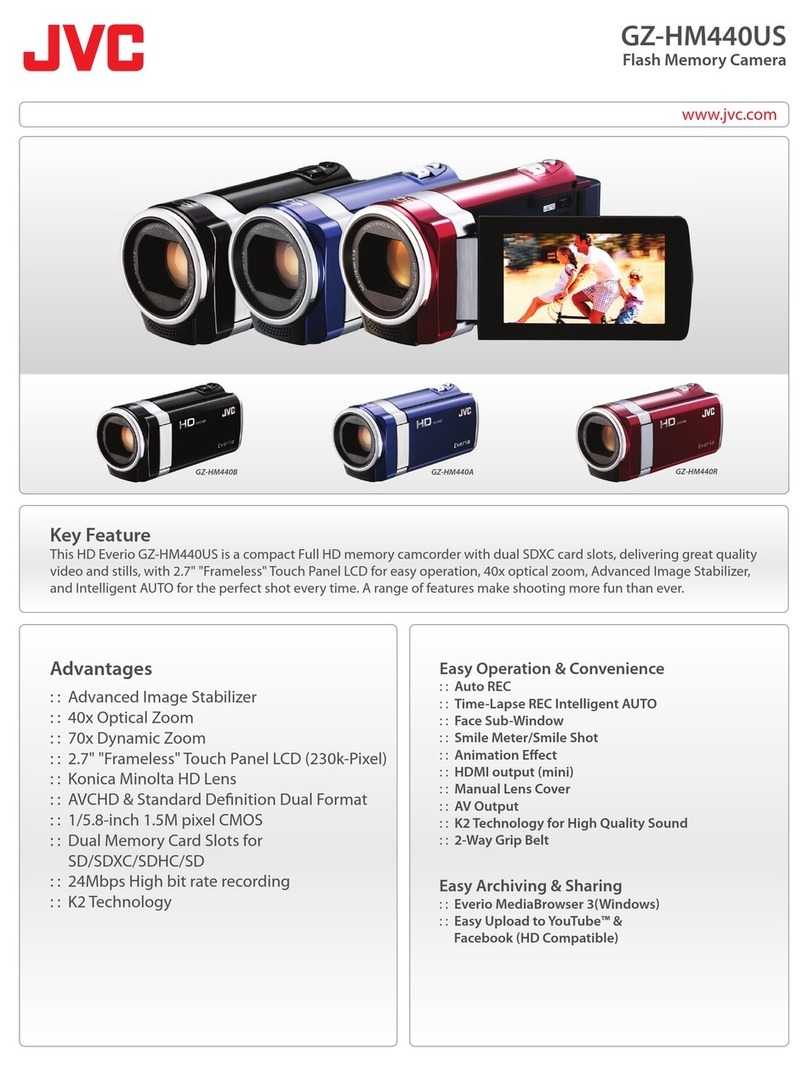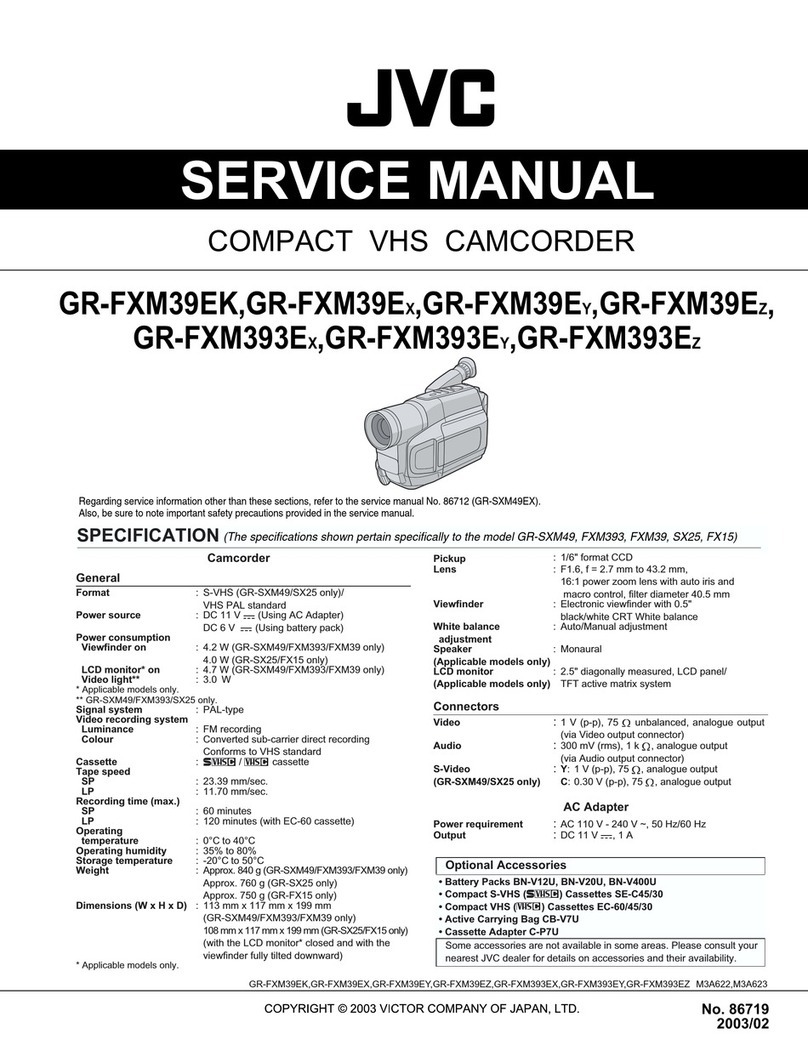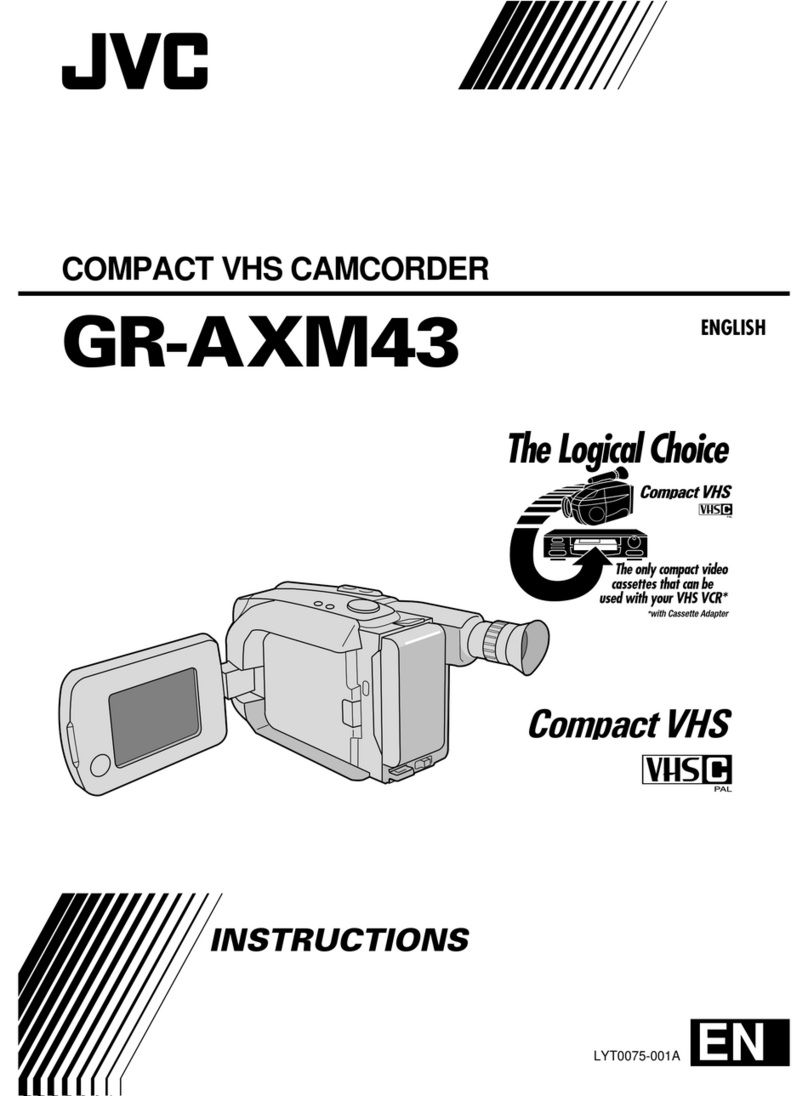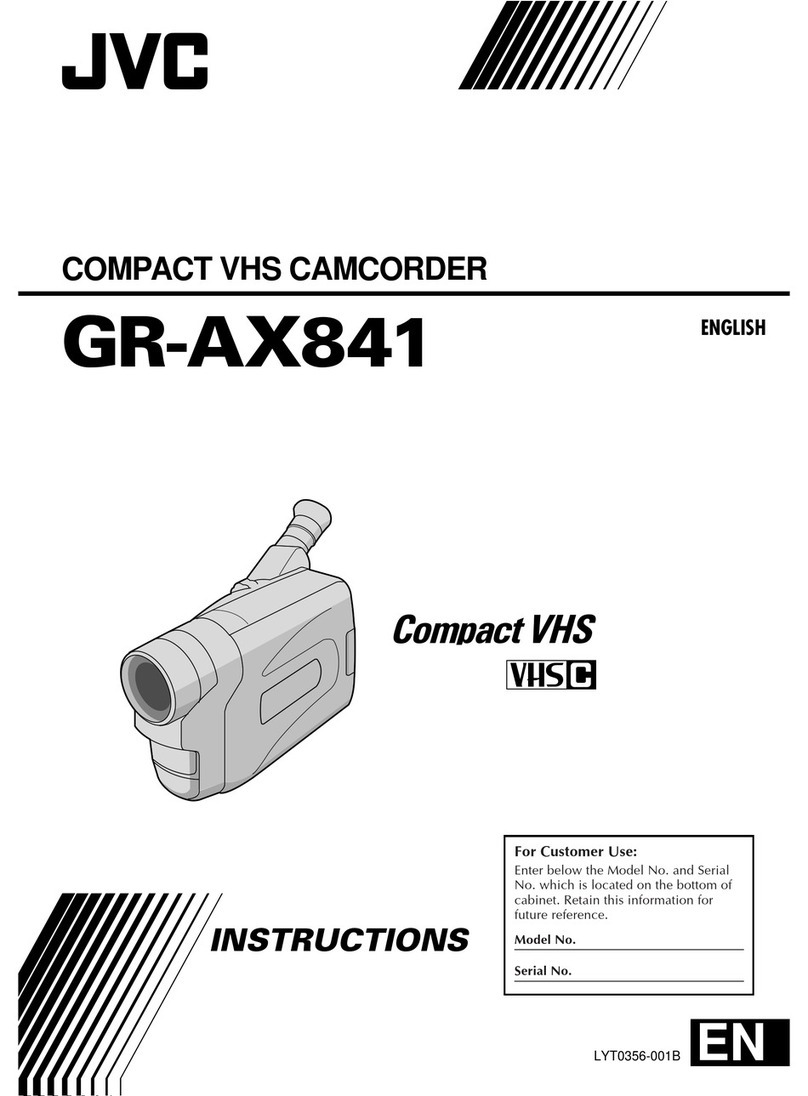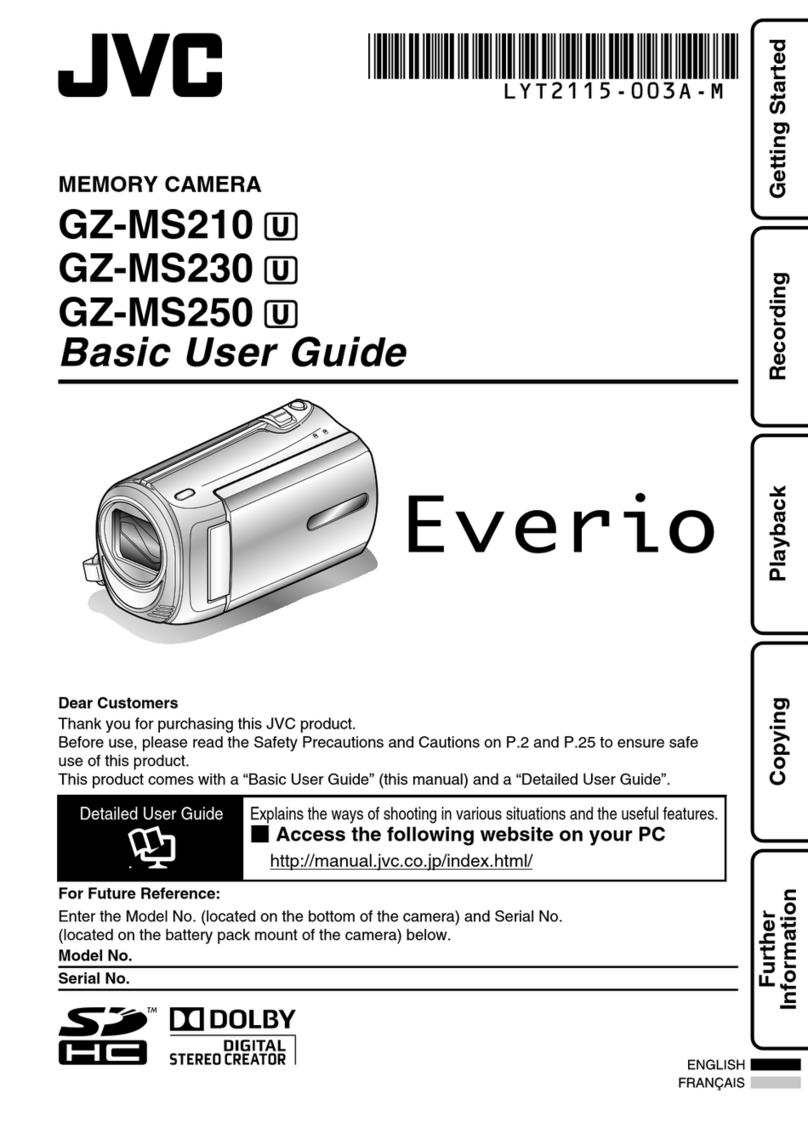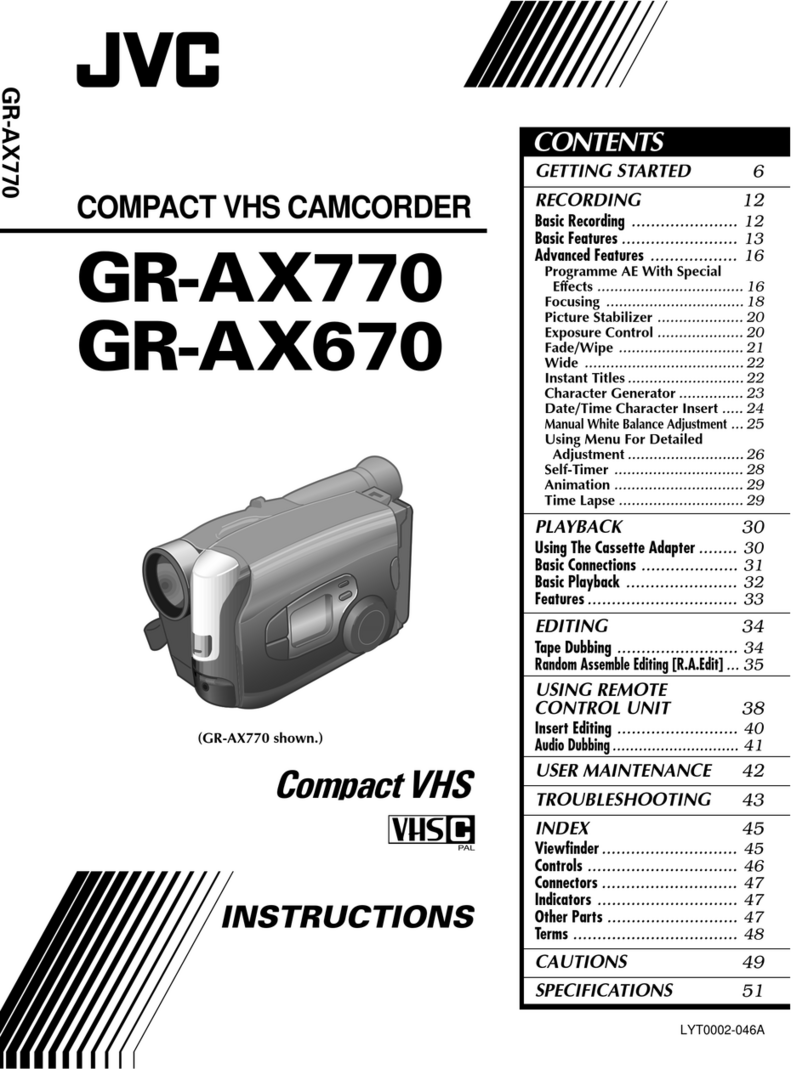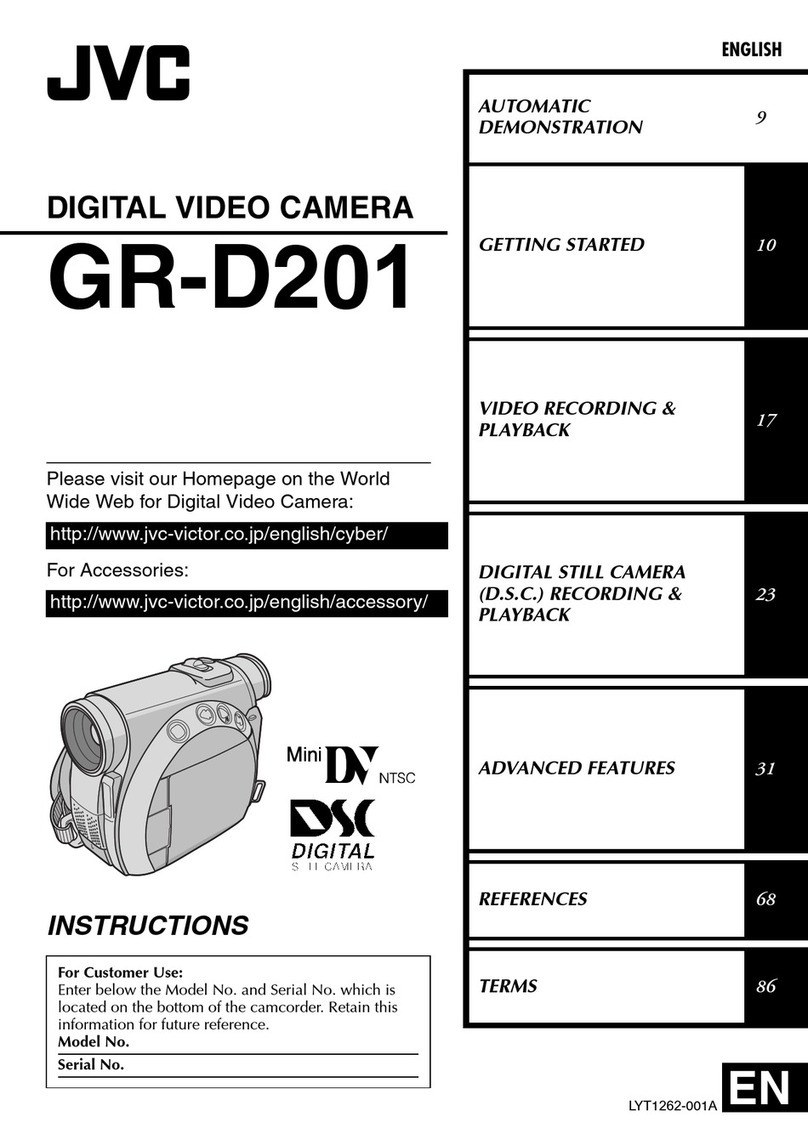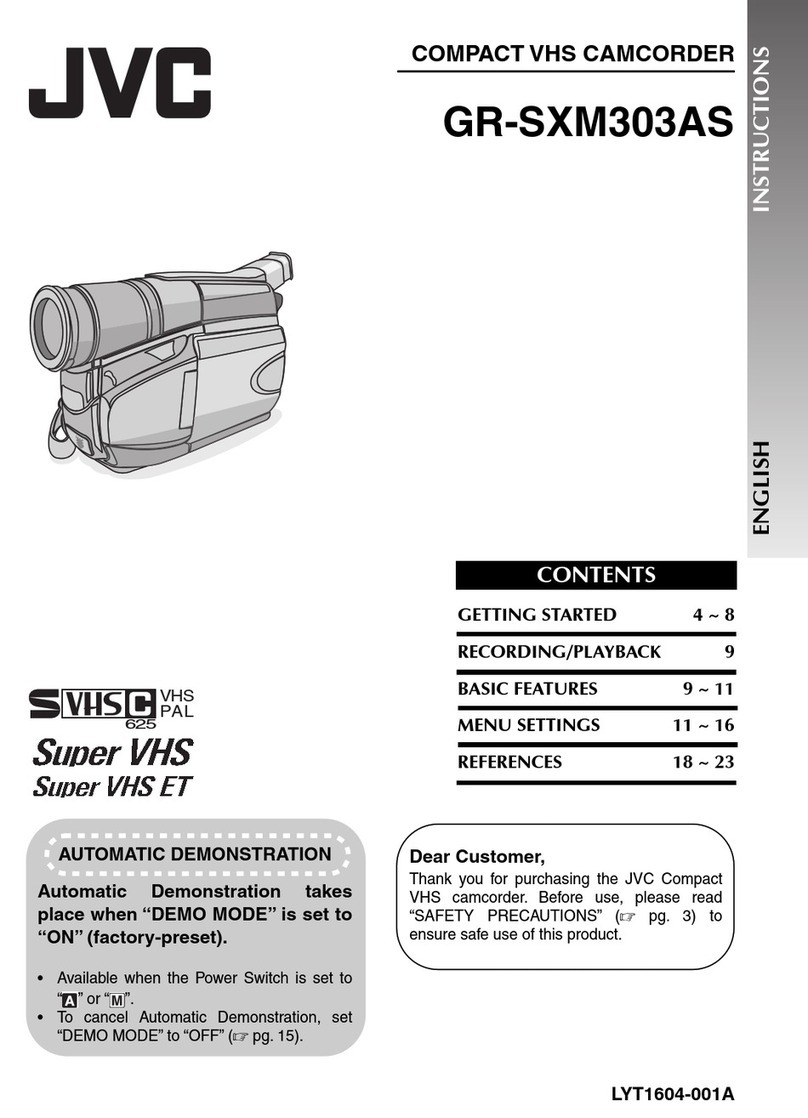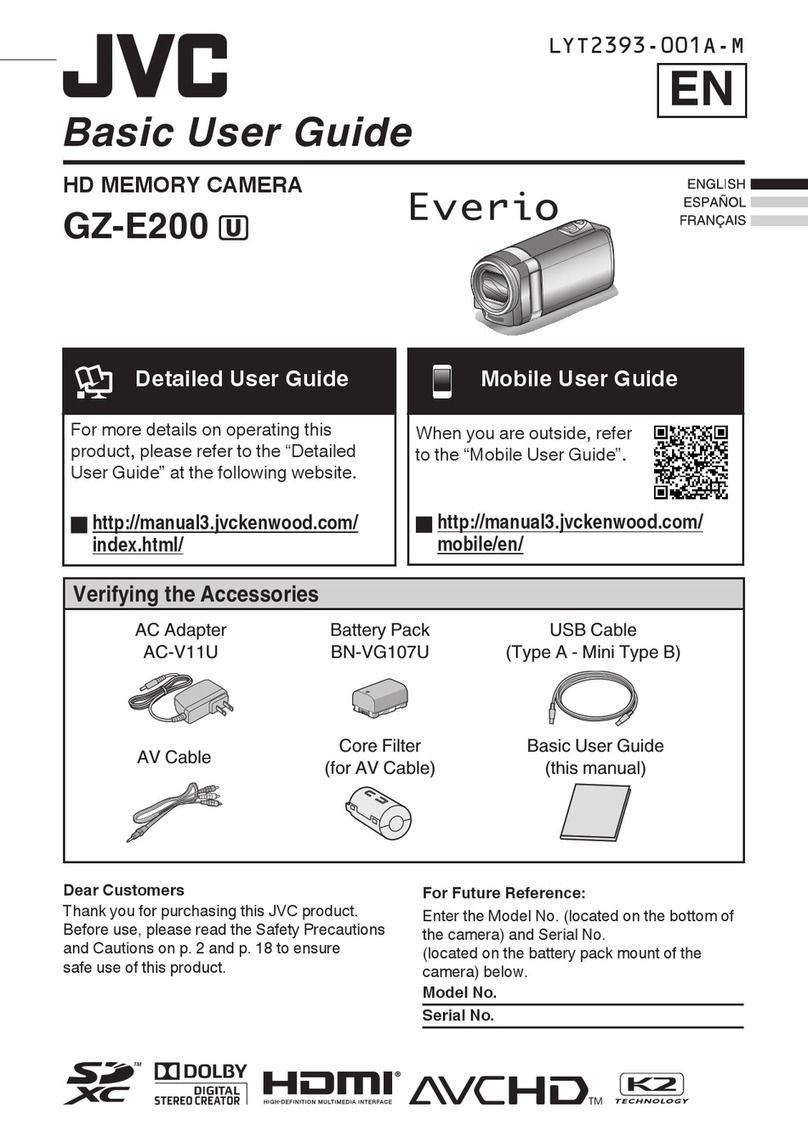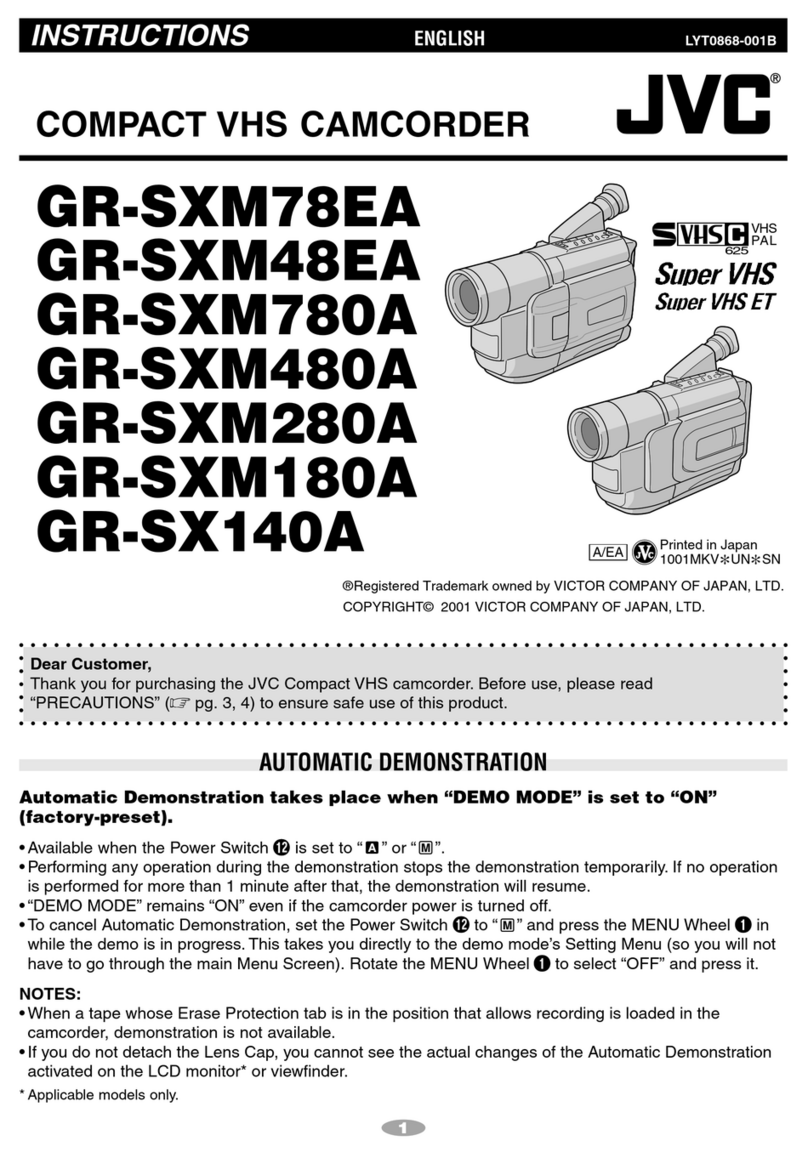Before detaching the power source, make
off. Failure to do so can result in a
NOTES:
0 Recording time is reduced significantly
under the following conditions:
l
Zoom or Record-Standby mode is engaged
repeatedly.
Battery pack LCD monitor off/ LCD monitor on/
Viewfinder on Viewfinder off
BN-V507U CR-DVM75: 1 hr. GR-DVM75:50 min.
CR-DVM55: 1hr.10min. CR-DVM55: 1hr.
BN-V514U CR-DVM75: 2 hr.10min. CR-DVM75: 1hr.50 min.
(orational) CR-DVM55: 2 hr.25min. GR-DVM55: 2 hr. I
l
The 1CD monitor is used repeatedly
l
Before extended use, it is recommended
that
you prepare enough battery packs to cover 3
times the planned shooting time.
CR-DVM75: 6 hr.10min. CR-DVM75: 5 hr.15min.
CR-DVM55:6 hr.50min. CR-DVM55: 5 hr.50min.
INFORMATION:
~.
The extended-use battery pack kit IS a set composed of a battery pack and AC Power Adapter/Charger:
VU-V840 KIT: BN-V840U battery pack & AA-VI 5U AC Power Adapter/Charger
VU-V856 KIT: BN-V856lJ battery pack & AA-V80U AC PowerAdapter/Charger
Read the kit’s instruction manual before using.
Neither BN-V840tJ nor BN-V856U can be charged by using the AC Adapter provided with this camcorder.
Use only the AA- VI 5U AC Power Adapter/Charger for BN- V84OU battery pack and only AA-V80U AC
Power Adapter/Charger for BN-V856U battery pack. Also, by using the optional JVC VC-VBN856U DC
Cord, it will be possible to connect BN-V840U or BN-V856U battery packs to the camcorder and supply
power directly to the camcorder.
Open the cover.
USING AC POWER
Use the AC Adapter (connect as shown in the illustration).
NOTES:
l
The provided AC Adapter features automatic voltage
selection in the AC range from 110 V to 240 V
l
For other notes, W pg. 77.
About Batteries
lithium-ion is vulnerable in colder temperatures.
DANGER! Do not attempt to take the batteries apart, or expose them to flame or excessive heat, as it may
cause a fire or explosion.
WARNING! Do not allow the battery or its terminals to come in contact with metals, as this can result in a
short circuit and possibly start a fire.
The Benefits Of Lithium-Ion Batteries
Lithium-ion battery packs are small but have a large power capacity. However, when one is exposed to cold
temperatures (below 10°C/500F), its usage time becomes shorter and it may cease to function. If this happens,
place the battery pack in your pocket or other warm, protected place for a short time, then re-attach it to the
camcorder. As long as the battery pack itself is not cold, it should not affect performance.
(If you’re using a heating pad, make sure the battery pack does not come in direct contact with it.)