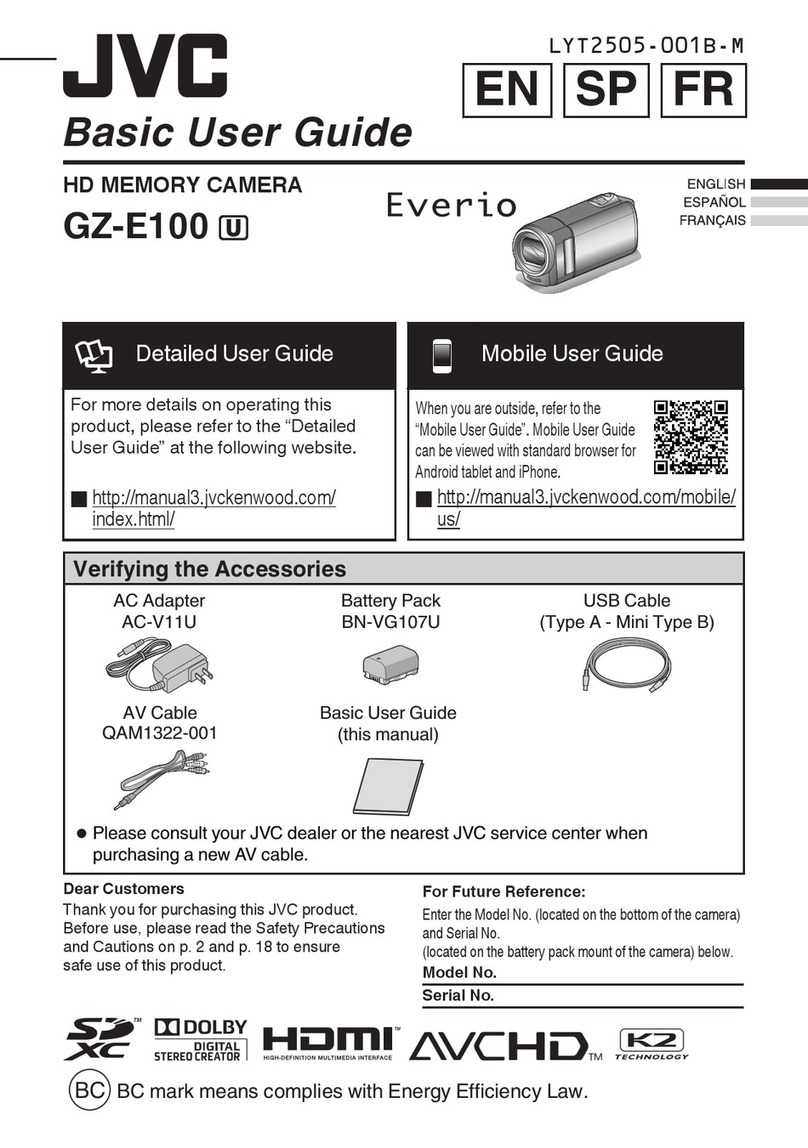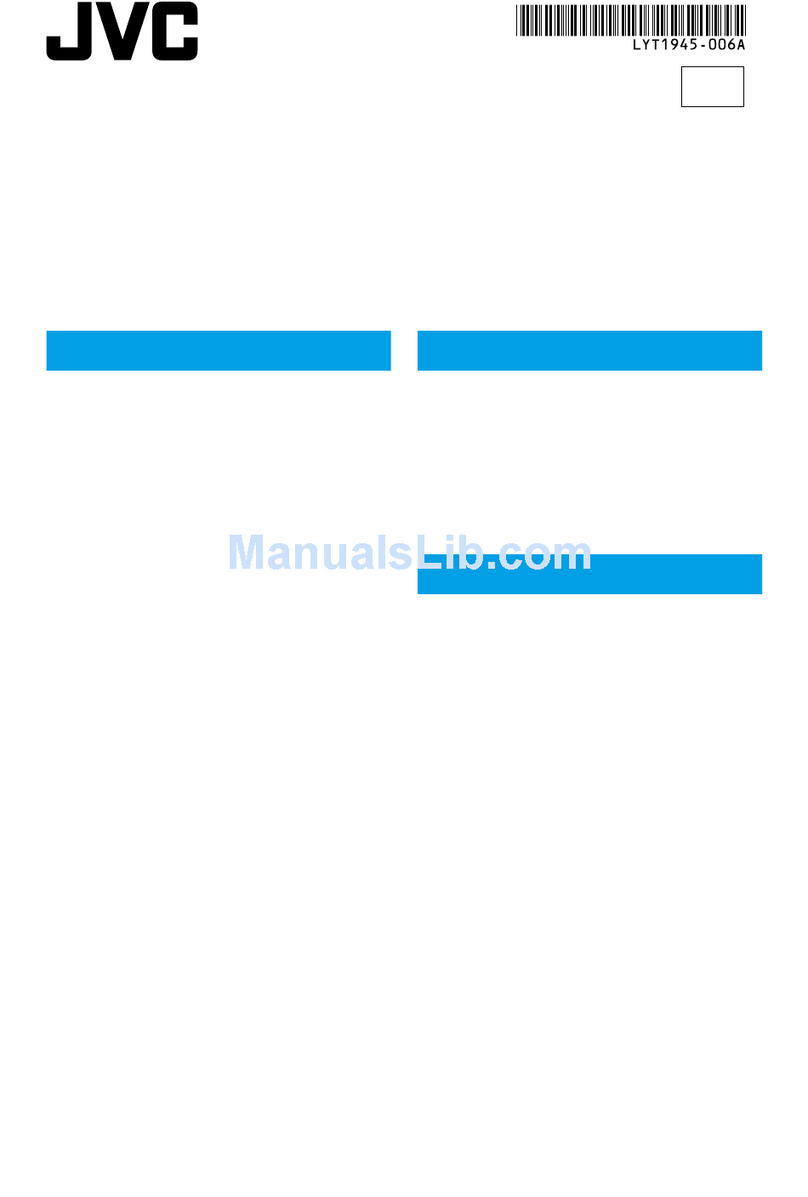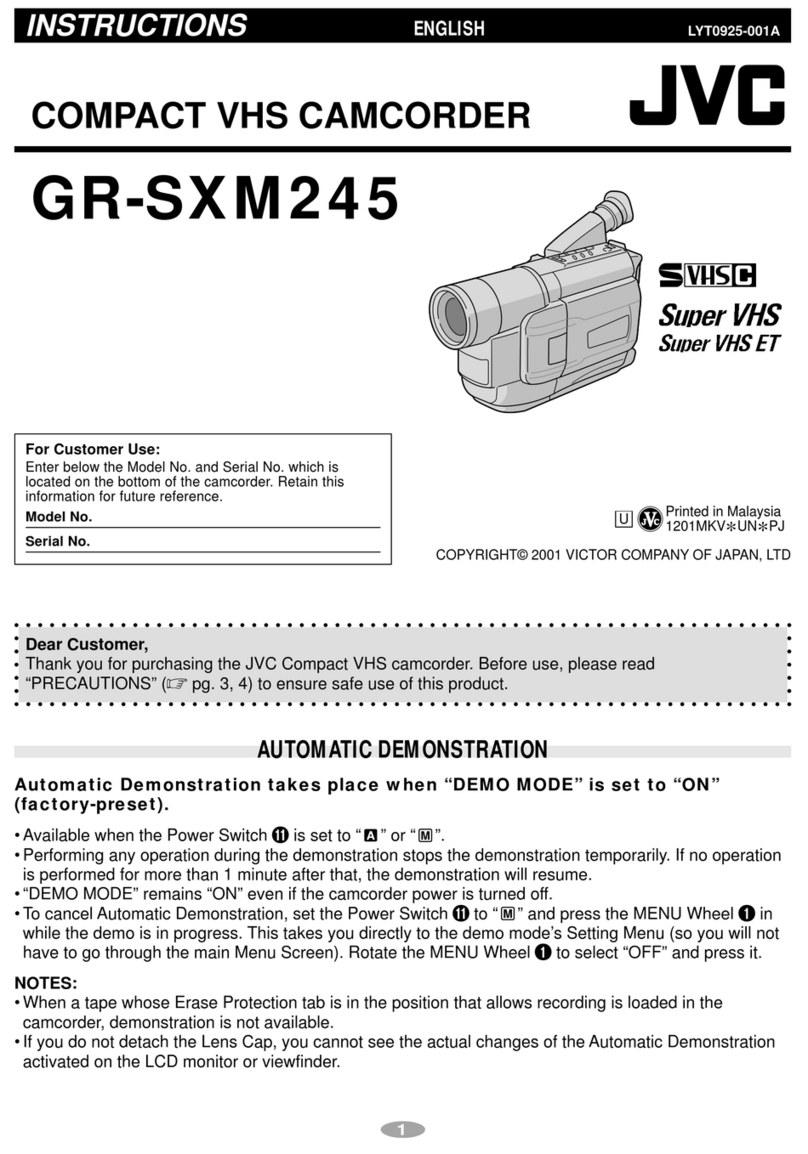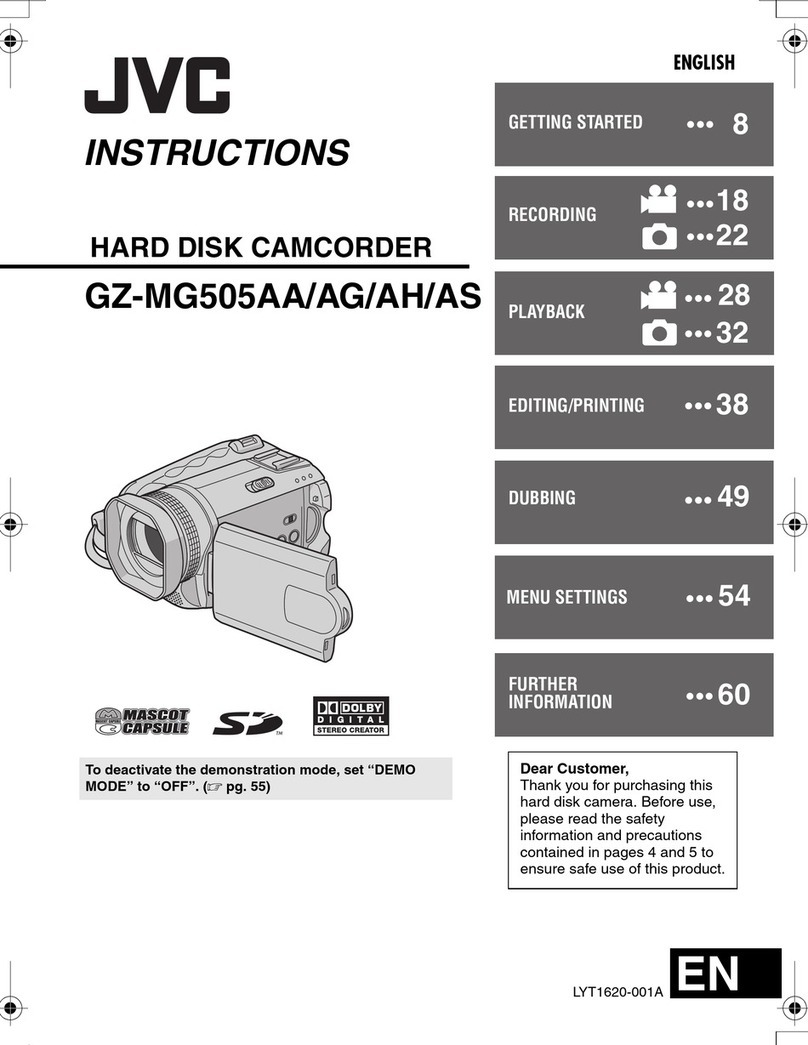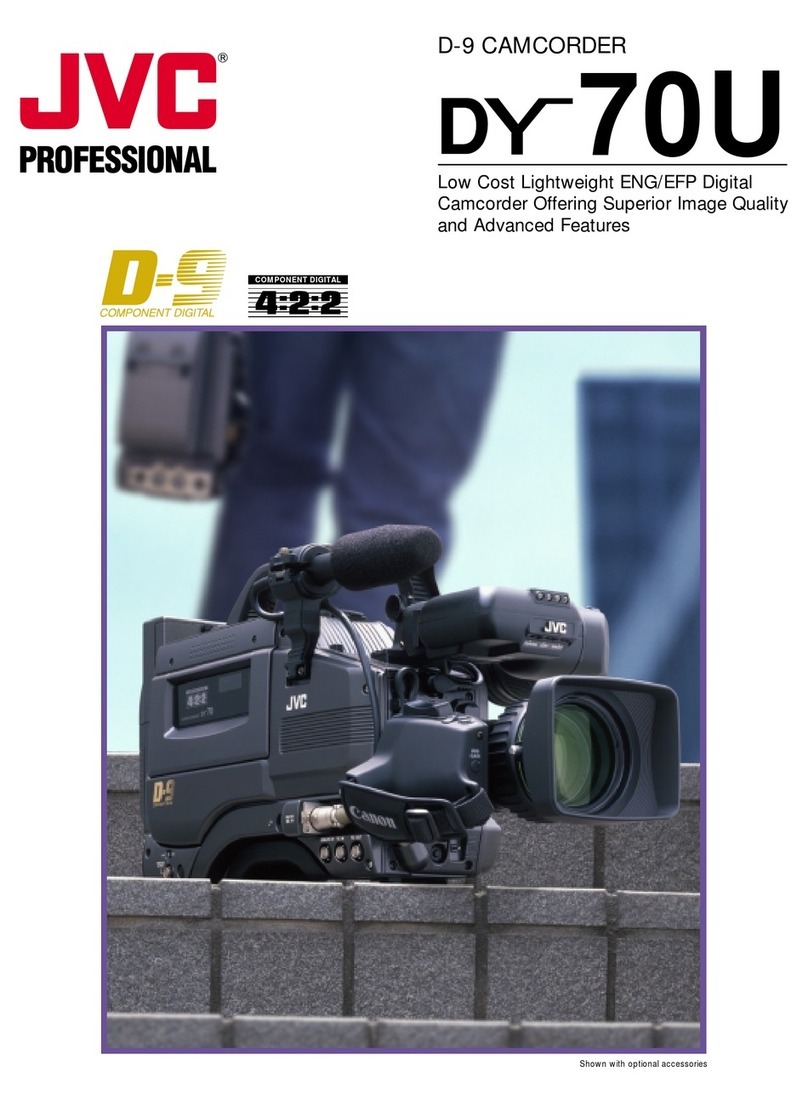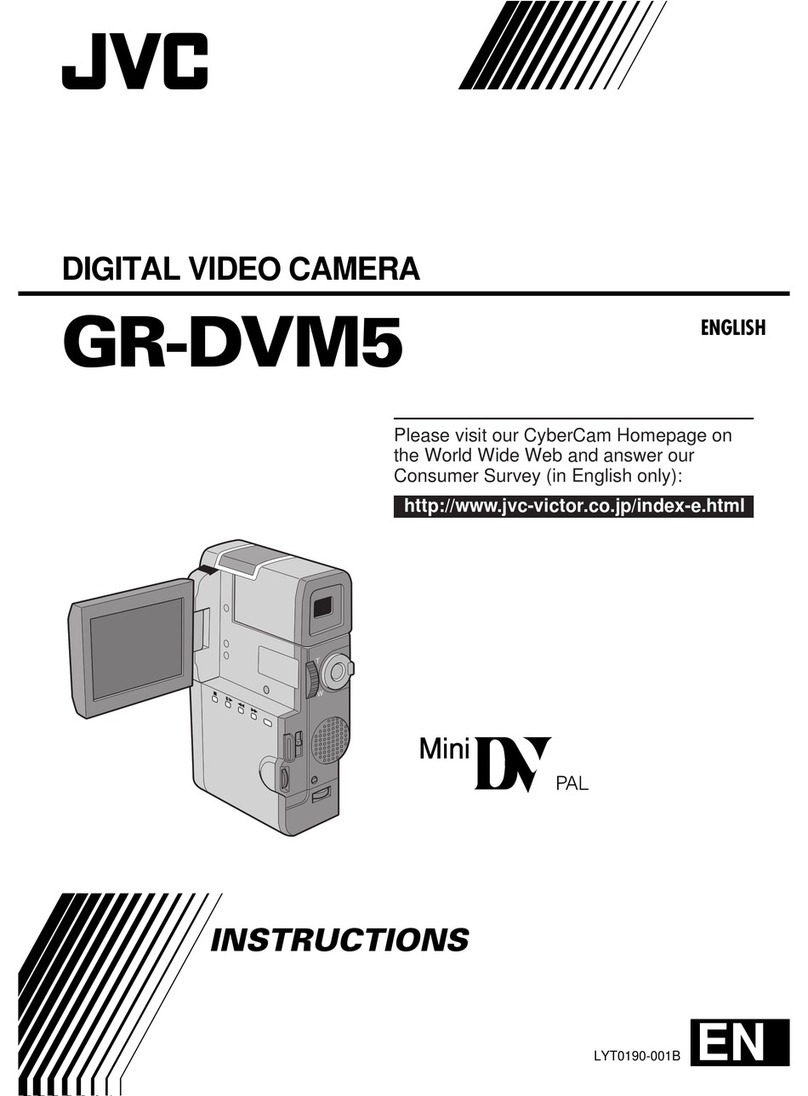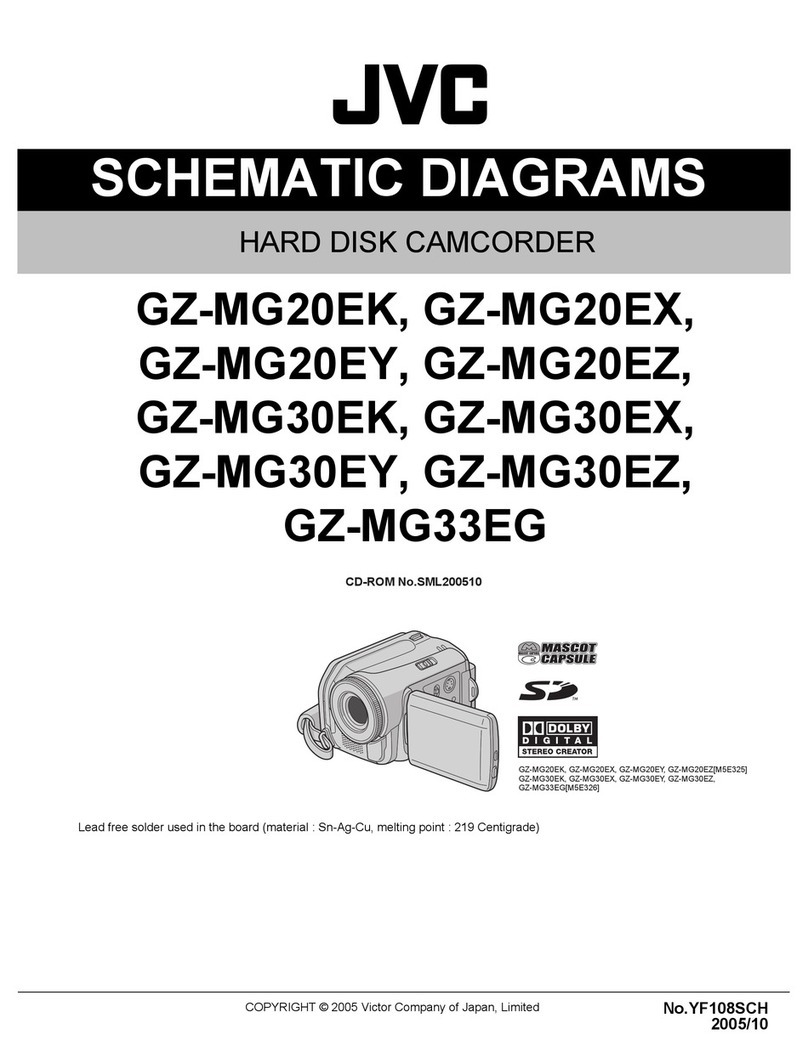[[[[[[[[[[[[[[[[[[
4EN
IMPORTANTPRODUCTSAtin'
INSTRUCTIONS
Electricalenergycanperfor,'nmanyusefulfunctions.
But improper use can result in potential electrical
shock or fire hazards. This product has been
[[[[[[[[[[[[[[[[[[engineered and manufactured to assure your
[[[[[[[[[[[[[[[[[[personal safety. [n order not to defeat the buittqn
safeguards, observe the following basic rules for its
[[[[[[[[[[[[[[[[[[installation, use and servicing.
ATTENTION:
Follow and obey all warnings and instructions
marked on your product an(] its operating
instructions. For your safety, please read all the
safety and operating instructions before you operate
[[[[[[[[[[[[[[[[[[this product and keep this manual for future
reference.
iiiiiiiii
[[[[[[[[[[[[[[[[[[INSTALLAT,0N
1. Grounding or Polarization
(A)Your product may be equipped with a polarized
[[[[[[[[[[[[[[[[[[alternating-current line plug (a plug having one
blade wider than the other). This plug will fit into
[[[[[[[[[[[[[[[[[[the power outlet only one way. This is a safety
feature.
[f you are unable to insert the plug fully into the
[[[[[[[[[[[[[[[[[[outlet, try reversing the plug. If the plug should
still fail to fit, contact your electrician to replace
your obsolete outlet. Do not defeat the safety
iiiiiiiii purpose of the polarized plug.
(B) Your product may be equipped with a 3-wire
iiiiiiiii grounding-type plug, a plug having a third
(grounding) pin. This plug will only fit into a
iiiiiiiii grounding-type power outlet. This is a safety
feature.
[f yOUare unab*e to insert the plug into the outlet,
contact your electrician to replace your obsolete
outlet. Do not defeat the safety purpose of the
[[[[[[[[[[[[[[[[[[grounding-type plug.
[[[[[[[[[[[[[[[[[[2. Power Sources
Operateyourproductonlyftomthotypoofpower
source indicated on the marking label. If you are not
sure of the type of power supply to your home,
[[[[[[[[[[[[[[[[[[consult your product deater or local power
company, if your product is intended to operate from
[[[[[[[[[[[[[[[[[[battery power_ or other sources, refer to the
operating instructions.
3. Overloading
Do not ovedoad wall outlets, extension cords, or
integral convenience receptacles as this can result in
a risk of fire or electric shock.
4. Power Cord Protection
Power supply cords should be routed so that they
are not likely to be walked on or pinched by items
placed upon or against them, paying particular
attention to cords at plugs, convenience receptacles,
and the point where they exit from the product.
5, Ventilation
Slots and openings in the cabinet are provided for
ventilation. To ensure reliable operation of the
product and to protect it from overheating, these
openings must not be blocked or covered.
• Do not block the openings by placing the product
on a bed, sofa, rug or other similar surface.
• Do not place the product in a builtqn installation
such as a bookcase or rack unless proper
ventilation is provided or the manufacturer's
instructions have been adhered to.
6, Wall or Ceiling Mounting
The product should be mounted to a wall or ceiling
only as recommended by the manufacturer.
ANTENNAINSTALLATIONINSTRUCTIONS
1, Outdoor Antenna Grounding
If an outside antenna Or ('able system is connected
to the product, be sure the antenna or cable system
is grounded so as to provide some protection against
voltage surges and built-up static charges. Article
810 of the National Electrical Code, ANSI/NFPA 70,
provides information with regard to proper
grounding of the mast and supporting structure,
grounding of the leadqn wire to an antenna
discharge unit, size of grounding conductors,
location of antenna discharge unit, connection to
grounding electrodes, and requirements for the
grounding electrode.
2. Lightning
For added protection for this product during a
lightning storm, or when it is left unattended and
unused for long periods of time, unplug it from the
wall outlet and disconnect the antenna or cable
system, This wilt prevent damage to the product due
to lightning and power-line surges.
3, Power Lines
An outside antenna system shoal(] not be located in
the vicinity of overhead power lines or other electric
light or power circuits, or where it can fall into such
power lines or circuits. When installing an outside
antenna system, extreme care should be taken to
keep from touching such power lines or circuits as
contact with them might be fatal.
EXAMPLEOFANTENNAGROUNDINGASPER
NATIONALELECTRICALCODE,ANSI/NFPA70
POWERSERVICEGROUNDINGELECTRODESYSTEM
(NECART250 PARTH)
NEC - NATIONAL ELECTRICAL CODE