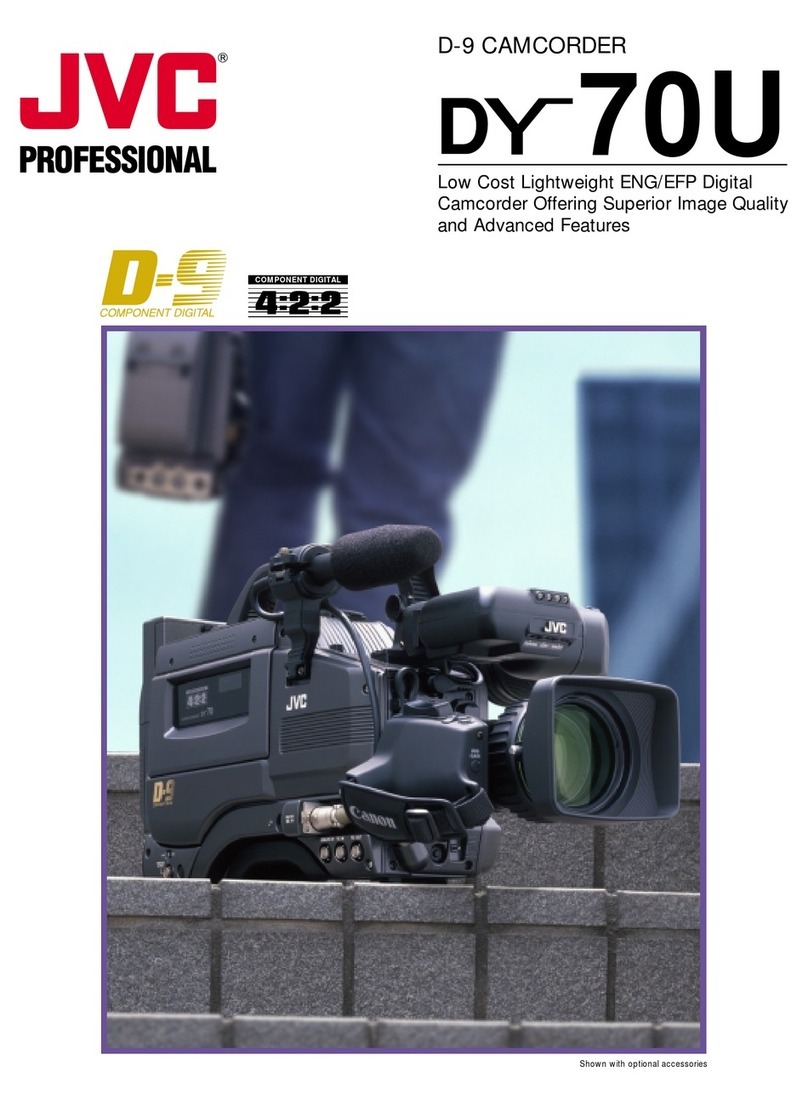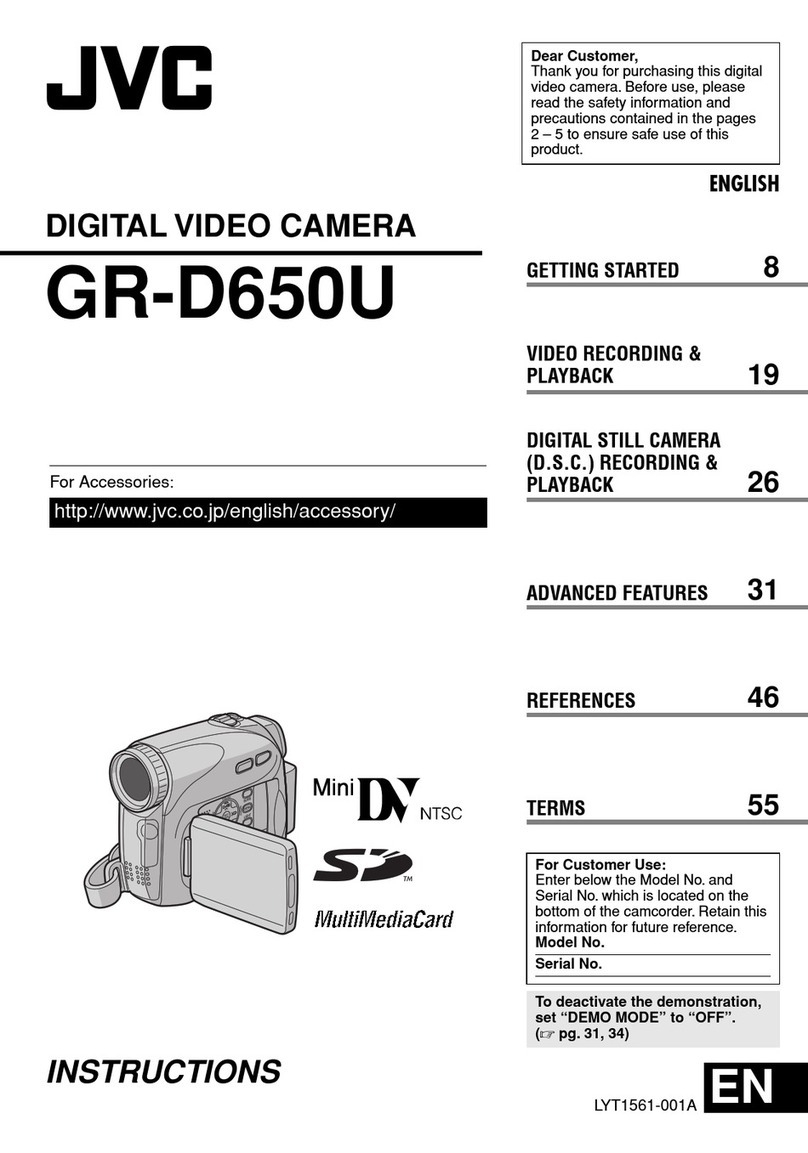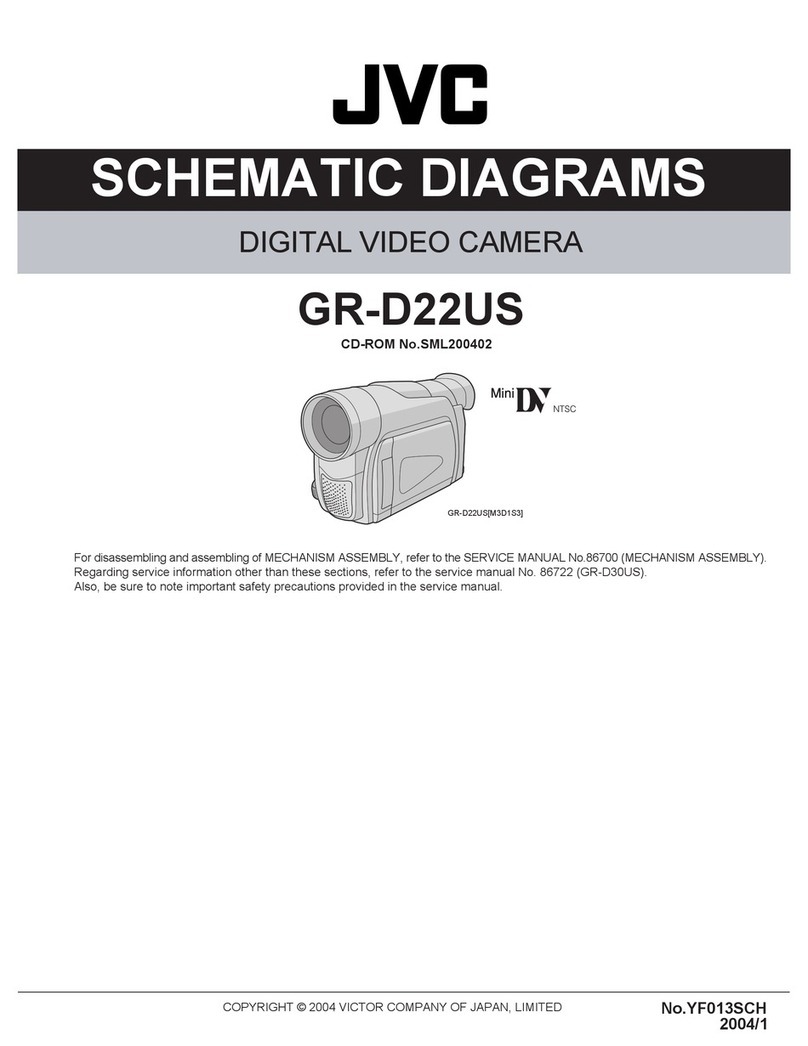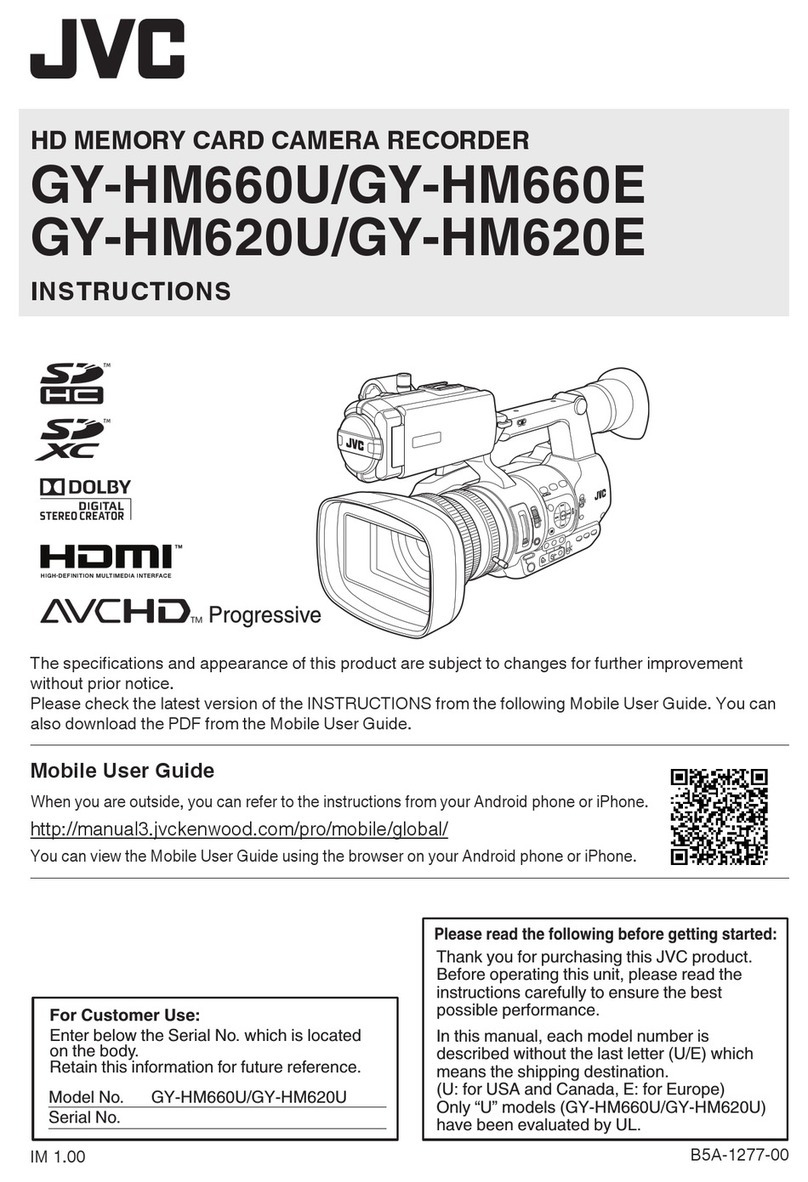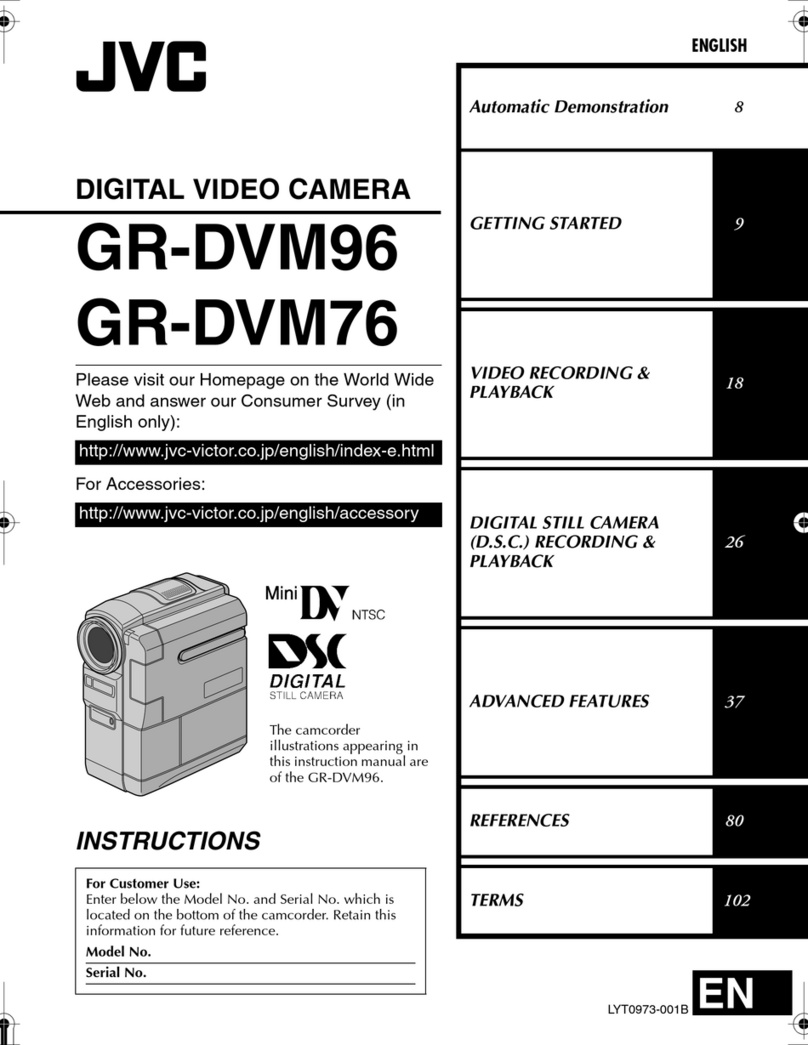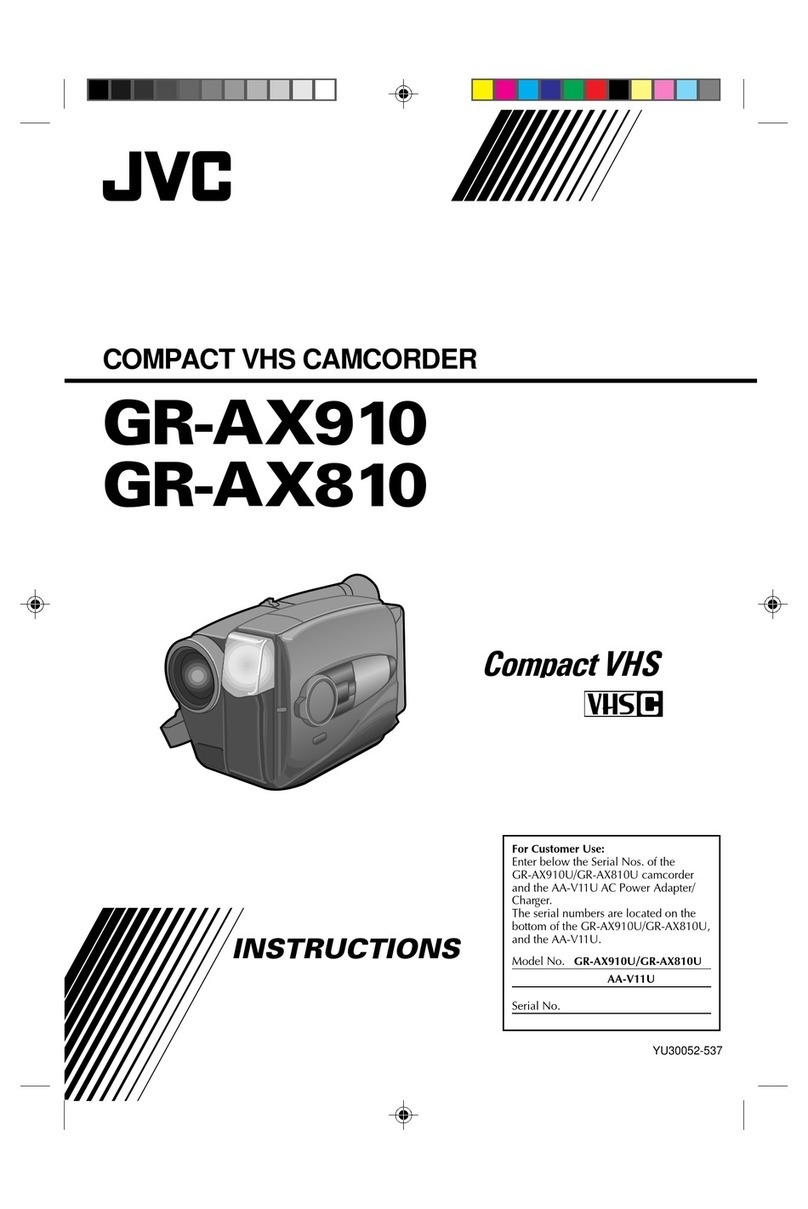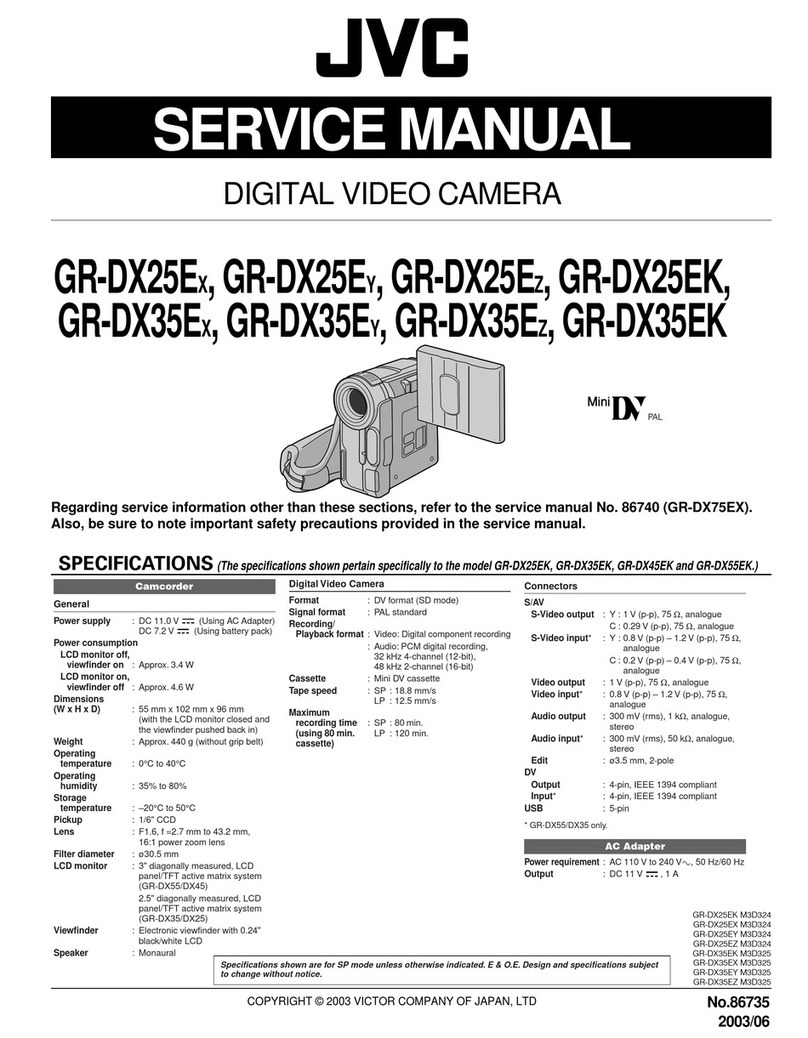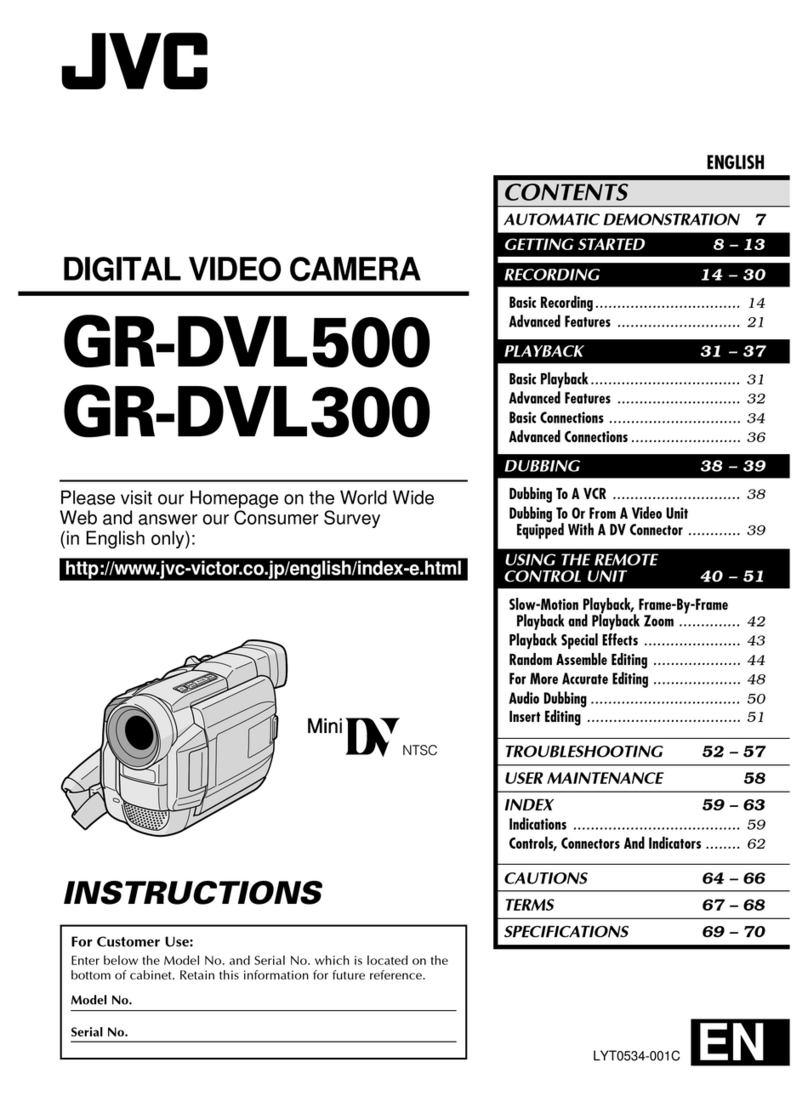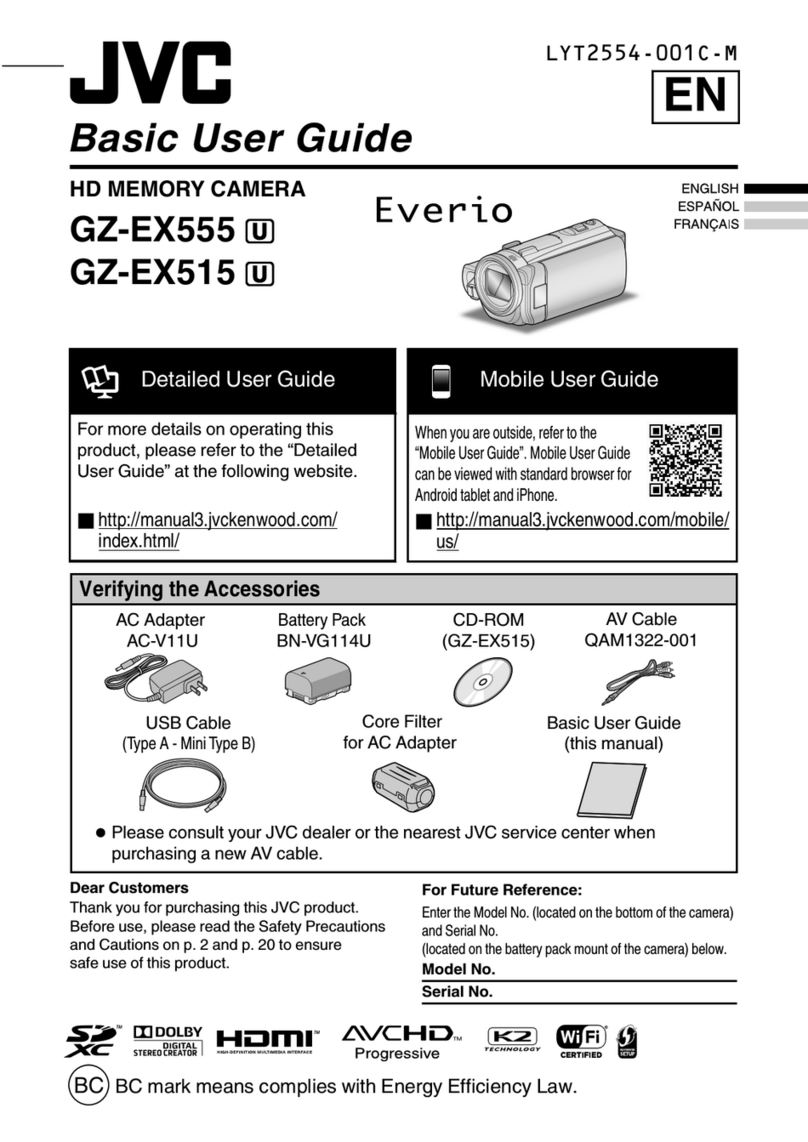Safety Precautions
DO NOTOPEN
CAUTION: TO REDUCE THE RISK OF ELECTRIC SHOCK,
DO NOT REMOVE COVER (OR BACK).
NO USER-SERVICEABLE PARTS iNSiDE.
REFER SERViCiNG TO QUALiFiED SERVICE PERSONNEL.
lightning flash with arrowhead symbol, within an
equilateral triangle, is intended to alert the L_ser to the
"dangerous voltage" within the
exclamation point within an equilateral triangle is
presence of _mpo_tant
operating and maintenance (selvicing) instluctiol_ in
WARNING:TO PREVENT FiRE OR
SHOCK HAZARD, DO NOT EXPOSE THiS
UNITTO RAiN OR MOISTURE.
NOTES:
• Tile rating plate and safety caution are on the
bottom and/or the back of the main unit.
• The serial number plate is on the battery pack
mount.
® The rating information and safety caution of the
AC adapter are on its upper and lower sides.
Caution on Replaceable lithium battery
The battery used in this device may present a fire
or chemical burn hazard if mistreated.
Do not recharge, disassemble, heat above 100<'C
or incinerate.
Replace battery with Panasonic (Matsushita
Electric), Sanyo, Sony or Maxell CR2025.
Danger of explosion or Risk of fire if the battery is
incorrectly replaced.
• Dispose of used battery promptly.
• Keep away from children.
® Do not disassemble and do not dispose of in
fire.
For USA-California Only
This product contains a CR Coin Cell Lithium
Battery which contains Perchlorate Material
- special handling may apply.
See www.dtsc.ca.qov/hazardouswaste/perch orate
When the equipment is installed in a cabinet or on
a shelf, make sure that it has sufficient space on
all sides to allow for ventilation (10 cm (3-1 5/16" )
or more on both sides, on top and at the rear).
Do not block the ventilation holes.
(If the ventilation holes are blocked by a
newspaper, or cloth etc. the heat may not be able
to get out.)
No naked flame sources, such as lighted candles,
should be placed on the apparatus.
When discarding batteries, environmental
3roblems must be considered and the local rules
or laws governing the disposal of these batteries
must be followed strictly,
The apparatus shall not be exposed to dripping
or splashing.
Do not use this equipment in a bathroom or
31aces with water.
Also do not place any containers filled with water
or liquids (such as cosmetics or medicines, flower
vases, potted plants, cups etc.) on top of this unit.
(If water or liquid is allowed to enter this
equipment, fire or electric shock may be caused.)
Do not point the lens directly into the sun. This
can cause eye injuries, as well as lead to the
malfunctioning of internal circuitry. There is also a
risk of fire or electric shock,
CAUTION !
The following notes concern possible physical
damage to the camera and to the user.
Carrying or holding the camera by the LCD monitor
can result in dropping the unit, or in a malfunction.
Do not use a tripod on unsteady or unlevel surfaces.
It could tip over, causing serious damage to the
camera.
CAUTION !
Connecting cables (Audio/Video, S-Video, etc.)
to the camera and leaving it on top of the TV is
not recommended, as tripping on the cables will
cause the camera to fall, resulting in damage.
CAUTION:
The mains plug shall remain readily operable,
WARNING:
Batteries shall not be exposed to excessive heat
such as direct sunshine, fire or the like.