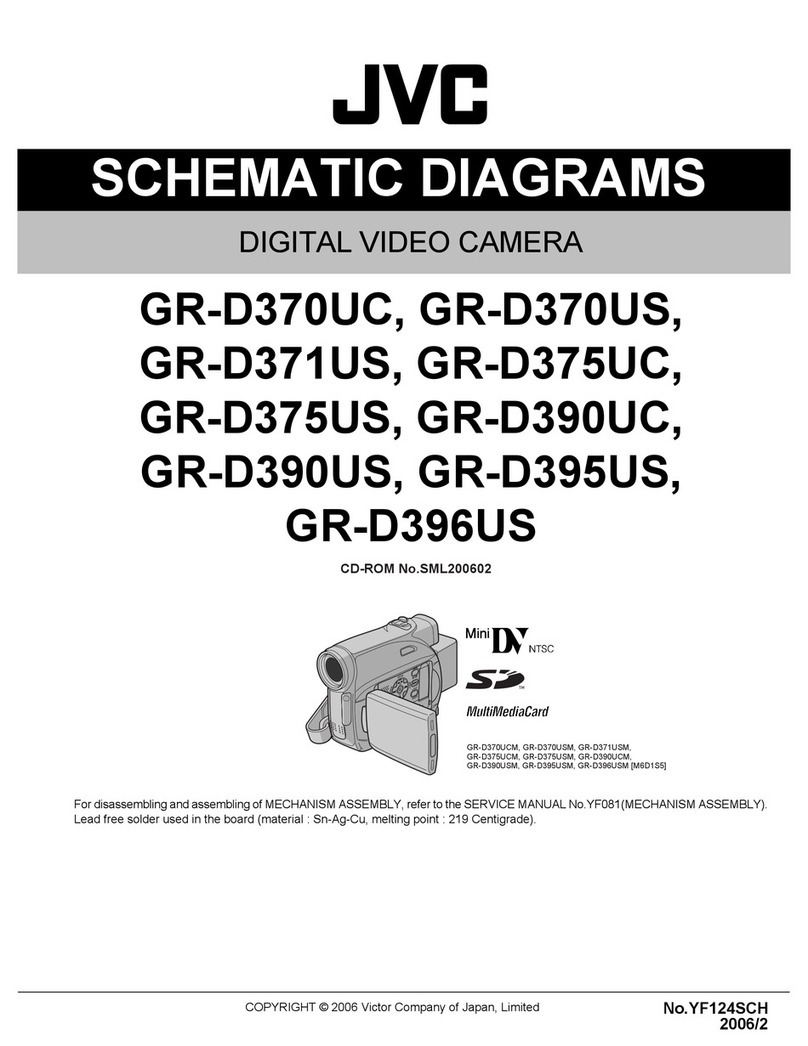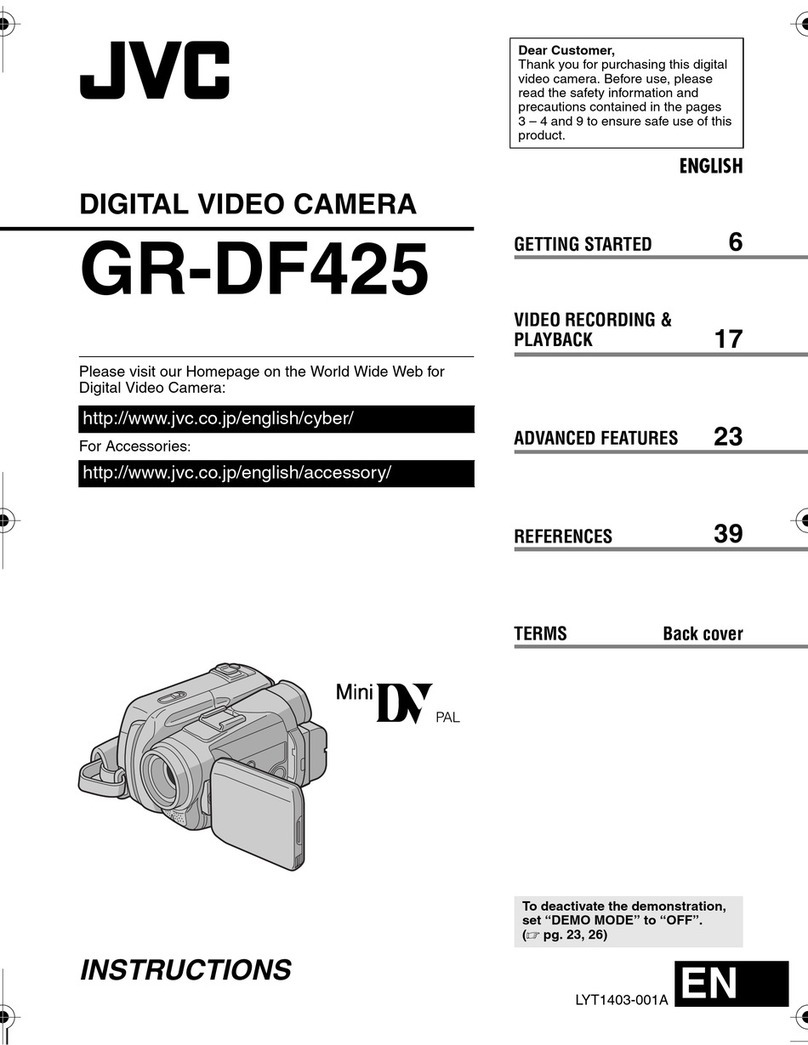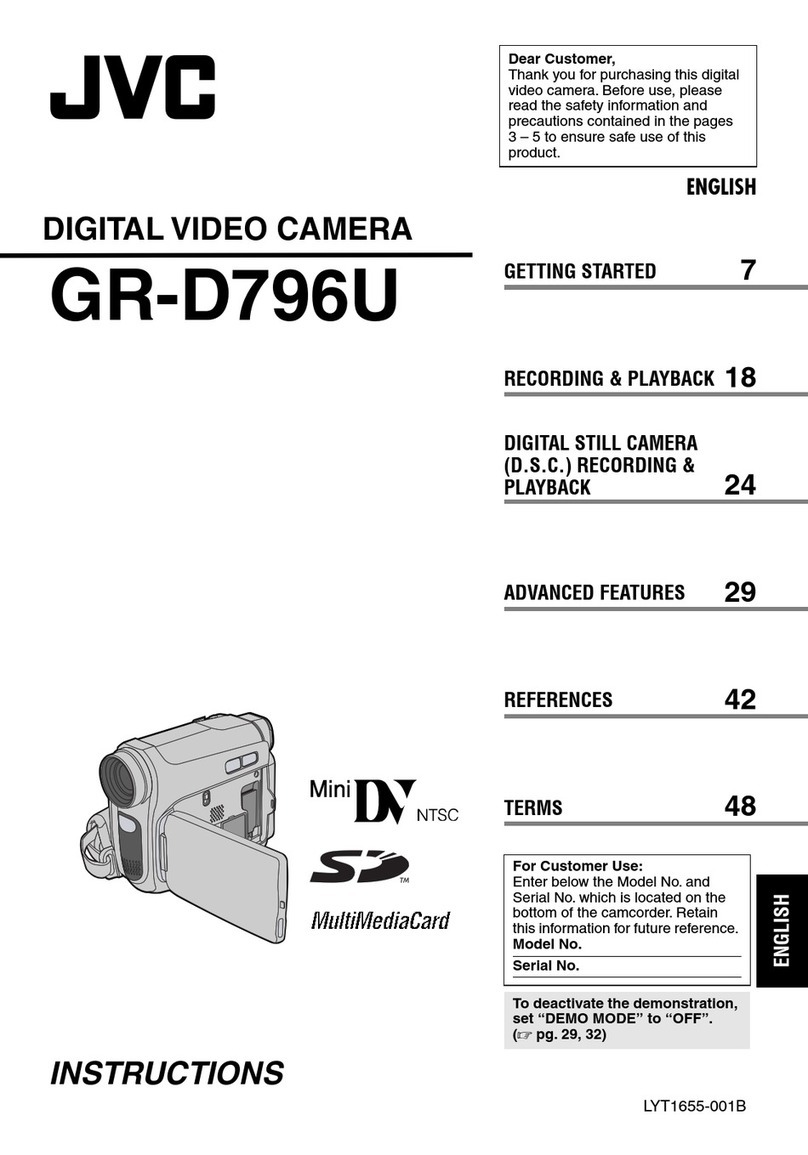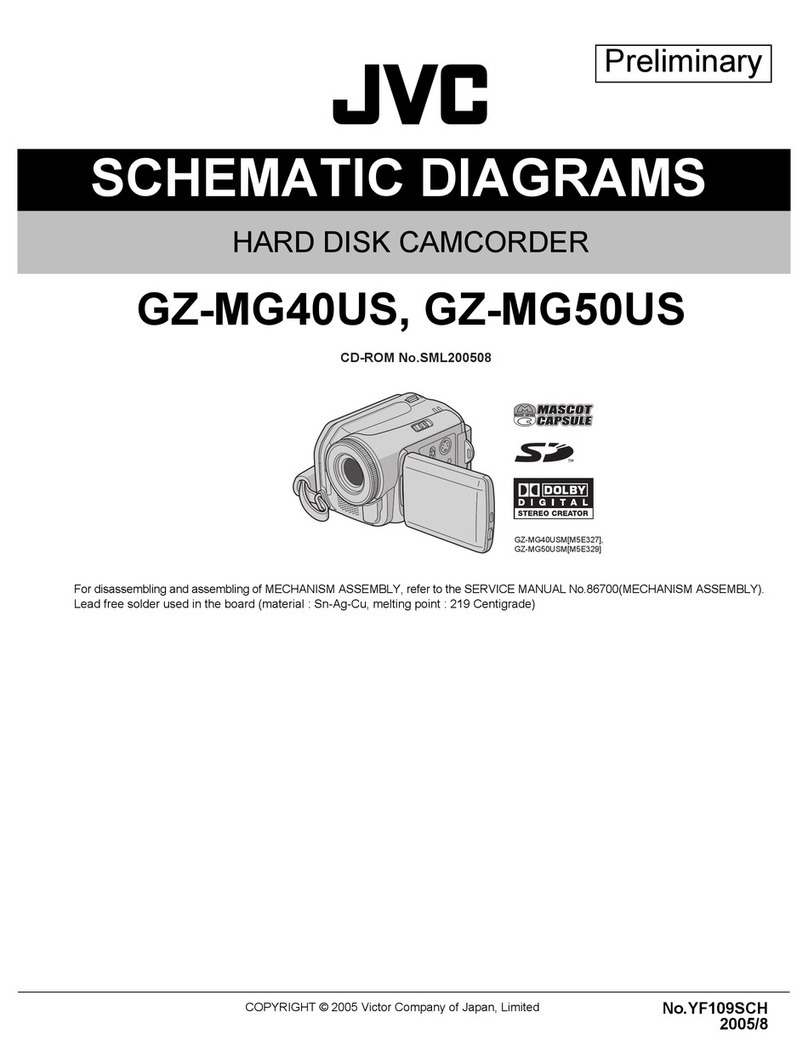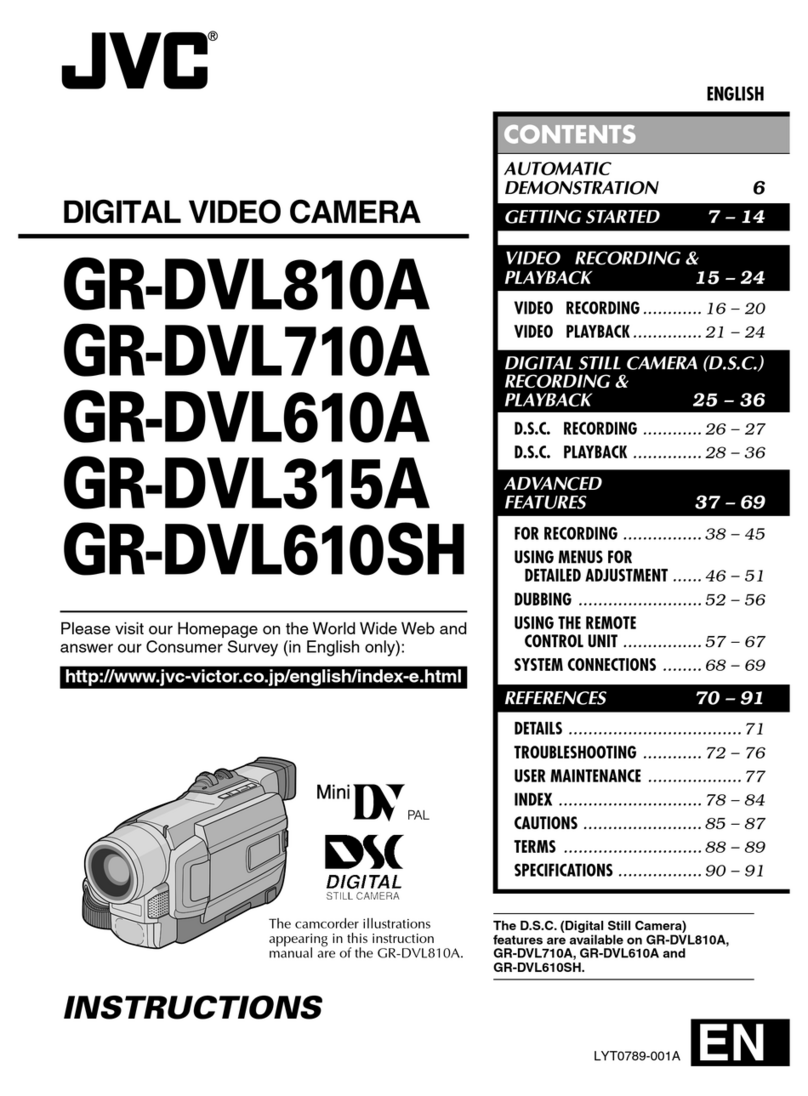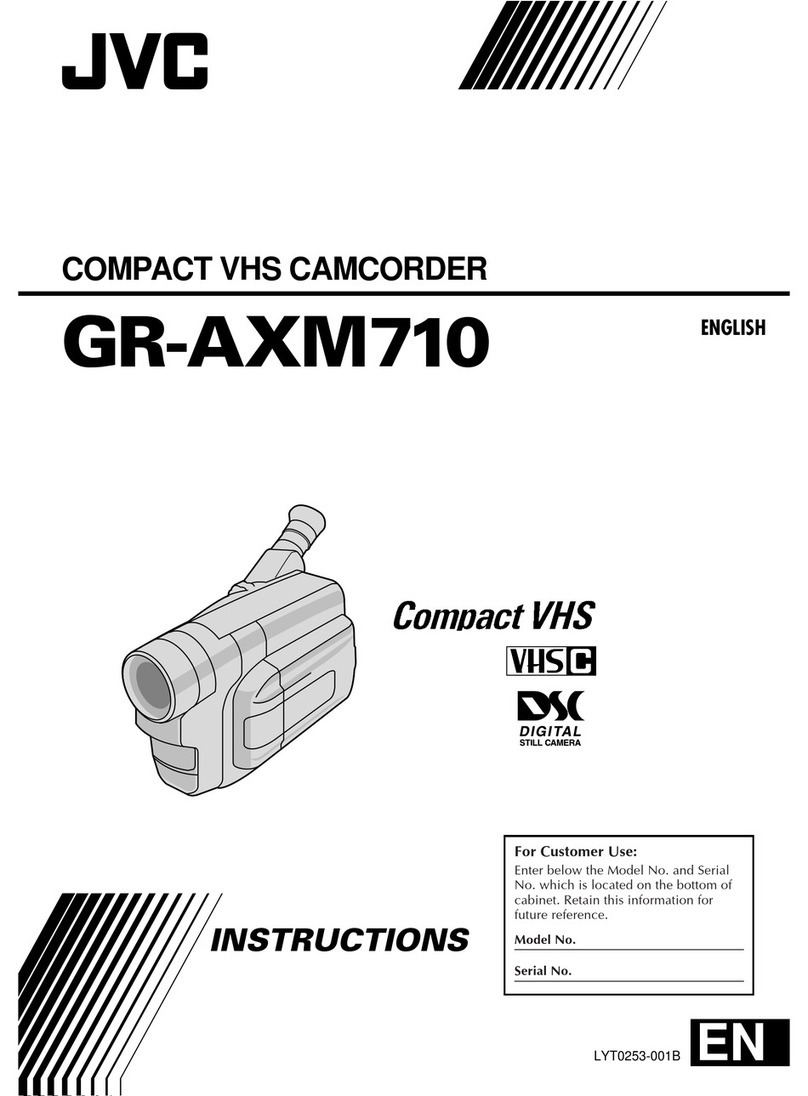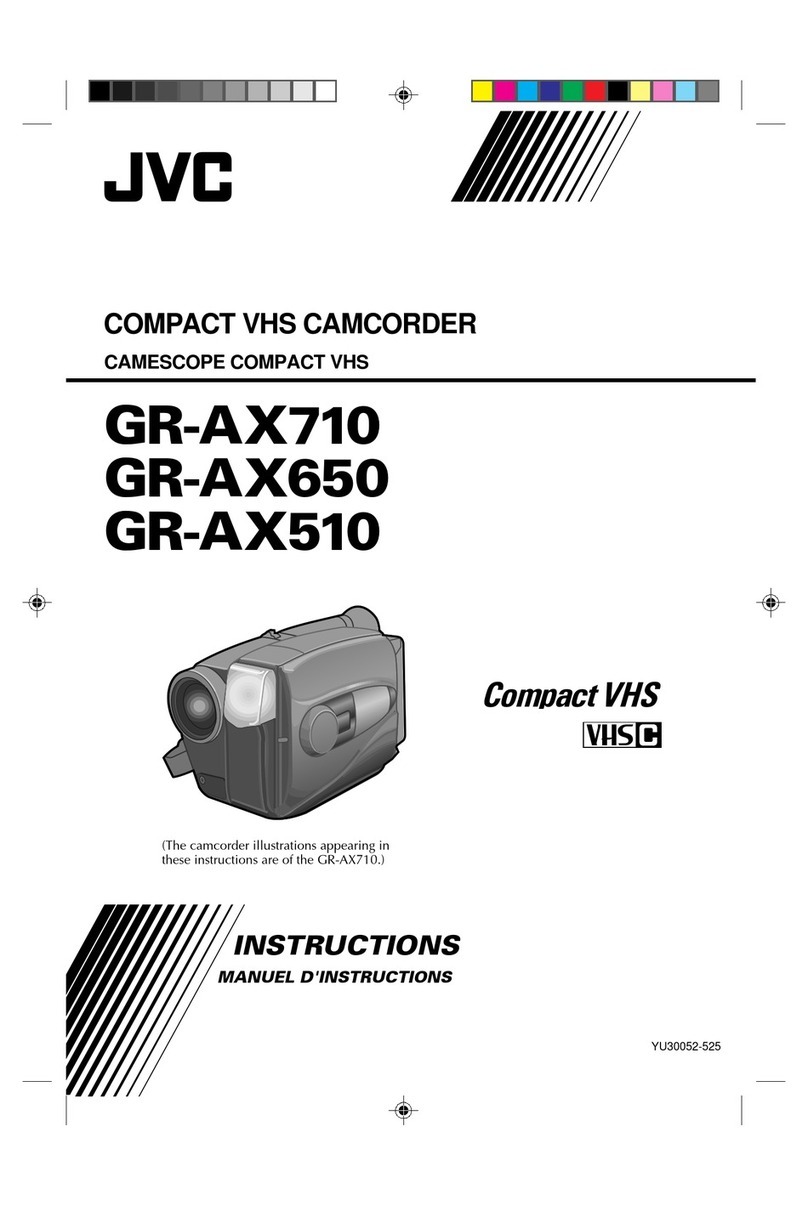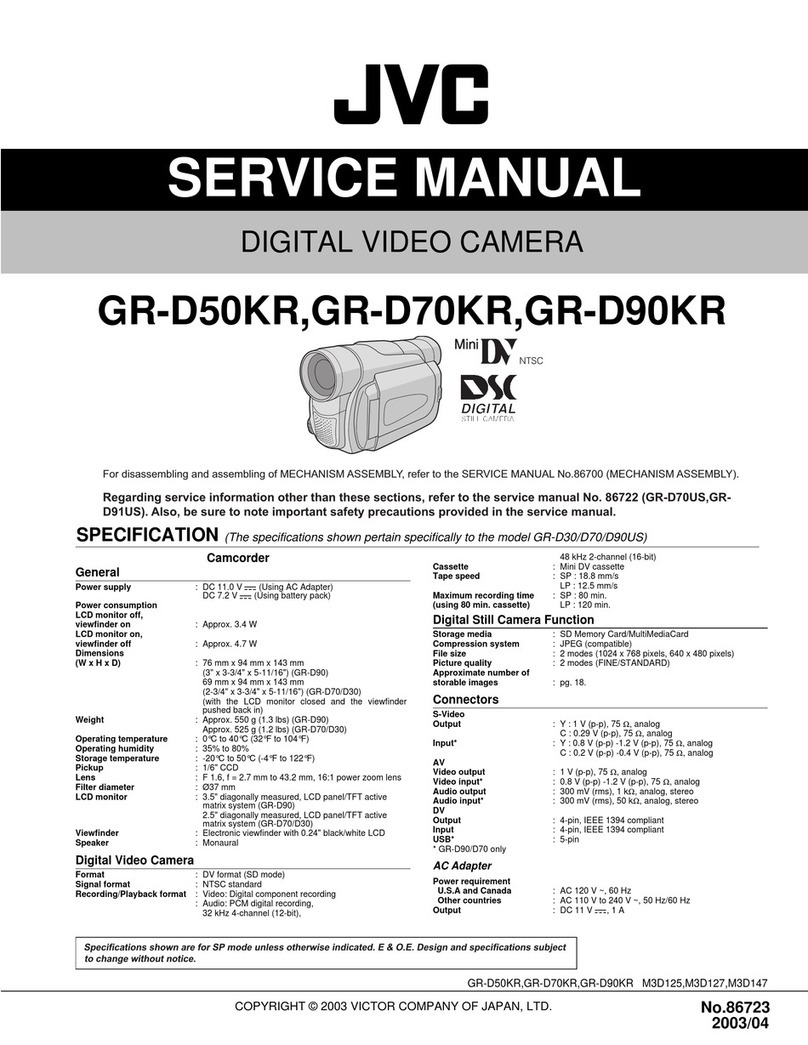Control-menu box
Menu bar
POWER button
COUNTER system
Tape counter display
ID number
Title bar
FILE name
Icon button
MEMO
Fade/Wipe Effect
buttons
Message display
IN/OUT point button
P.AE/Effect buttons
START button
SCENE button
Camcorder's operation buttons
ELAPSEDTIME
IN/OUT point display
When connected to the GR-DLS1, there are several items that cannot be operated:
●"Set-up"—"Device Change"
Since it is impossible to connect to 2 or more GR-DLS1's, there is no need to change the
connected unit.
●"Set-up"—"Counter Reset"
Since the GR-DLS1 records its counter data on the tape as a time code, counter reset is not
possible.
●"Set-up"—"Function Set"—"Auto Capture"
Since it is impossible to also connect to the JLIP connector on the GV-PT1/GV-PT2 video
printer, you cannot control the video printer.
●"Window"—"Video Printer"
Since it is impossible to also connect to the JLIP connector on the GV-PT1/GV-PT2 video
printer, you cannot control the video printer.
TROUBLESHOOTING LIST OF ERROR MESSAGES
Message
Check the capture device.
vAppears when:
mAction:
vImage capture is unavailable when the GR-DLS1 is in
any mode other than playback.
mSet the GR-DLS1 to the playback mode, and try
capture again.
vImage capture is unavailable when the ID number of
the GR-DLS1 has not been confirmed.
mExecute JLIP initialization to confirm the ID number.
vIf operation stops after this message appears, do the
following:
1.Turn off the power to the connected units and turn it
on again.
2. Close this software program and start it up again.
3. Initialize JLIP.
Images stored in memory will be lost. (refer to page 10
in the software's instruction manual)
Problem
No effect when clicking the
Input Select/Memory buttons.
"SEND" appears on the GR-
DLS1's monitor.
The captured image differs
from the image on the GR-
DLS1.
When capturing an image
shot by the GR-DLS1 in wide
mode.
JLIPVideo Capture Software
does not work.
Step by Step Capture mode is
not available.
Cause
vThese buttons do not function.
vThis is displayed during image transfer from the GR-
DLS1 to a PC.The GR-DLS1's monitor displays a blue
background and the playback image cannot be
viewed.
vIf the captured image has special effects (such as
digital zooming during playback or Sepia mode), the
image is captured without the effects.
vIts index image is displayed with an aspect ratio of 4:3.
However, the full image is displayed and is saved with
an aspect ratio of 16:9.
vIt is displayed with an aspect ratio of 4:3 in the 16
Segment Image window.
But when the image is saved or printed, it has an
aspect ratio of 16:9. When printed on a regular 16-
division sticker sheet, the printed image is shifted
towards the upper end of the sticker sheet.
vClick "Set-up"—"Device Change".
Select "Use the capture function of the device
selected above" in the "Device Selection" window.
vWhen connected to the GR-DLS1, you cannot capture
an image in any mode other than normal playback or
still image playback mode. Also, when capturing an
image recorded with special effects added, only the
original image is captured; images and effects cannot
be captured together. (refer to page 16 in the
software's instruction manual)
When using JLIPVideo Capture Software: When using JLIPVideo Capture Software:
When using JLIPVideo Producer Software:
Problem
MOSAIC FADER button is not
displayed in the JLIP VIDEO
PRODUCER window.
When setting up a pro-
grammed scene, the image is
played back with the same
P.AE/Effect as used in the
previously programmed
scene.
Cause
vWhen connected to the GR-DLS1, MOSAIC FADER
effect is not available.
vP.AE/Effect buttons can be used to spice up
programmed scenes. If you set an effect in a
programmed scene, the effect is also applied to the
camcorder's playback image until this particular scene
is previewed.
Therefore, after selecting an effect, always click on
"SCENE" to preview the effect. (refer to pages 49 and
54 in the software's instruction manual)