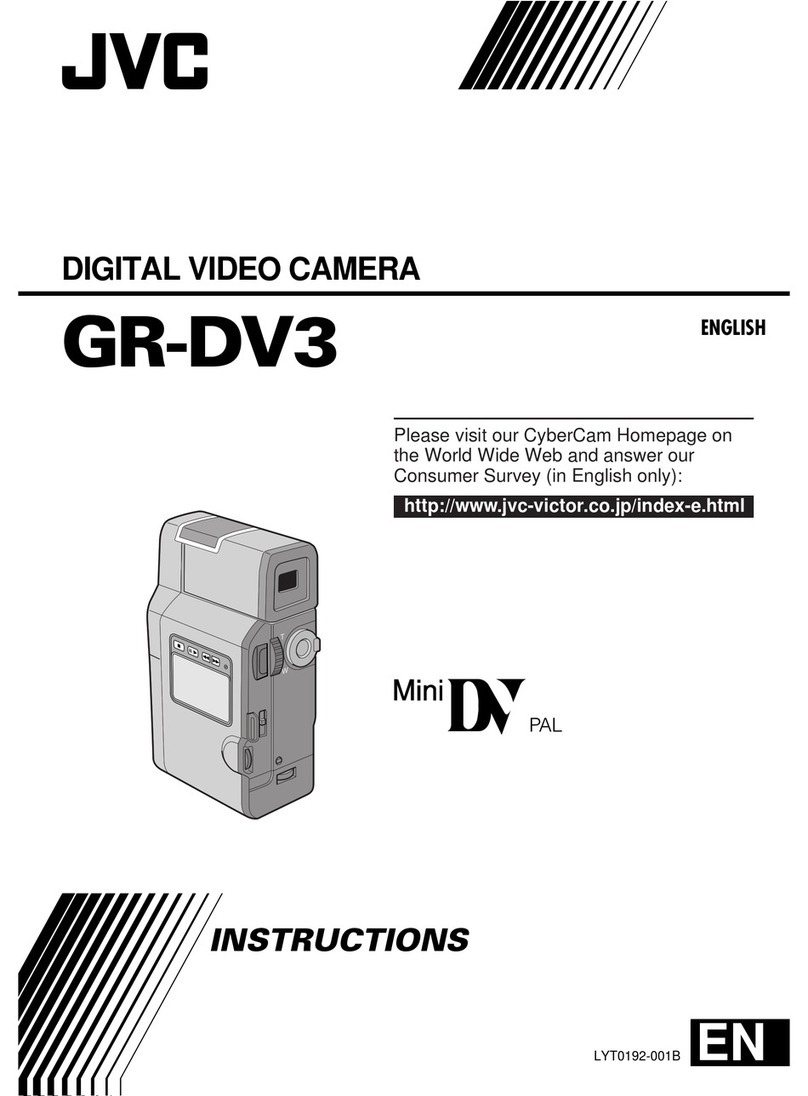JVC GY-HM200 User manual
Other JVC Camcorder manuals
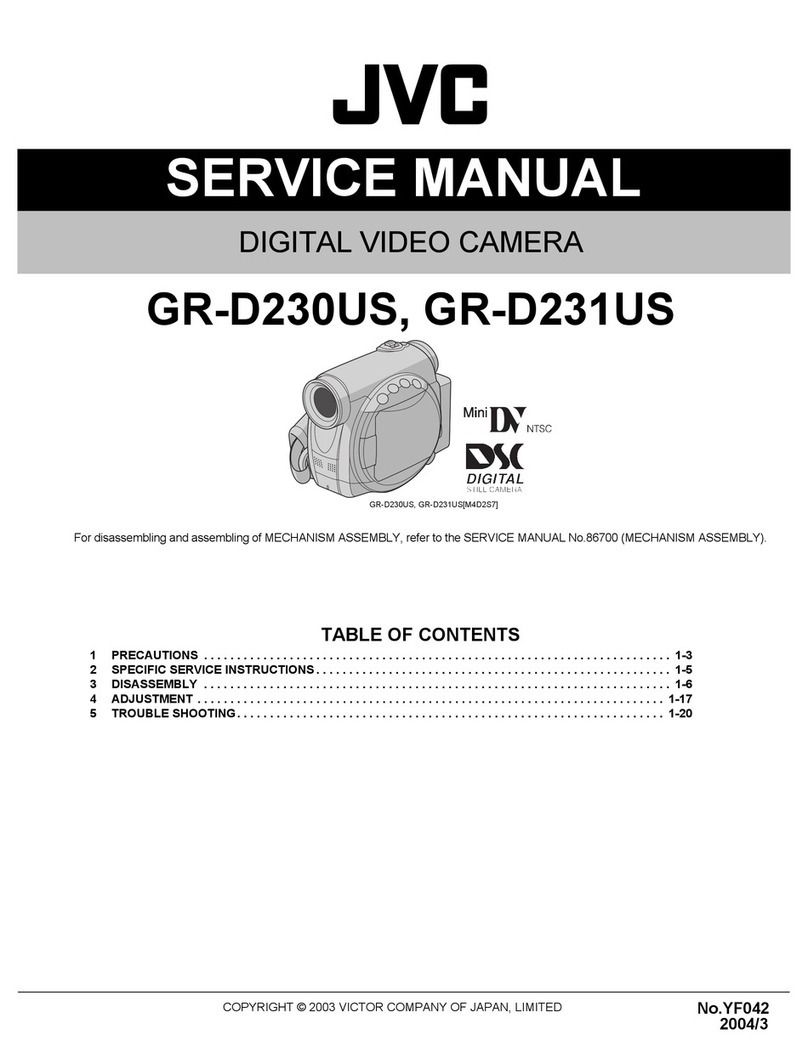
JVC
JVC GR-D230US User manual

JVC
JVC GY-DV5100 User manual
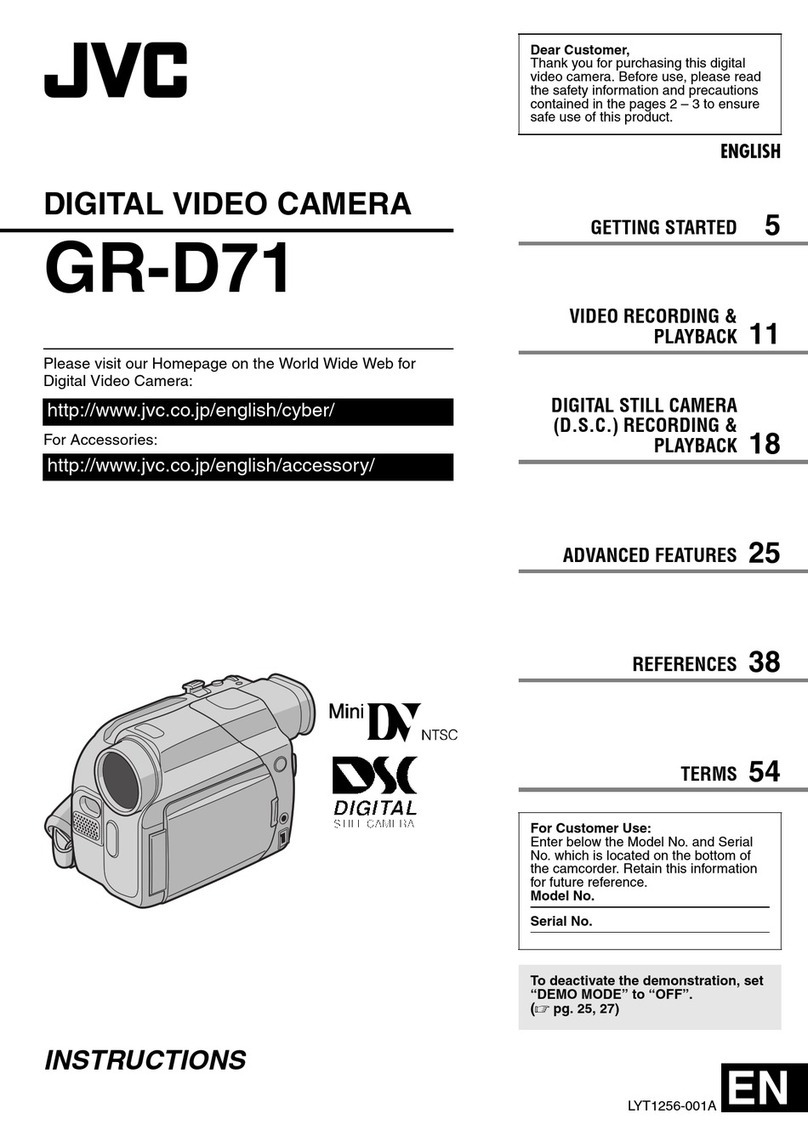
JVC
JVC GR-D71 User manual
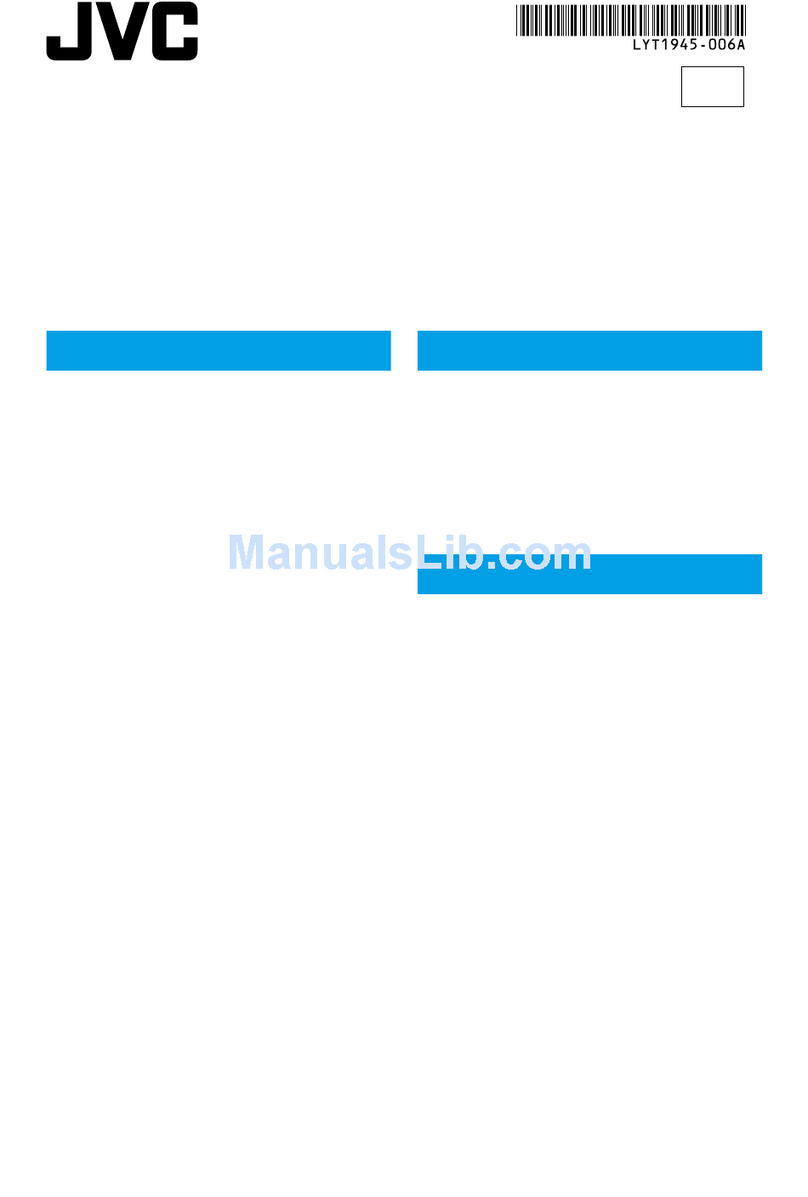
JVC
JVC GZ HD10 - Everio Camcorder - 1080p User manual

JVC
JVC GR-DVP5 System manual

JVC
JVC GR-D250 User manual

JVC
JVC GR-DVL9800A User manual

JVC
JVC GR-D770AA User manual
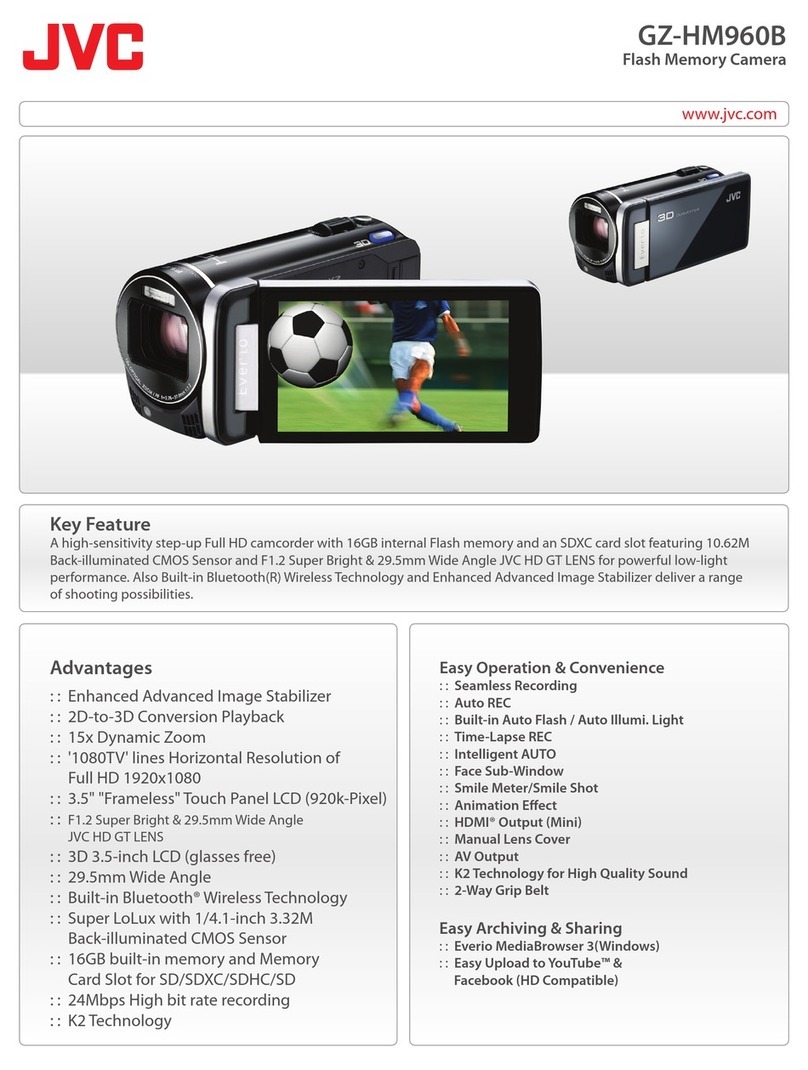
JVC
JVC GZ-HM960BUS User manual

JVC
JVC Everio LYT2211-002A Operating and maintenance manual
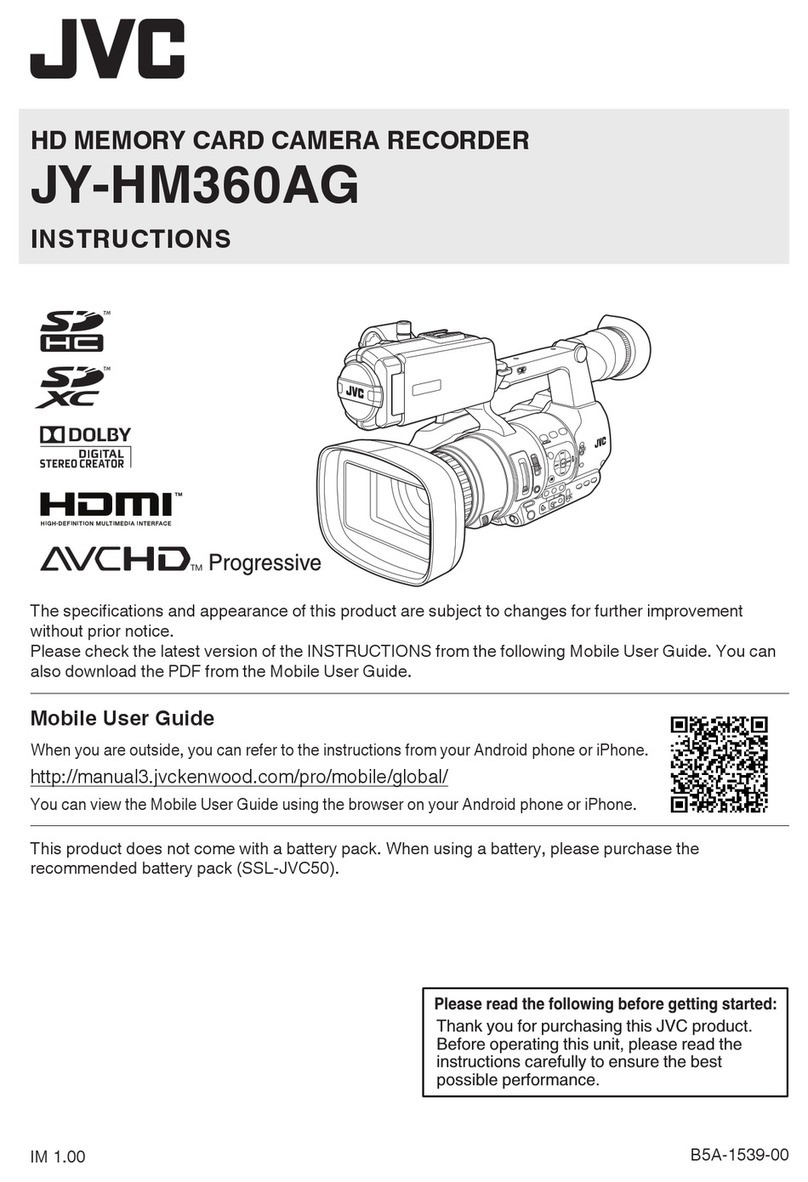
JVC
JVC JY-HM360AG User manual
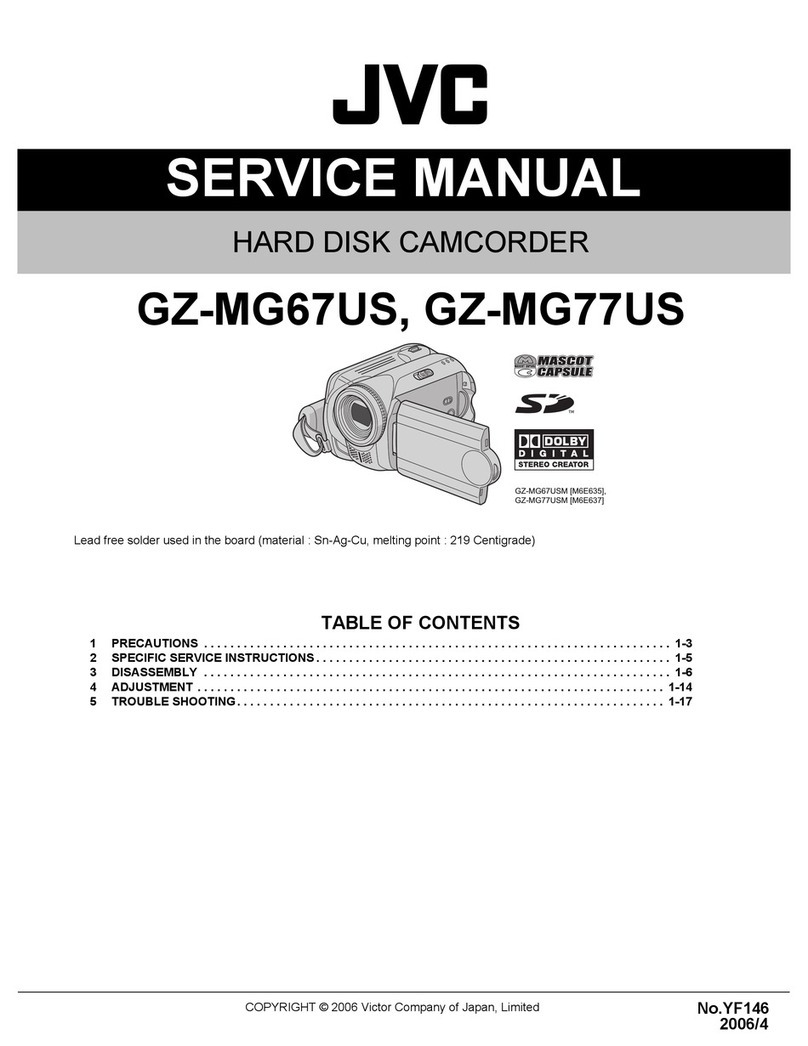
JVC
JVC GZ-MG67USM User manual

JVC
JVC Everio GZ-E100 User manual
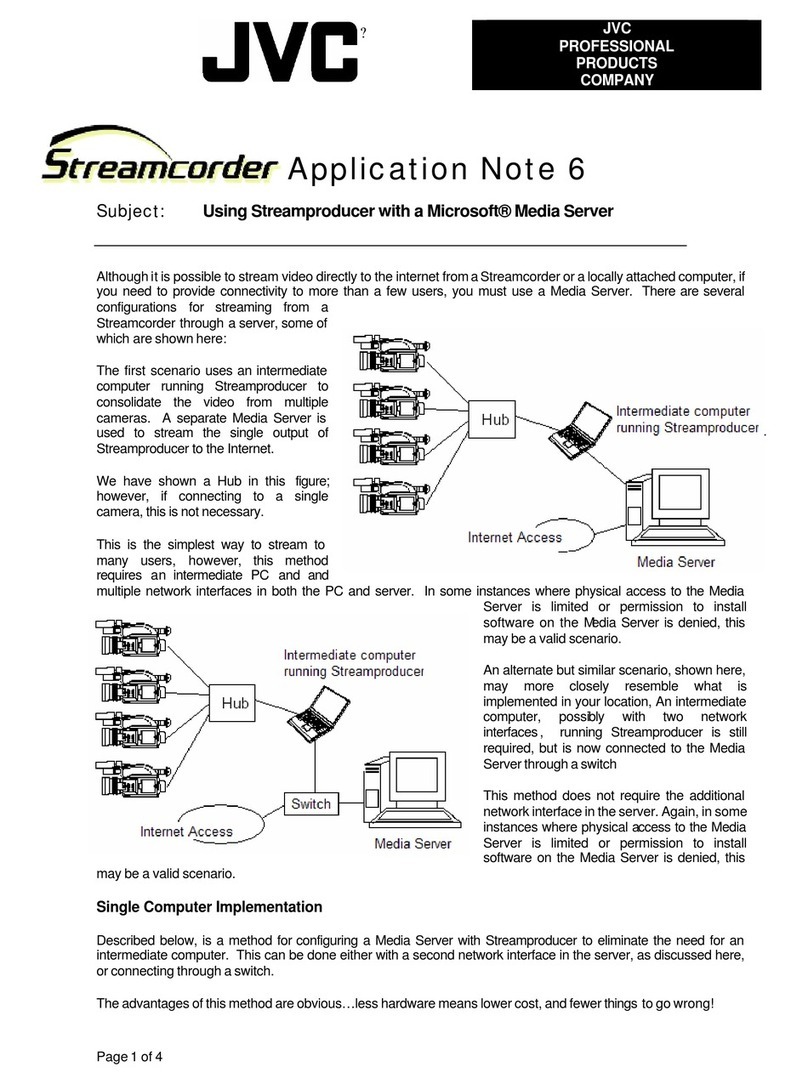
JVC
JVC GY-DV300U - 1/3" 3-ccd Dv Camcorder Installation and operating instructions
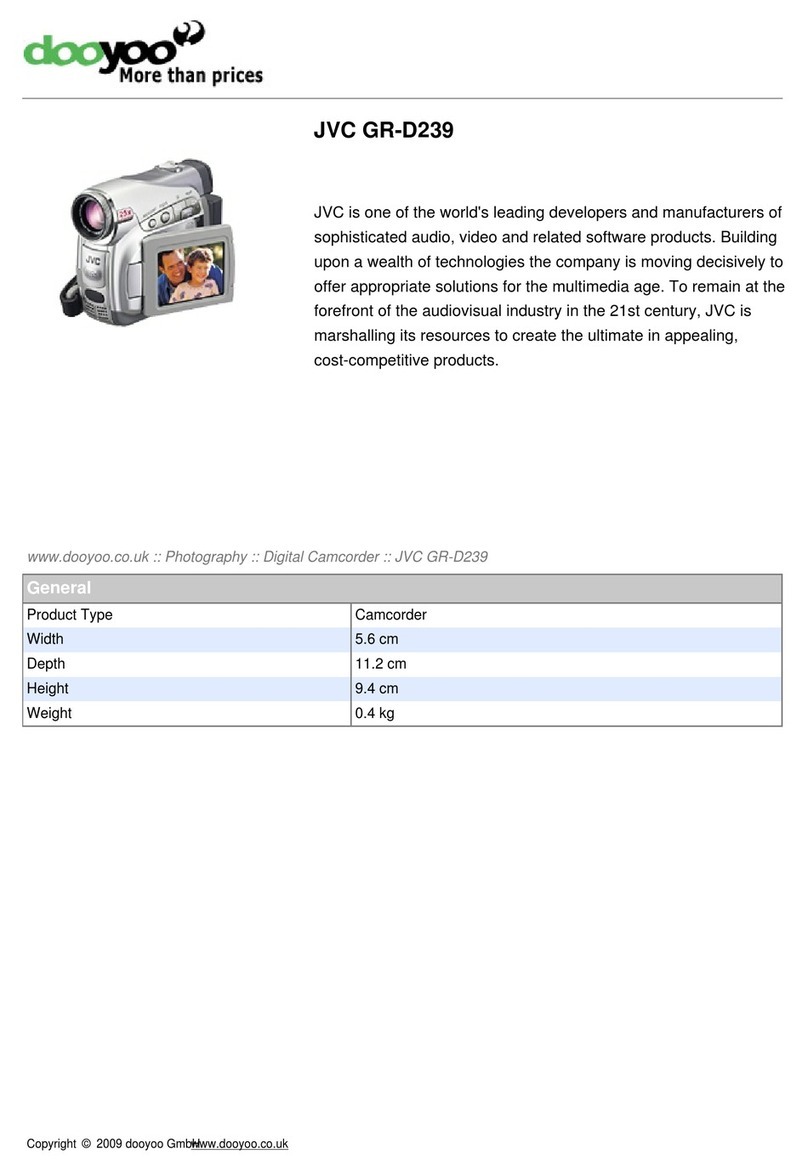
JVC
JVC GR-D239 User manual

JVC
JVC GZ-HD10AG User manual

JVC
JVC Everio GZ-HM30AG Operating and maintenance manual

JVC
JVC GR-DA30AA User manual
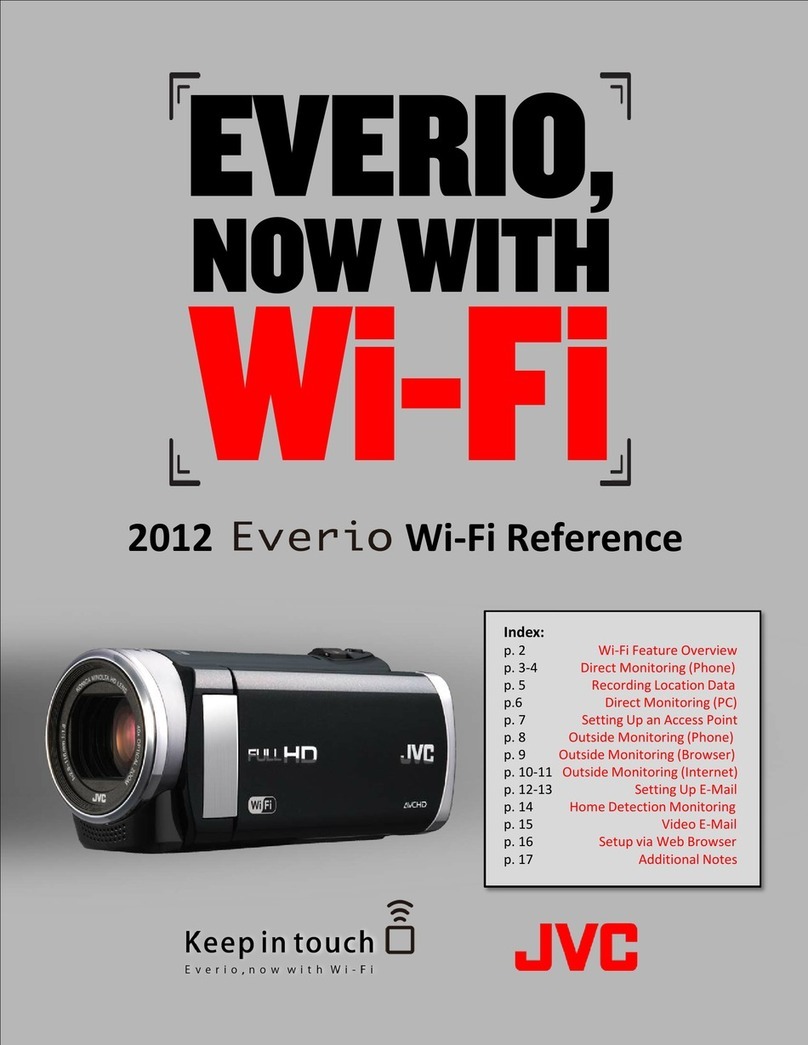
JVC
JVC 2012 Everio User manual

JVC
JVC Everio GZ-MS110 User manual