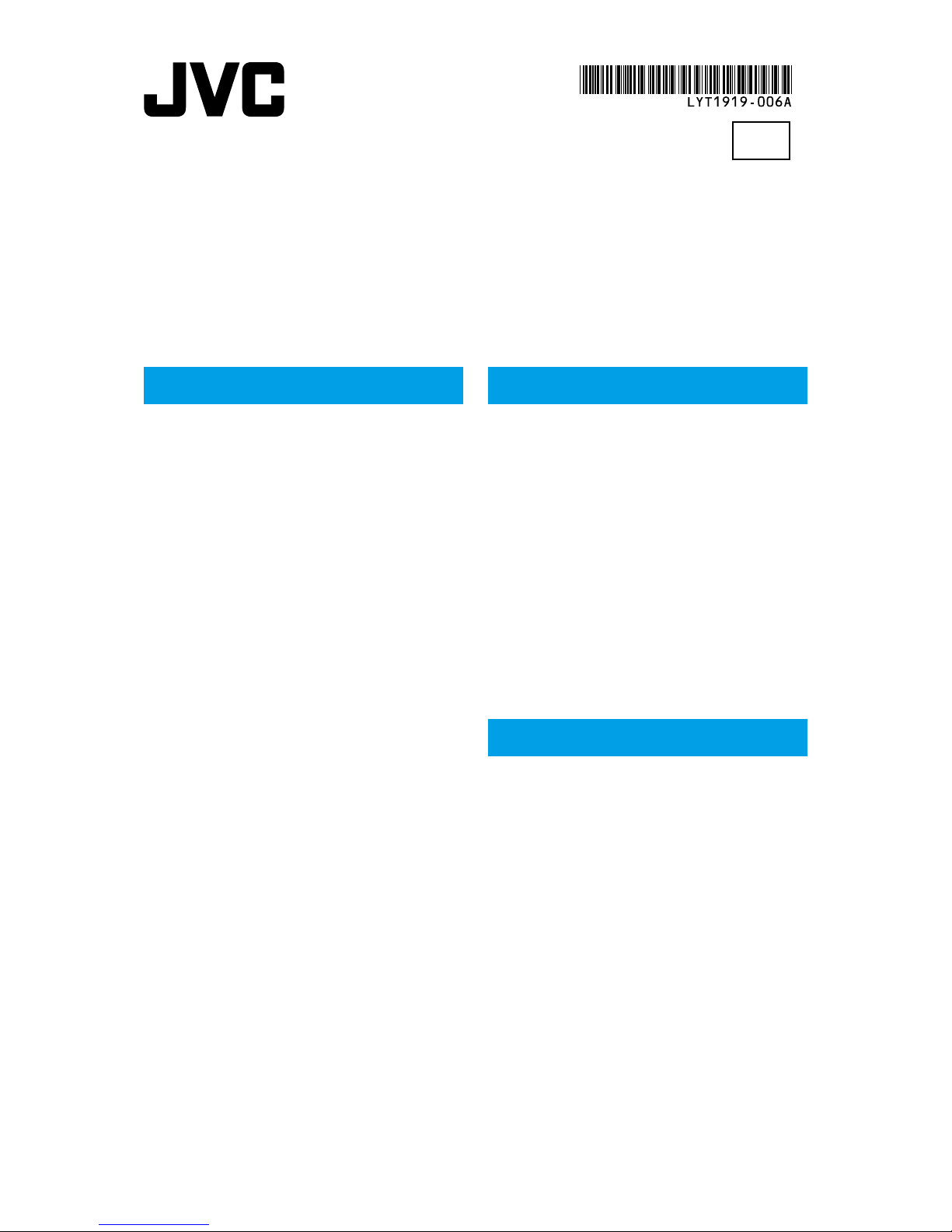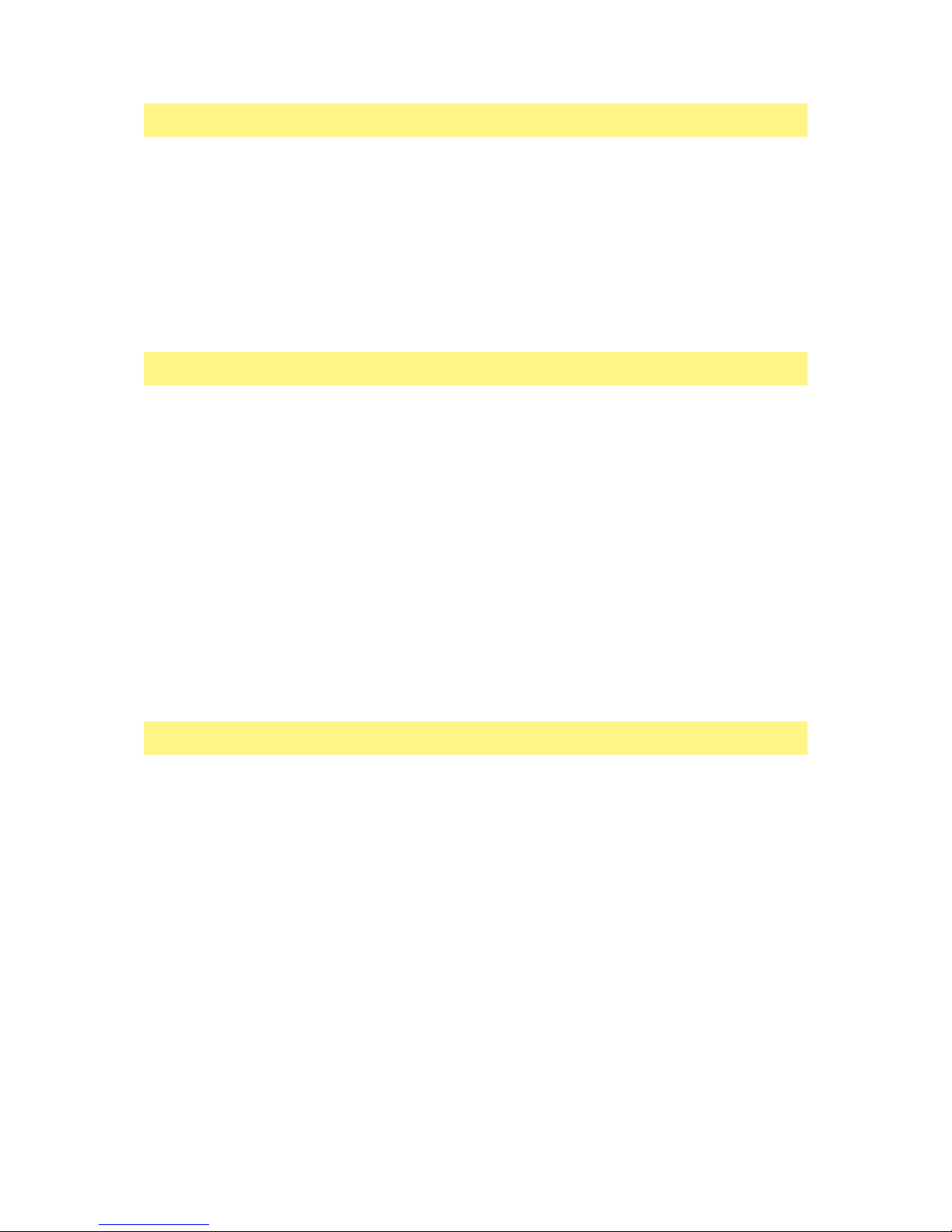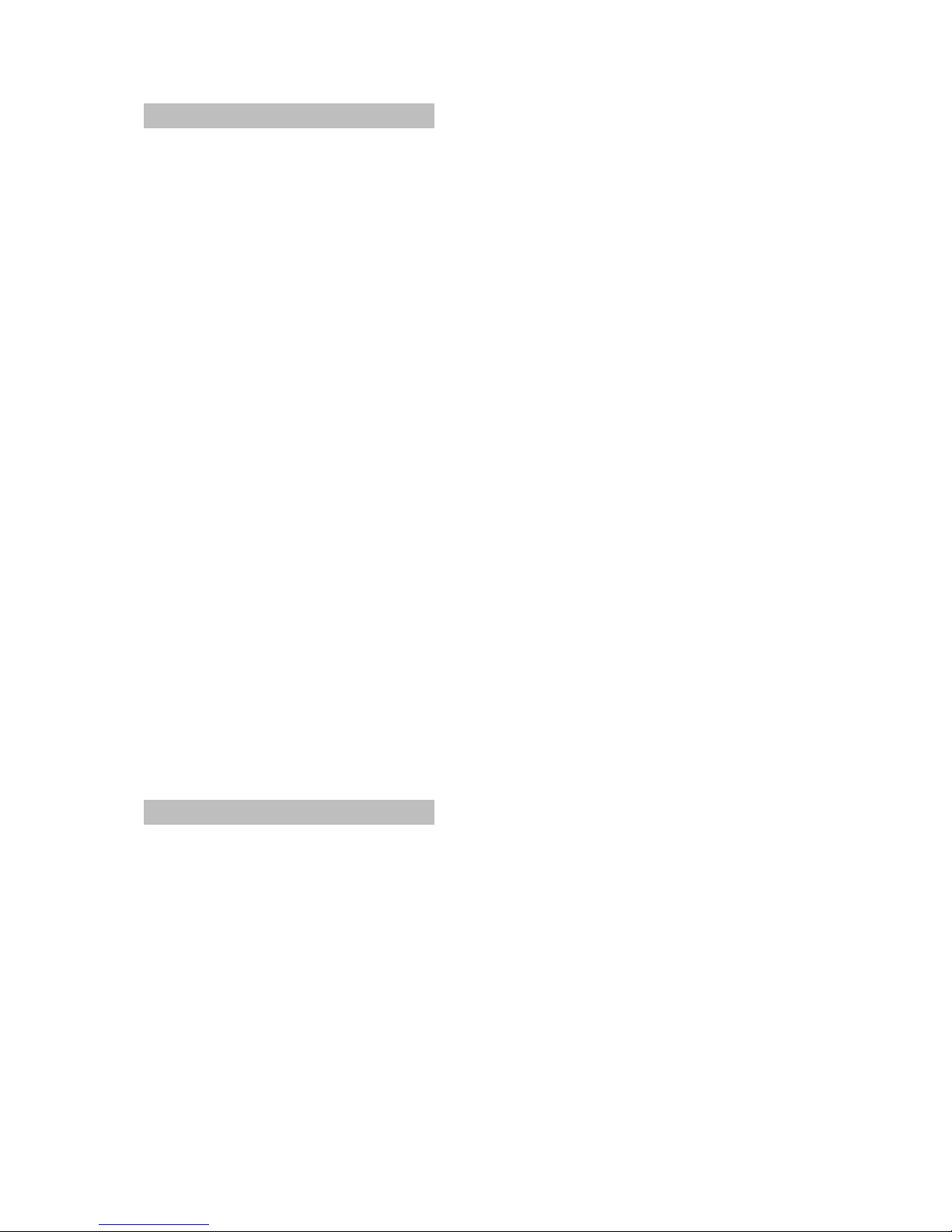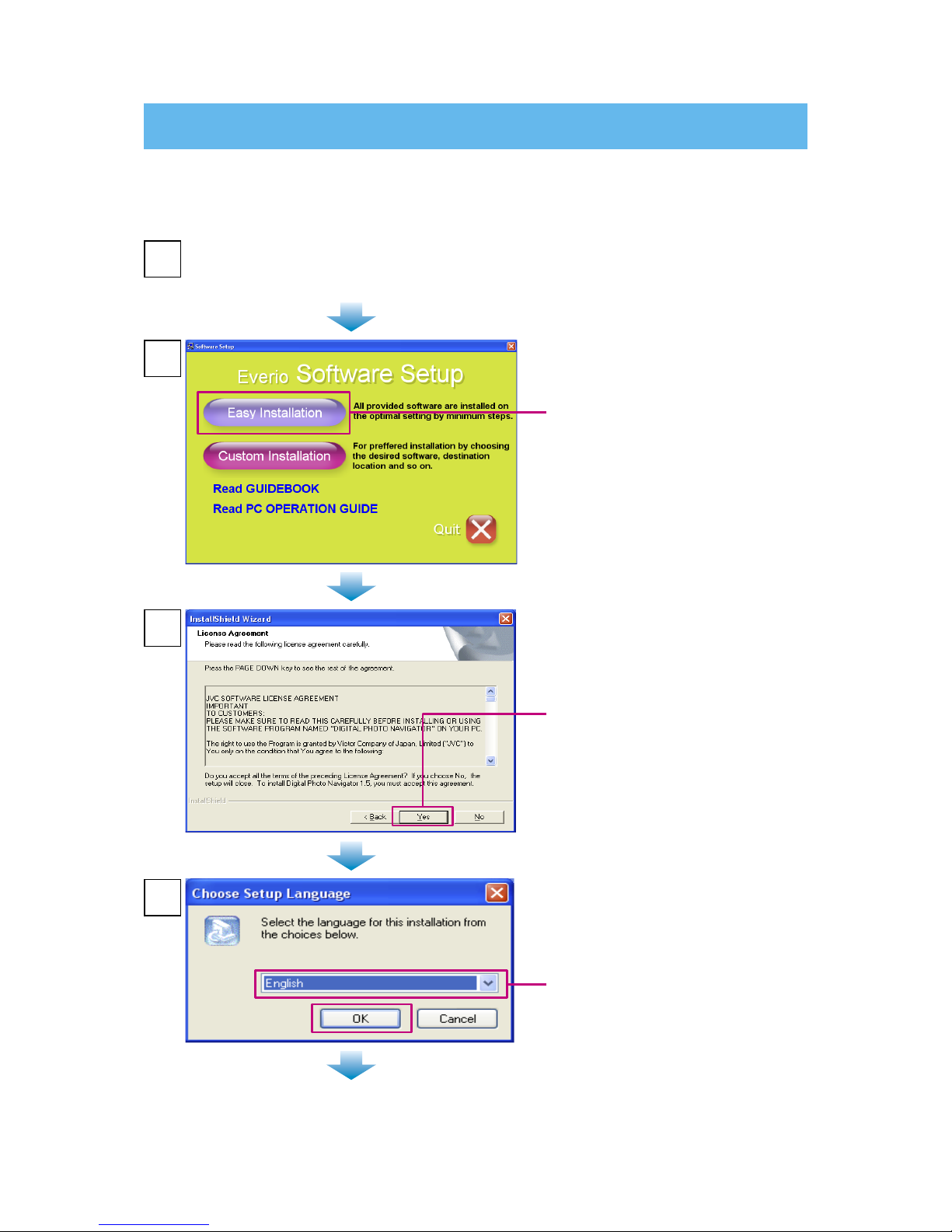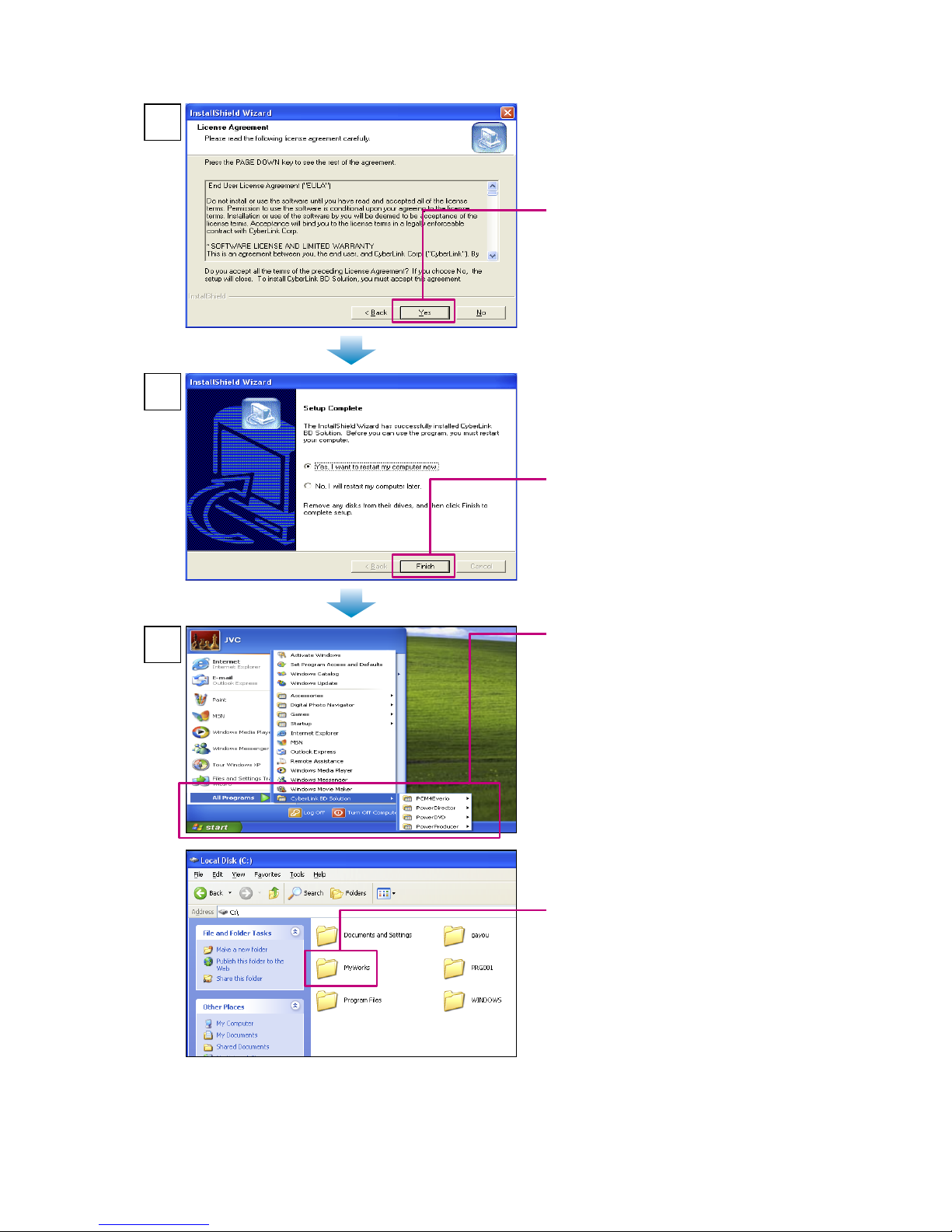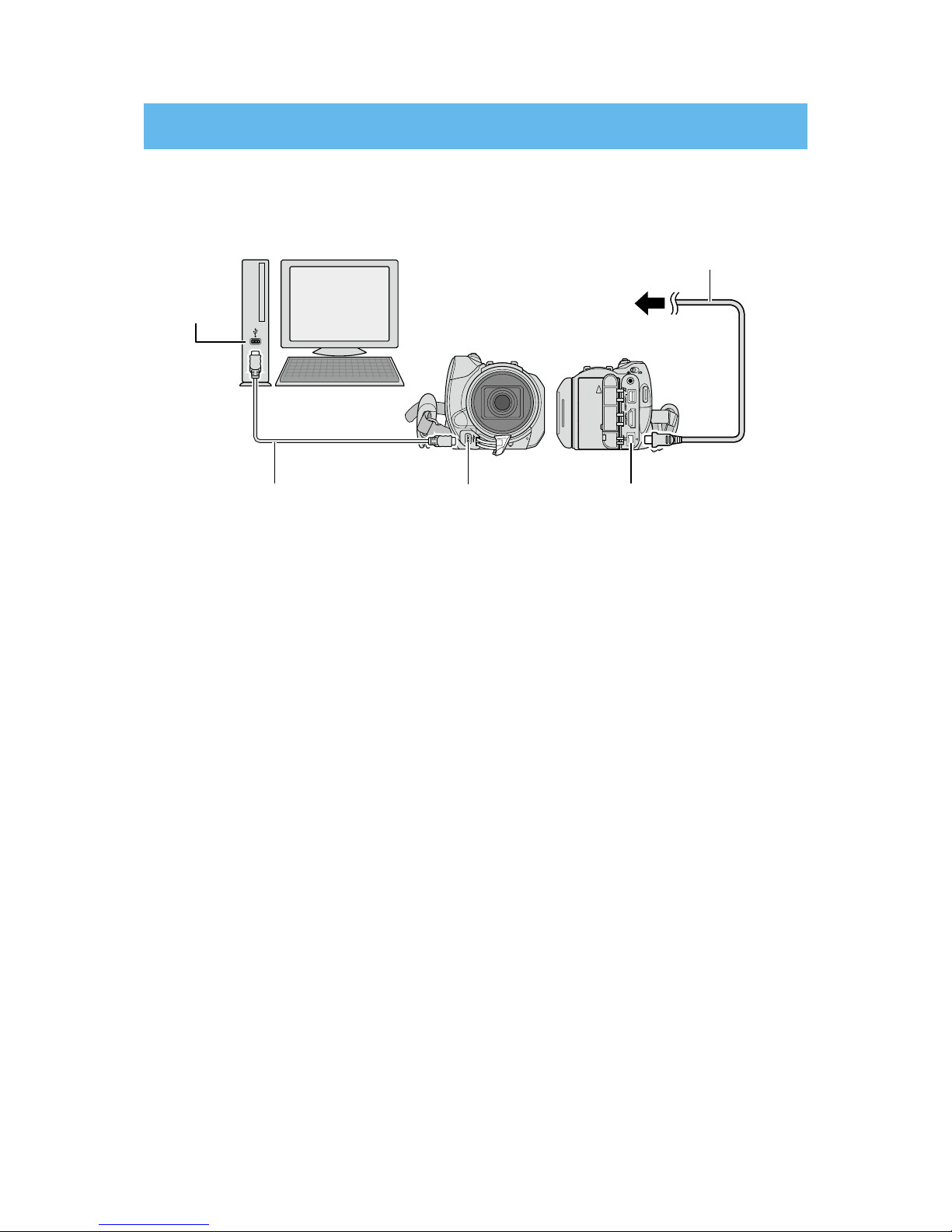JVC GZ-HD40 - Everio Camcorder - 1080p User manual
Other JVC Camcorder manuals
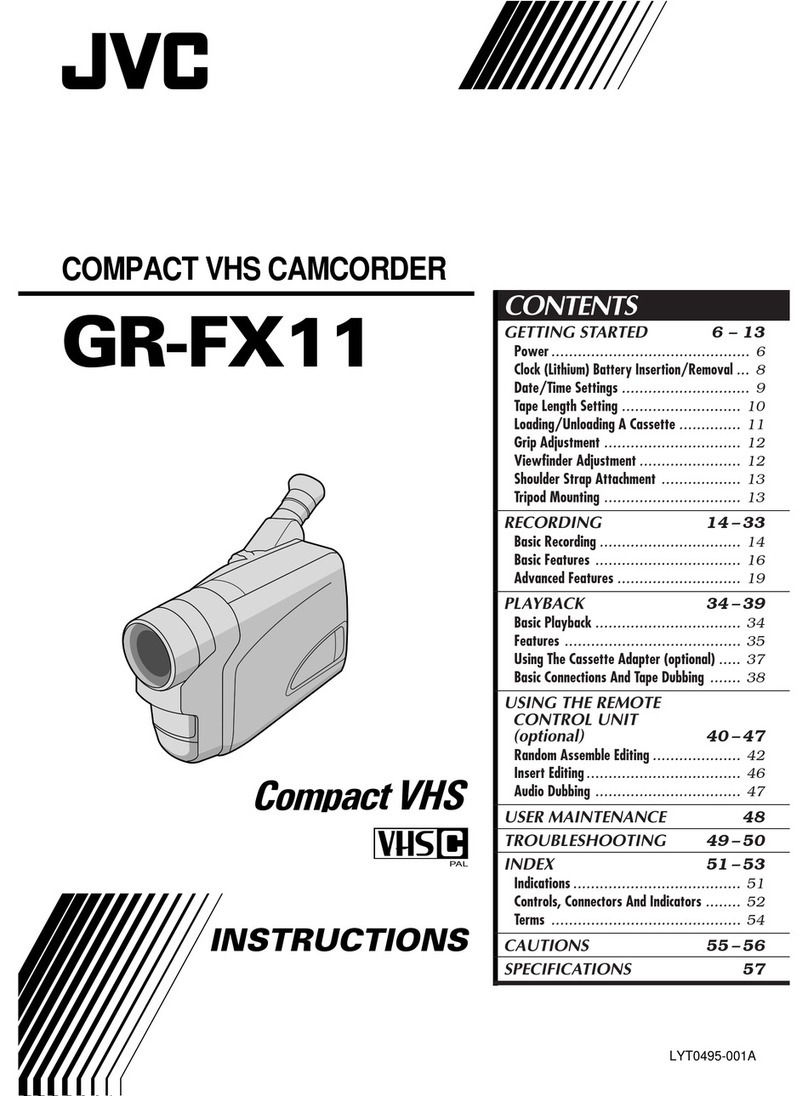
JVC
JVC GR-FX11EG User manual

JVC
JVC GR-DV2000 User manual
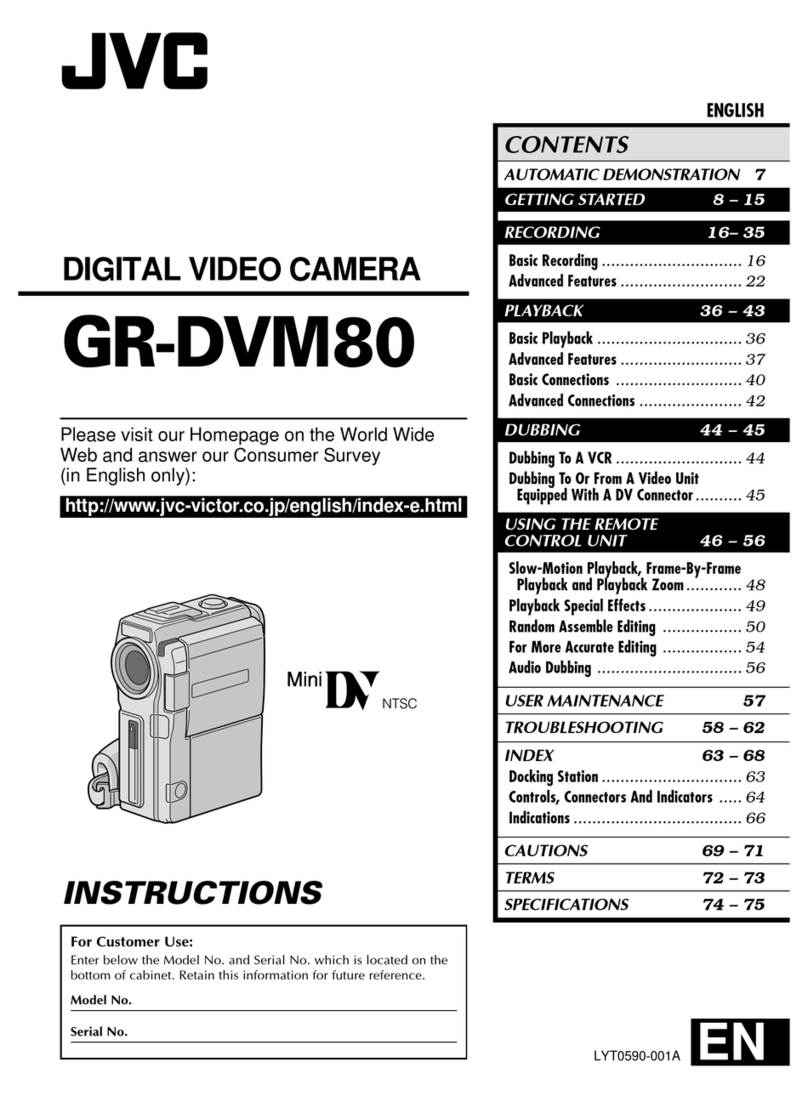
JVC
JVC GR-DVM80 User manual

JVC
JVC LYT1353-001B User manual

JVC
JVC LYT0242-001A User manual

JVC
JVC GZ-MG330AUA User manual

JVC
JVC Procision GC-PX100 Operating and maintenance manual
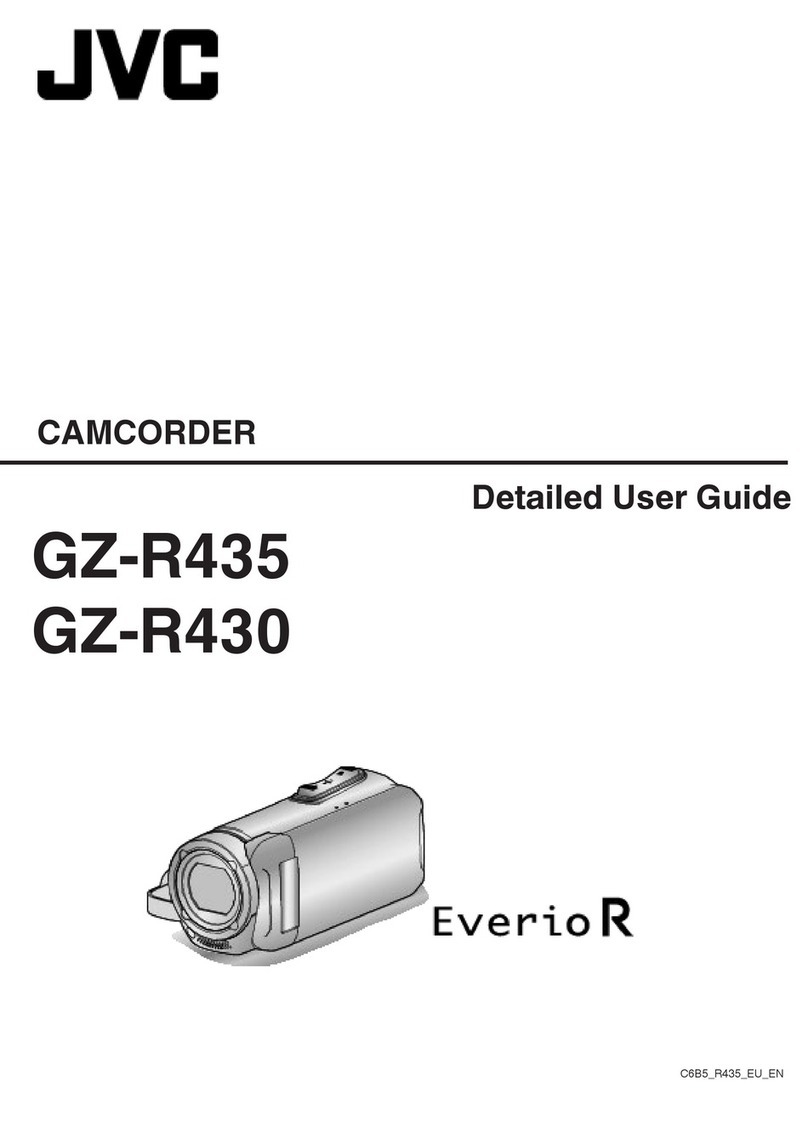
JVC
JVC Everio GZ-R435 Operating and maintenance manual

JVC
JVC GR-DVL320A User manual
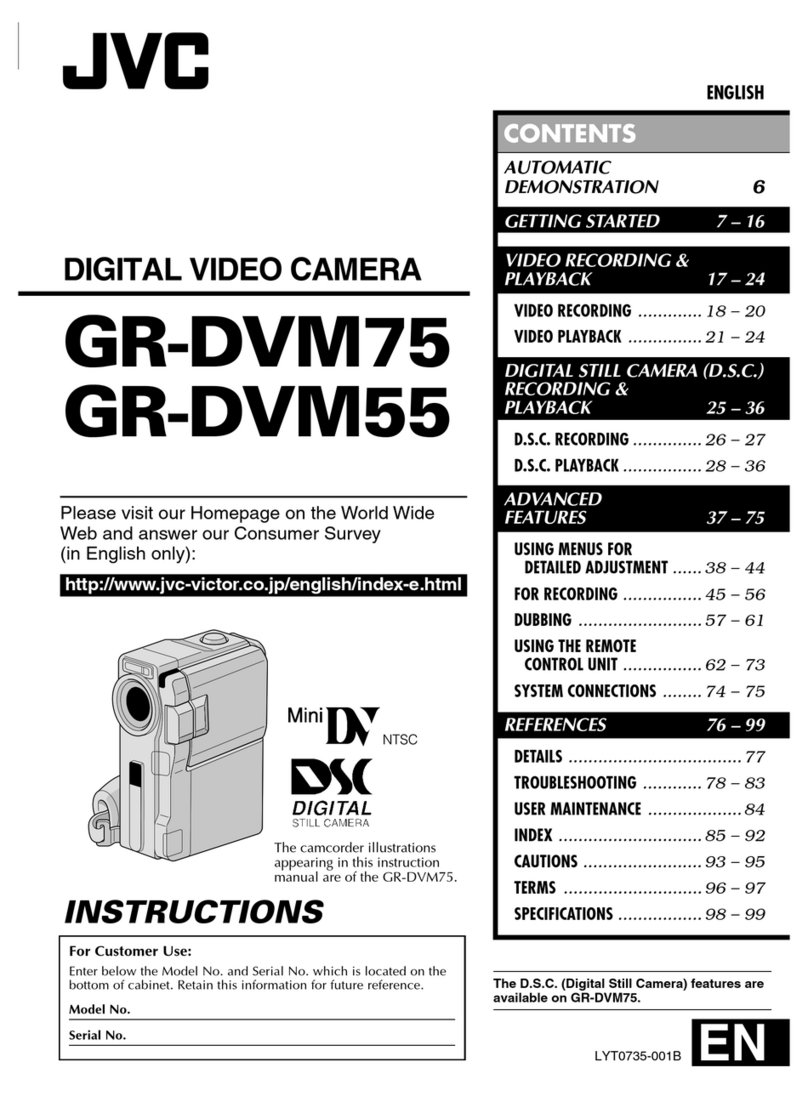
JVC
JVC GR-DVM55EG User manual
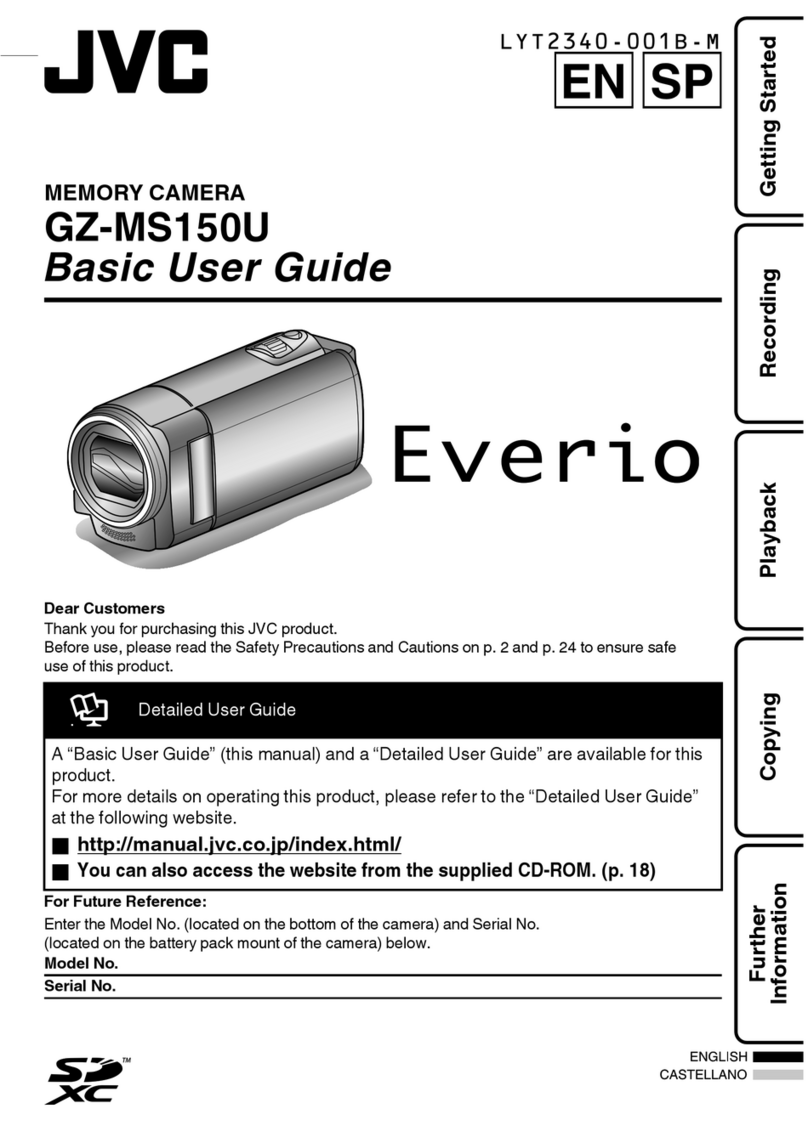
JVC
JVC Everio GZ-MS150U Operating and maintenance manual

JVC
JVC GR-D650AS User manual

JVC
JVC GZ-MS100AA User manual
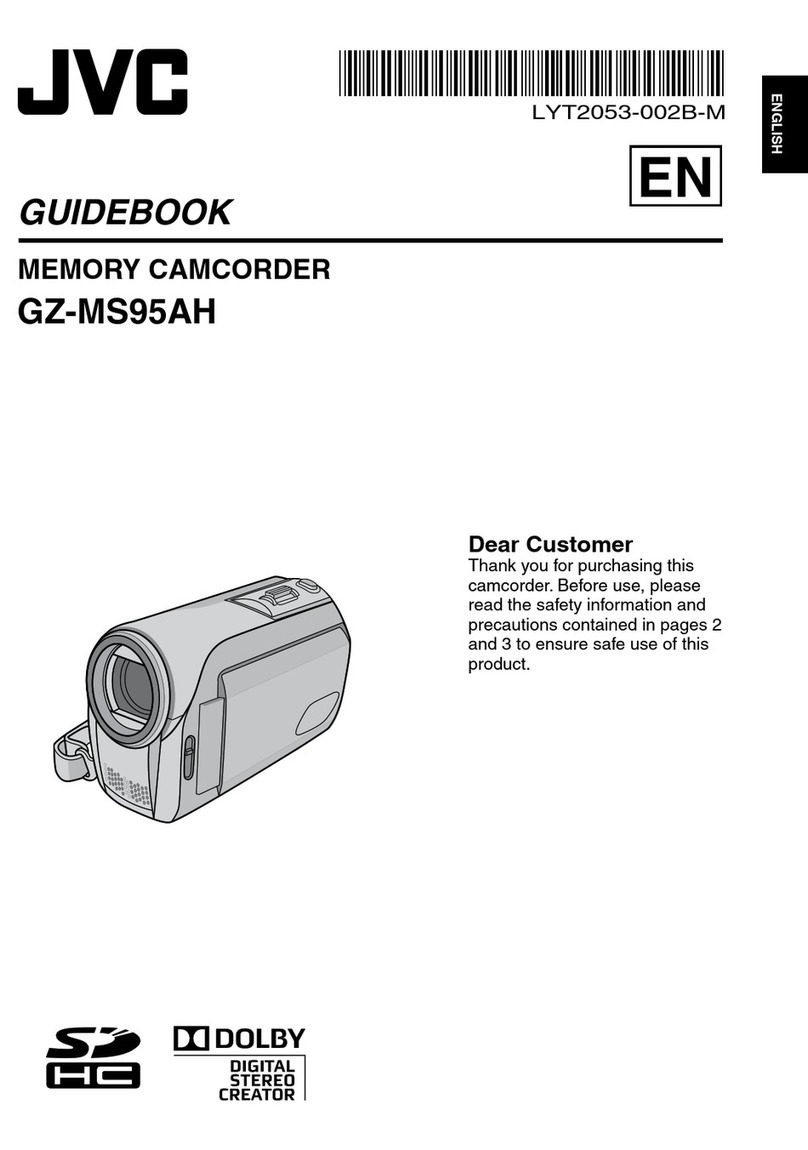
JVC
JVC GZ-MS95AH Manual

JVC
JVC GZ-HD5U User manual
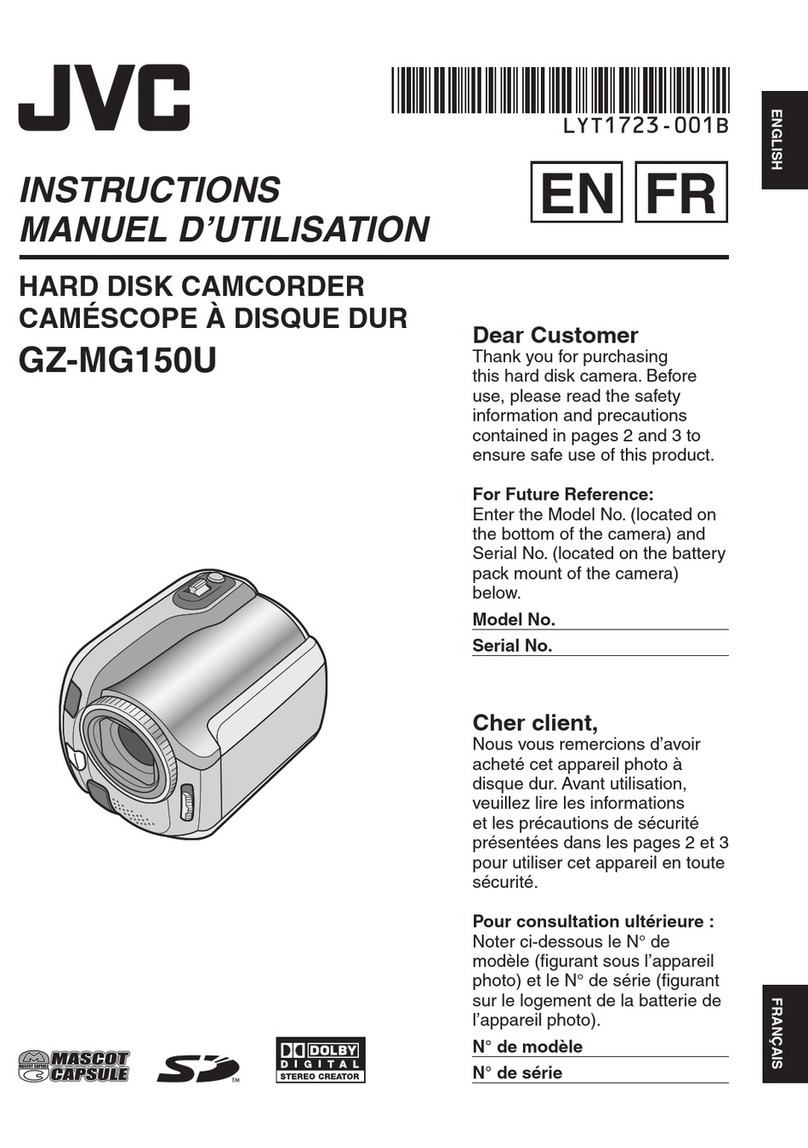
JVC
JVC GZ-MG150 User manual

JVC
JVC GR-DVL155EG User manual
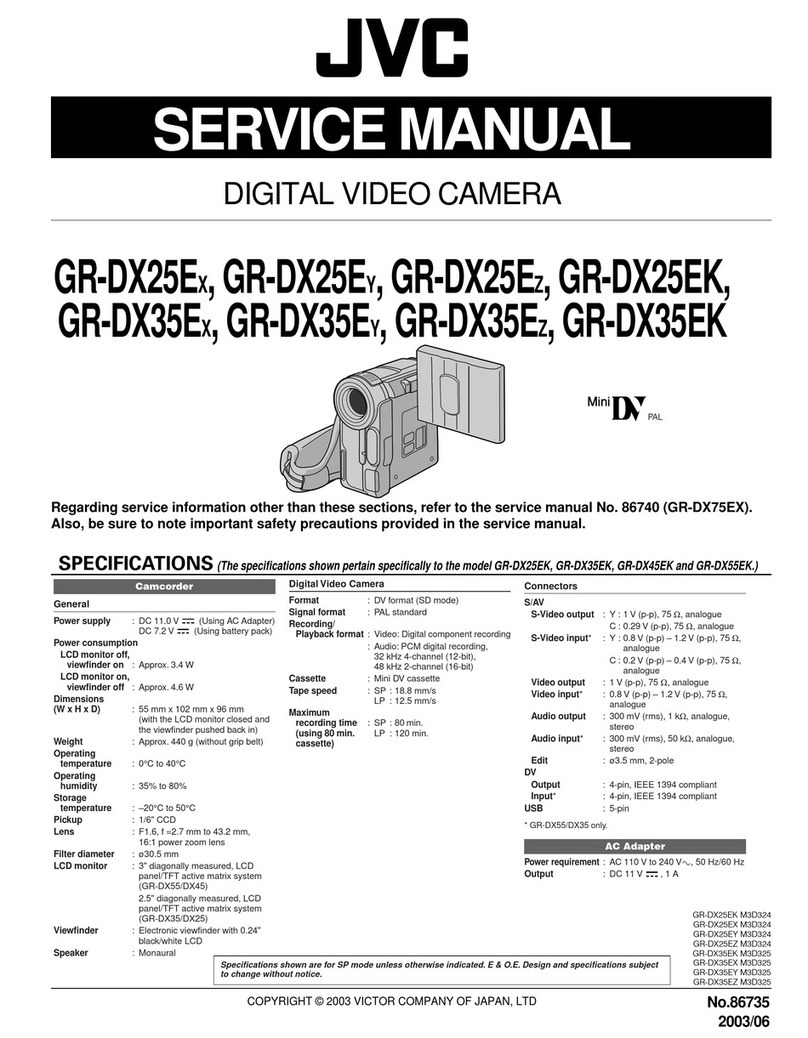
JVC
JVC GR-DX25EX User manual
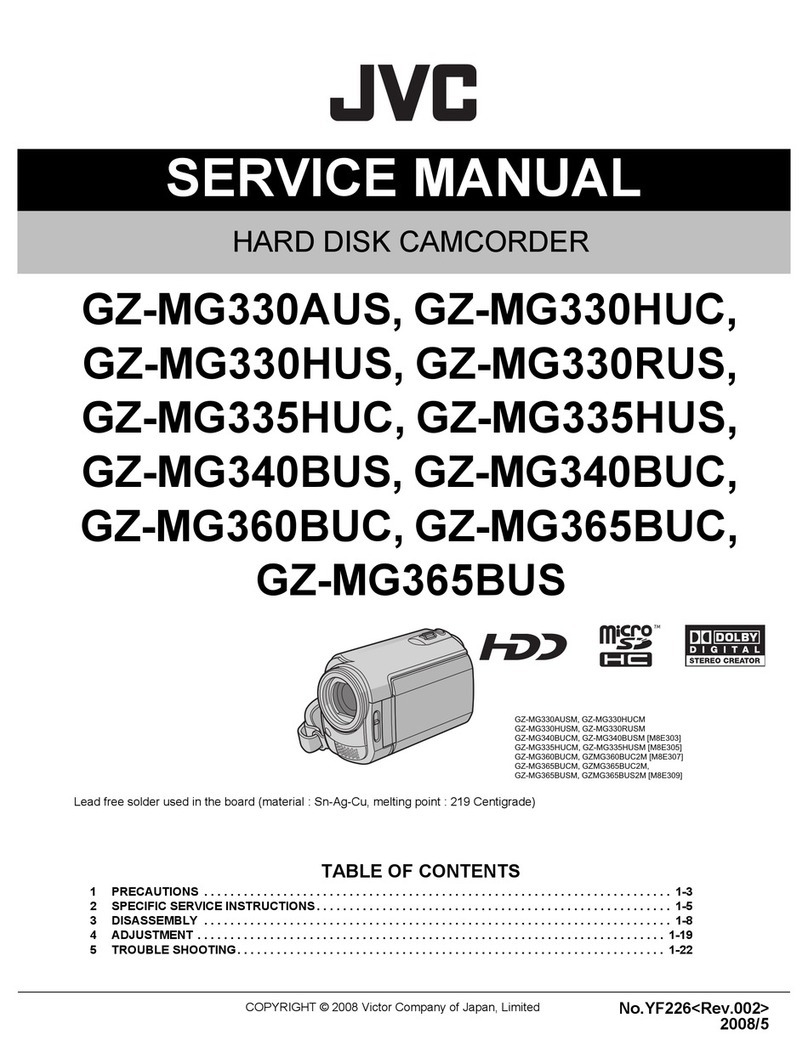
JVC
JVC GZMG330AUS - Everio Camcorder - 680 KP User manual

JVC
JVC GR-DVL725U User manual