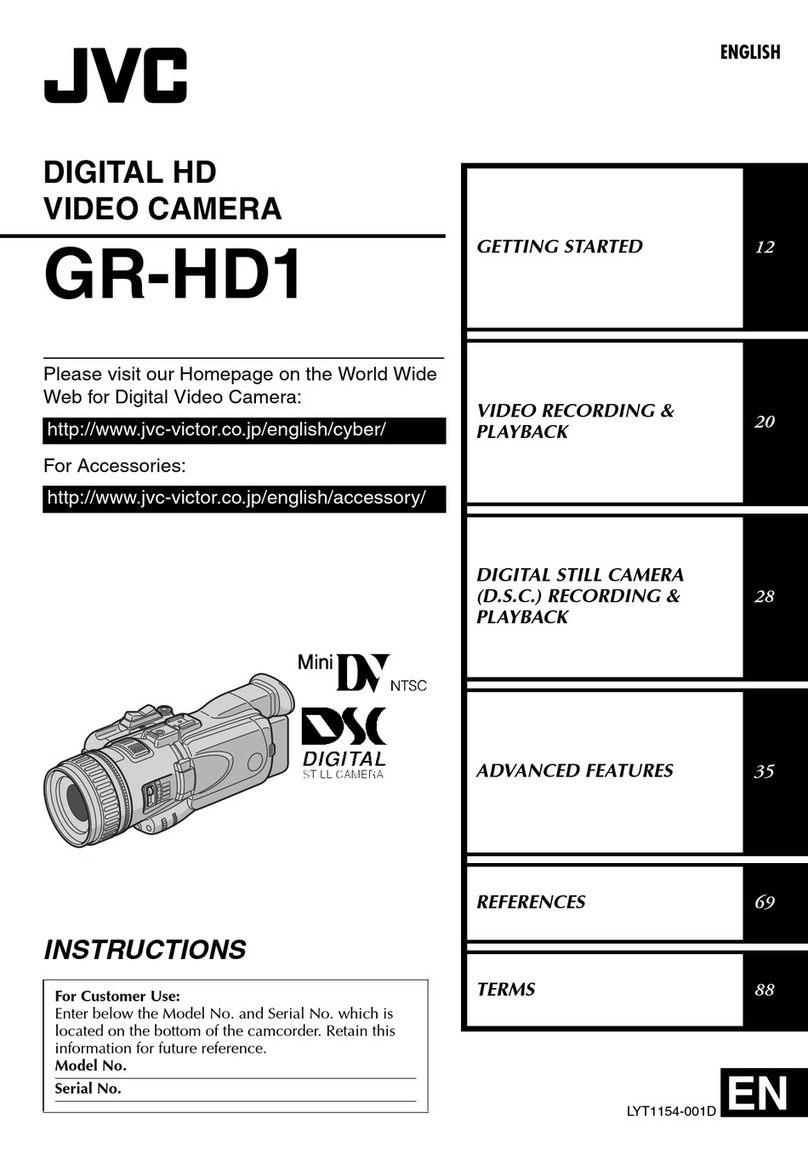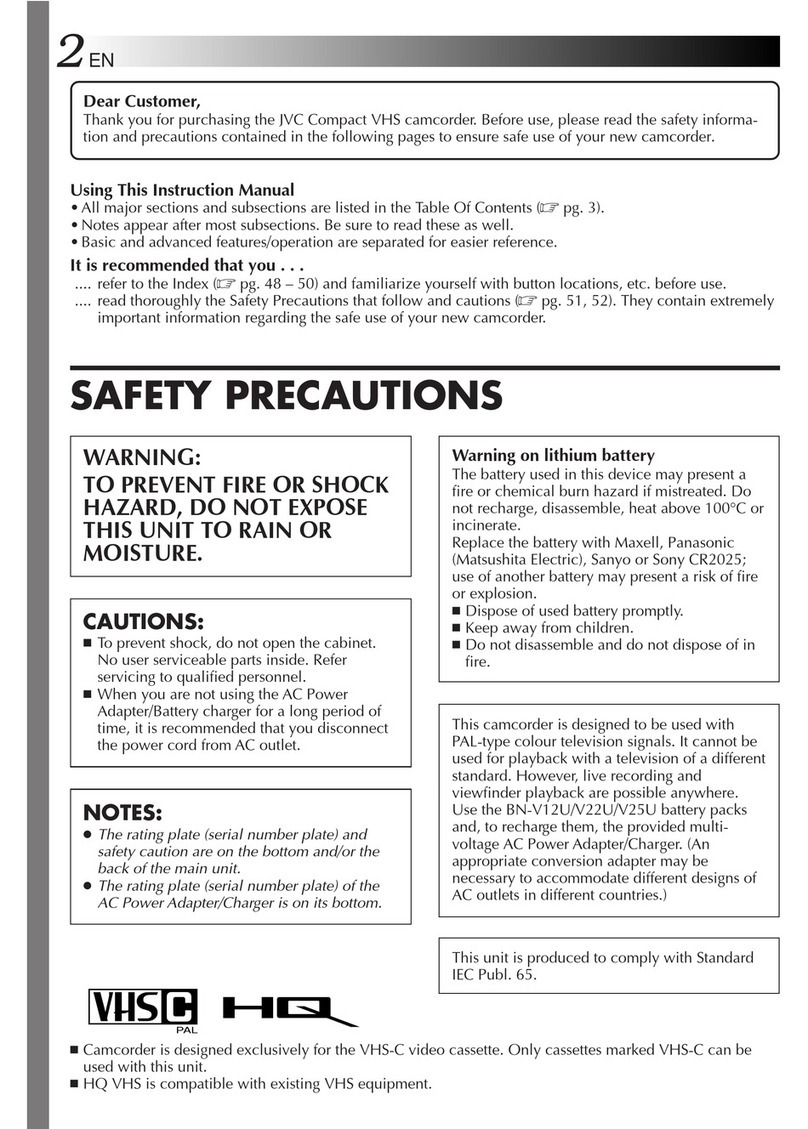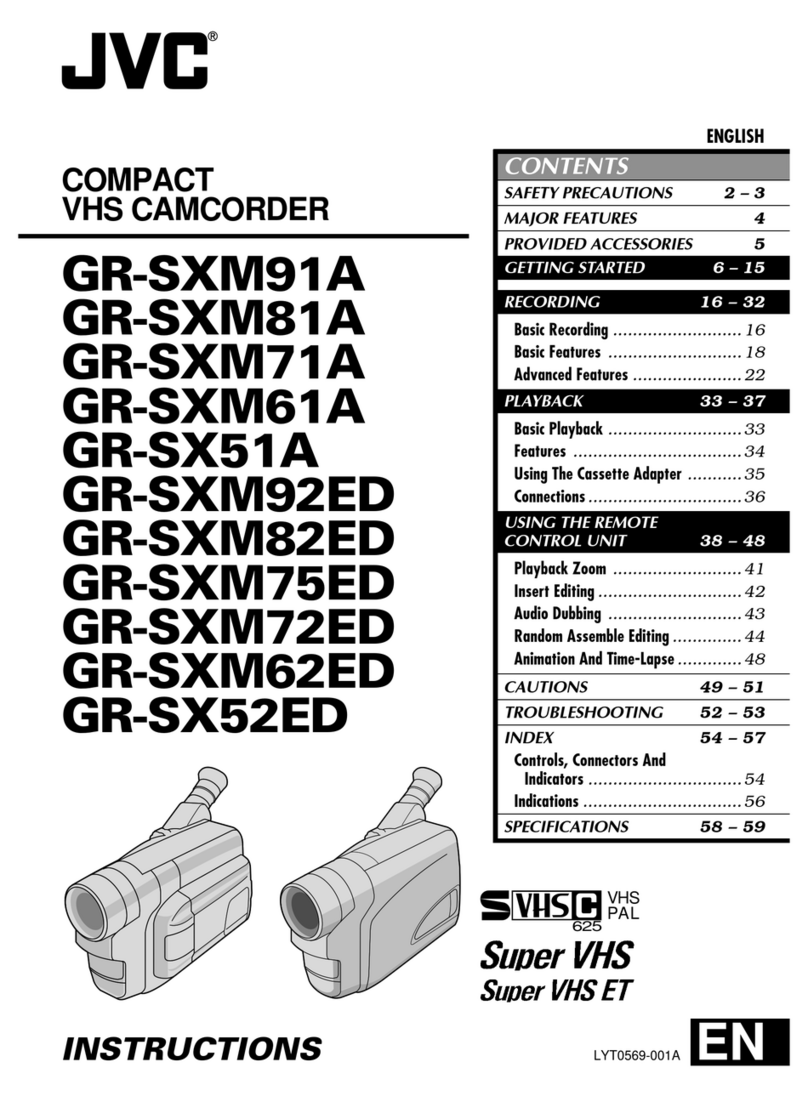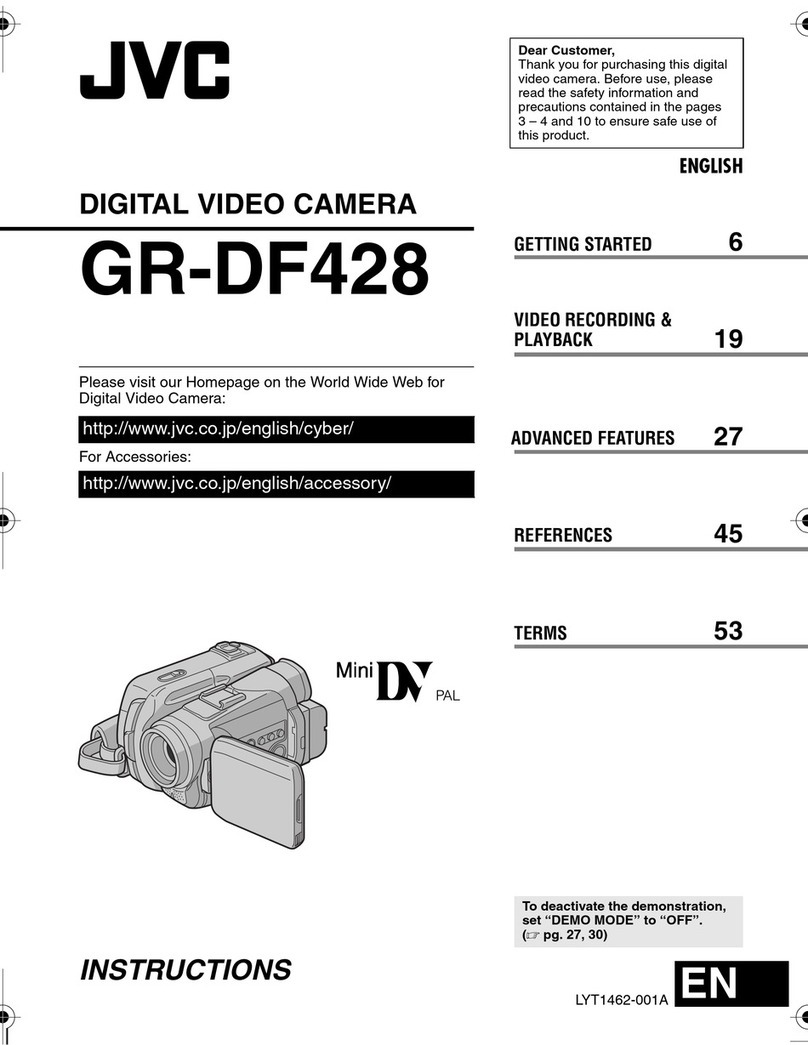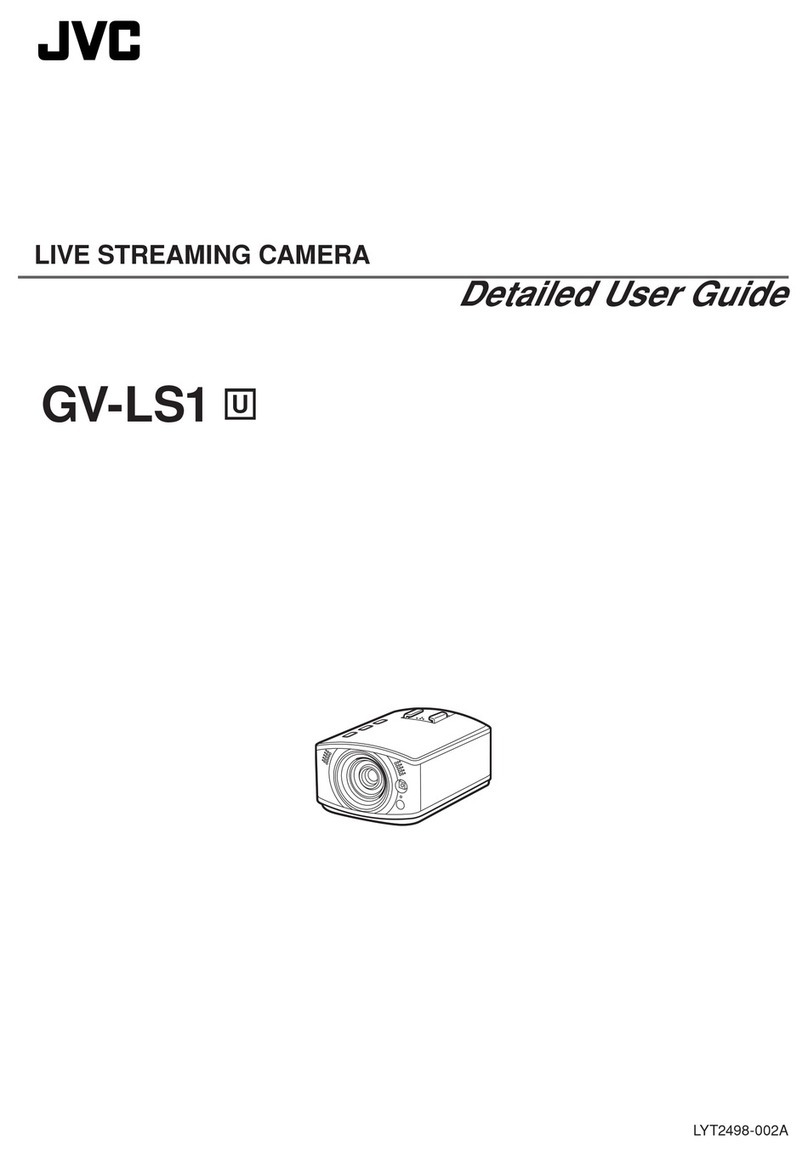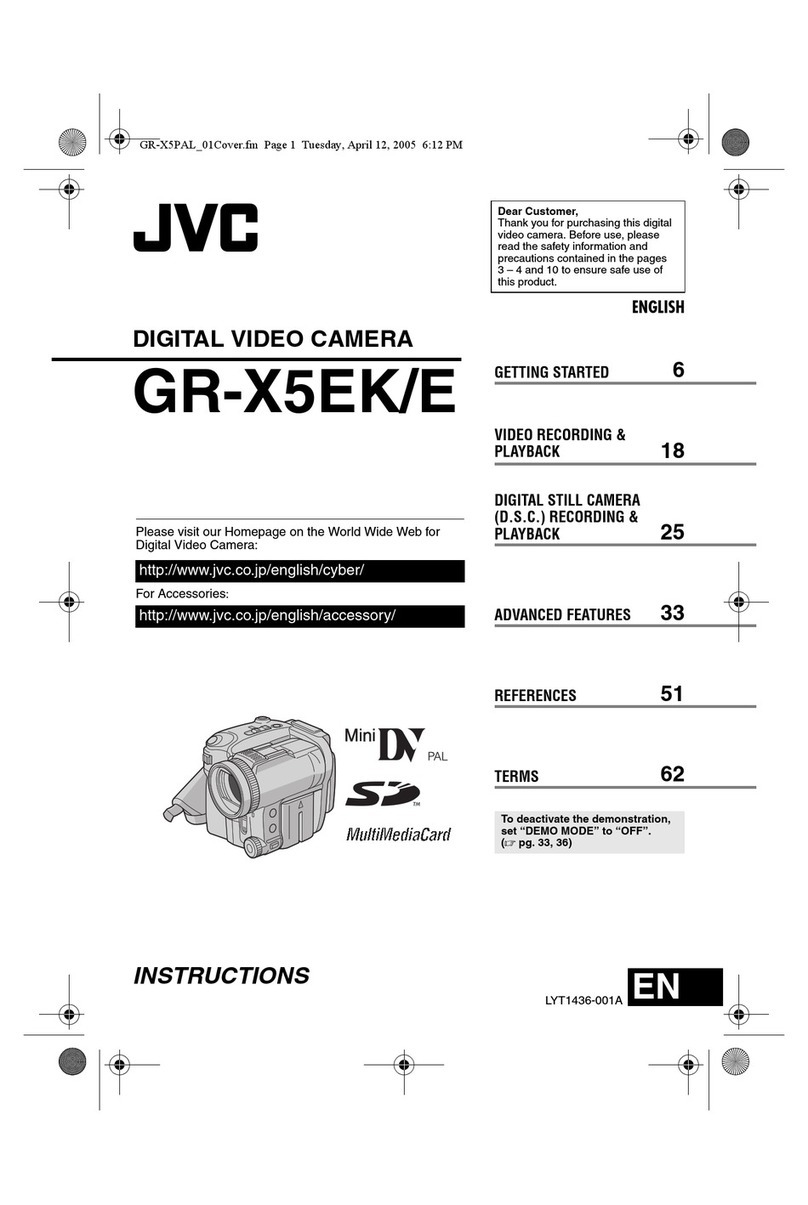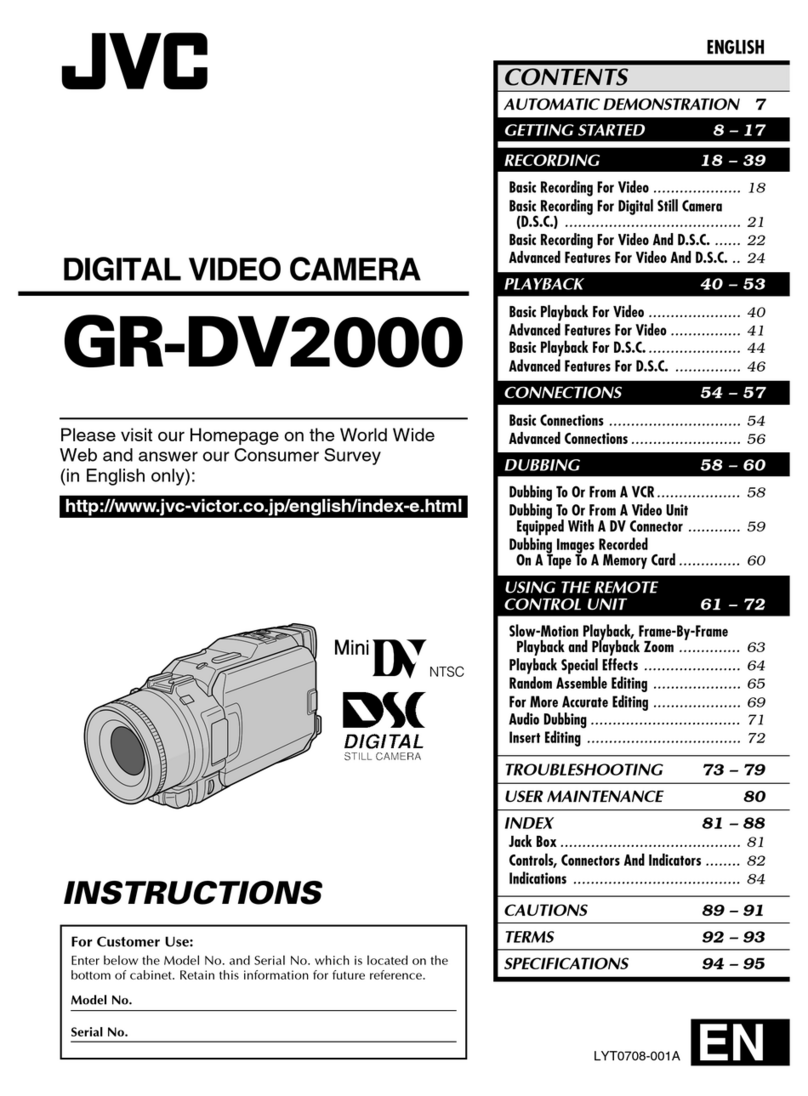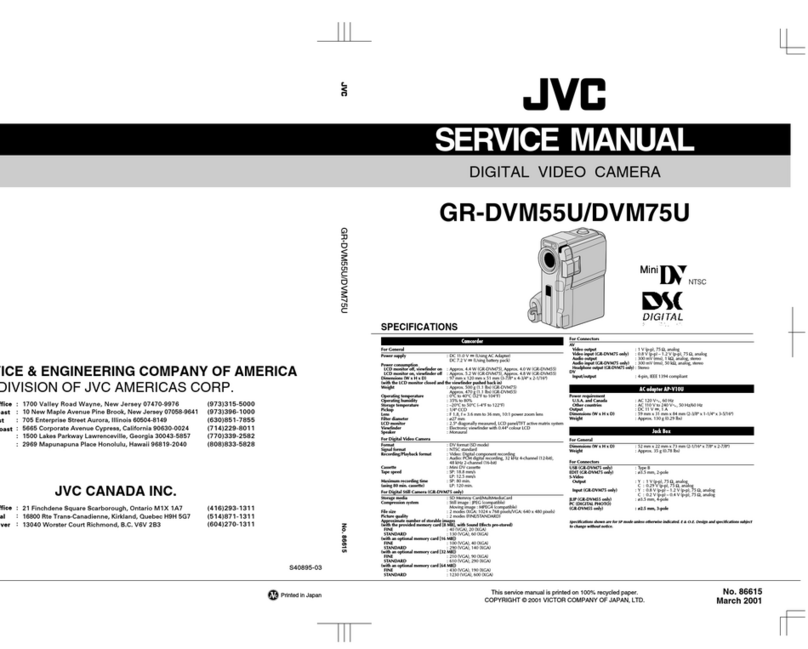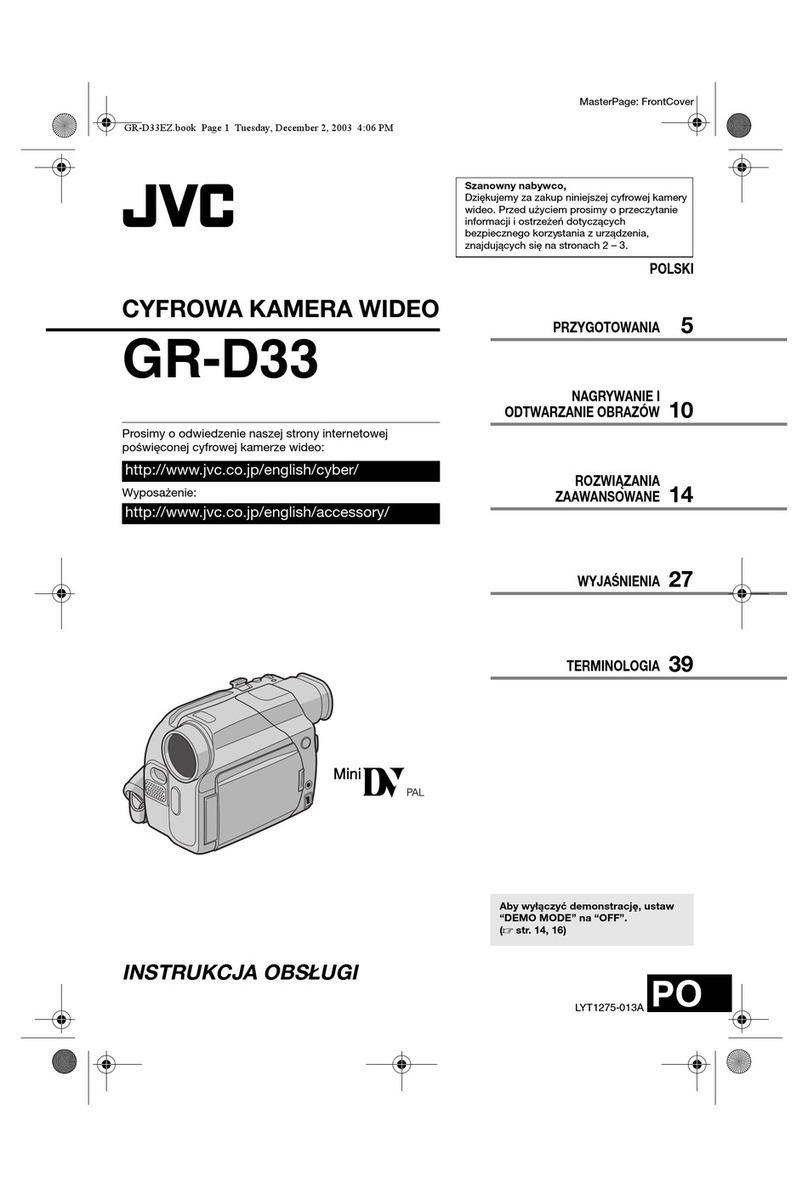Remember that this unit is intended for
private consumer use only.
Any commercial use without proper
permission is prohibited. (Even if you record
an event such as a show, performance or
exhibition for personal enjoyment, it is
strongly recommended that you obtain
permission beforehand.)
Trademarks
0
AVCHD progressive and AVCHD
progressive logo are trademarks of
Panasonic Corporation and Sony
Corporation.
0
The terms HDMI and
HDMI High-Definition
Multimedia Interface,
and the HDMI Logo are trademarks or
registered trademarks of HDMI Licensing
Administrator, Inc. in the United States and
other countries.
0
Manufactured under license from Dolby
Laboratories. Dolby, Dolby Audio and the
double-D symbol are trademarks of Dolby
Laboratories.
0
SDXC logo is a trademark of SD-3C LLC.
0
Windows® is either registered trademark or
trademark of Microsoft Corporation in the
United States and/or other countries.
0
Apple, Mac, Mac OS, OS X, iMovie, iPhoto,
iPhone and Safari are trademarks of Apple
Inc., registered in the U.S. and other
countries.
0
Intel and Intel Core are trademarks or
registered trademarks of Intel Corporation
or its subsidiaries in the United States and
other countries.
0
Google™, Android™, YouTube™,
YouTube logo and Chrome™ are
trademarks and/or registered trademarks of
Google Inc.
0
QR Code is a registered trademark of Denso
Wave Incorporated.
0
Other product and company names
included in this instruction manual are
trademarks and/or registered trademarks of
their respective holders.
0
Marks such as ™ and ® have been omitted
in this manual.
.
This unit is equipped with Water
proof, Dust proof, Drop proof and
Freeze proof.
Water proof: Equivalent to IEC
Standard publication 529 IPX8
and IPX6 (1 hour at depths up to
5 m (16.4 ft))
Dust proof: Equivalent to IEC
Standard publication 529 IP5X
Drop proof: This camera clears
company testing compliant with
"MIL-STD-810F Method; 516.5
Shock: dropping onto plywood
3cm (1-3/16") thick from a height
of 1.5 m (4.9 ft)"
Freeze proof: Allowable
operating temperatures: −10°C
to +40°C (14°F to 104°F)
Note: Temperatures between
−10°C and 0°C (14°F and 32°F)
temporarily lower battery
performance, reducing the time
available for recording.
Precautions for waterproof function
0
Malfunction due to misuse by the
customer is not covered by warranty.
0
Before use in water, be sure to read and
understand the “Detailed User Guide”.
0
Close the terminal cover firmly until it
clicks and confirm that the red sign
completely goes off.
0
Make sure that there is no damage to and
no foreign material adhered to the
packing inside the cover.
0
Use the camcorder in marine water and
fresh water not deeper than 5 m or for not
more than 1 hour.
0
The waterproof cannot be guaranteed if
the camcorder is subject to impact such
as dropping.
0
Do not jump or dive into water holding the
camcorder.
0
Do not use the camcorder in strong water
flows such as in rapids or under
waterfalls. The strong water pressure
may impair the waterproof performance.
0
Do not soak the camcorder in hot springs
or water of 40°C or higher.
4EN