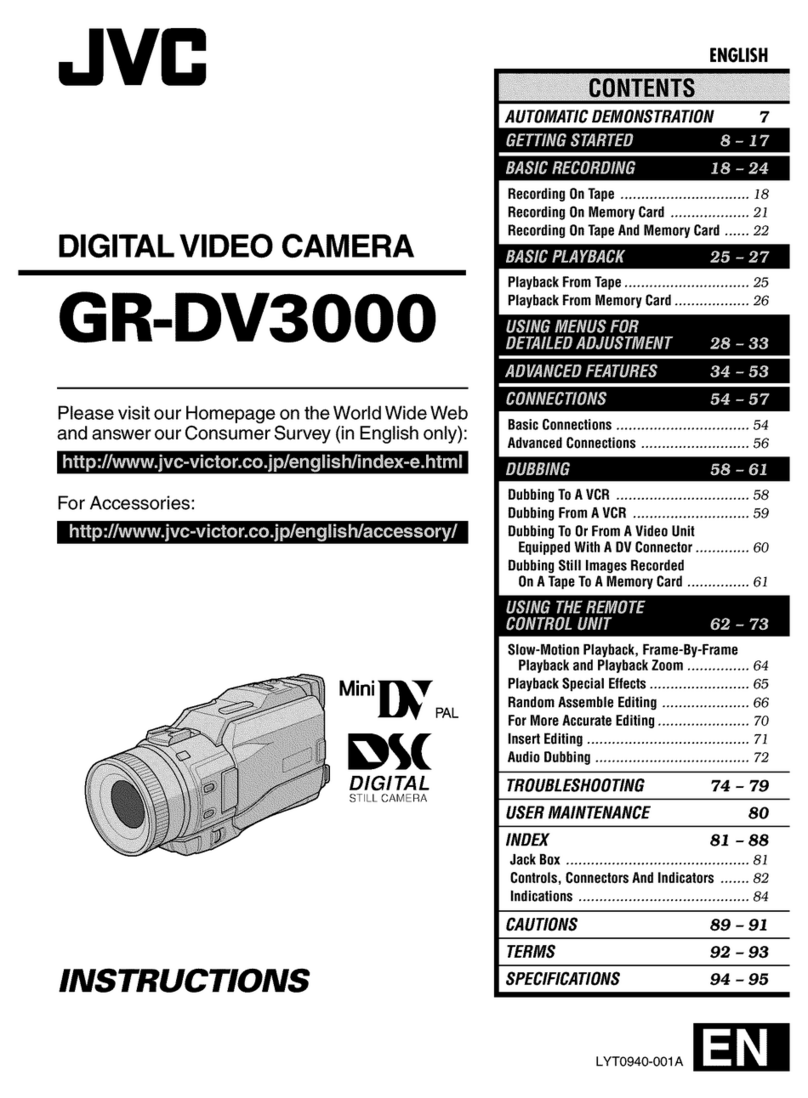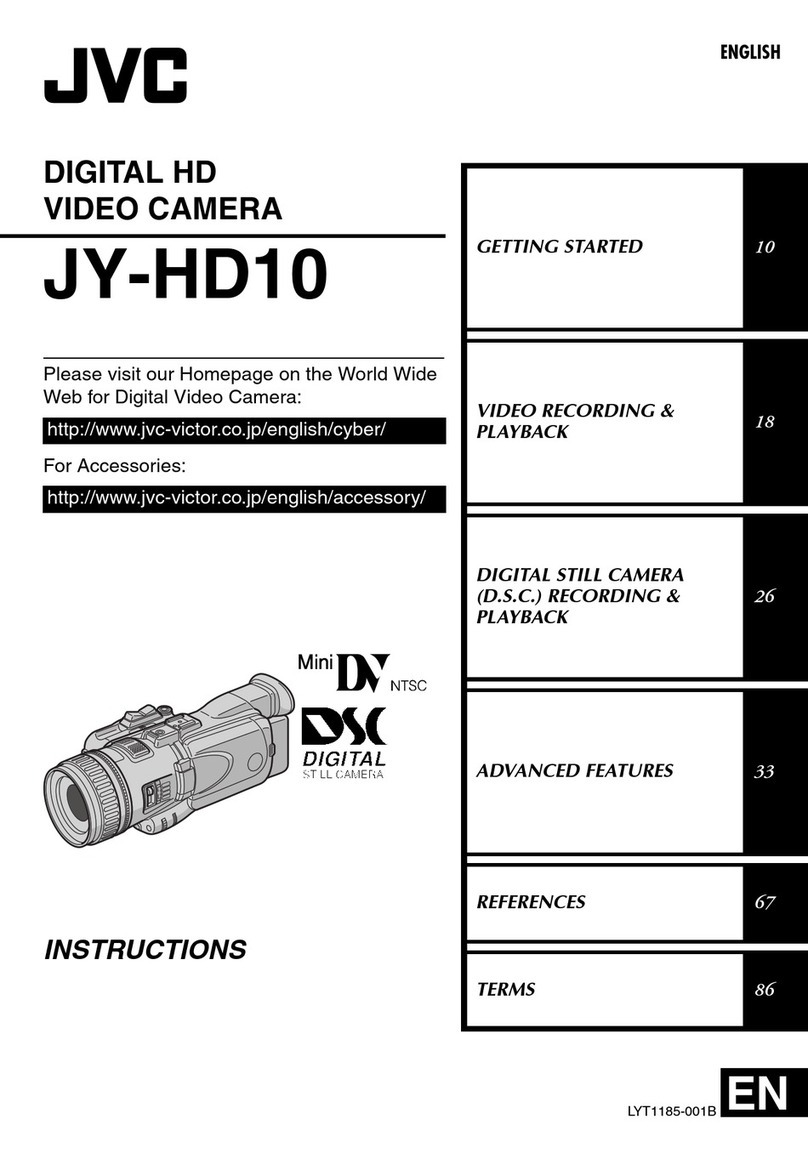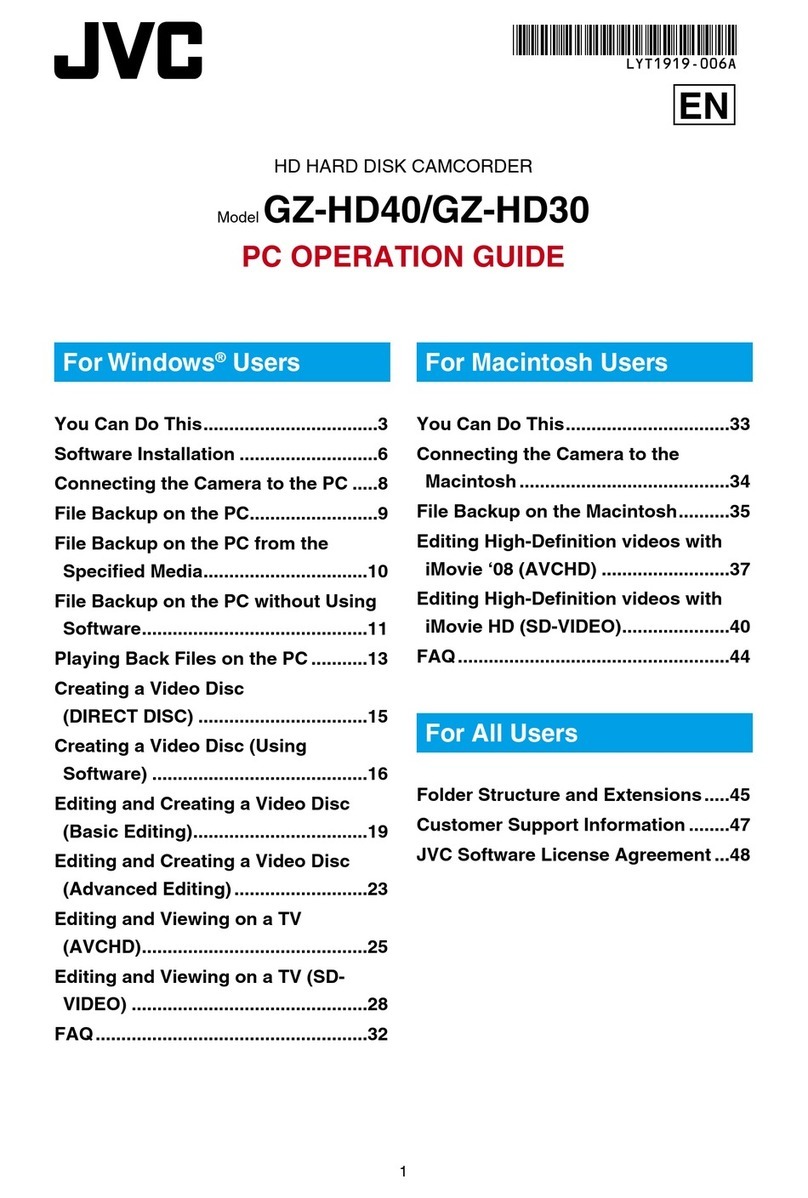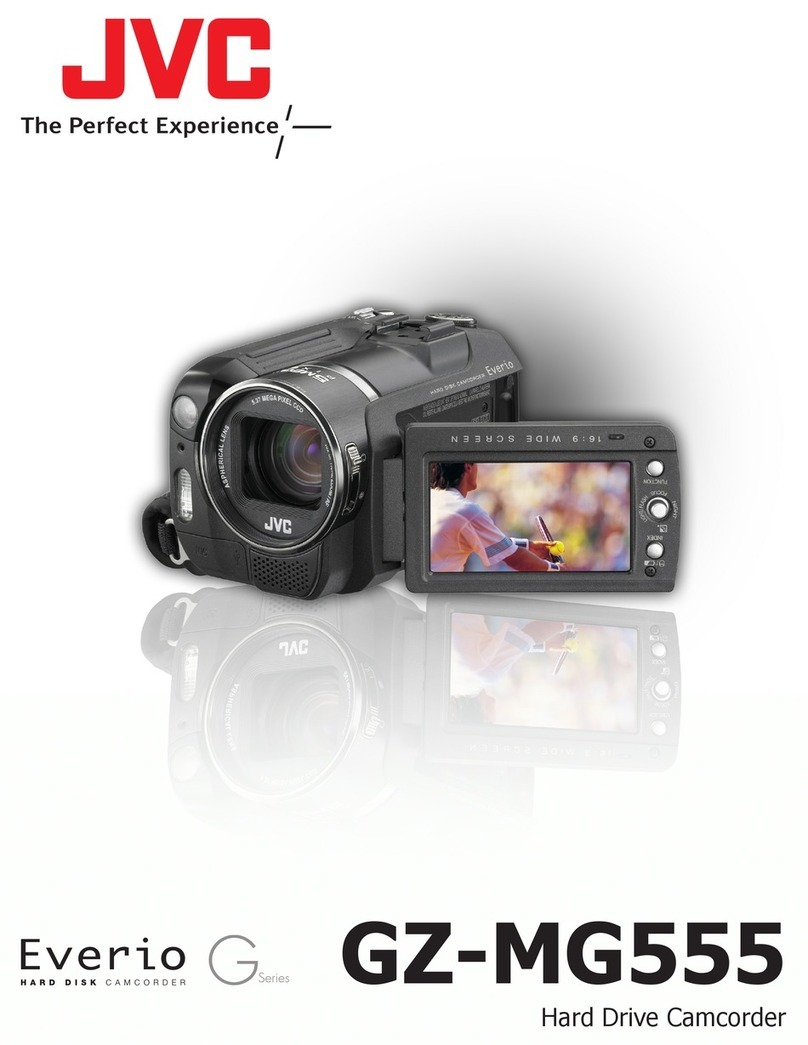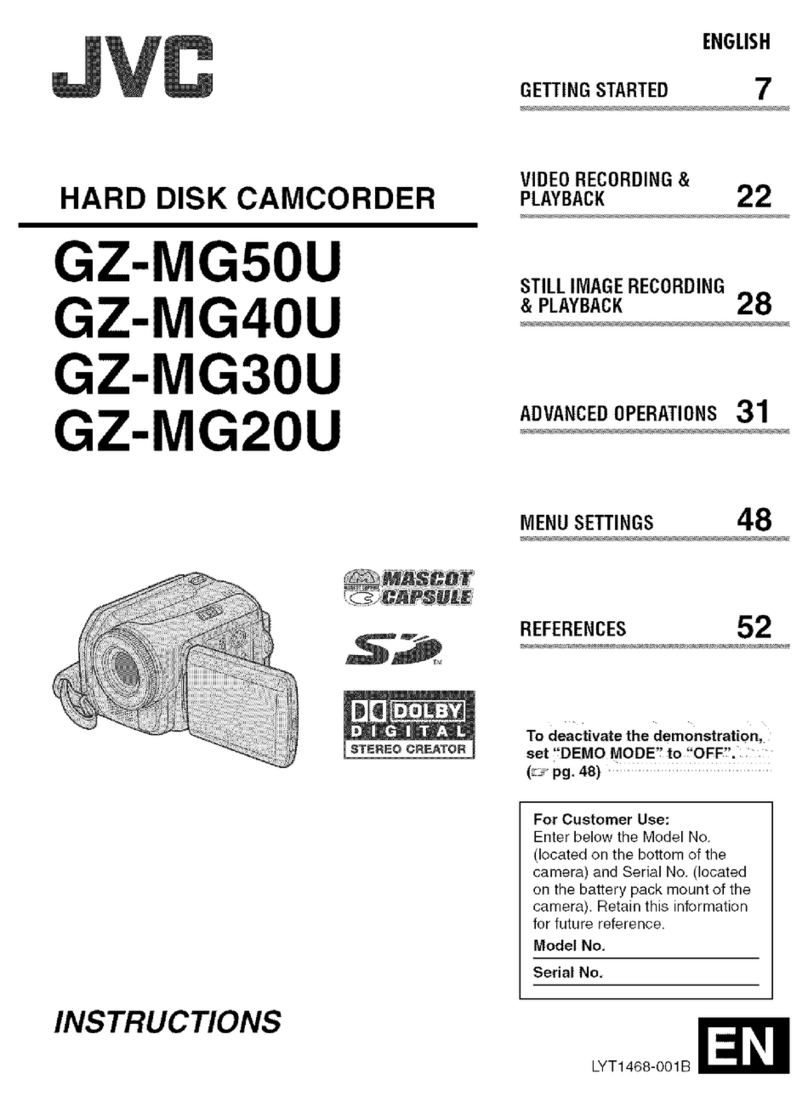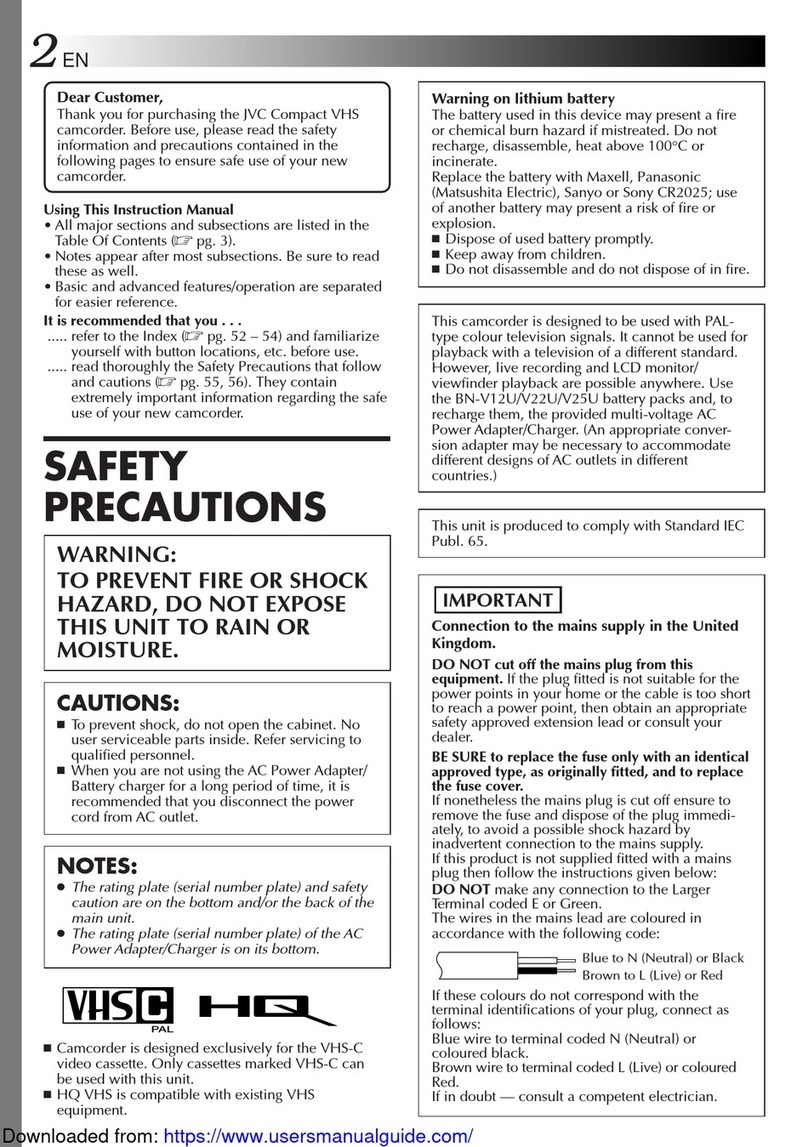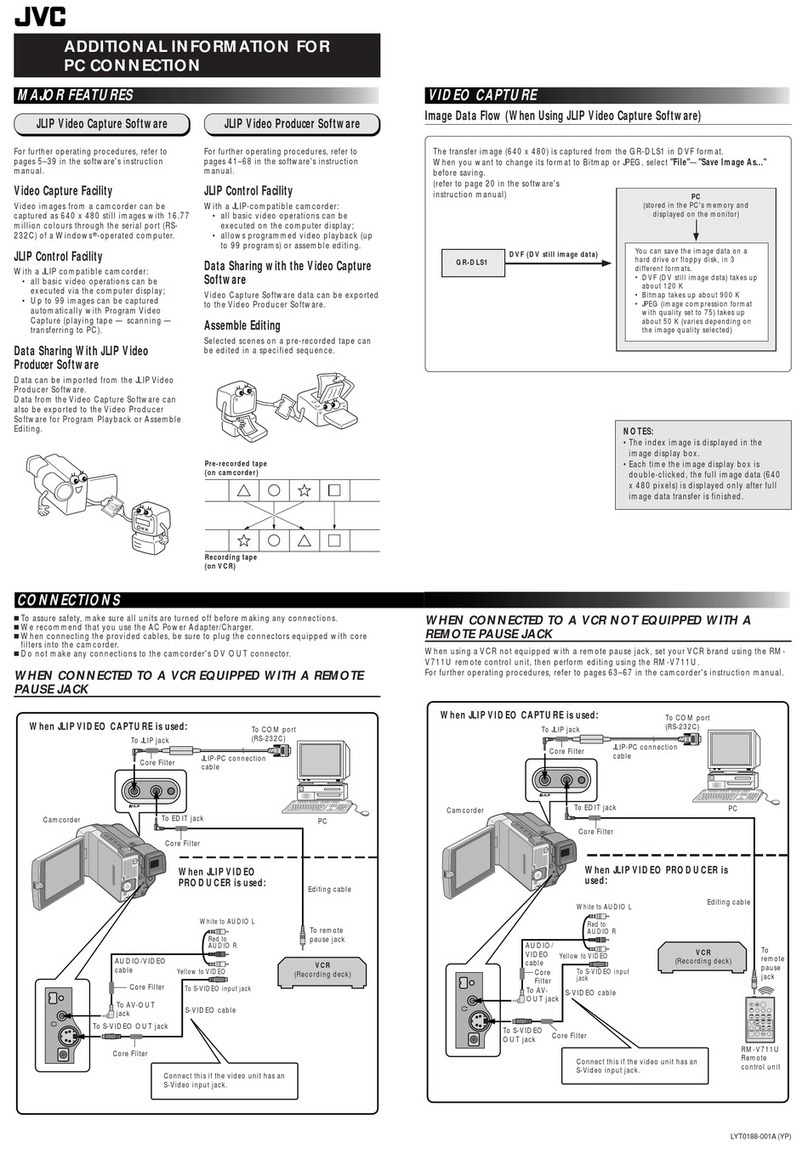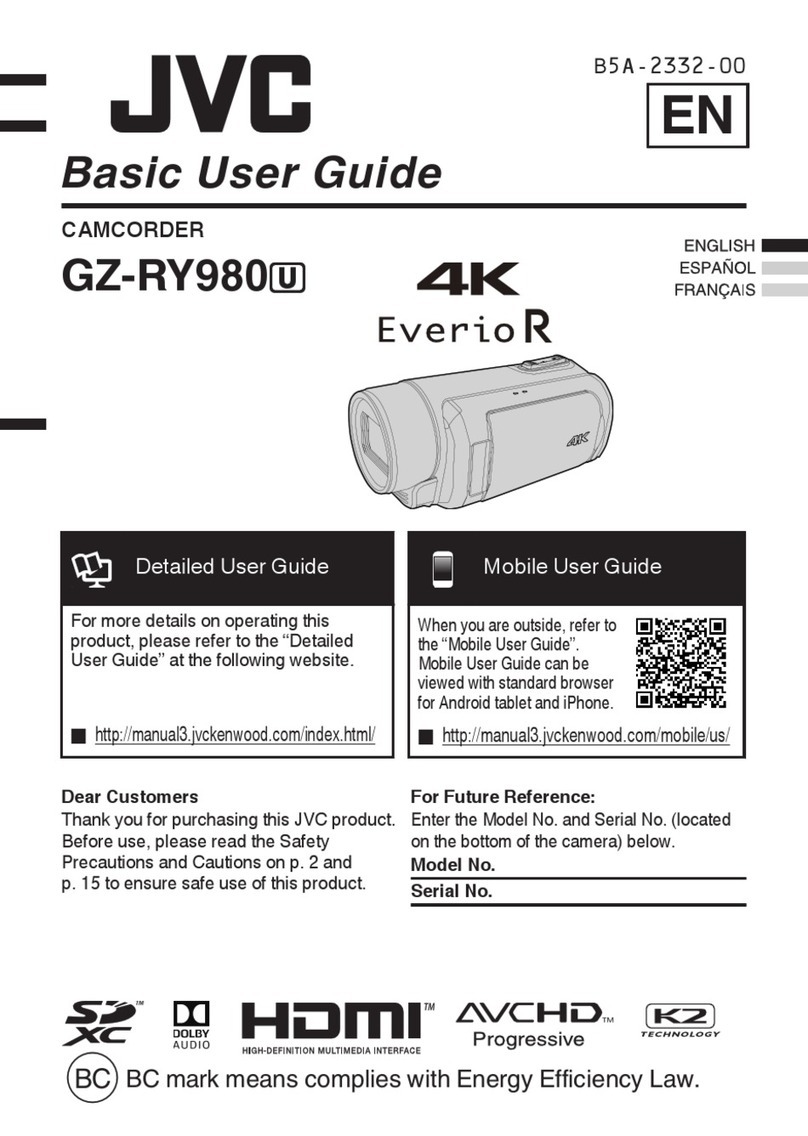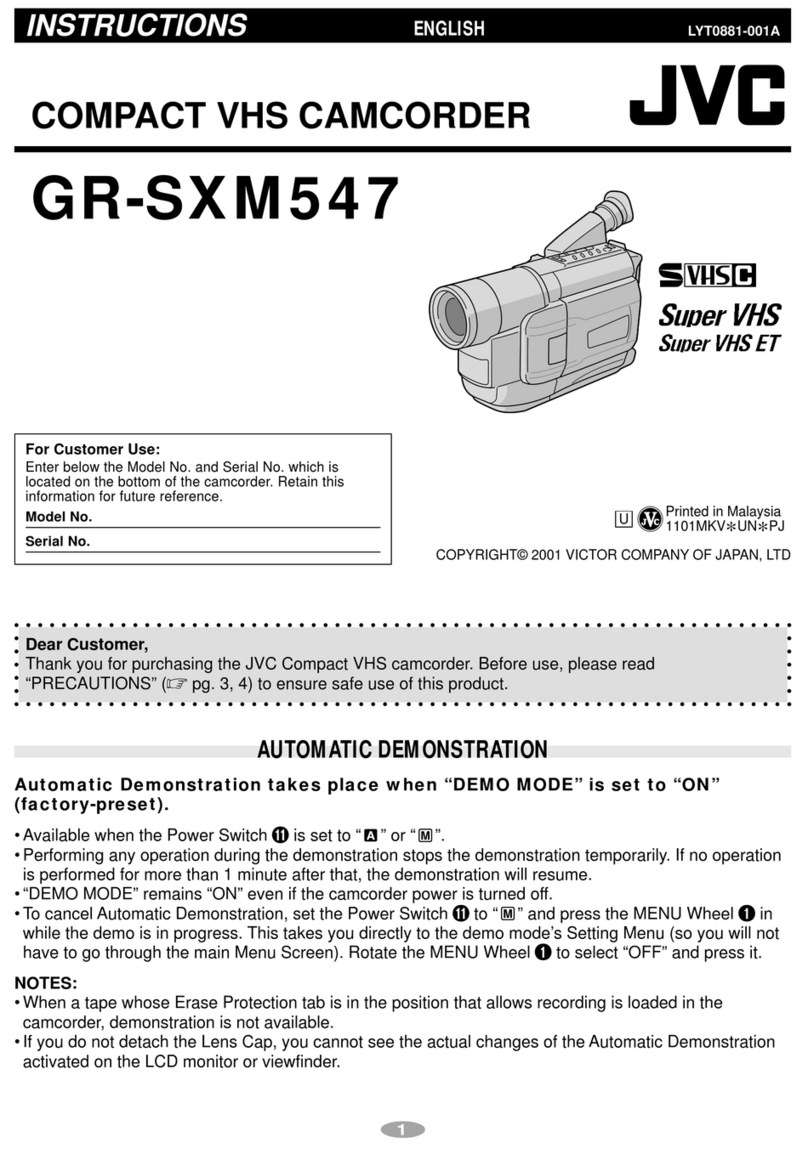Contents
Introduction
Safety Precautions ............................................ 3
Contents ............................................................ 5
Verifying the Accessories .................................. 5
Names of Parts .................................................. 6
Preparations
Adjusting the Grip Belt ....................................... 9
Opening/Closing the Lens Cover ....................... 9
Attaching/Detaching the Hood ........................... 9
Using a Battery Pack (sold separately) ............ 10
Configuring the Initial Settings ......................... 11
Usable Cards ................................................... 13
Estimated Recordable Time of SD Cards ........ 13
Inserting an SD Card ....................................... 13
Shooting
Basic Shooting Procedures ............................. 16
Using Scene Select ......................................... 17
Miscellaneous Functions for Shooting and
Recording Methods ......................................... 19
Playback
Playing Recorded Clips ................................... 20
Connecting External Devices
Connecting External Monitor ........................... 21
Loading Clips to the PC ................................... 22
Others
Menu Screen Hierarchical Chart ..................... 23
Basic Operations in Menu Screen ................... 24
Display Screen ................................................ 25
Status Screen .................................................. 30
Troubleshooting .............................................. 31
Precautions for Proper Use ............................. 32
Specifications .................................................. 36
Software License Agreement .......................... 38
Important Notice concerning the Software ....... 39
Content of this manual
Symbols used
Caution : Describes precautions concerning the
operation of this product.
Memo : Describes reference information, such as
functions and usage restrictions of this
product.
Verifying the Accessories
Verify that the following accessories are included
with the camera recorder before using.
Accessories
INSTRUCTIONS (BASIC) 1
AC Adapter 1
Power Cord 1
Contents 5
Introduction