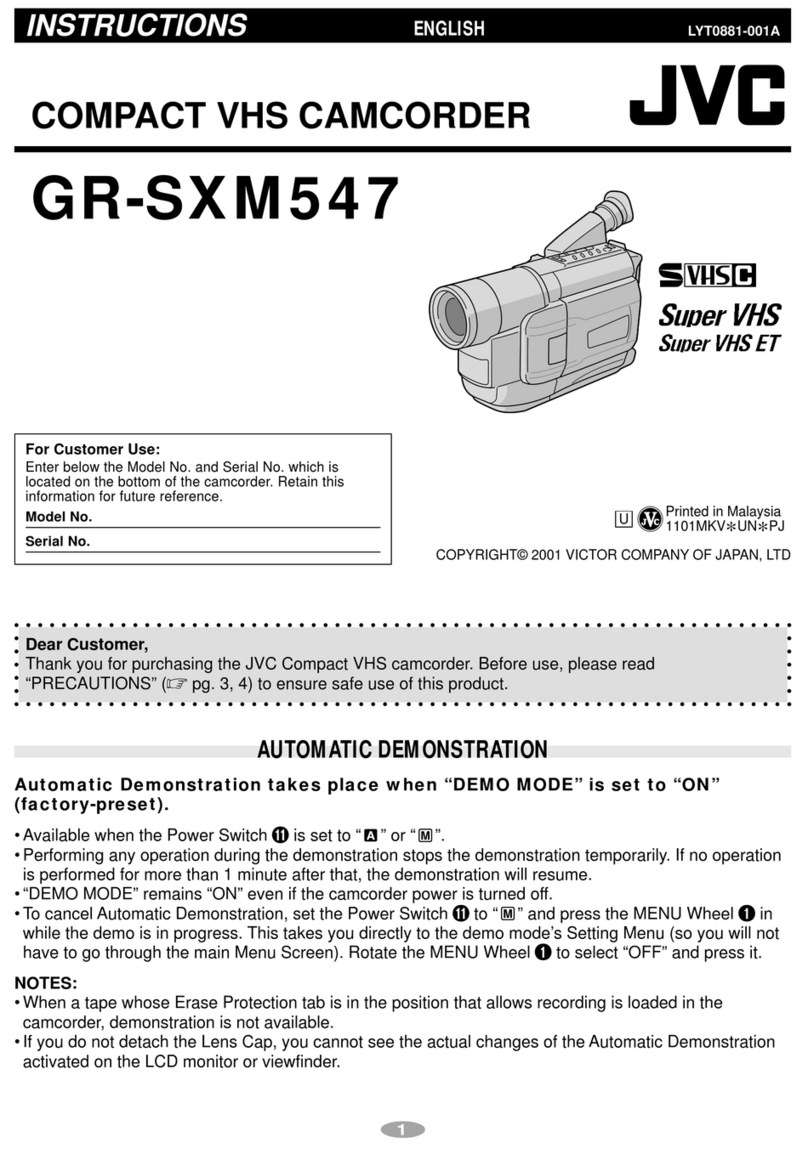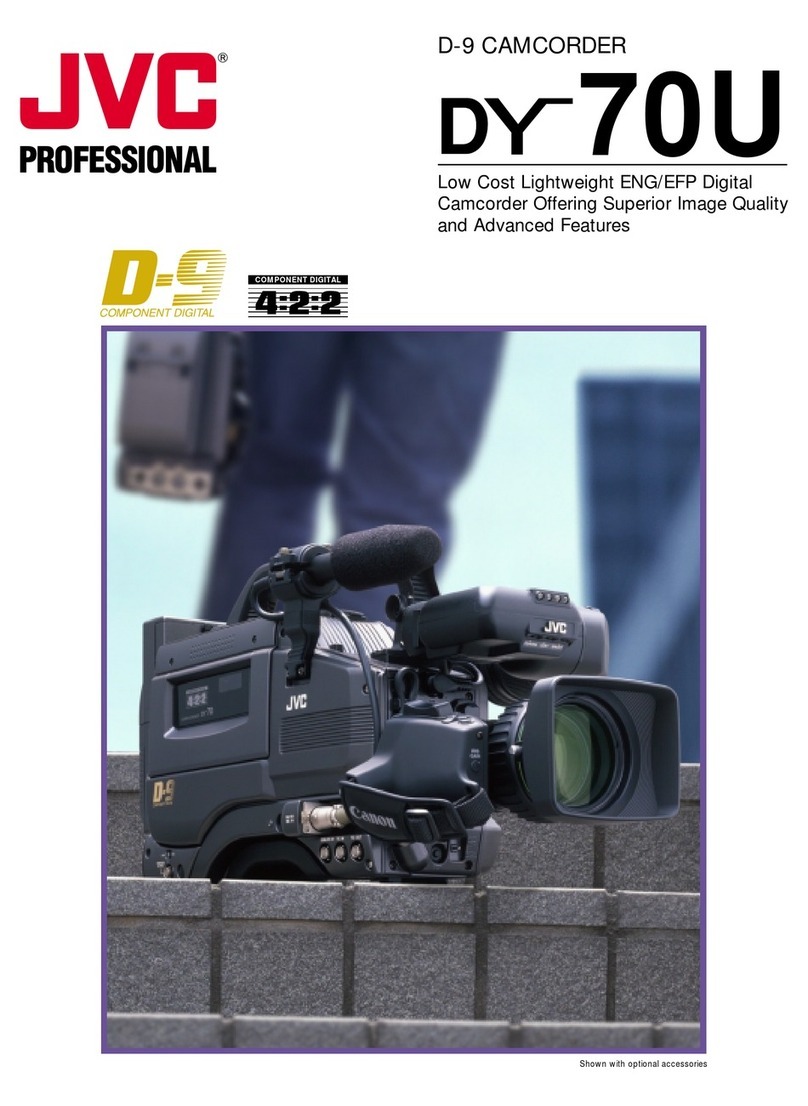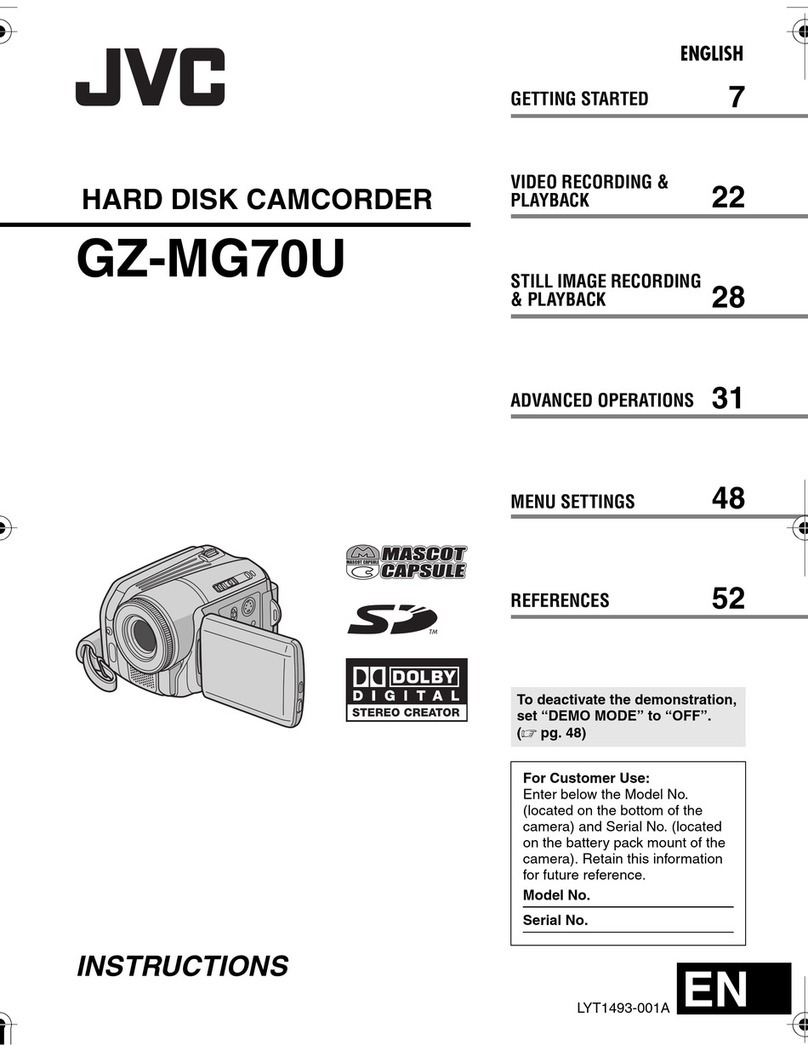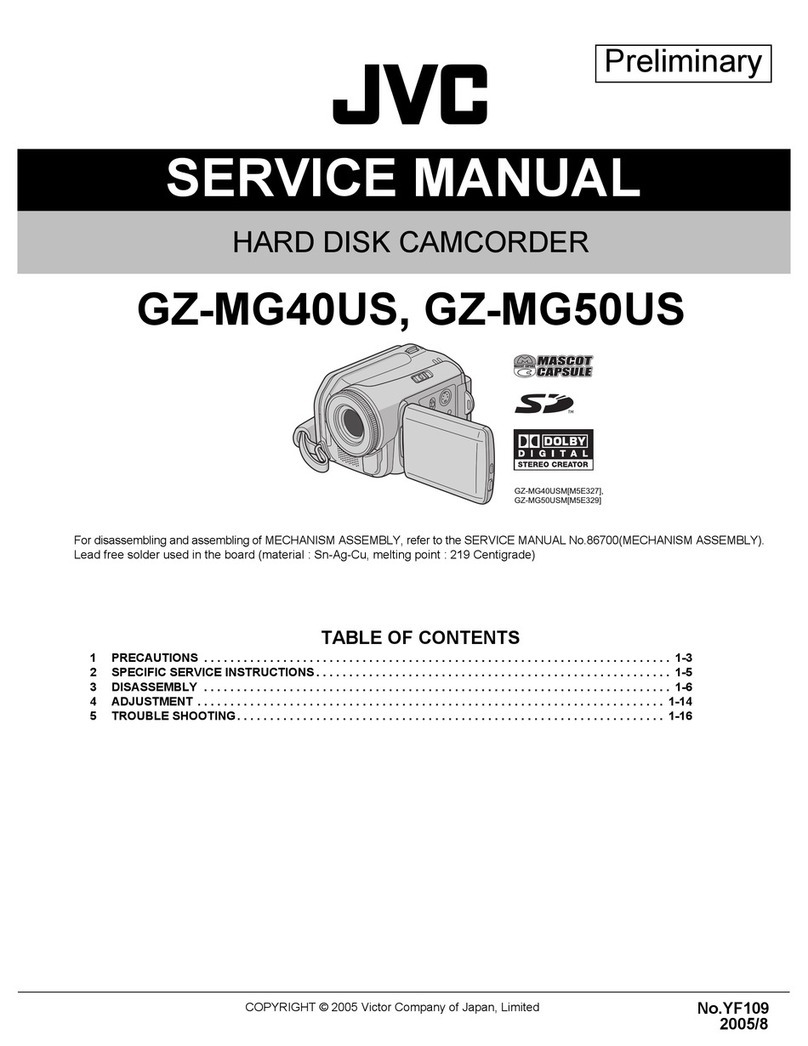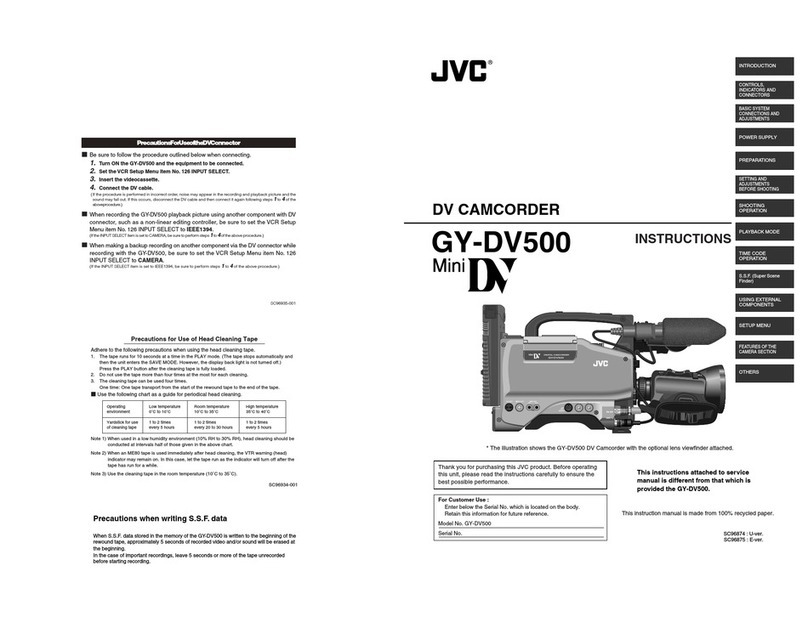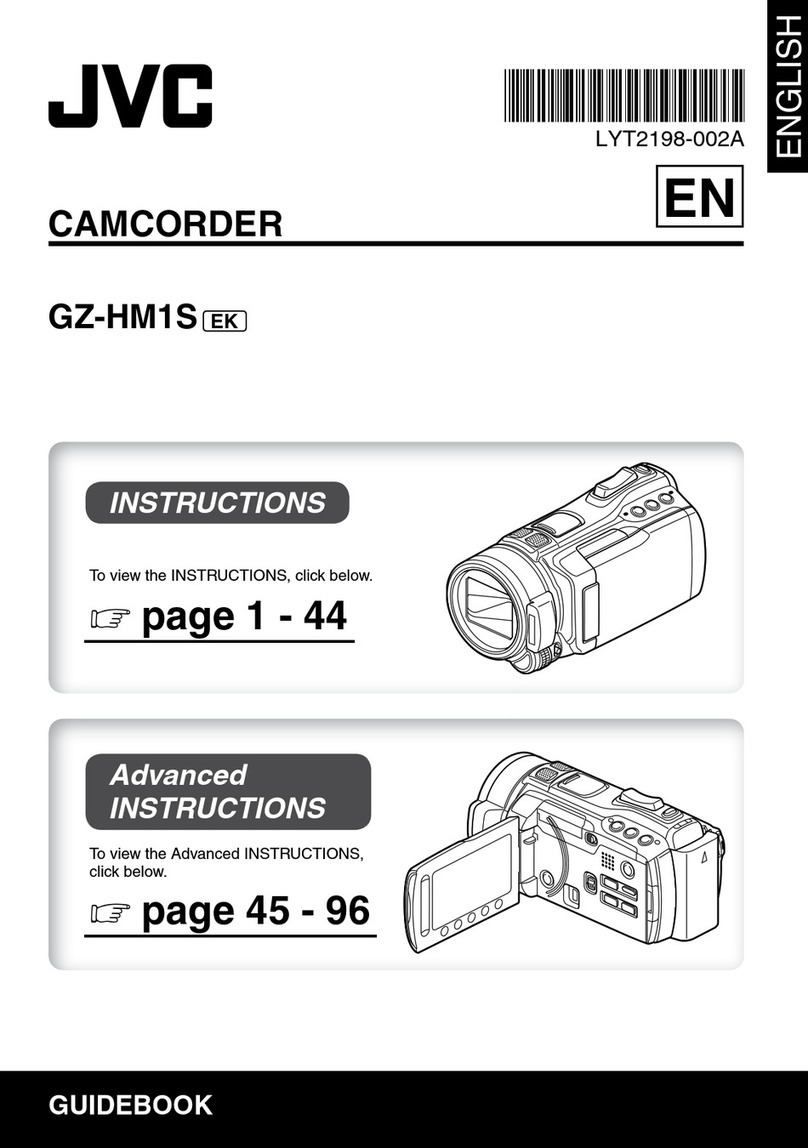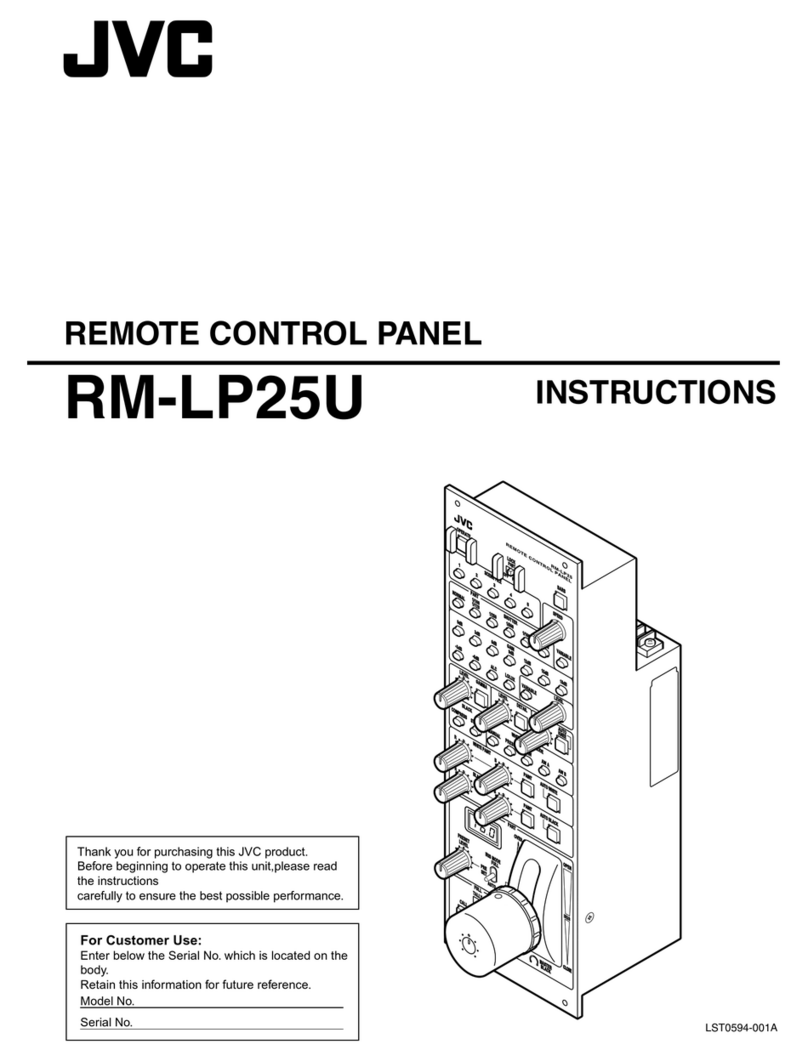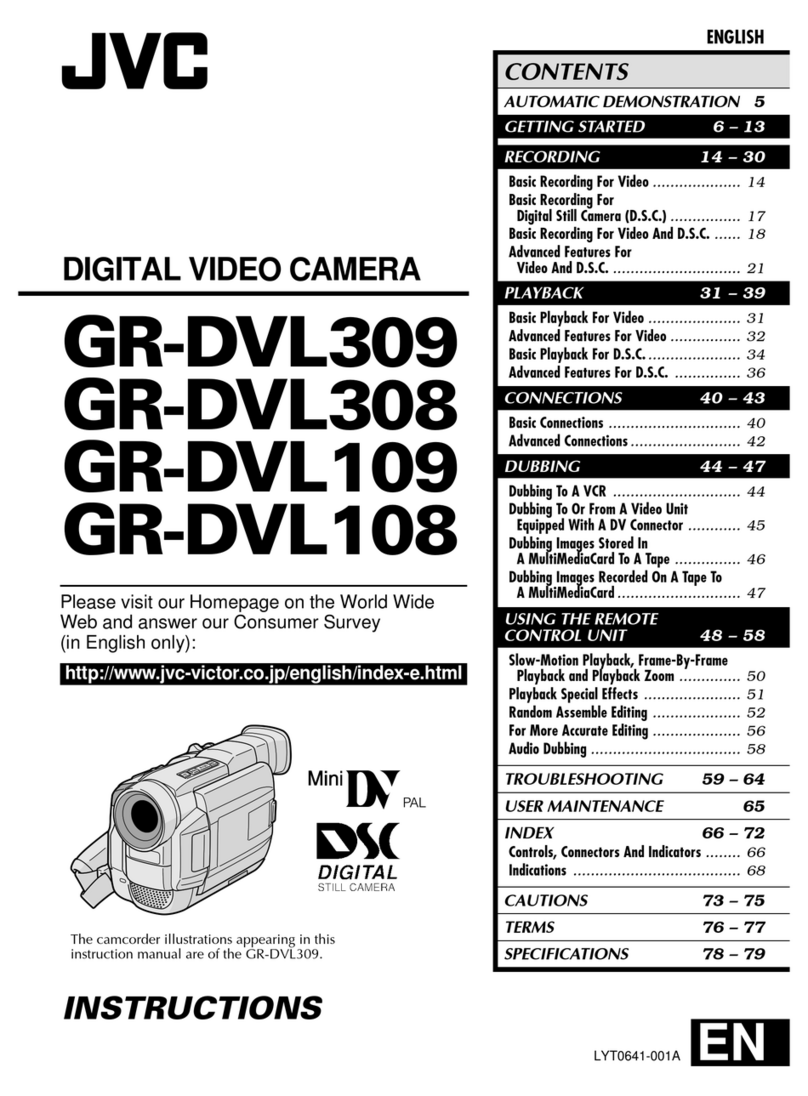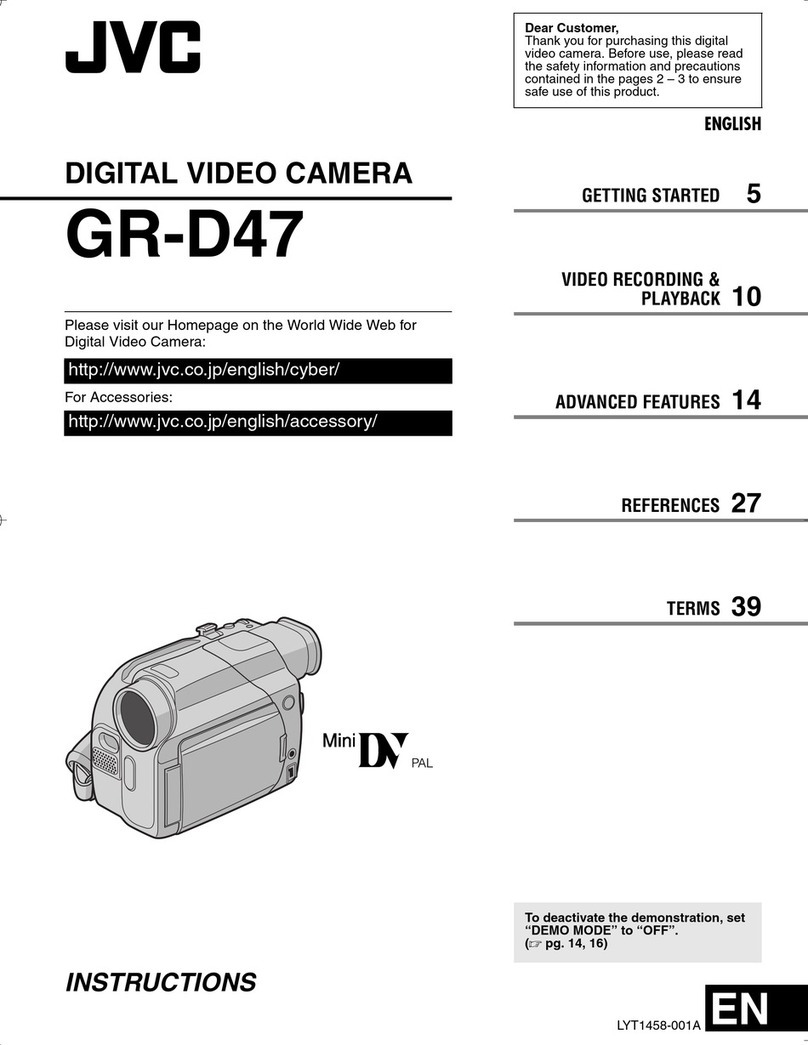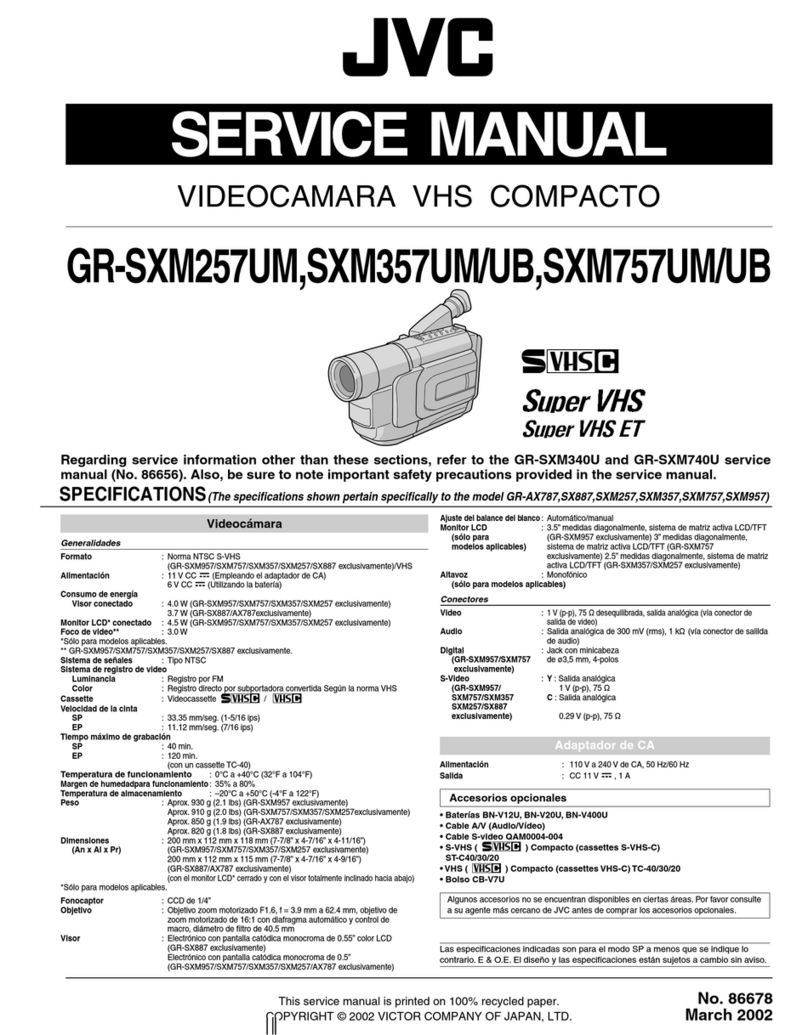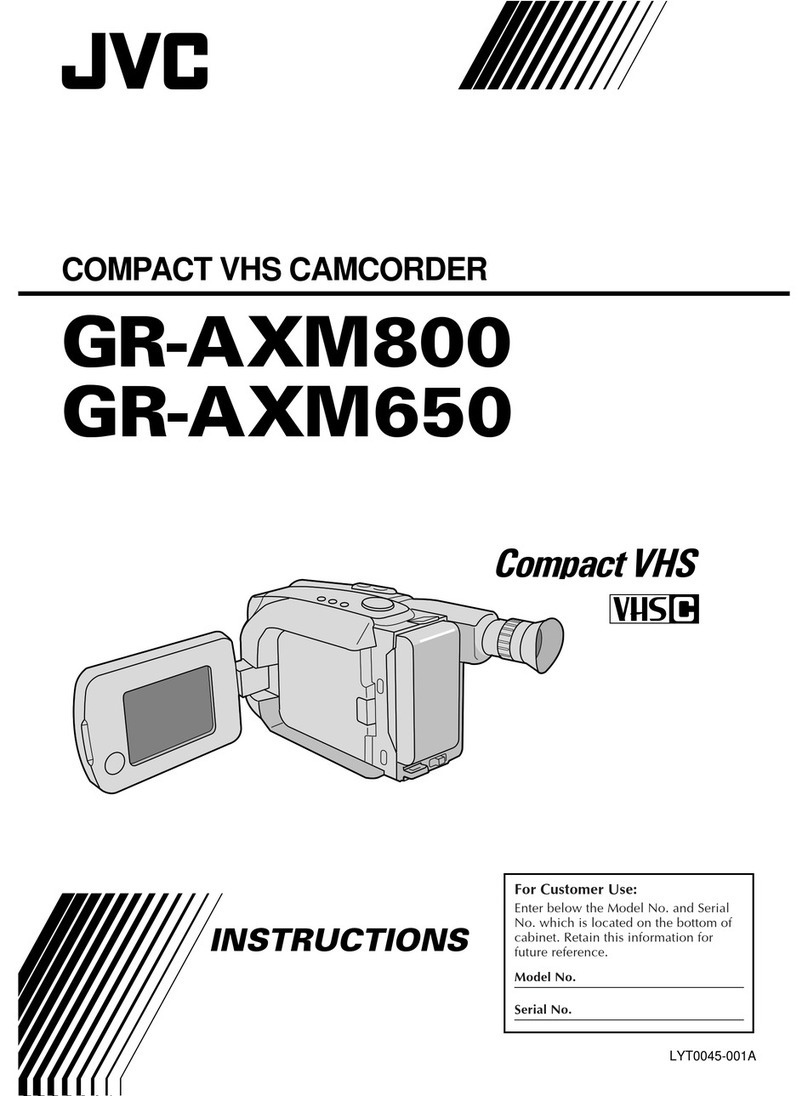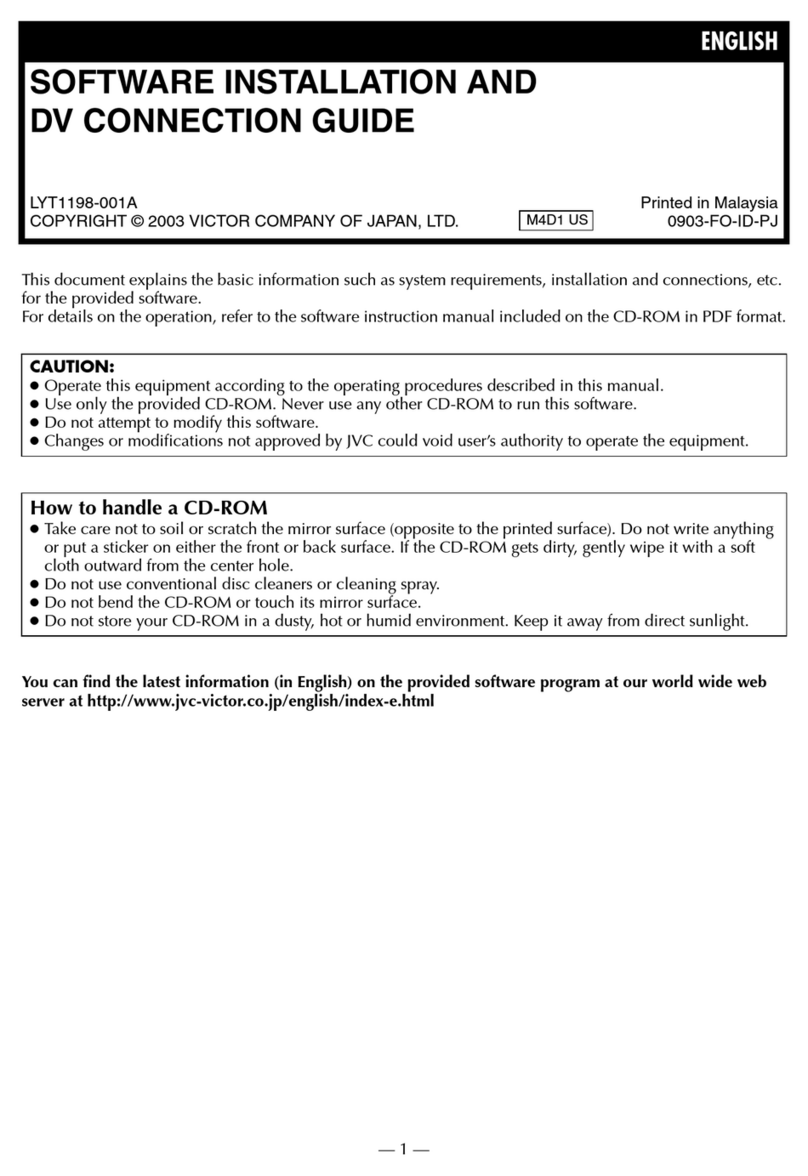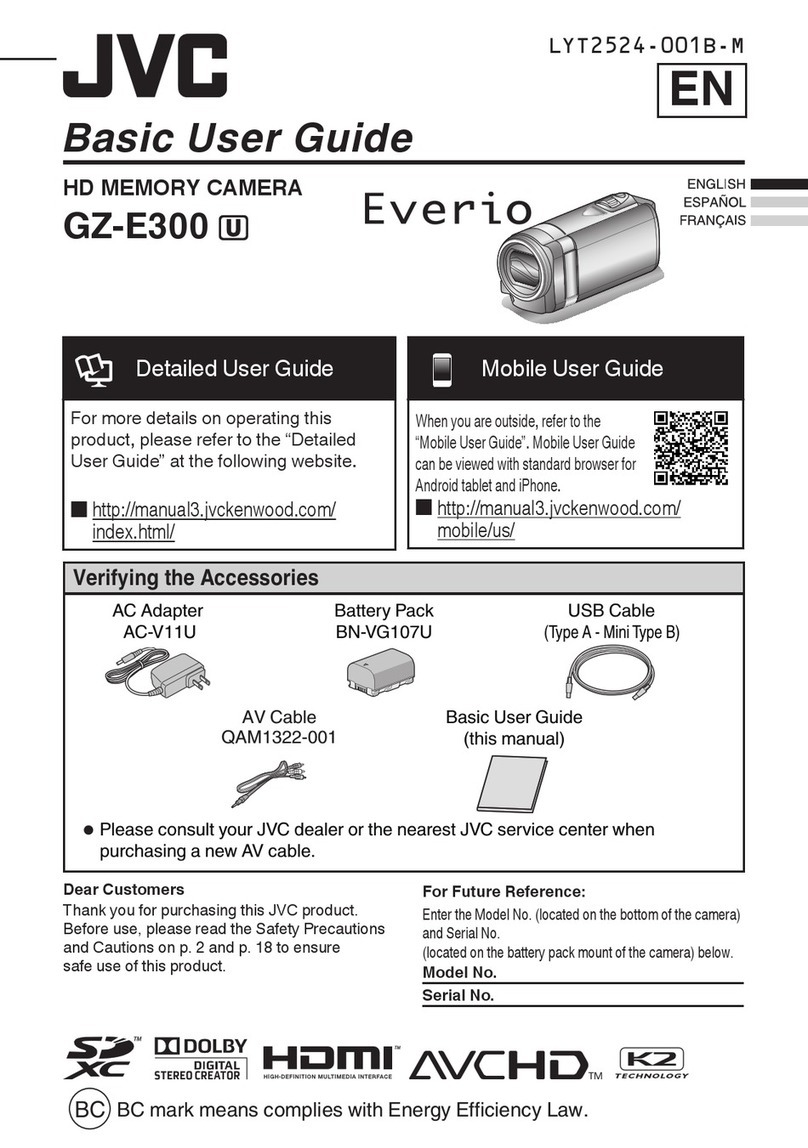6
EN
MasterPage: Left
CONTENTS
GETTING STARTED 7
Regarding This Manual.....................................7
Provided Accessories .......................................7
Index .................................................................8
Grip Adjustment ..............................................12
Power..............................................................13
Language Settings .......................................... 14
Date/Time Settings .........................................15
Viewfinder Adjustment ....................................15
Brightness Adjustment Of The Display ...........15
Tripod Mounting .............................................. 15
Loading/Unloading A Cassette .......................16
Loading/Unloading A Memory Card................ 17
16:9 Wide Mode..............................................17
RECORDING & PLAYBACK 18
VIDEO RECORDING............................................18
Basic Recording..............................................18
Tape Remaining Time ................................18
Quick Review..............................................18
Zooming......................................................19
Journalistic Shooting...................................19
Interface Shooting.......................................19
Time Code ..................................................20
Recording From The Middle Of A Tape...... 20
Dual Rec. ....................................................20
Auto/Manual Mode......................................20
VIDEO PLAYBACK..............................................21
Normal Playback.............................................21
Still Playback ..............................................21
Variable Shuttle Search ..............................22
Blank Search ..............................................22
Playback Snapshot .....................................22
Connections To A TV Or VCR ........................23
Playback Using The Remote Control.............. 24
D.S.C. RECORDING ............................................26
Basic Shooting (D.S.C. Snapshot).................. 26
D.S.C. PLAYBACK ..............................................27
Normal Playback Of Images ...........................27
Auto Playback Of Images ...............................27
Index Playback Of Files ..................................27
Removing On-Screen Display.........................27
ADDITIONAL FEATURES FOR D.S.C. 28
Resetting The File Name ................................28
Protecting Files ...............................................28
Deleting Files ..................................................29
Setting Print Information (DPOF Setting)* ......29
Initialising A Memory Card ..............................30
MENUS FOR DETAILED ADJUSTMENT 31
Changing The Menu Settings .........................31
Recording Menus............................................32
Playback Menus..............................................35
FEATURES FOR RECORDING ...............................36
LED Light ........................................................36
Live Slow.........................................................36
Snapshot (Record Still Image On Tape) .........36
Manual Focus .................................................37
Exposure Control ............................................37
Iris Lock...........................................................38
Backlight Compensation .................................38
Spot Exposure Control....................................38
White Balance Adjustment..............................39
Manual White Balance Adjustment .................39
Wipe Or Fader Effects ....................................40
Program AE, Effects And Shutter Effects .......40
Dubbing Still Images Recorded On A Tape To A
Memory Card ..............................................41
EDITING............................................................42
Dubbing To A VCR .........................................42
Dubbing To Or From A Video Unit Equipped
With A DV Connector (Digital Dubbing)......43
Connection To A Personal Computer .............44
Audio Dubbing ................................................45
Insert Editing ...................................................45
REFERENCES 46
TROUBLESHOOTING ..........................................46
CAUTIONS.........................................................48
SPECIFICATIONS................................................51
TERMS..............................................................52
GR-D770AG_EN.book Page 6 Tuesday, December 5, 2006 1:47 PM