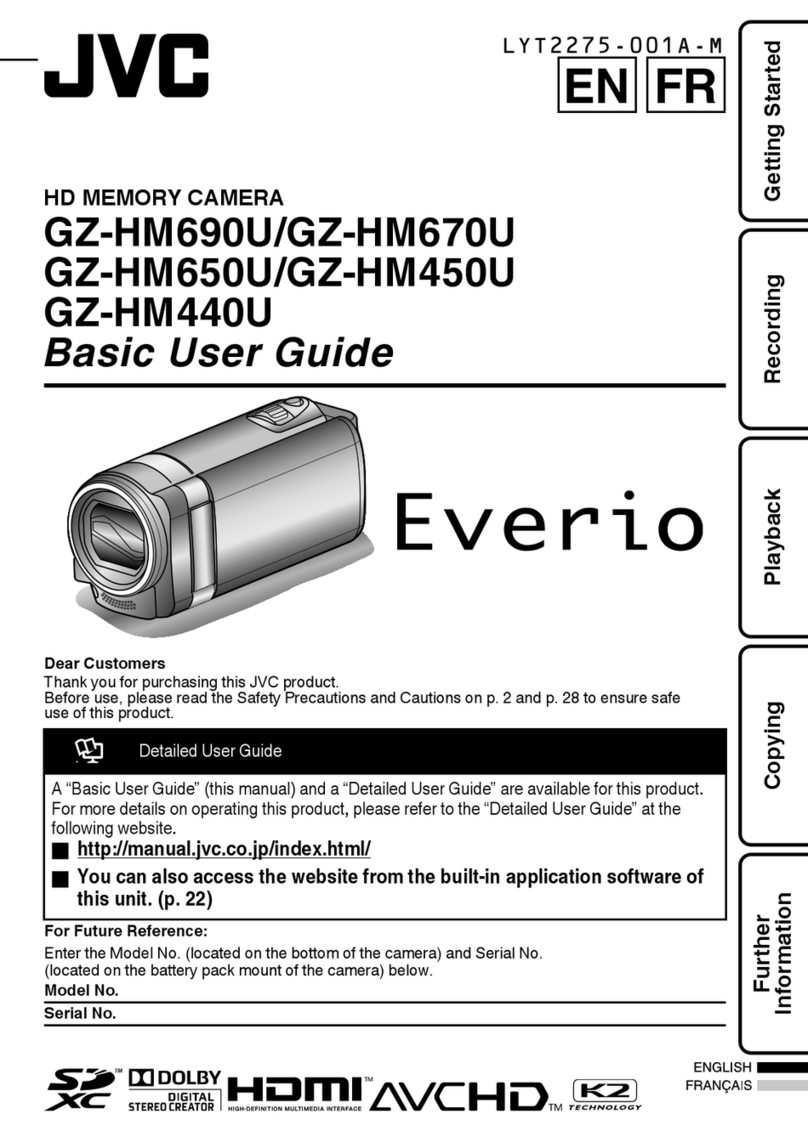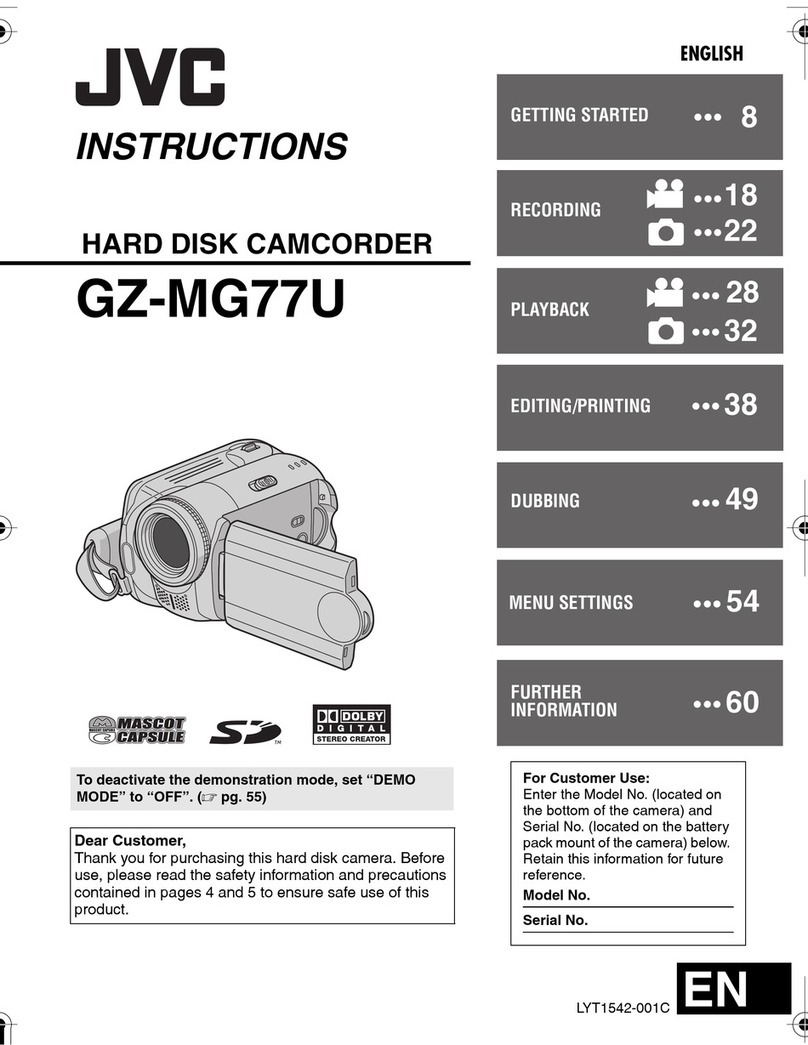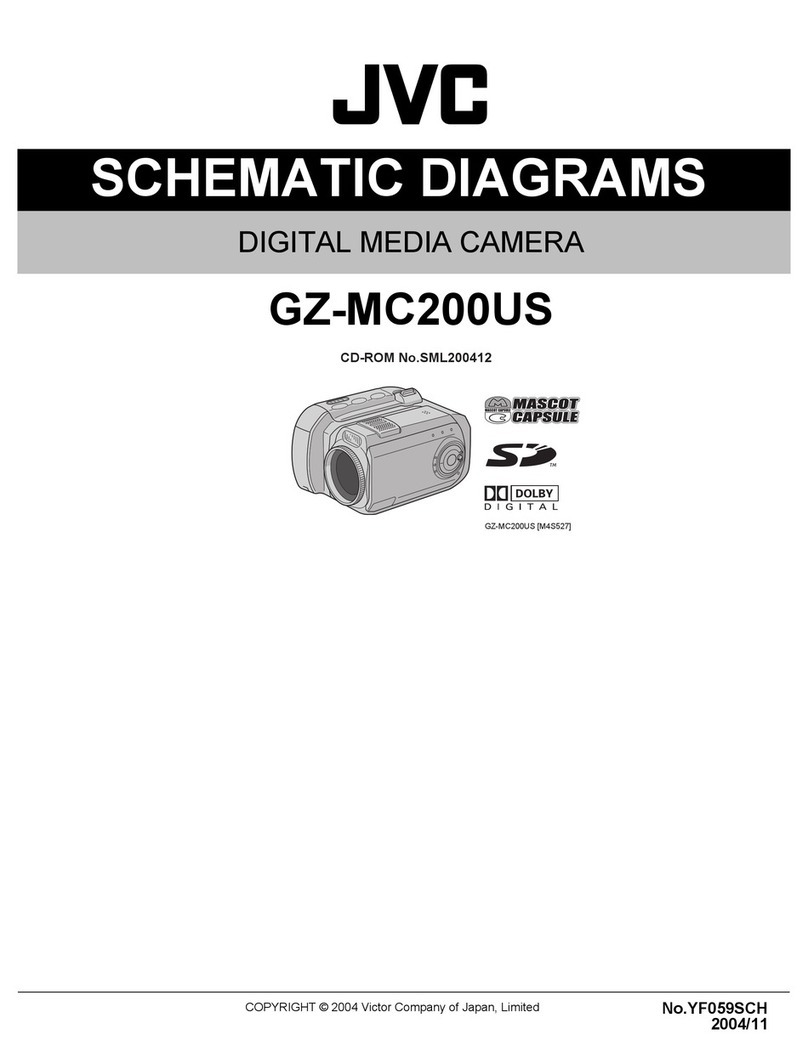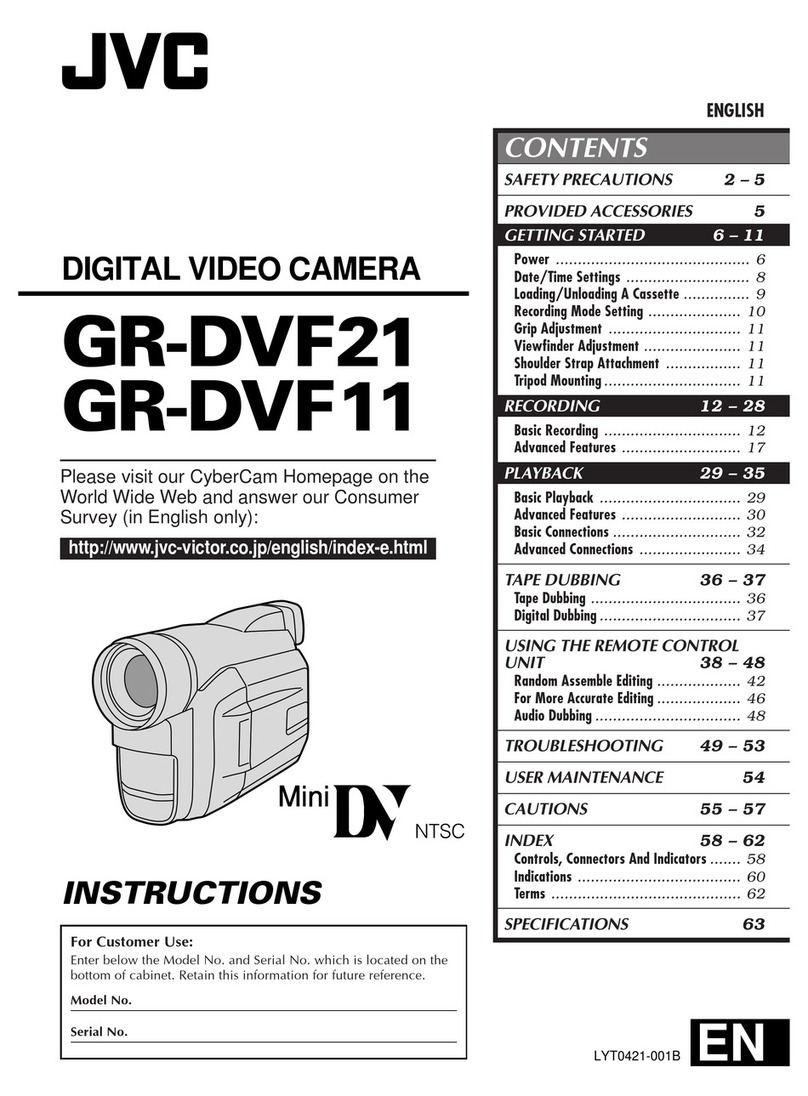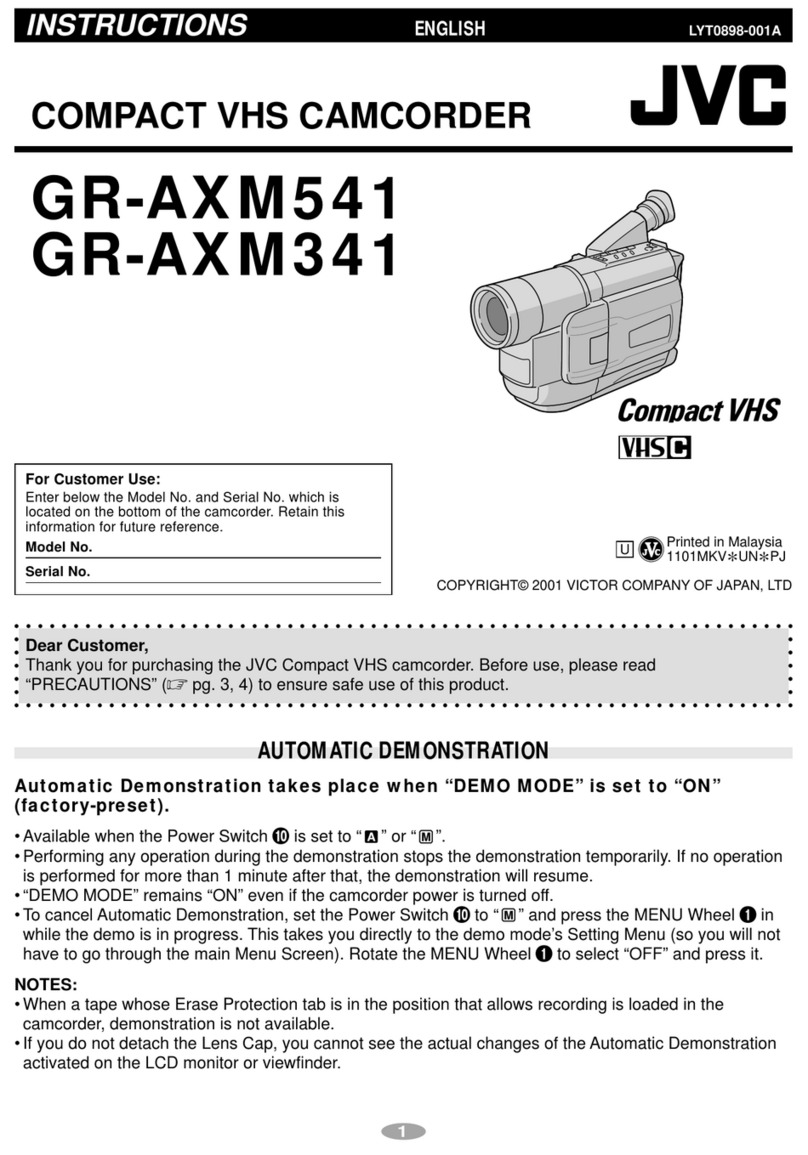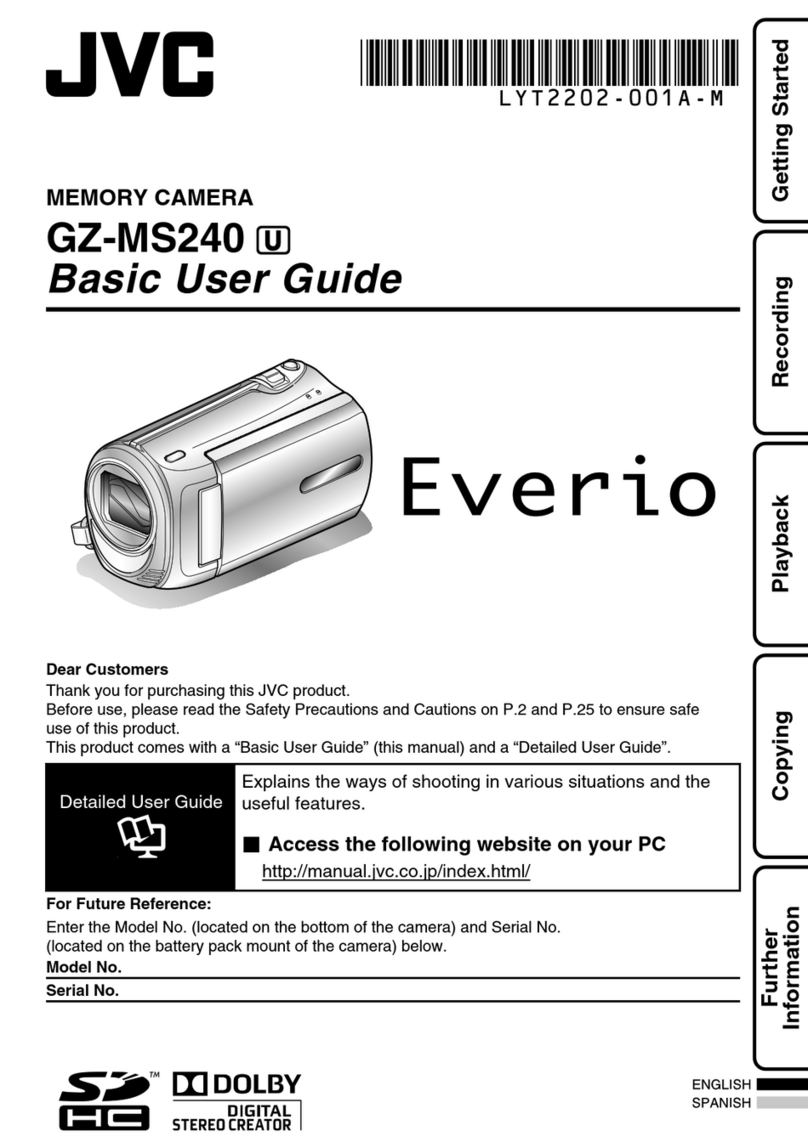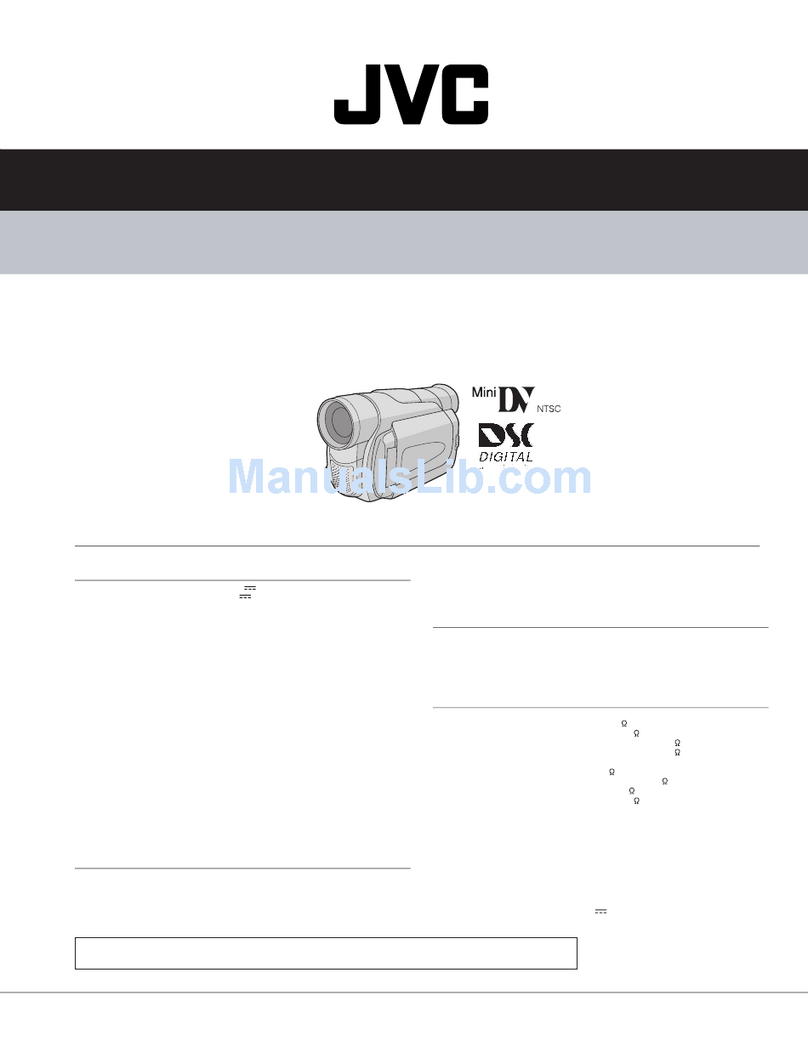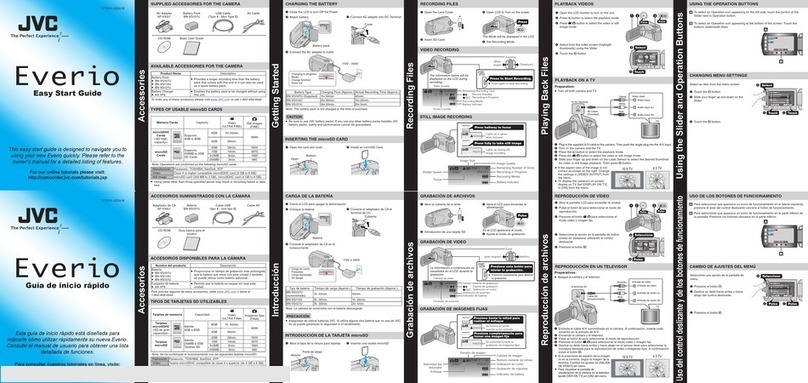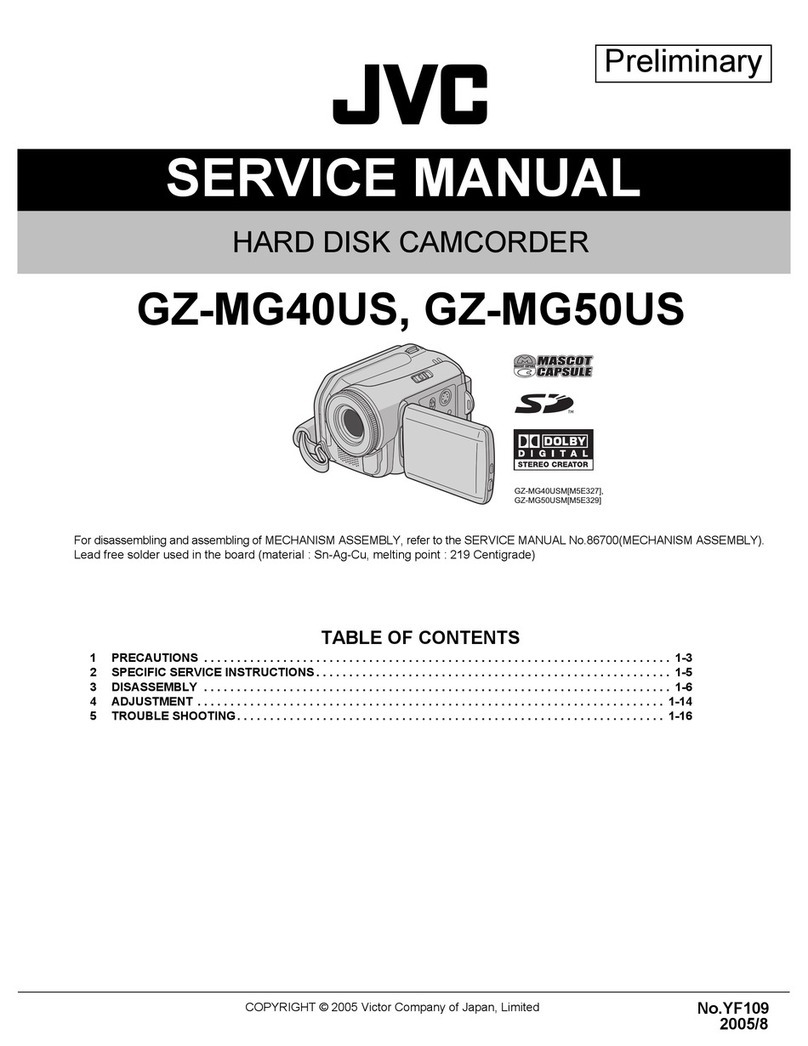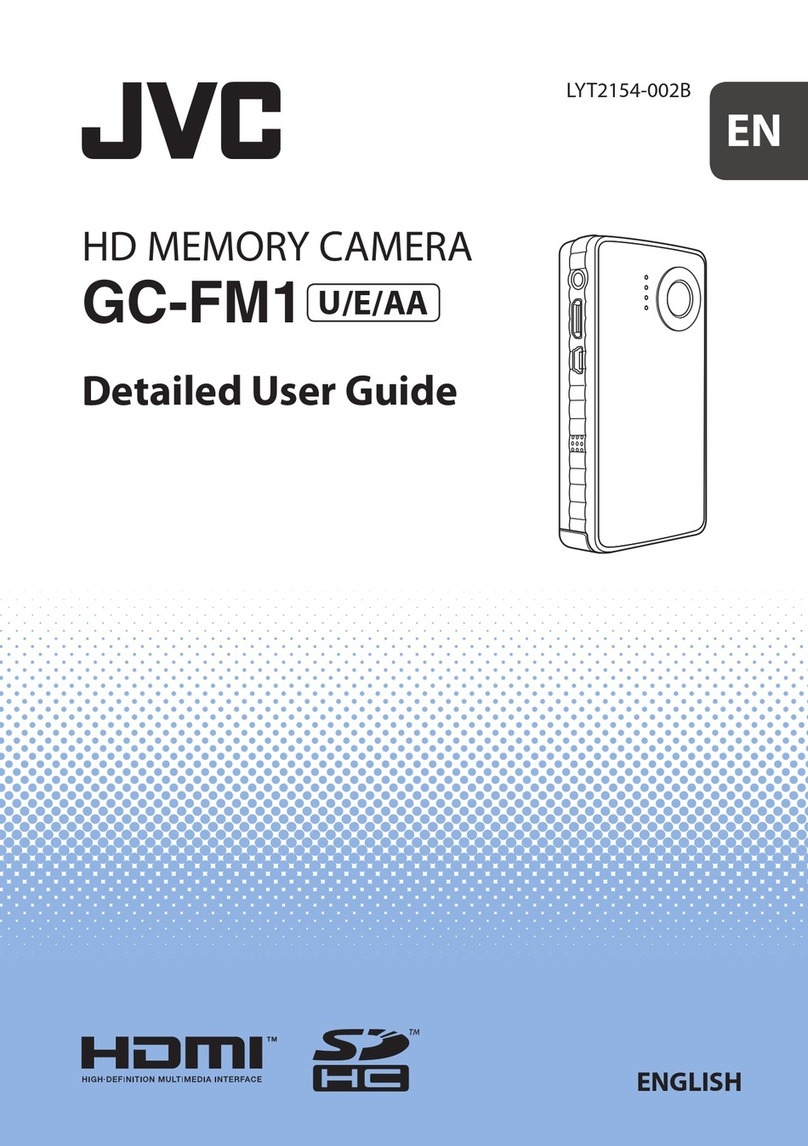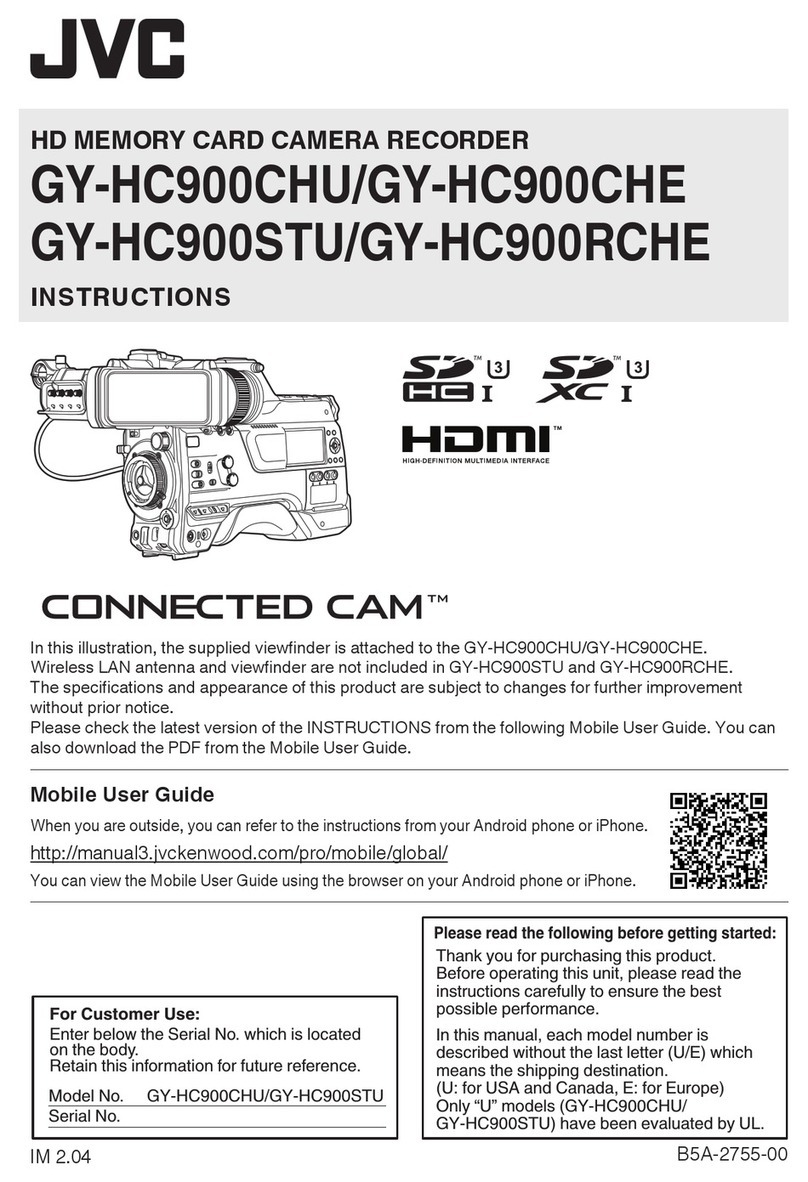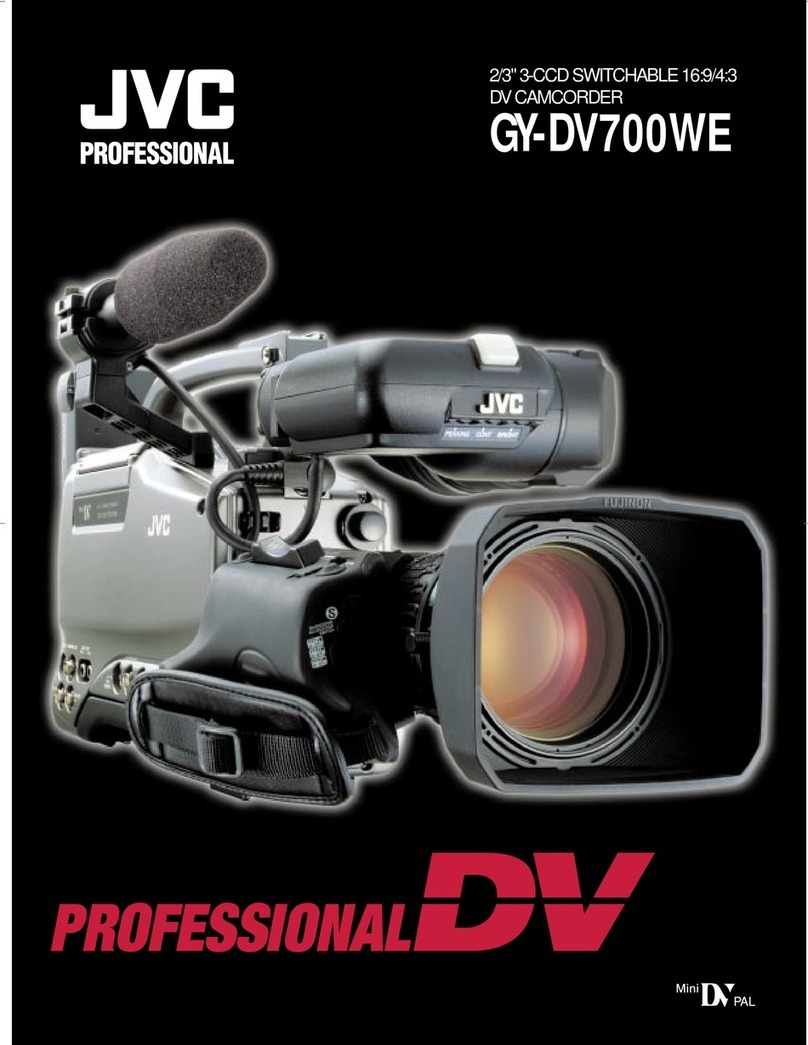Table of Contents
Getting Started
Verifying the Accessories ........................................................ 4
Charging the Battery Pack ....................................................... 5
Inserting an SD Card ............................................................... 6
Types of Usable SD Card ..................................................... 7
Using the Touch Screen .......................................................... 8
Adjusting the Touch Panel ................................................... 8
Names of Buttons and Functions on the LCD Monitor ......... 9
Turning On/Off the Power ...................................................... 11
Clock Setting ......................................................................... 12
Resetting the Clock ............................................................ 12
Changing the Display Language ............................................ 13
Viewing the Viewfinder/LCD Monitor ..................................... 14
Adjusting the Grip Belt ........................................................... 14
Removing the Hood ............................................................... 14
Opening the Lens Cover ........................................................ 14
Preparing the Remote Control ............................................... 15
Attaching the Headphones .................................................... 15
Attaching the External Microphone ........................................ 15
Tripod Mounting .................................................................... 15
Using this Unit Overseas ....................................................... 16
Charging the Battery Pack Overseas ................................. 16
Setting the Clock to Local Time when Traveling ................. 16
Setting Daylight Saving Time ............................................. 17
Optional Accessories ............................................................. 17
Recording
Selecting Recording Mode .................................................... 18
Selecting Intelligent Auto/Manual Recording Mode ............ 18
Selecting Focus Mode ....................................................... 18
Selecting Video/Still Image Recording Mode ..................... 19
Taking Videos in Auto Mode .................................................. 20
Capturing Still Images During Video Recording ................. 23
Taking Still Images in Auto Mode ........................................... 24
Zooming ................................................................................ 26
Adjusting Focus Manually ...................................................... 27
Adjusting Focus by Using Focus Assist .............................. 27
Displaying Zebra Pattern ....................................................... 28
Adjusting Brightness Manually ............................................... 29
Setting Backlight Compensation ............................................ 29
Adjusting Shutter Speed ........................................................ 30
Adjusting Aperture ................................................................. 30
Setting White Balance ........................................................... 31
Shooting According to Scene (Subject) ................................. 32
Taking Close-up Shots .......................................................... 33
Capturing Subjects Clearly (TOUCH PRIORITY AE/AF) ....... 34
Capturing Smiles Automatically (SMILE SHOT) ................. 35
Setting SMILE% ................................................................. 36
Reducing Camera Shake ....................................................... 37
Slow-motion (High-speed) Recording .................................... 38
Recording at Intervals (TIME-LAPSE RECORDING) ............. 39
Recording Automatically by Sensing Movements (AUTO REC)
............................................................................................ 40
Taking Group Shots (Self-timer) ............................................ 41
Checking the Remaining Recording Time ............................. 43
Playback
Playing Back Videos .............................................................. 45
Normal Playback ................................................................ 47
Checking the Recording Date and Other Information ......... 48
DIGEST PLAYBACK .......................................................... 49
PLAYBACK PLAYLIST ...................................................... 50
PLAYBACK OTHER FILE .................................................. 51
Playing Back Still Images ....................................................... 52
Slideshow Playback ........................................................... 53
Searching for a Specific Video/Still Image by Date ................ 54
Connecting to and Viewing on TV .......................................... 55
Connecting via the HDMI Connector .................................. 55
Connecting via the AV Connector ...................................... 57
Playing Back a DVD or Blu-ray Disc Created on this Unit ...... 58
Digest Playback on a Blu-ray or DVD Player ...................... 58
Editing
Deleting Unwanted Files ........................................................ 59
Deleting the Currently Displayed File ................................. 59
Deleting Selected Files ...................................................... 59
Protecting Files ...................................................................... 60
Protecting/Releasing Protection of the Currently Displayed
File .................................................................................. 60
Protecting/Releasing Protection of Selected Files .............. 60
Capturing a Still Image in the Video during Playback ............. 61
Capturing a Required Part in the Video (TRIMMING) ............ 62
Creating Playlists from the Recorded Videos ......................... 63
Creating Playlists with Selected Files ................................. 63
Creating Playlists by Date .................................................. 64
Editing Playlists .................................................................. 66
Deleting Playlists ................................................................ 68
Copying
Creating Discs with a BD Writer (External Blu-ray Drive) ....... 69
Preparing a BD Writer (External Blu-ray Drive) .................. 69
Creating a Disc ................................................................... 70
Playing Back with a BD Writer (External Blu-ray Drive) ...... 77
Creating Discs with a DVD Writer .......................................... 77
Preparing a DVD Writer (CU-VD3) ..................................... 78
Preparing a DVD Writer (CU-VD50) ................................... 78
Creating a Disc ................................................................... 79
Playing Back with a DVD Writer ......................................... 83
Creating a Disc Using a Connected Blu-ray Recorder ........... 84
Dubbing Files to a Disc by Connecting to a DVD Recorder ... 85
Dubbing Files to a VHS Tape by Connecting to a VCR .......... 86
Using a USB External Hard Disk Drive .................................. 87
Preparing a USB External Hard Disk Drive ......................... 87
Copying All Files ................................................................ 88
Playing Back Files in the USB External Hard Disk Drive .... 90
Deleting Folders in the USB External Hard Disk Drive ....... 90
Formatting the USB External Hard Disk Drive .................... 91
Importing Files from the USB External Hard Disk Drive ...... 91
Copying Files to Another SD Card ......................................... 93
Moving Files to Another SD Card ........................................... 94
Copying to Windows PC ........................................................ 95
Verifying System Requirements (Guideline) ....................... 95
Installing the Provided Software ......................................... 96
Backing Up All Files ........................................................... 96
Organizing Files ................................................................. 98
Recording Videos to Discs ................................................. 99
Backing Up Files Without Using Provided Software ......... 100
List of Files and Folders ................................................... 101
Copying to Mac Computer ................................................... 102
Menu Settings
Operating the Menu ............................................................. 103
Operating the Top Menu .................................................. 103
Operating the Shortcut Menu ........................................... 103
RECORD SETTING Menu (video) ....................................... 104
SPECIAL RECORDING Menu (video) ................................. 108
RECORD SETTING Menu (still image) ................................ 109
SPECIAL RECORDING Menu (still image) .......................... 111
PLAYBACK SETTING Menu (video) ................................... 112
EDIT Menu (video) ............................................................... 112
PLAYBACK SETTING Menu (still image) ............................ 113
EDIT Menu (still image) ....................................................... 113
SETUP (video/still image) .................................................... 114
CONNECTION SETTINGS (video/still image) ..................... 116
MEDIA SETTINGS (video/still image) .................................. 117
USB CONNECTION MENU ................................................. 118
2