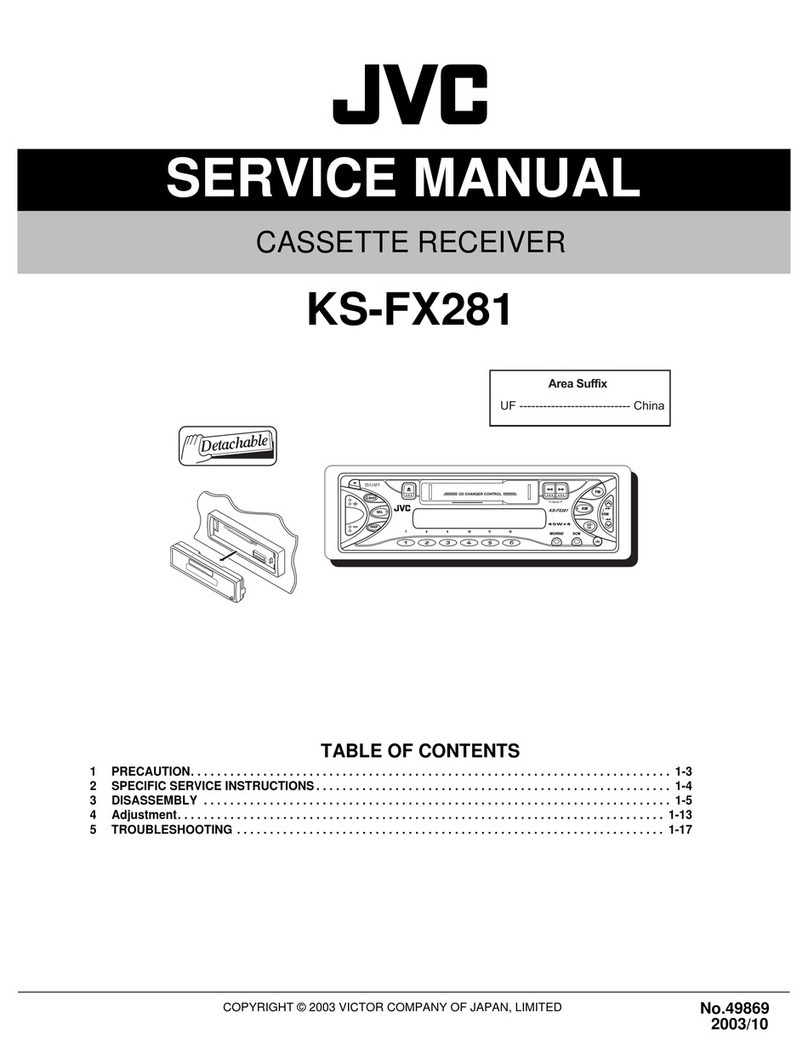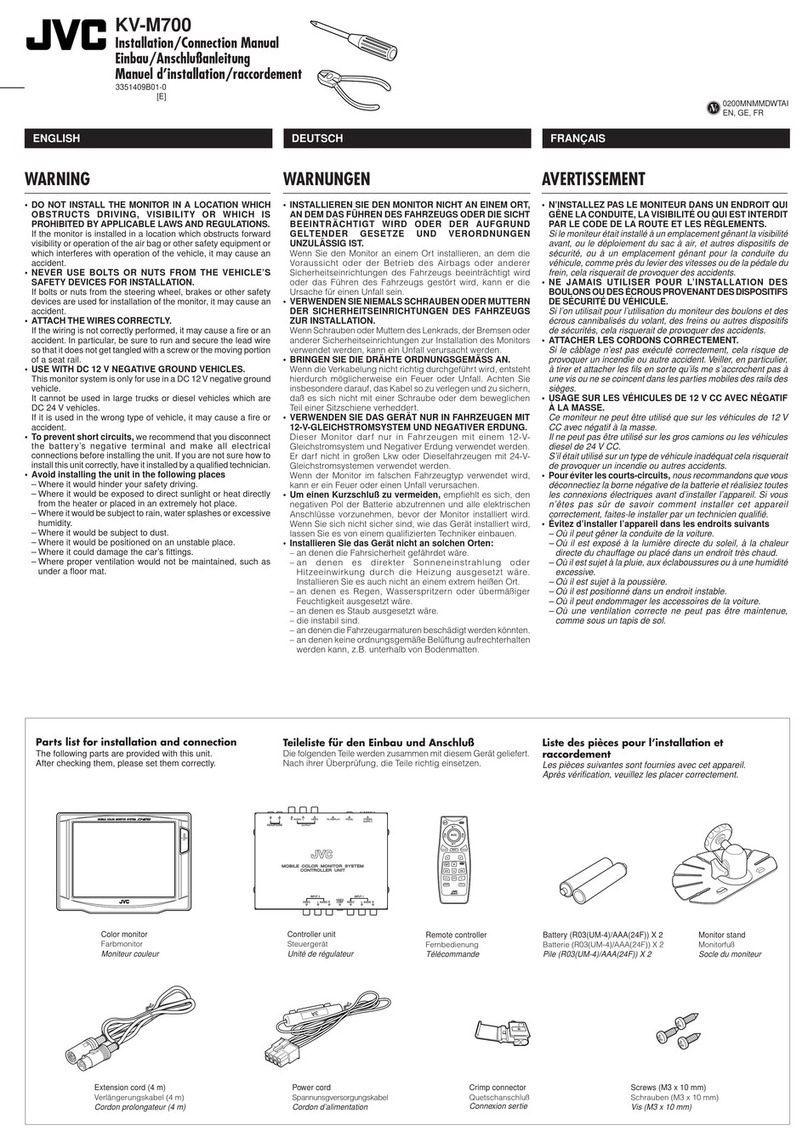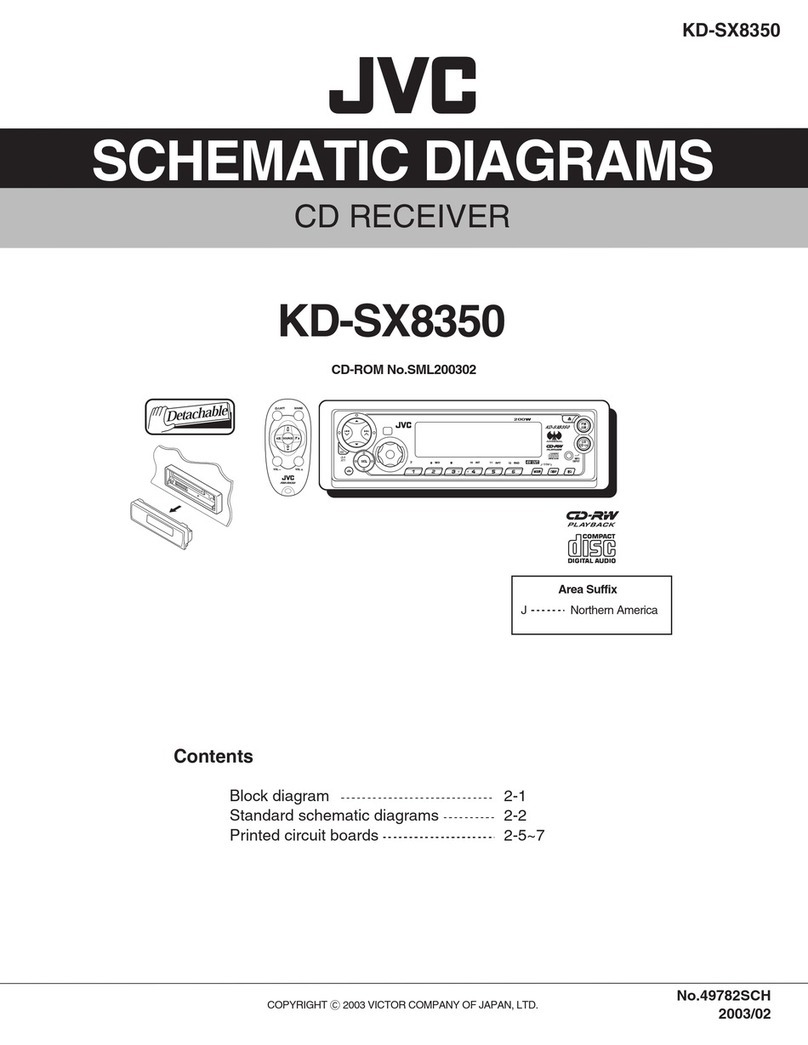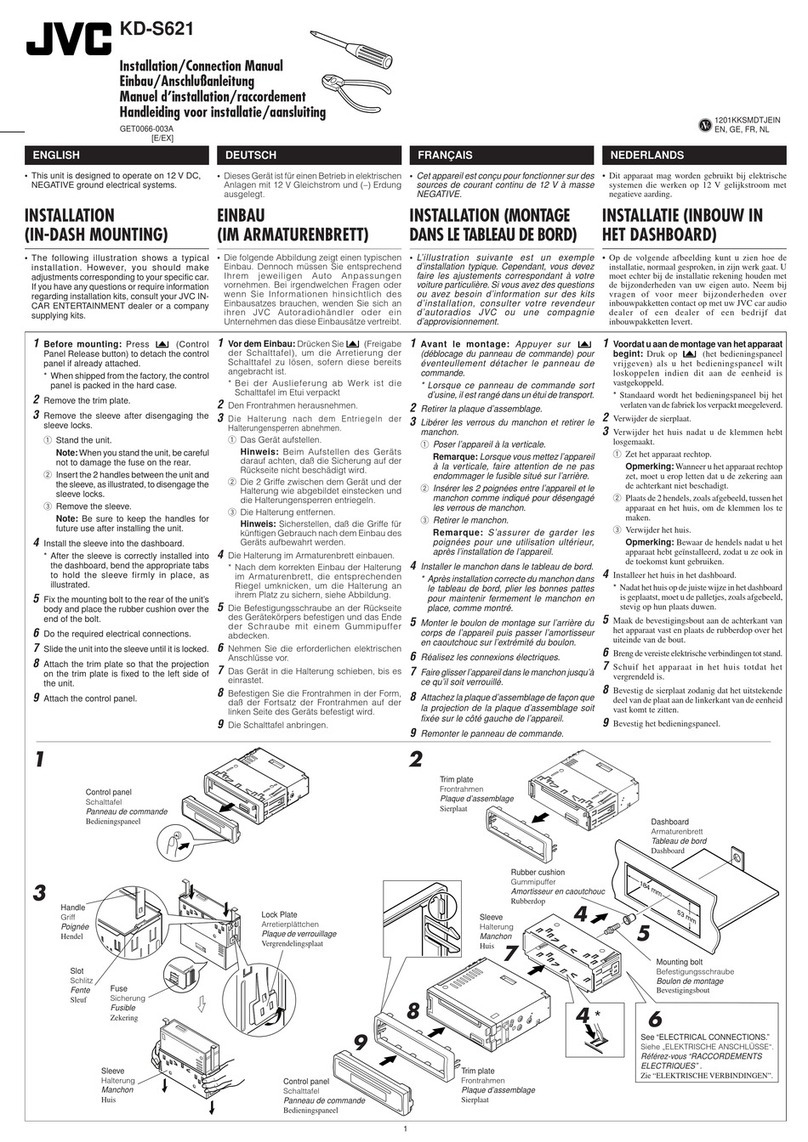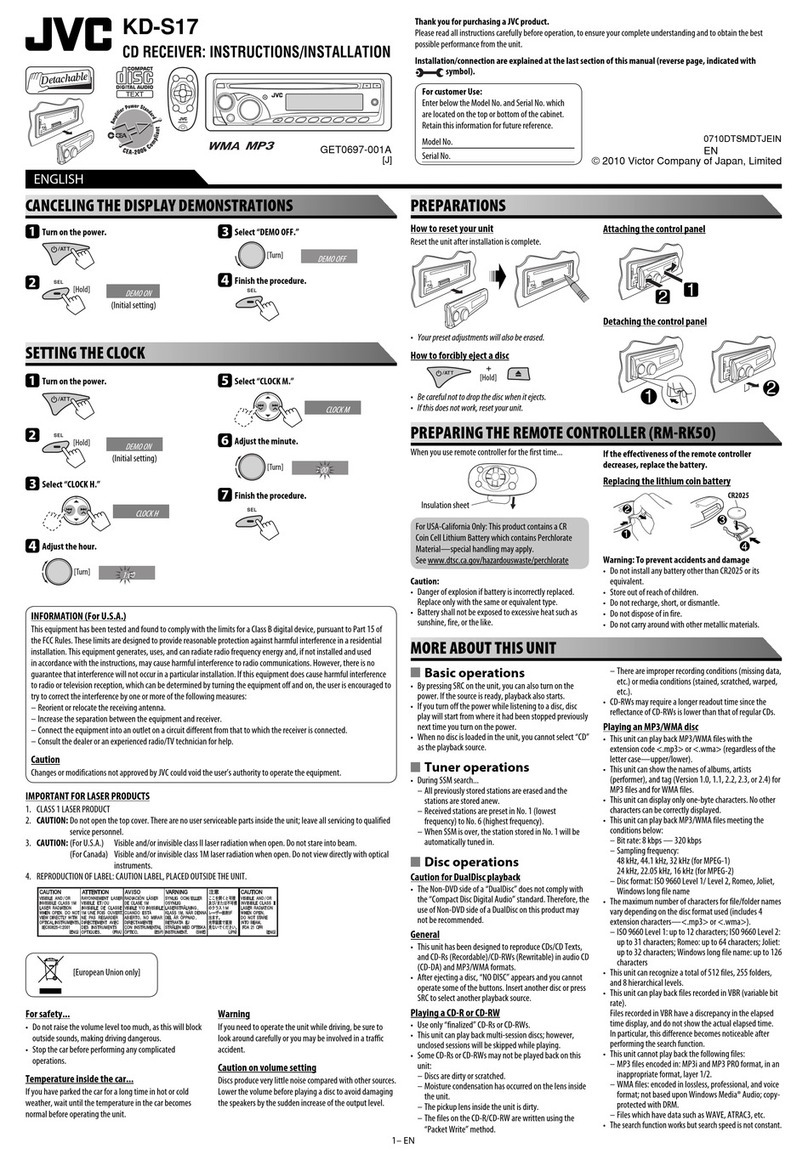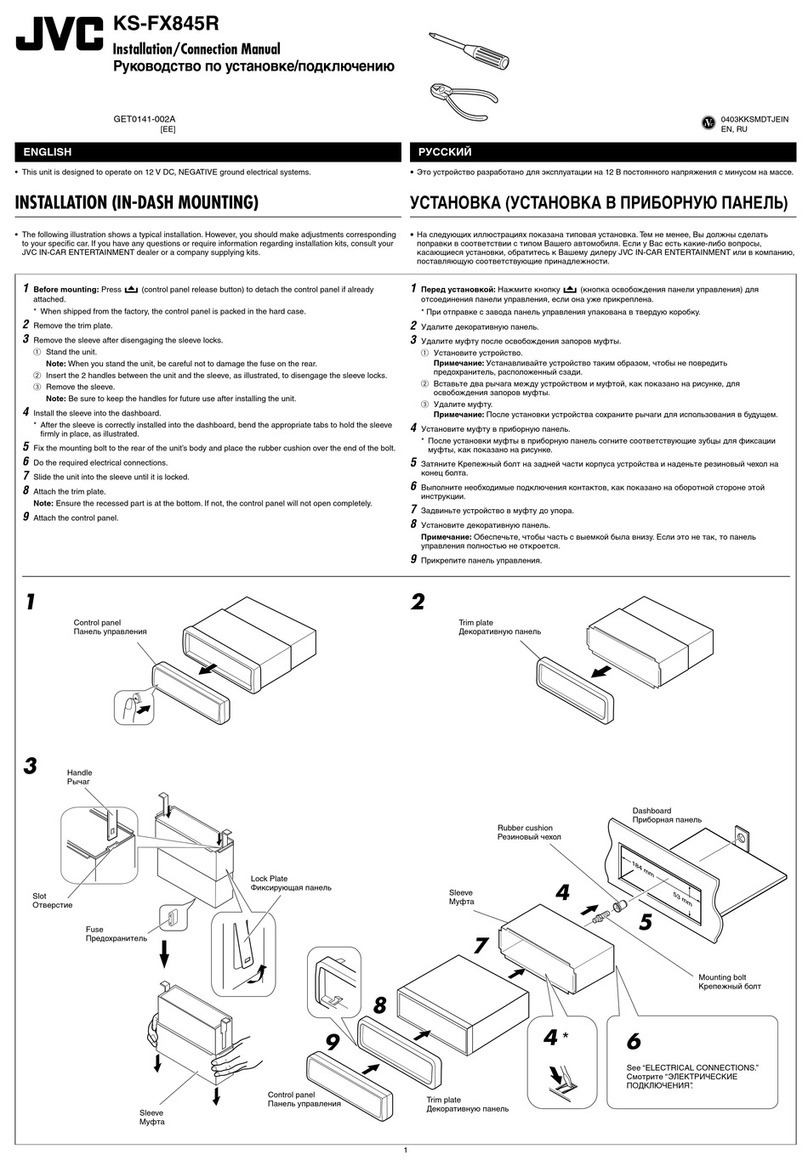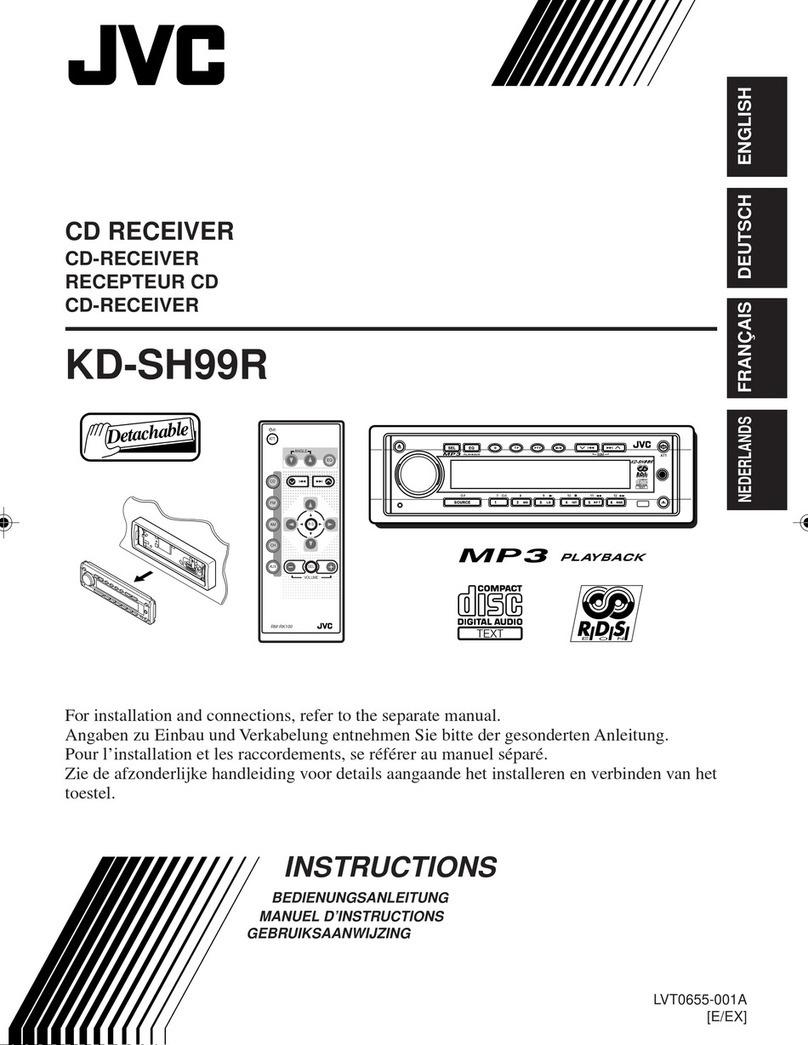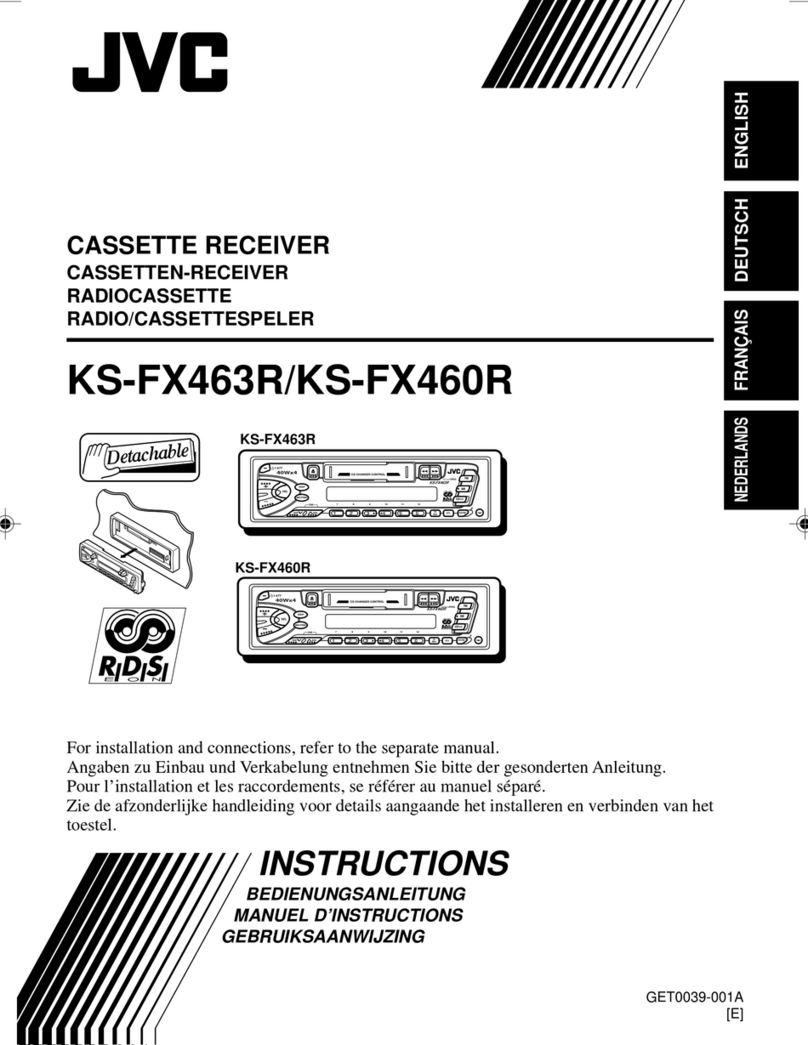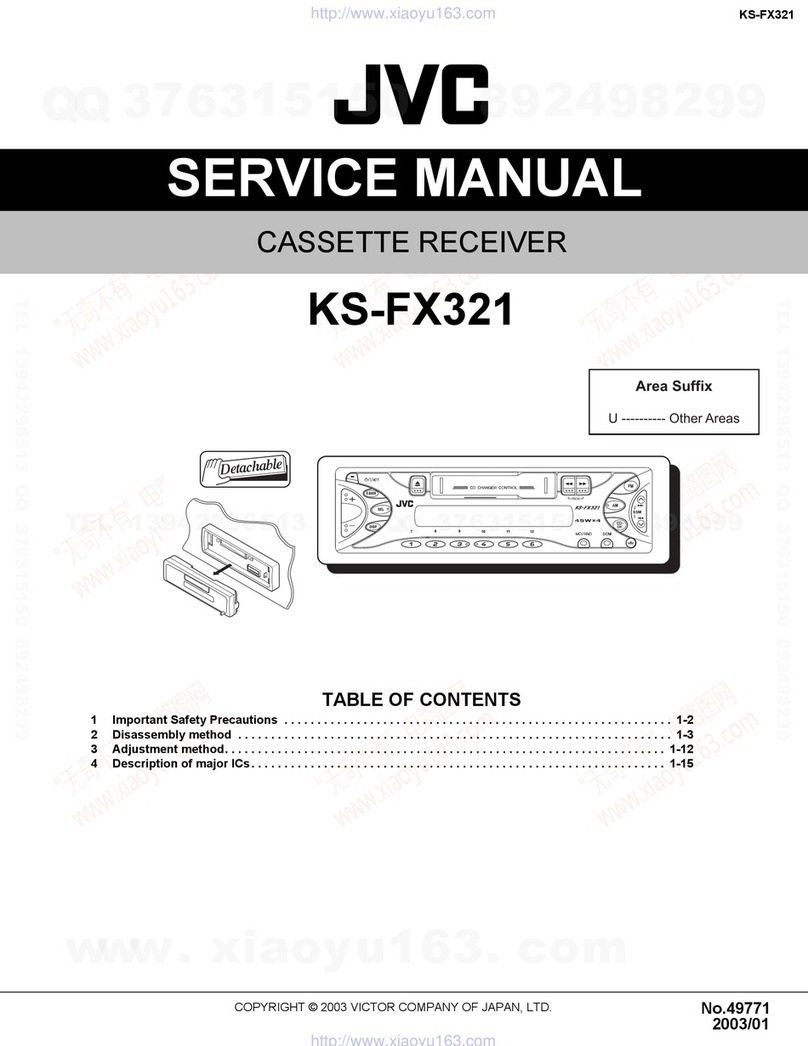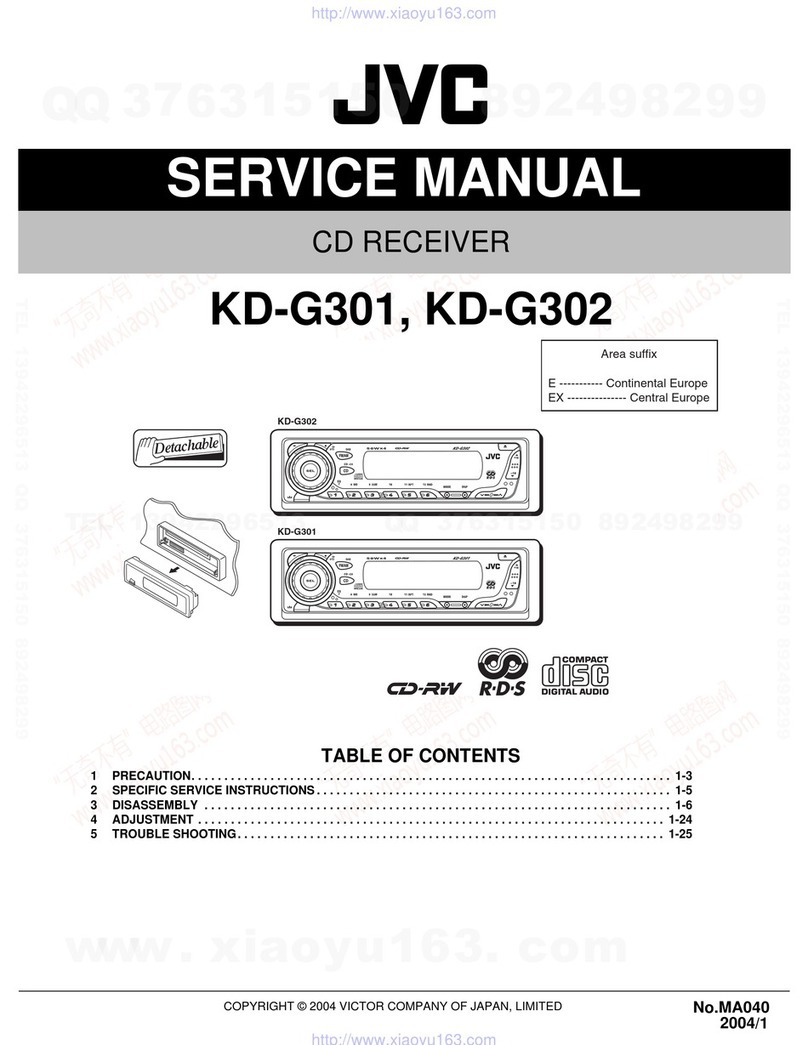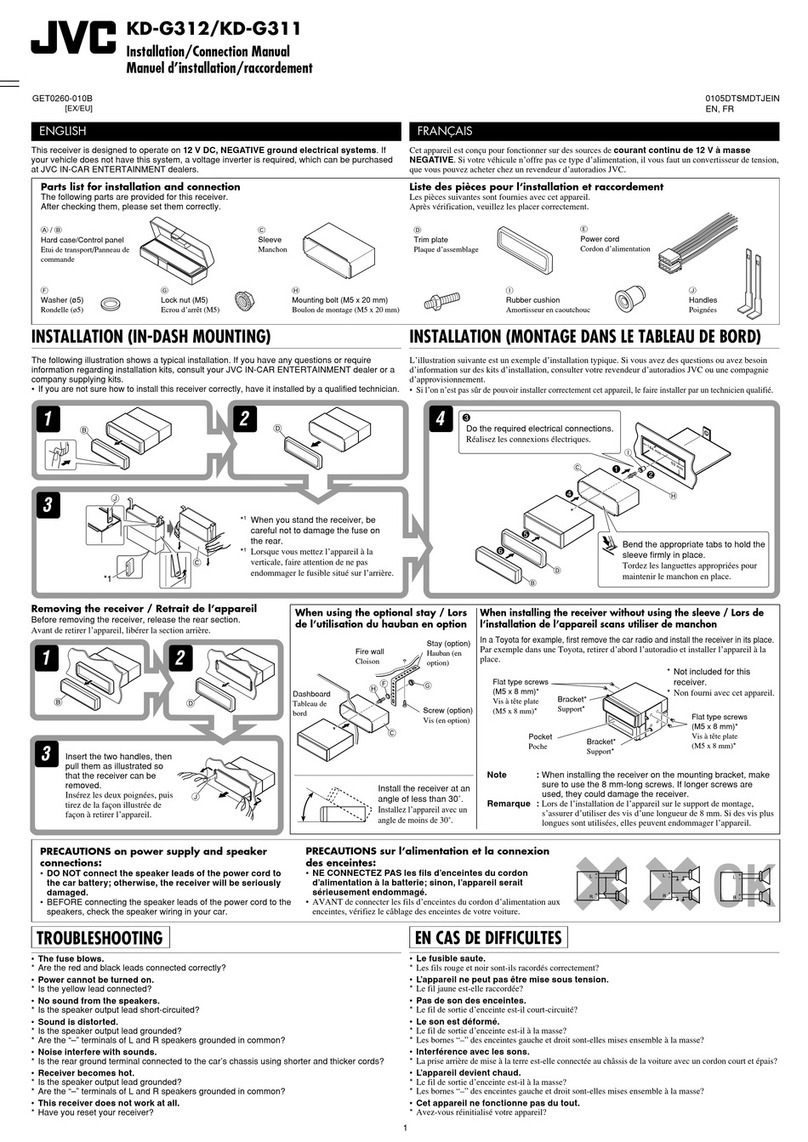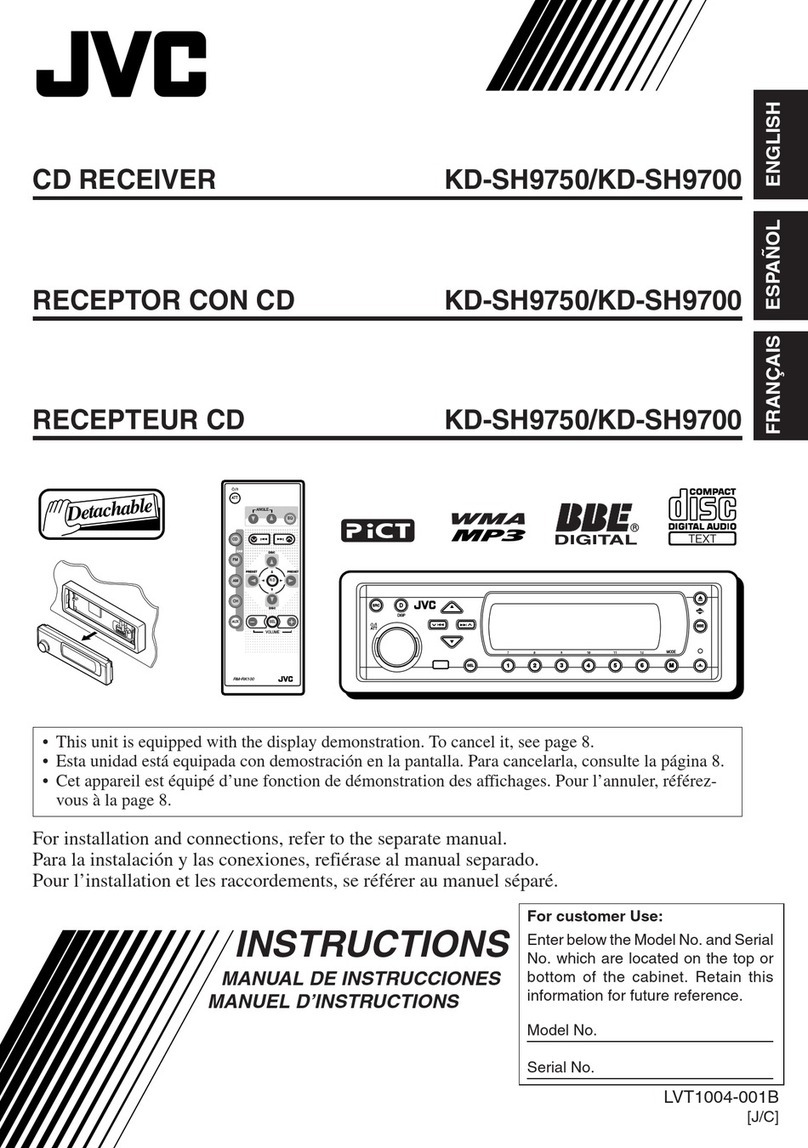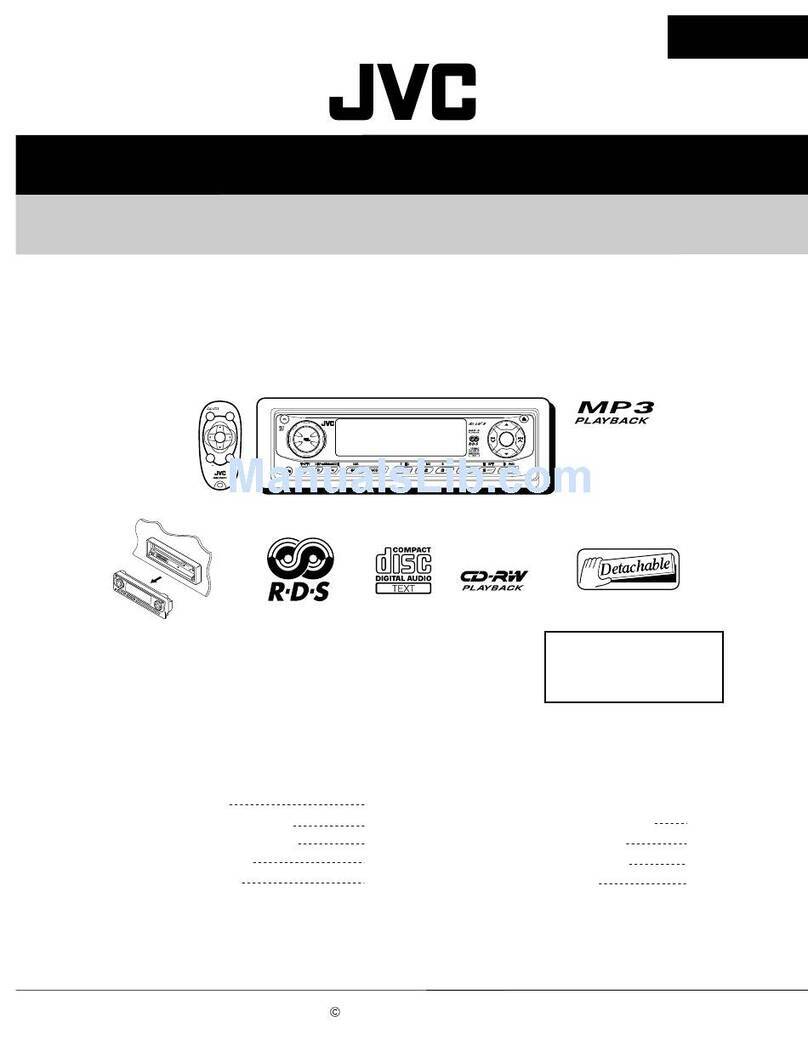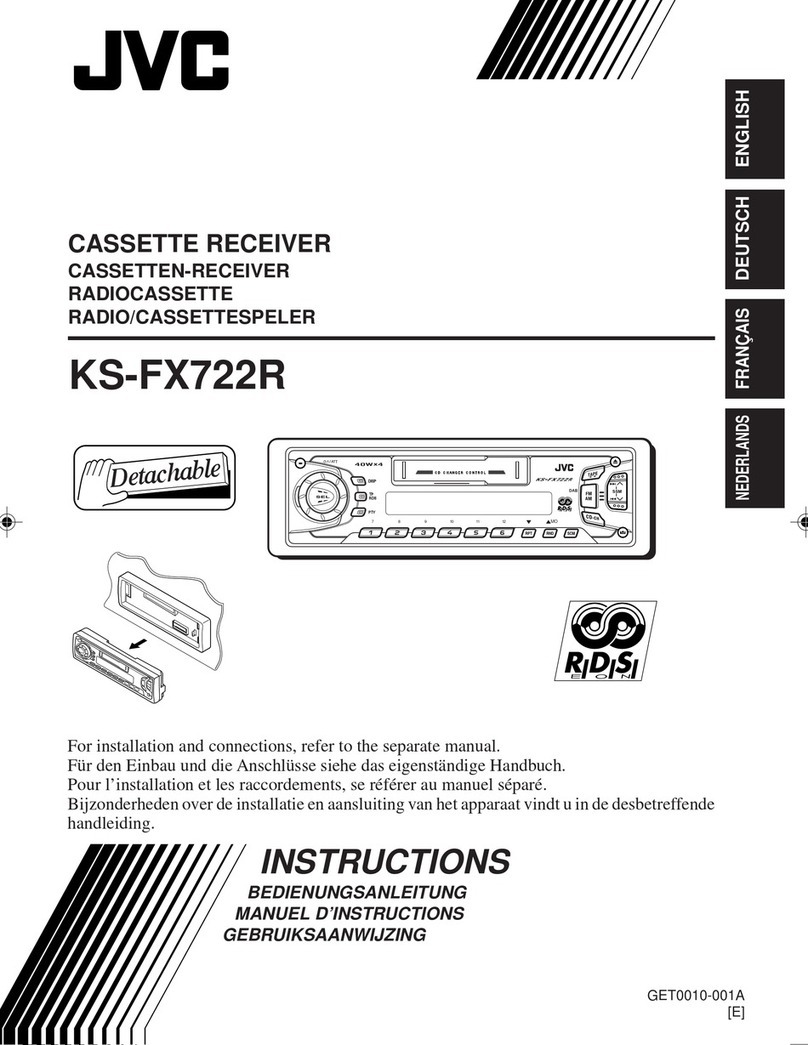How to reset your trod ..................................... 2
Important! (How to read this mauua[) ............. 3
introduction--Playable Discs ....................... 5
Quick Guide--How to Use the Controls ...... 6
Remote controller. ........................................... 6
Main unit (front) .............................................. 8
Preparation
(RemoteController--RM-RK220) ..............9
Operation Methods ...................................... 10
Basic Operations .......................................... 12
Setting the clock ............................................ 13
Cha_lghlg the source ...................................... ]4
Chaughlg the graphic screen ......................... 14
Chaugh_g tile touch panel color. .................... 14
Displaying tile level meter. ............................ 15
Radio Operations ......................................... 16
Listening to the Radio ................................. 17
Storing stations in memory ............................ 18
Displaying the preset list ............................... 19
DVD/VCD Operations ................................. 20
CD/MP3 Operations .................................... 21
Basic Disc Operations ................................. 22
Chaughlg the aspect ratio .............................. 24
Prohibdiug disc eiection ................................ 24
Selecting MP3 folders ................................... 24
Operating tile disc menu ................................ 25
Replayiug the previous scenes ....................... 26
Zooming in .................................................... 26
Selecth_g subtdies .......................................... 27
Selecting audio languages ............................. 27
Selecting multi-mlgle views .......................... 28
Locating a tblde_Jtrack usiug tile list ............. 29
Displaying the disc text in_\wmatiou ............. 30
Displaying tile thue hltormatiou .................... 30
Selecting playback modes ............................. 30
Searching for scenes or songs ........................ 31
Dual Mode Operations ................................ 33
Selecting the som'ces ..................................... 33
Adjusting AV OUTPUT volume .................... 34
Surround Mode Operations ........................ 35
hm'oduciug surrotmd/DSP mode ................... 36
Turning on amd off the surrouud/DSP mode,... 37
Hound Modes (iEQ) Operations ................. 39
Selecting preset sound modes ........................ 4()
Storing your own sound modes ..................... 4()
Other Hound Adjustments .......................... 41
Monitor Adjustments .................................. 42
Initial Setup--DVD MENU ........................ 43
Initial Setup--MONITOR .......................... 45
initial Setup--ON SCREEN ....................... 47
initial Setup--AUDIO MENU/PSM .......... 49
Other Main Functions ................................. 53
Assiguiug td]es to tile sources ....................... 53
Chmlgiug the in(mitor posdiou/augle ............ 55
Removing tile monitor. .................................. 55
CD Changer Operations ............................. 56
Basic CD Changer Operations ................... 57
Advanced CD Changer Operations ........... 58
Selecting disc/t_iders/tracks .......................... 58
Locating a disc/tolder/track using tile list ..... 58
Displaying the disc text informatiou ............. 59
Selecting playback modes ............................. 6()
Searching for songs ....................................... 61
External Component Operations ............... 62
TV _lhner Operations .................................. 63
Watching TV programs ................................. 64
Storing stations in memory ............................ 64
Displaying the preset list ............................... 66