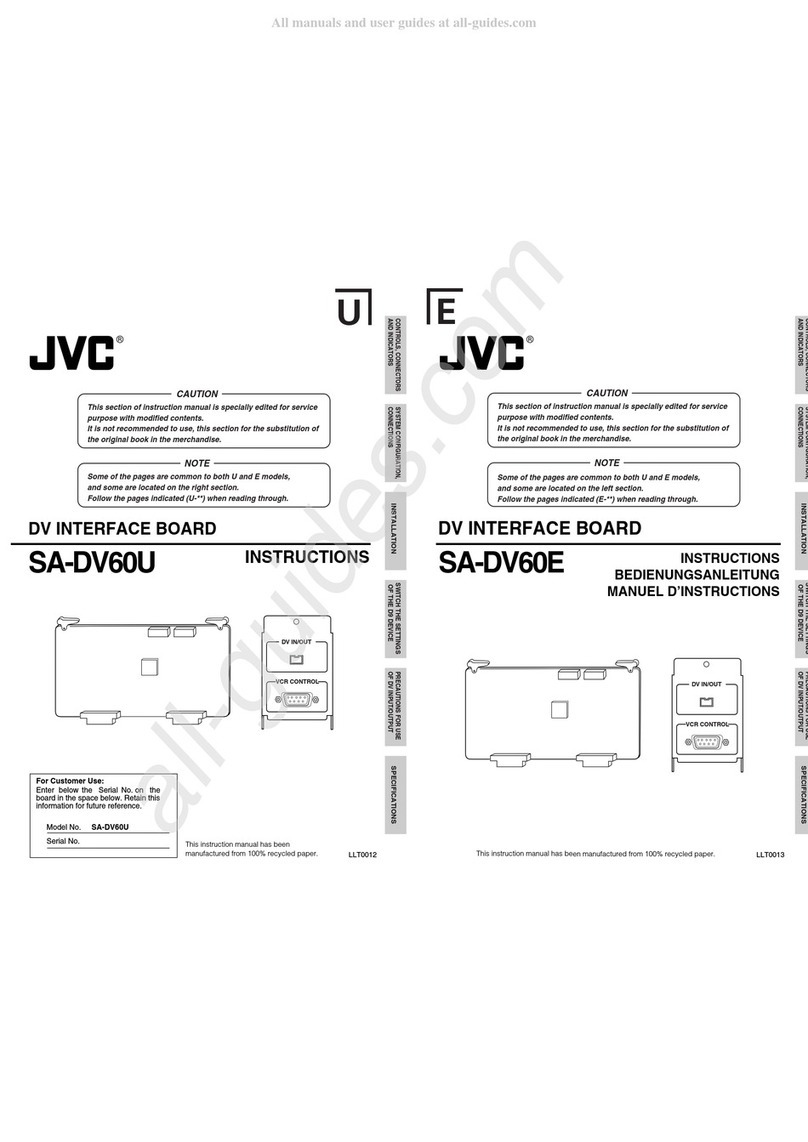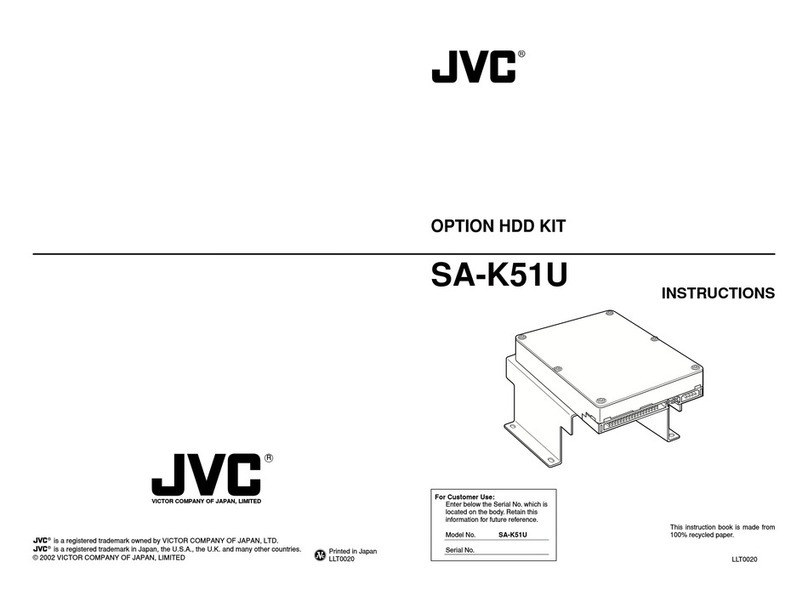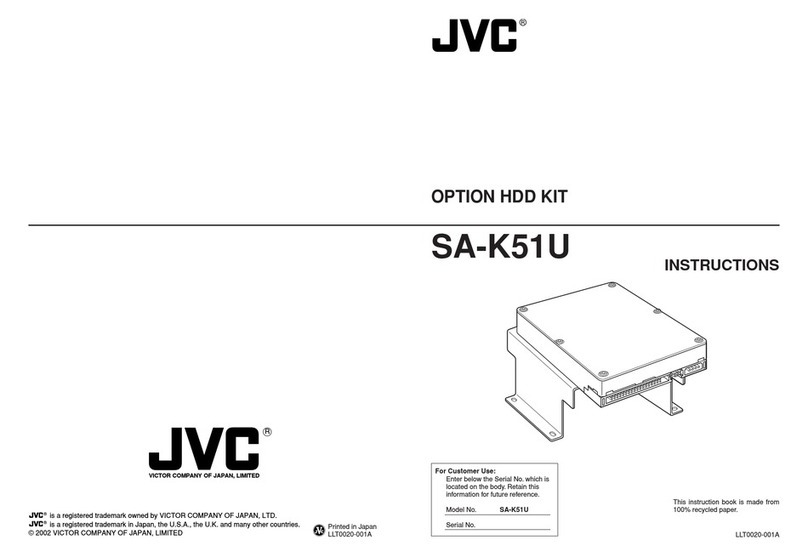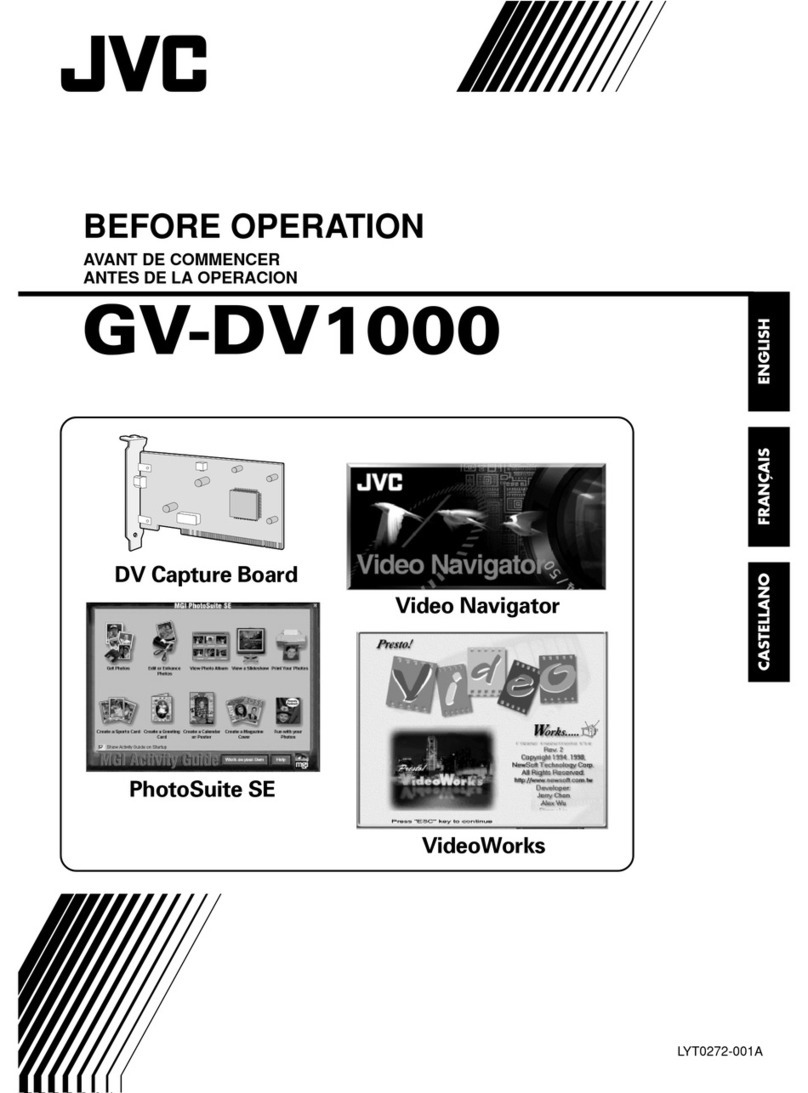What is a 3D image?
A 3D image is an image which looks as if it has depth
though it is displayed on a flat surface; it gives you
stereoscopic visual impression which ordinary pictures
cannot offer. You see something really come out of the
screen or you seem to go actually into it.
On a current standard 3D imaging system, it is required
to process two video signals for the left and right eyes
and display them on a 3D-compatible special monitor to
create 3D images.
Real time 2D-3D image conversion
Video signals of existing 2D content in HD SDI, the
standard format for the video industry, or HDMI, the most
popular format for video recorder/player connections, are
taken in to the unit and converted into 3D images which
are then output to a 3D-compatible visual device in HD
SDI or HDMI format.
The 3D signals processed by the unit can be output
separately as left and right HD SDI signals. It is very
convenient for 3D image post production.
Various functions for 3D image adjustment
The stereoscopic effect is based on the differences
between images the left and right eyes see, so fine
adjustment of the left and right image is indispensable
for producing quality 3D images.
This unit is equipped with two functions for adjusting the
stereoscopic effect – parallax adjustment and intensity
adjustment – and you can adjust the two parameters
while monitoring images in any of the three display
methods: normal, anaglyph and LR sequential.
Converting a 2D image into a 3D image
●See the following pages and page ii for details of the setting procedure.
●See Technical information (page 14 -) for details of the setting items and setting values.
1Connect the input and output devices to the unit.
2Press INPUT SELECT repeatedly to select an input terminal which an input device is connected to.
3-1 Press OUTPUT PRESET and select an output terminal which an output device is connected to
using .
3-2 Use to select MIX or INDIVIDUAL.
4Select a 3D image format.
5Press 2D-3D.
2D-3D converter