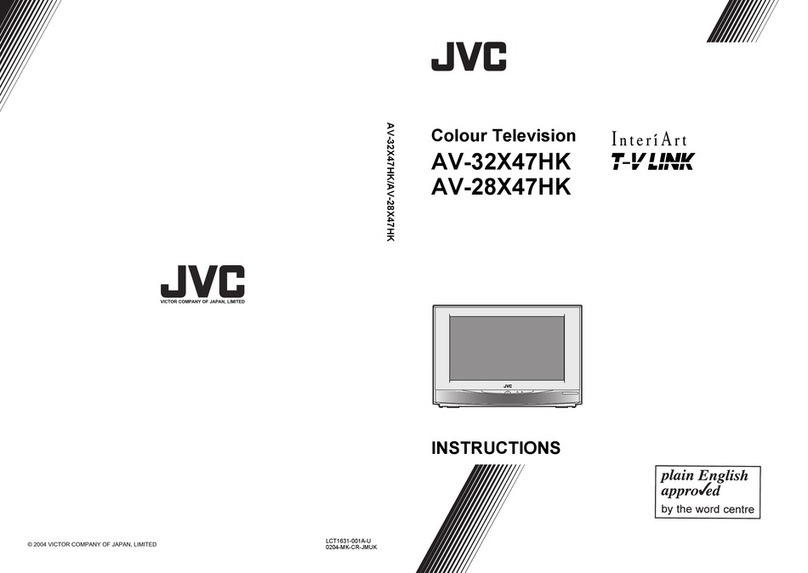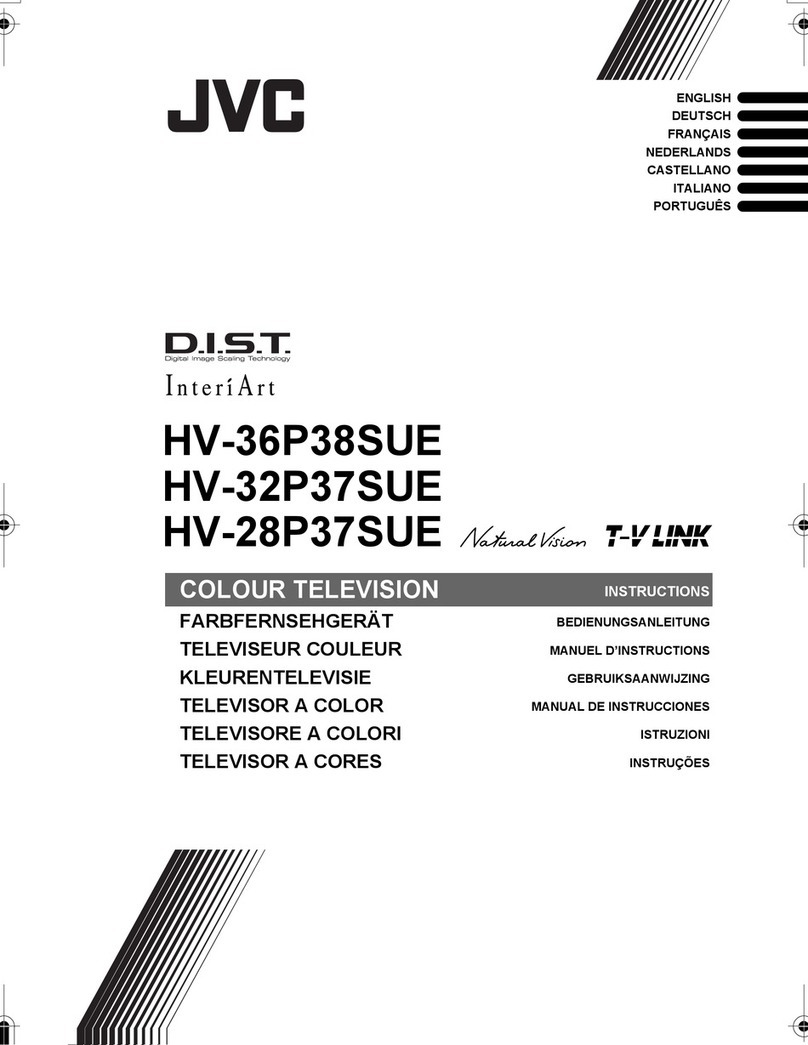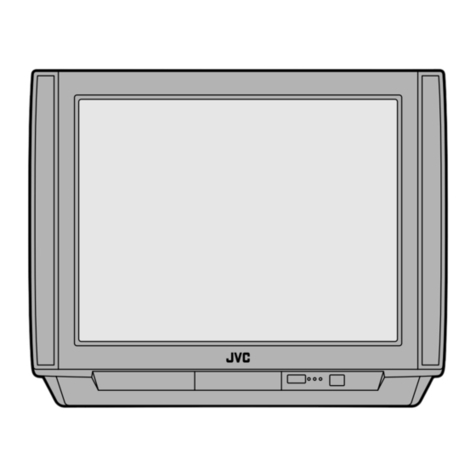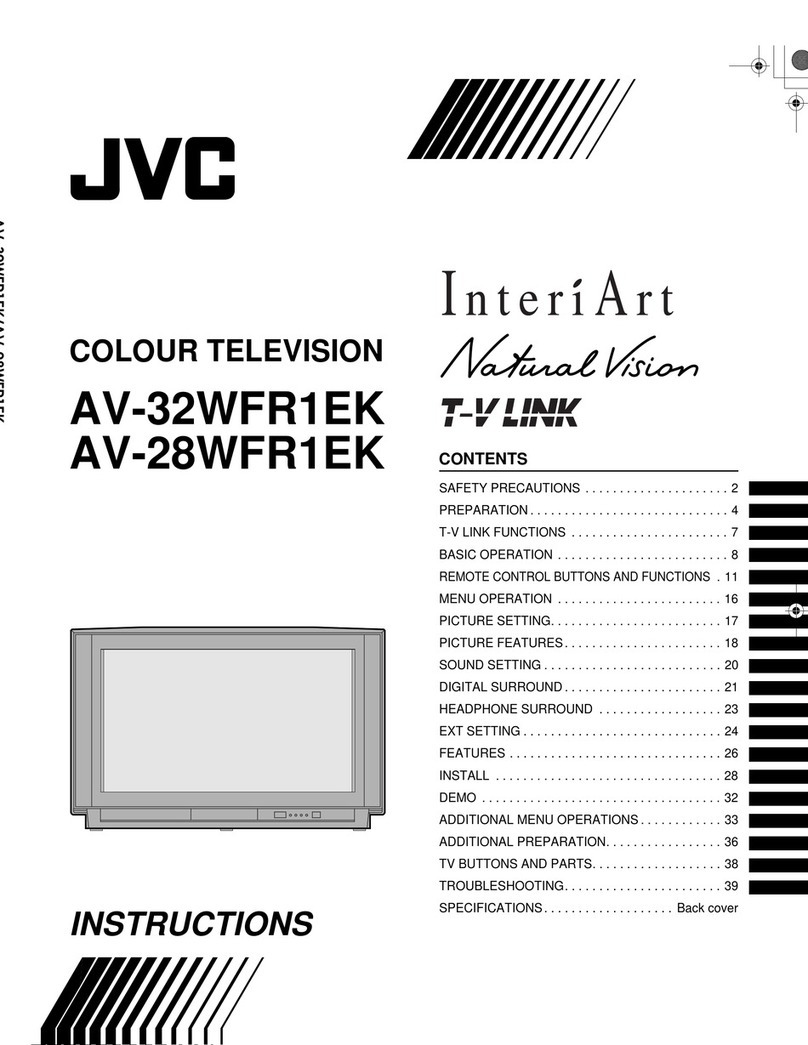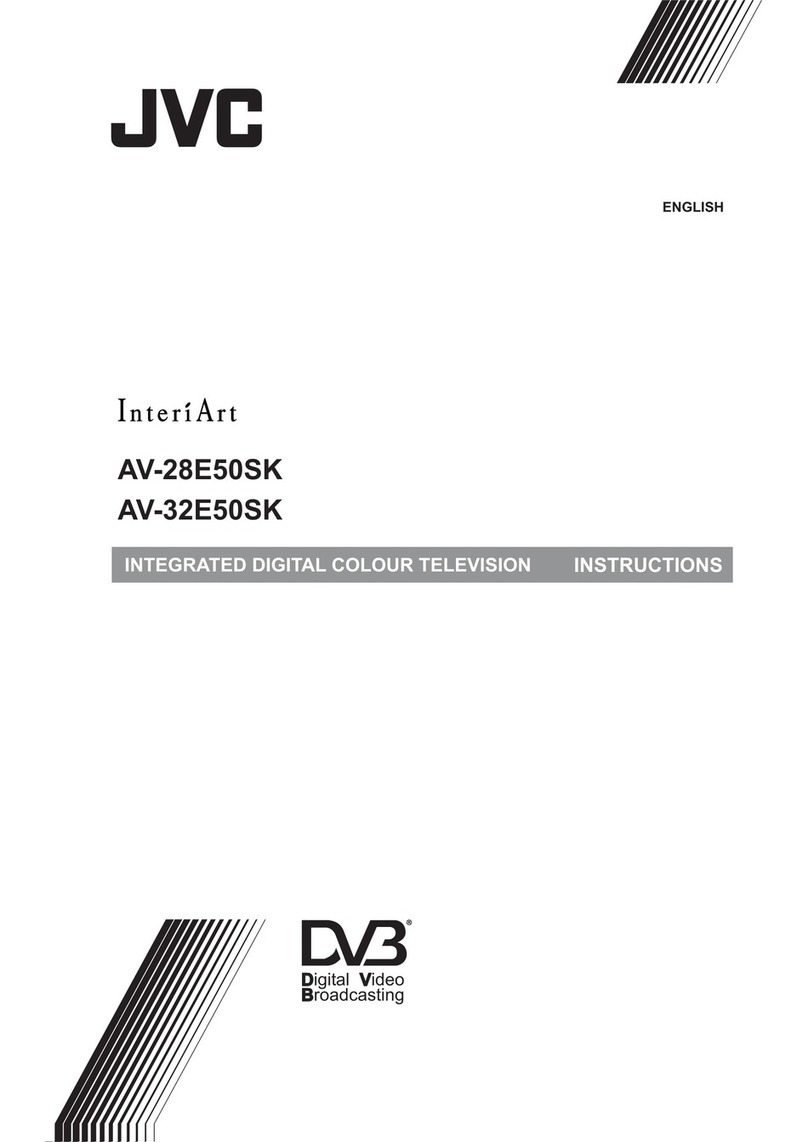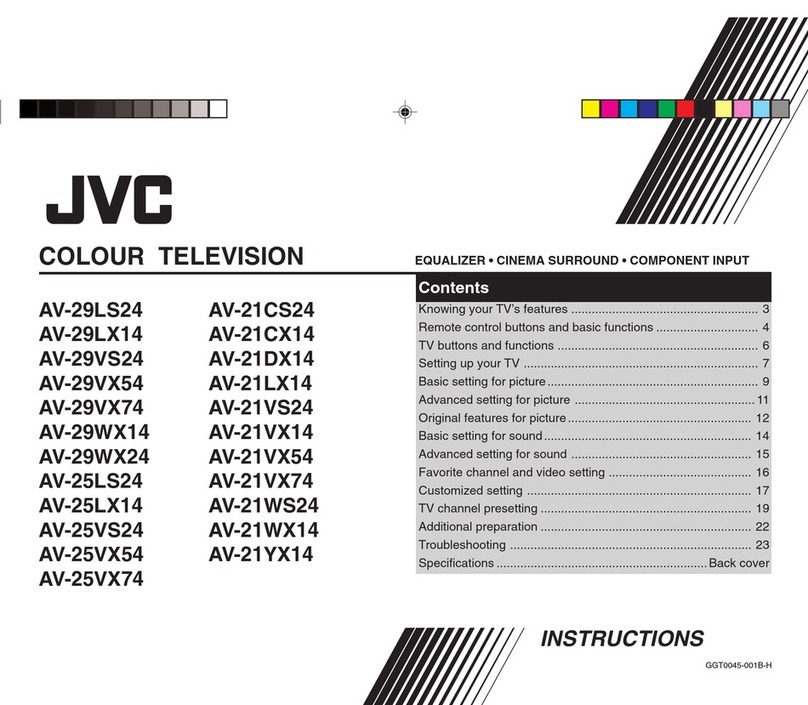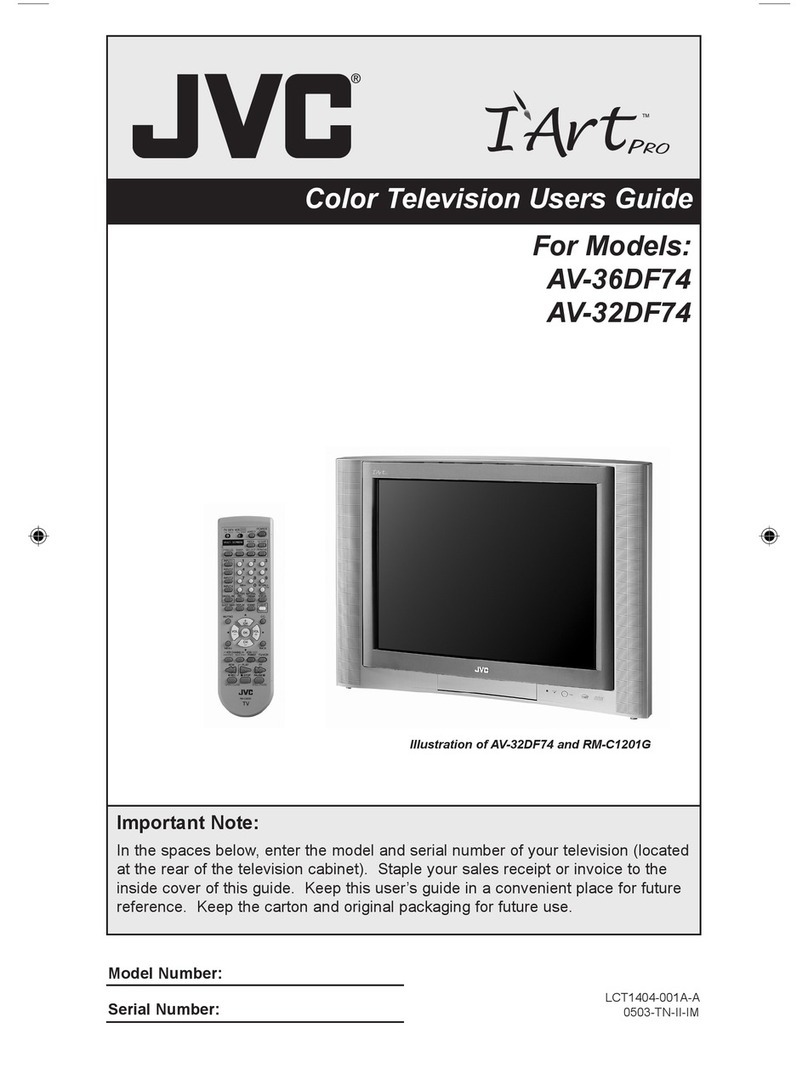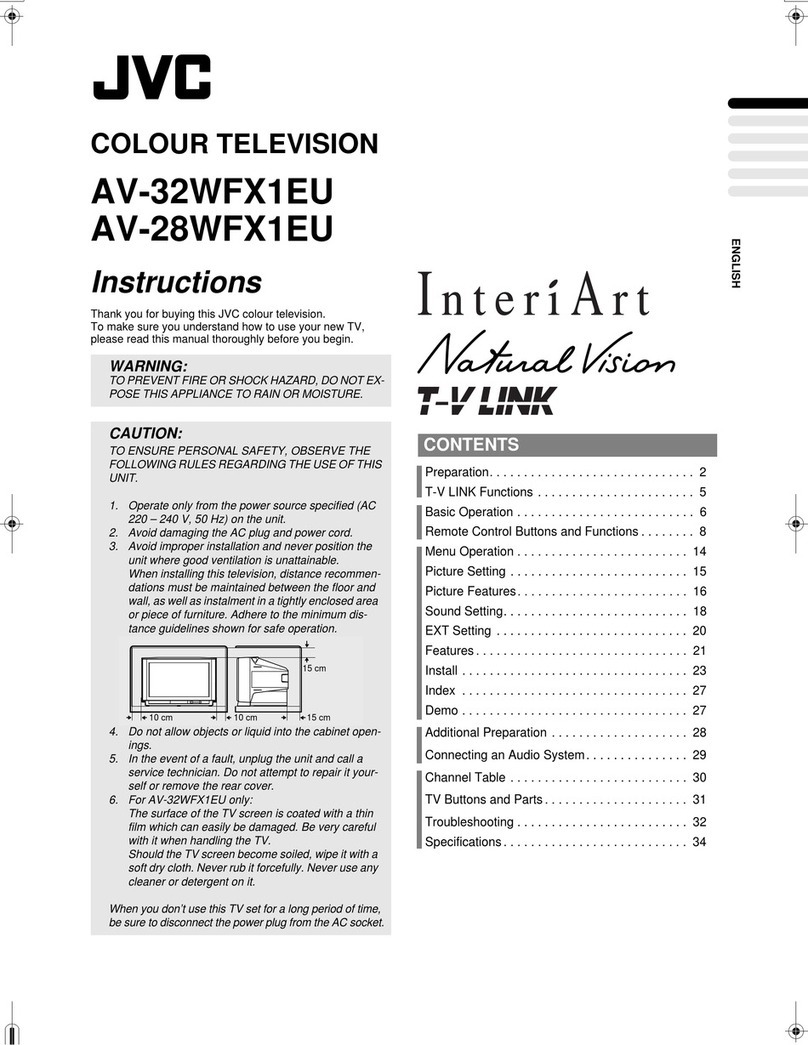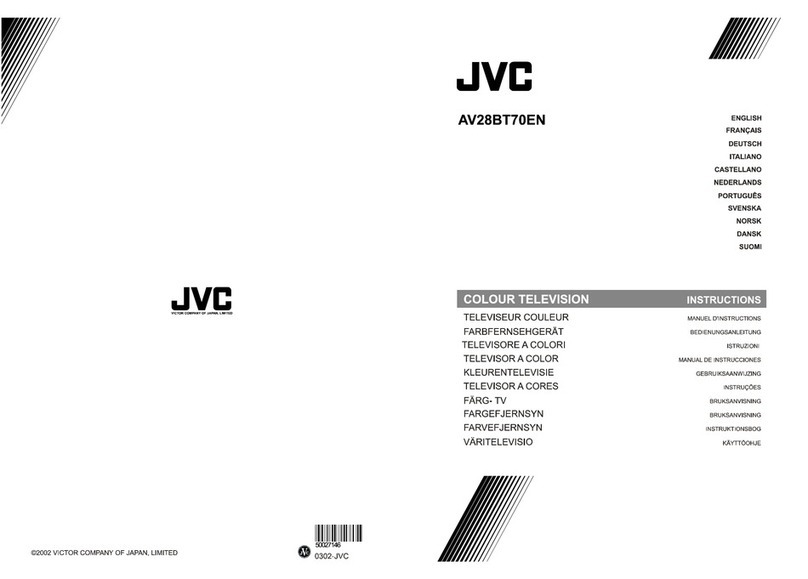WELCOME!
Congratulations on your new television purchase! We thank you for choosing JVC.
We know you are anxious to start watching your new television, but before you operate it, please
read this guide and then keep it handy for future reference. After all you just bought a great TV with a lot
of terrific features, you should know what each feature is and how to use it properly!
Please note, as you read though this guide there are illustrations of select models for your
reference. There are several models covered in this guide and therefore each illustration may not be of
the specific model you own. Be sure to look for the similar feature on your TV.
Again, congratulations and thank you for choosing JVC! Enjoy!
TABLE OF CONTENTS
CONNECTIONS
Connections Checklist . . . . . . . . . . . . . . . . 5
Front Panel Diagrams . . . . . . . . . . . . . . . . 5
Rear Panel Diagrams . . . . . . . . . . . . . . . . 5
Cable and VCR Connections . . . . . . . . . . . . 6
S-Video Connections . . . . . . . . . . . . . . . . 6
Connecting to a Camcorder . . . . . . . . . . . . 8
Connecting to External Amplifier . . . . . . . . . . 8
Connecting to JVC AV Compu Link
Capable Components . . . . . . . . . . . . 9
GETTING STARTED
Remote Controls . . . . . . . . . . . . . . . . . . 10
Power . . . . . . . . . . . . . . . . . . . . . . . . 11
Adjusting Volume . . . . . . . . . . . . . . . . . . 11
Changing Channels . . . . . . . . . . . . . . . . 11
Remote Programming . . . . . . . . . . . . . . . 12
CATV &Satellite Codes . . . . . . . . . . . . . . . 12
VCR Codes . . . . . . . . . . . . . . . . . . . . . 13
MENU FUNCTIONS
Using the Menu . . . . . . . . . . . . . . . . . . . 14
Plug In Menu
Introduction. . . . . . . . . . . . . . . . . 15
Language. . . . . . . . . . . . . . . . . . 15
Auto Tuner Setup. . . . . . . . . . . . . . 15
Set Clock . . . . . . . . . . . . . . . . . . 16
Auto (XDS). . . . . . . . . . . . . . . . 16
Manual. . . . . . . . . . . . . . . . . . 16
Finish. . . . . . . . . . . . . . . . . . . . 16
Channel Summary. . . . . . . . . . . . . . . . . . 17
V-Chip. . . . . . . . . . . . . . . . . . . . . . . . 18
Set Lock Code. . . . . . . . . . . . . . . 21
Picture Settings
Tint . . . . . . . . . . . . . . . . . . . . . 22
Color . . . . . . . . . . . . . . . . . . . . 22
Picture . . . . . . . . . . . . . . . . . . . 22
Bright . . . . . . . . . . . . . . . . . . . 22
Detail . . . . . . . . . . . . . . . . . . . . 22
Noise Muting . . . . . . . . . . . . . . . . 22
Set Video Status . . . . . . . . . . . . . . 22
Menu Functions (Continued)
Sound Settings
Bass . . . . . . . . . . . . . . . . . . . . 23
Treble . . . . . . . . . . . . . . . . . . . 23
Balance . . . . . . . . . . . . . . . . . . 23
MTS (Multi-channel TV Sound) . . . . . . . 23
Some Sound Advice . . . . . . . . . . . . 23
General Items
On/Off Timer . . . . . . . . . . . . . . . . 24
TV Speaker . . . . . . . . . . . . . . . . 25
Audio Out . . . . . . . . . . . . . . . . . 25
Closed Caption . . . . . . . . . . . . . . 25
BUTTON FUNCTIONS
Menu. . . . . . . . . . . . . . . . . . . . . . . . 26
Exit. . . . . . . . . . . . . . . . . . . . . . . . 26
Display . . . . . . . . . . . . . . . . . . . . . . . 26
Video Status . . . . . . . . . . . . . . . . . . . . 26
Sleep Timer . . . . . . . . . . . . . . . . . . . . . 26
Input. . . . . . . . . . . . . . . . . . . . . . . . . 26
Hyper Surround . . . . . . . . . . . . . . . . . . . 27
Muting. . . . . . . . . . . . . . . . . . . . . . . . 27
Number Buttons - 10 Key Pad . . . . . . . . . . . 27
100+ . . . . . . . . . . . . . . . . . . . . . . . . 27
Return+ . . . . . . . . . . . . . . . . . . . . . . . 27
VCR Buttons . . . . . . . . . . . . . . . . . . . . 27
PIP (Picture-In-Picture)
Introduction . . . . . . . . . . . . . . . . 28
On/Move . . . . . . . . . . . . . . . . . . 28
Freeze . . . . . . . . . . . . . . . . . . . 28
Swap . . . . . . . . . . . . . . . . . . . . 28
Channel +/- . . . . . . . . . . . . . . . . 28
Source. . . . . . . . . . . . . . . . . . . 28
APPENDICES
Troubleshooting . . . . . . . . . . . . . . . . . . 29
Limited Warranty . . . . . . . . . . . . . . . . . 30
Authorized Service Centers . . . . . . . . . . . . 31
Specifications . . . . . . . . . . . . . .Back Cover