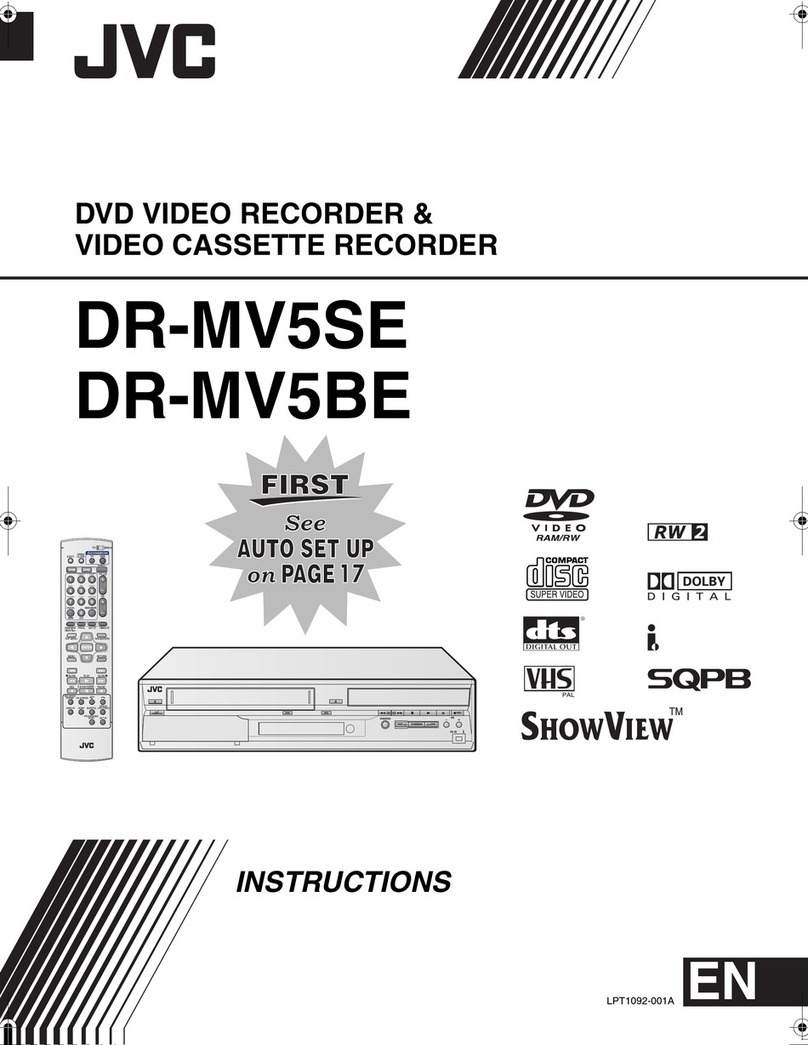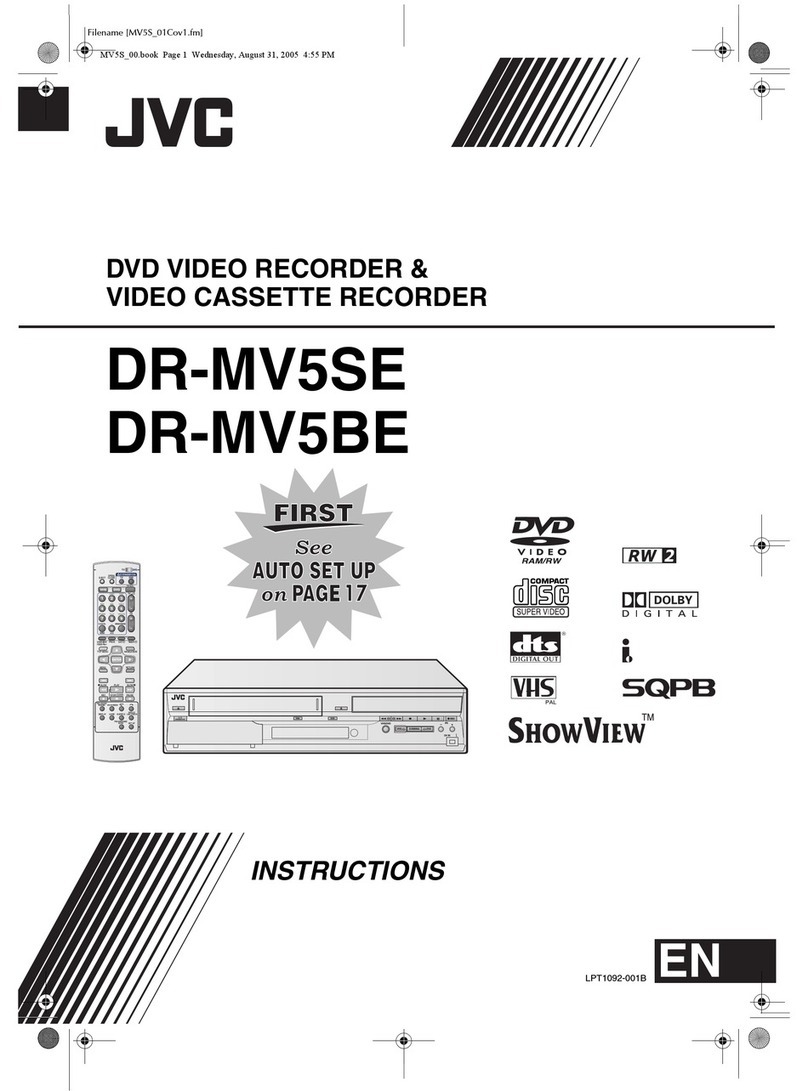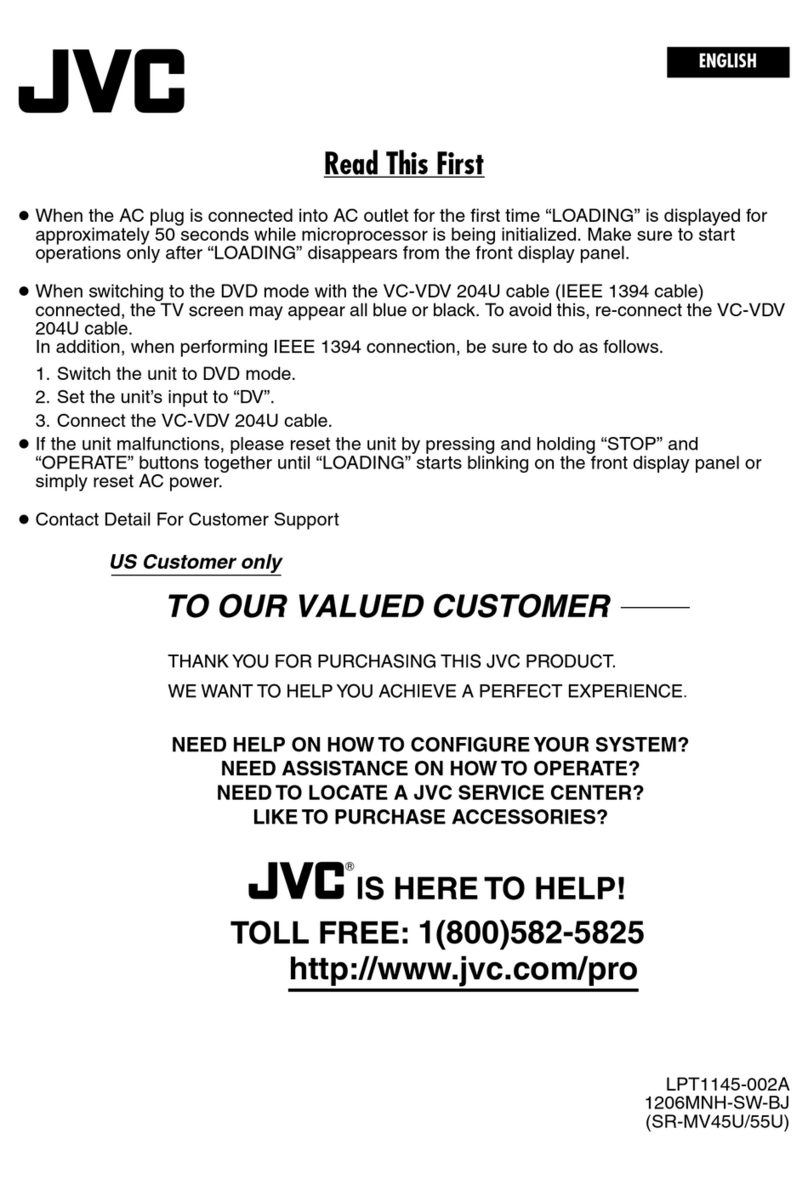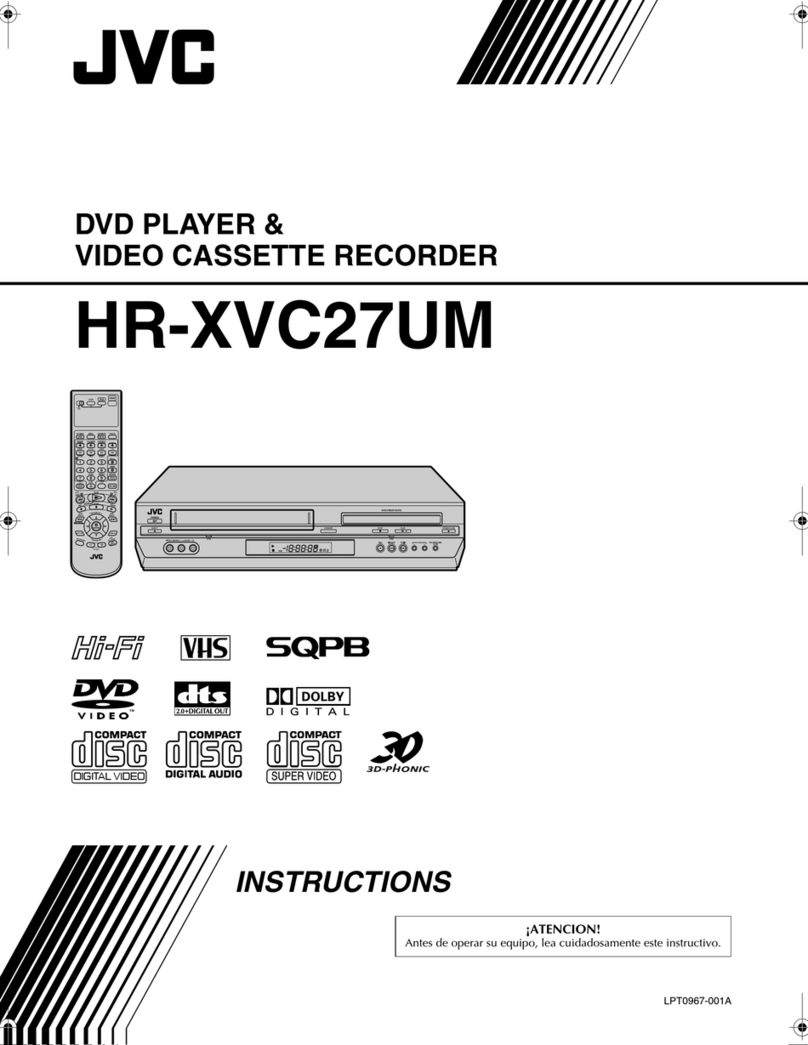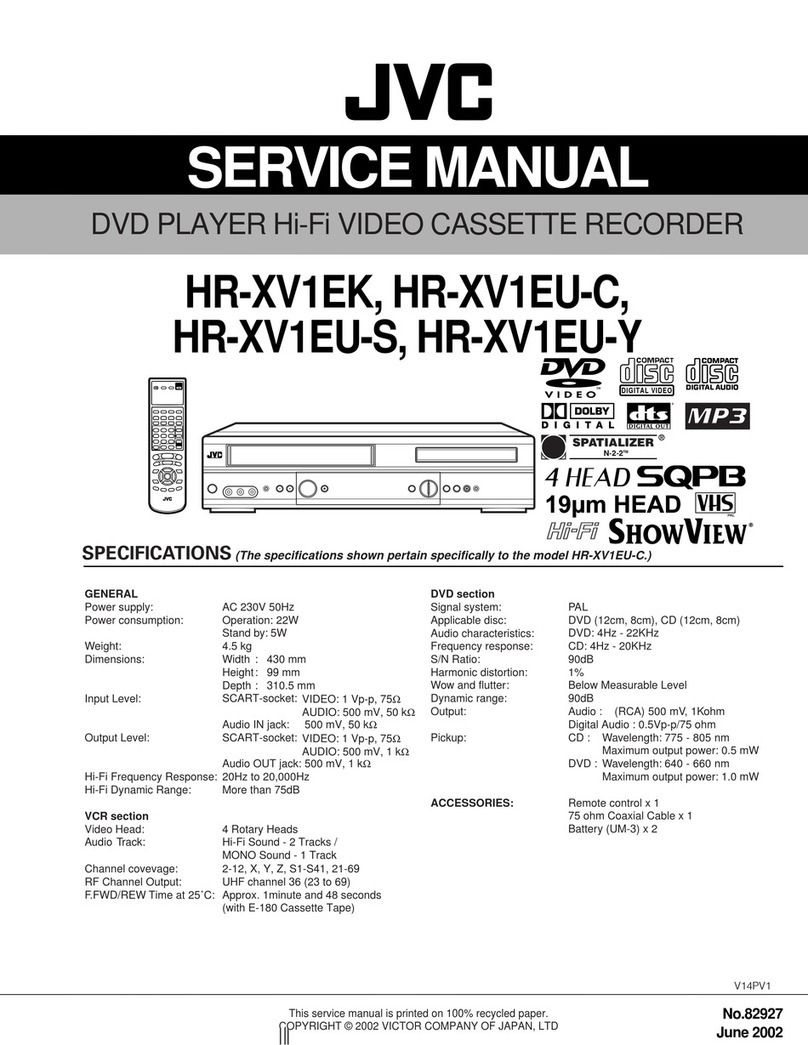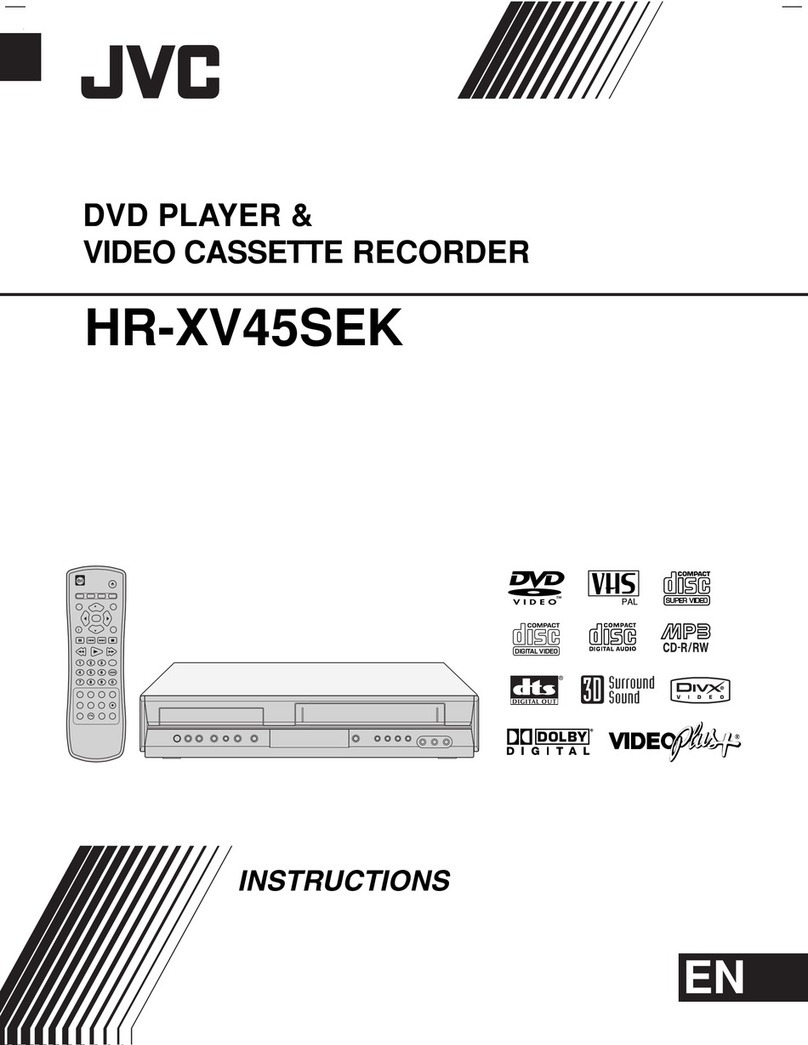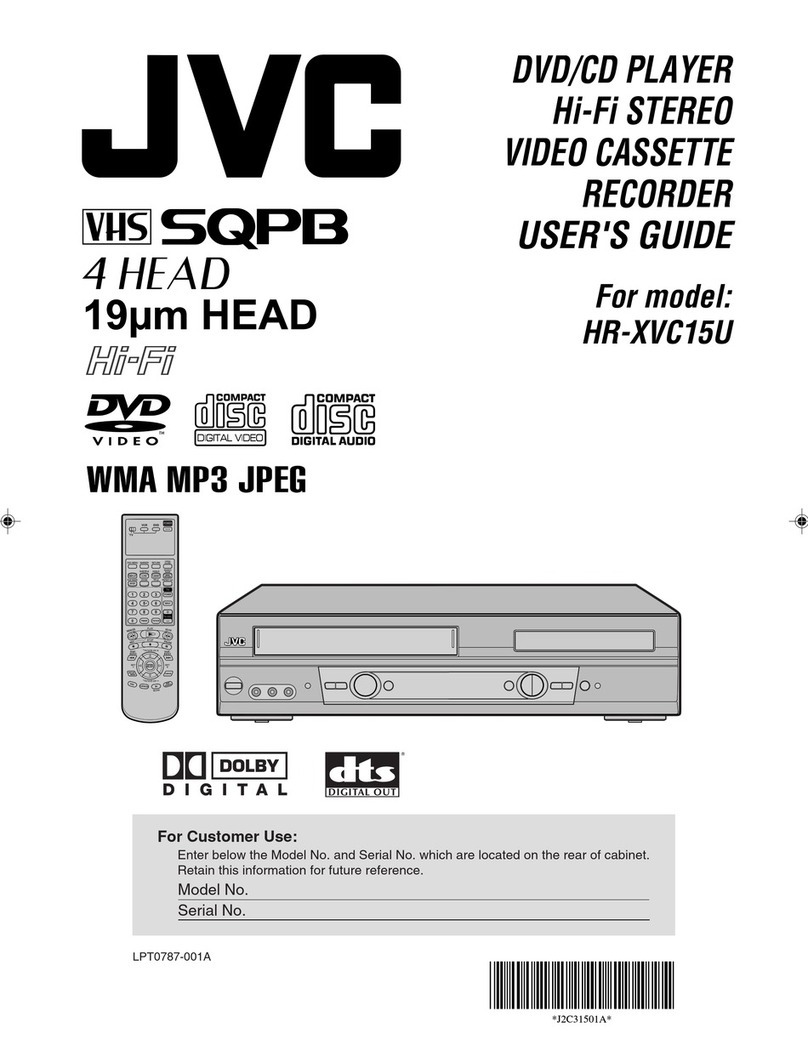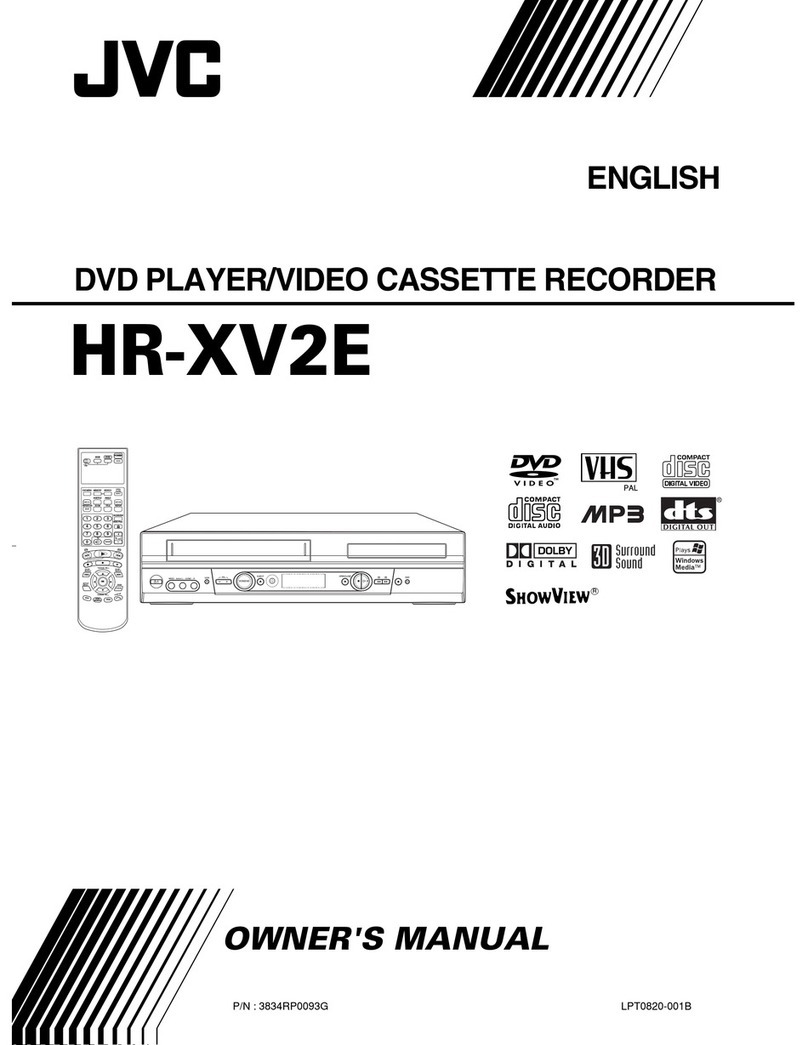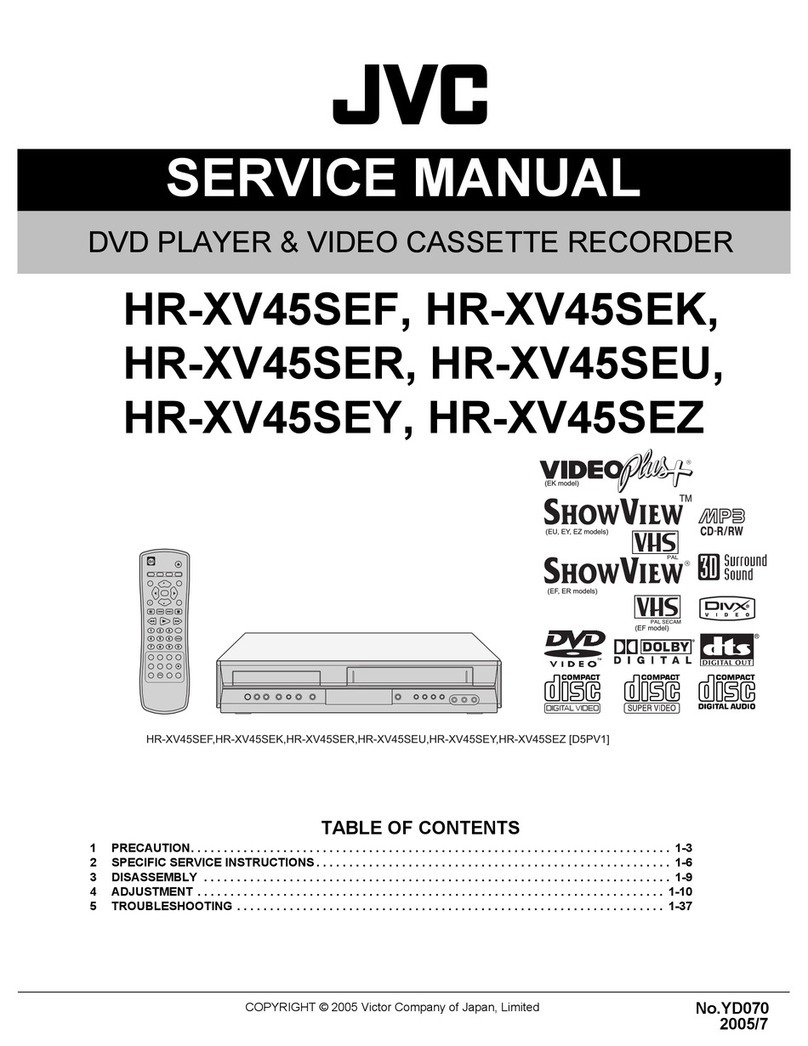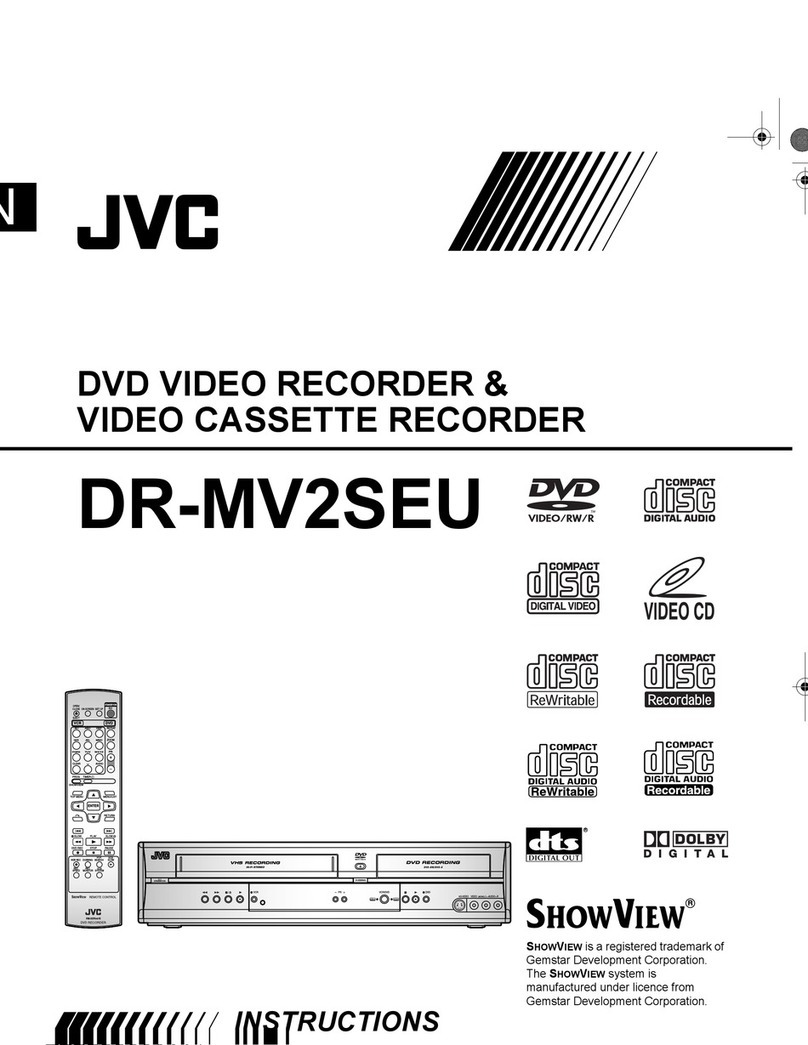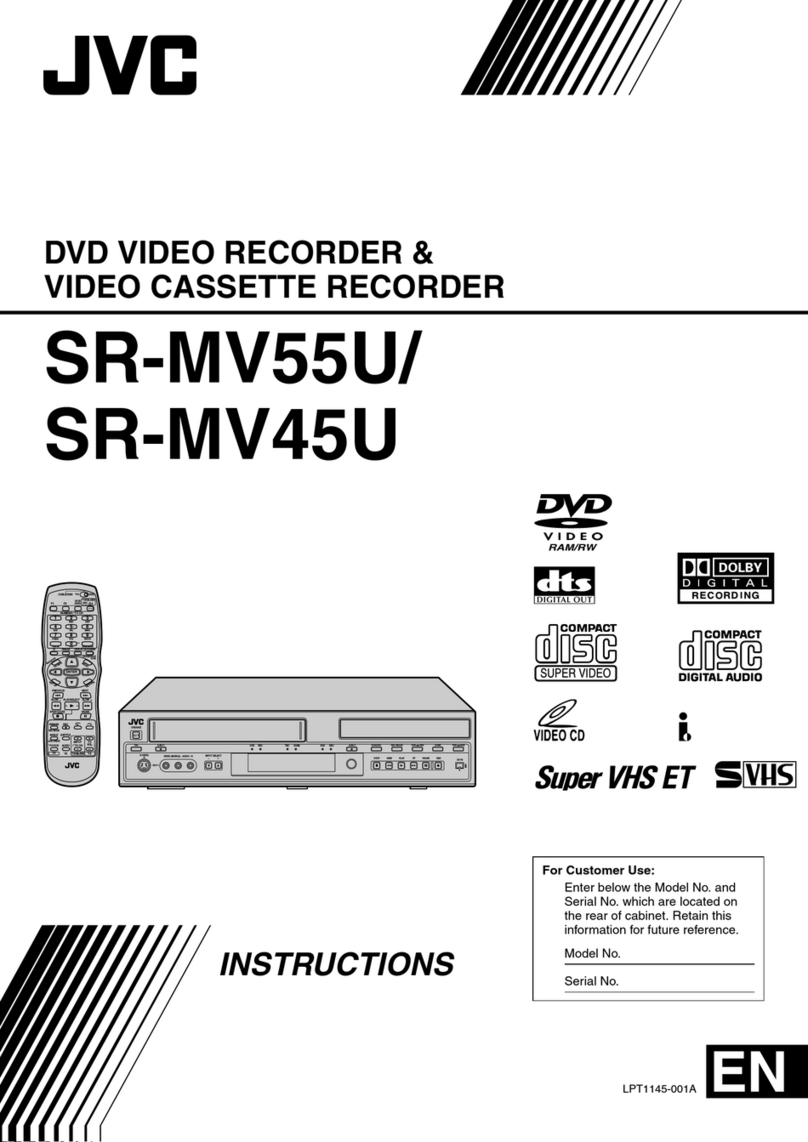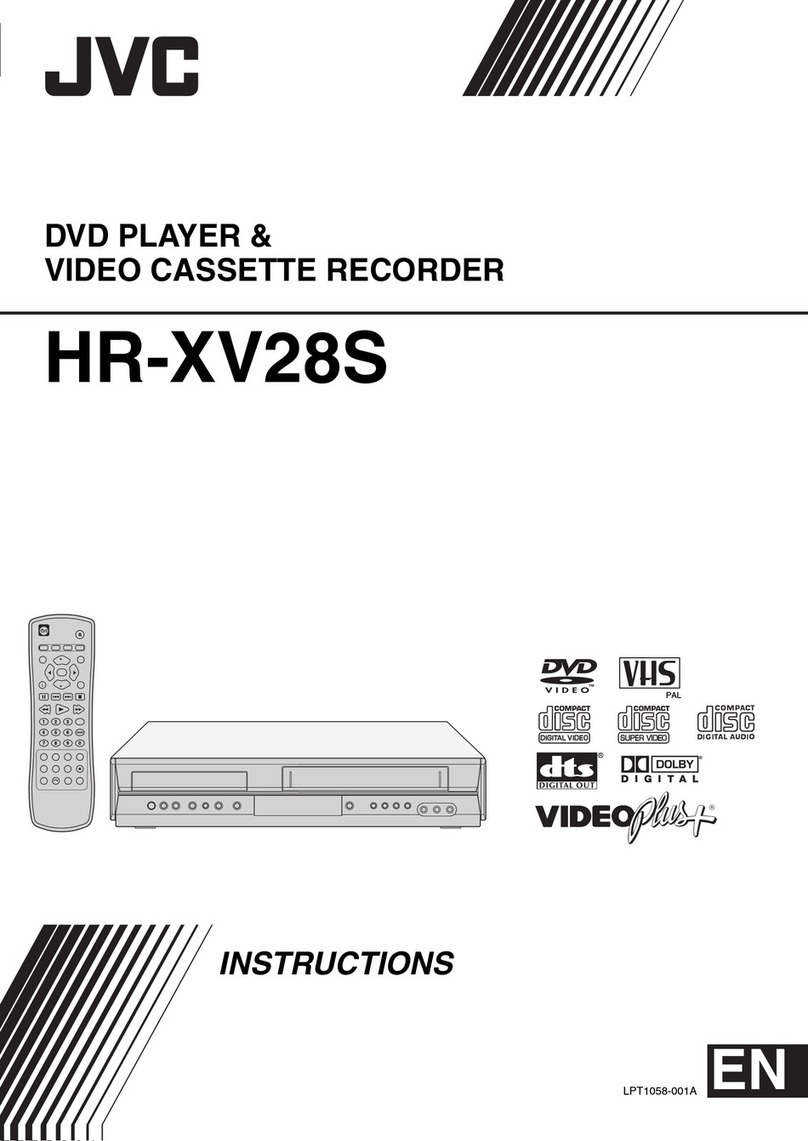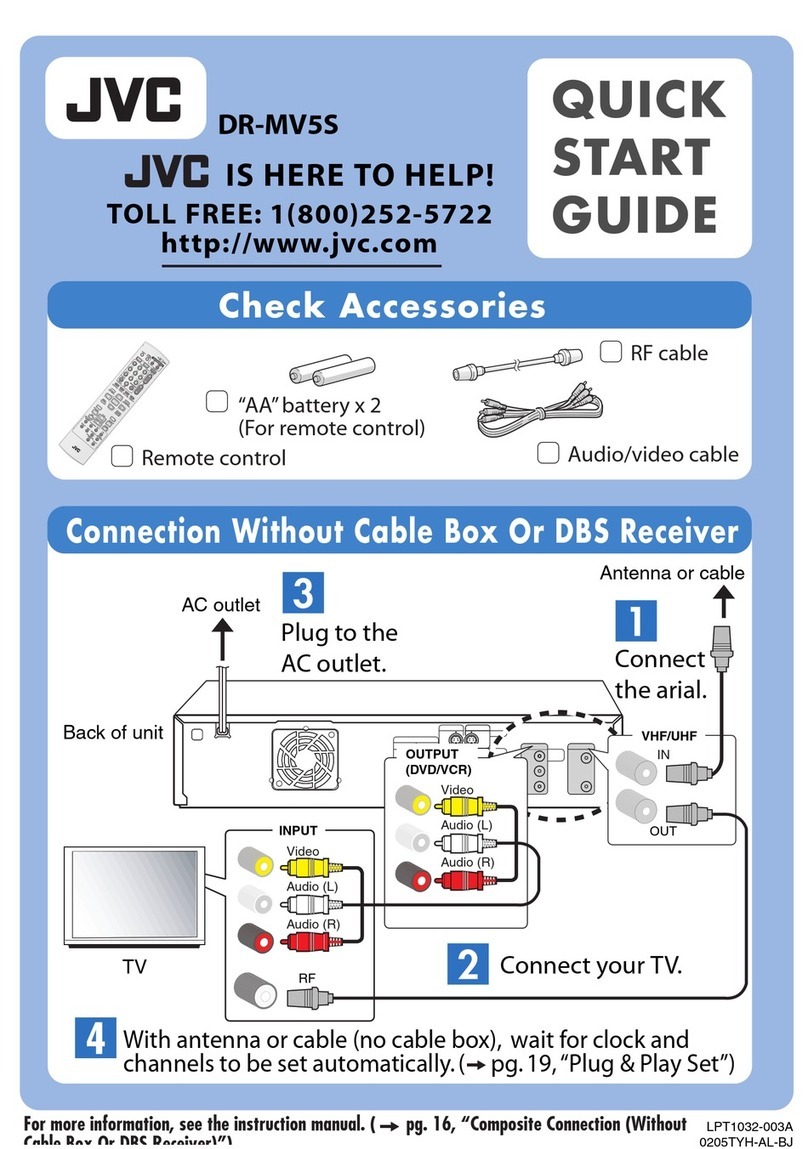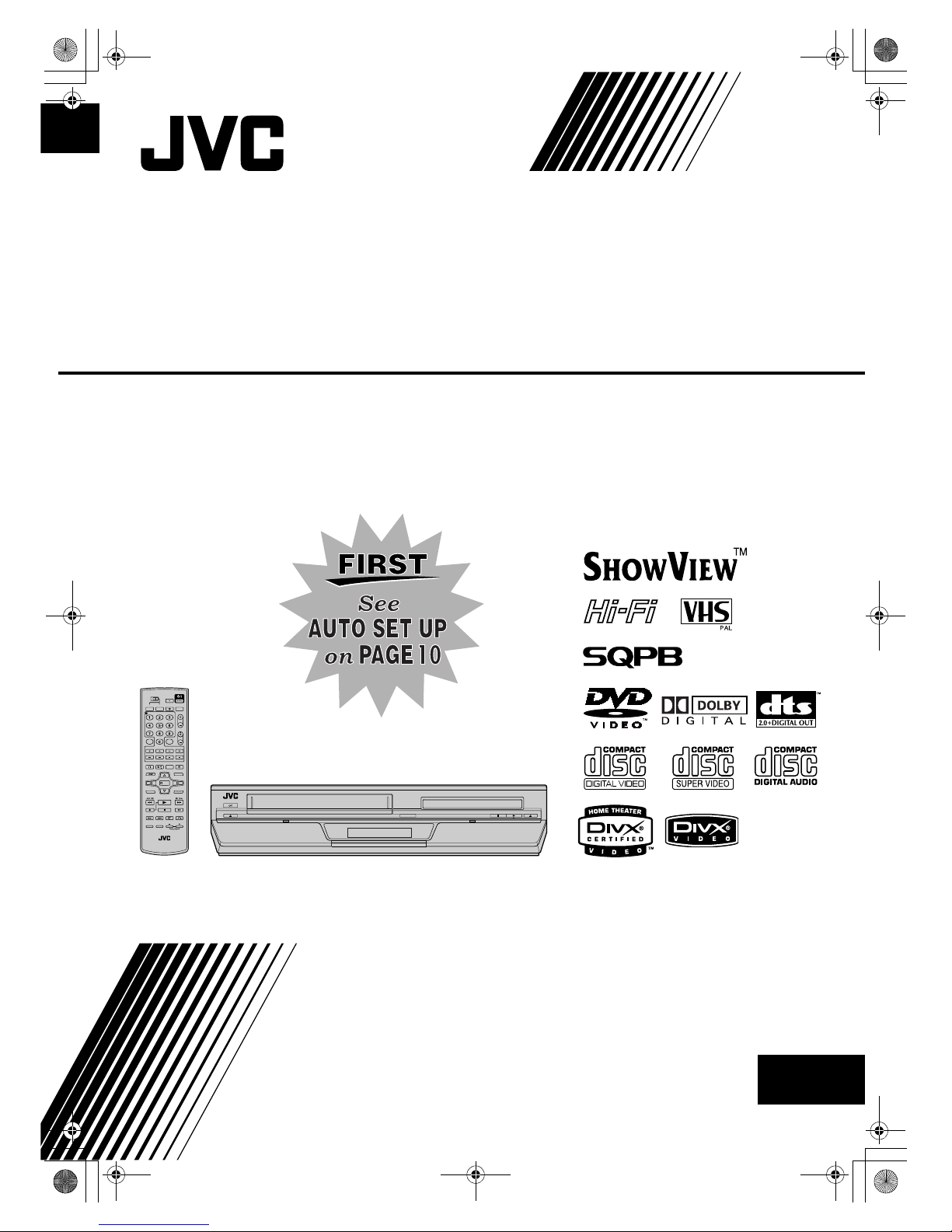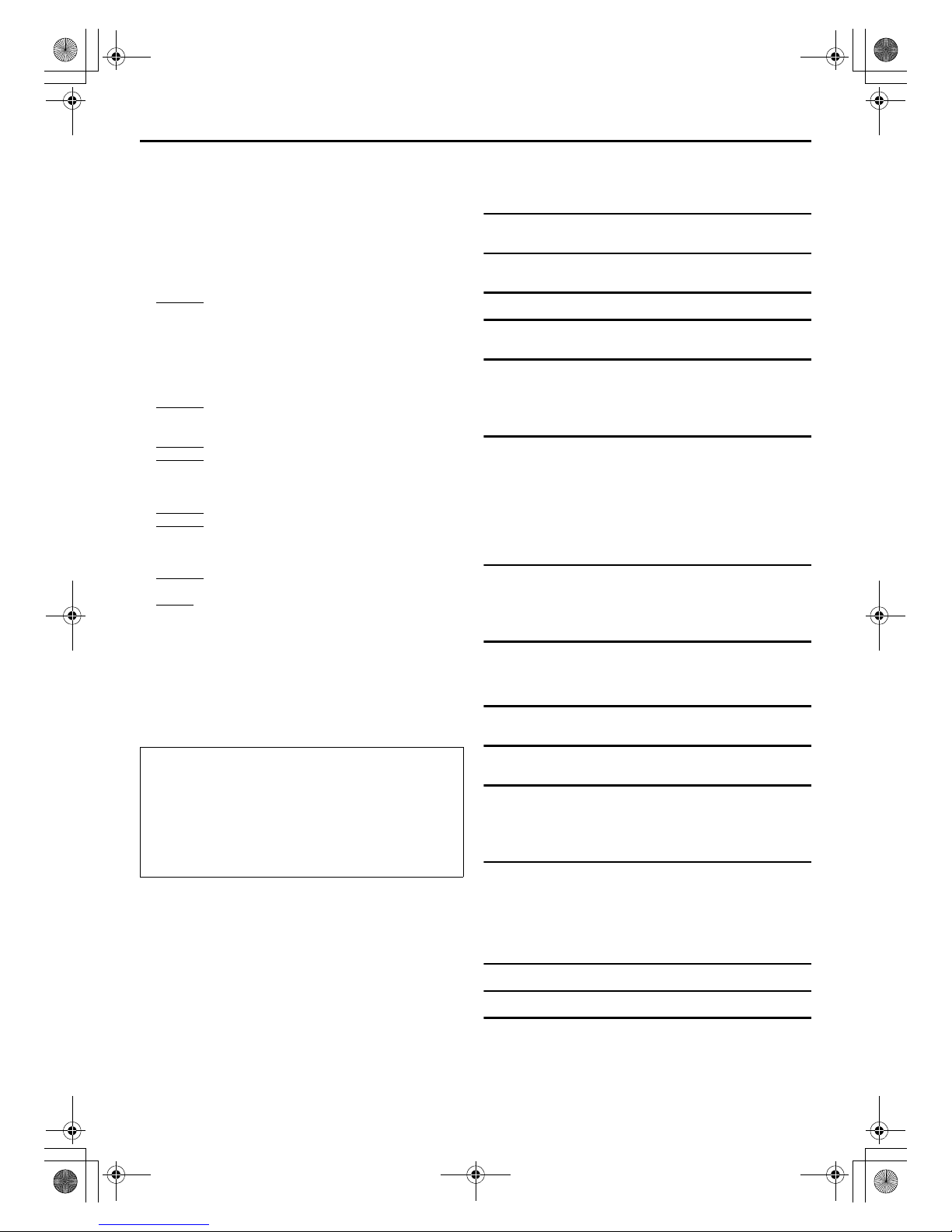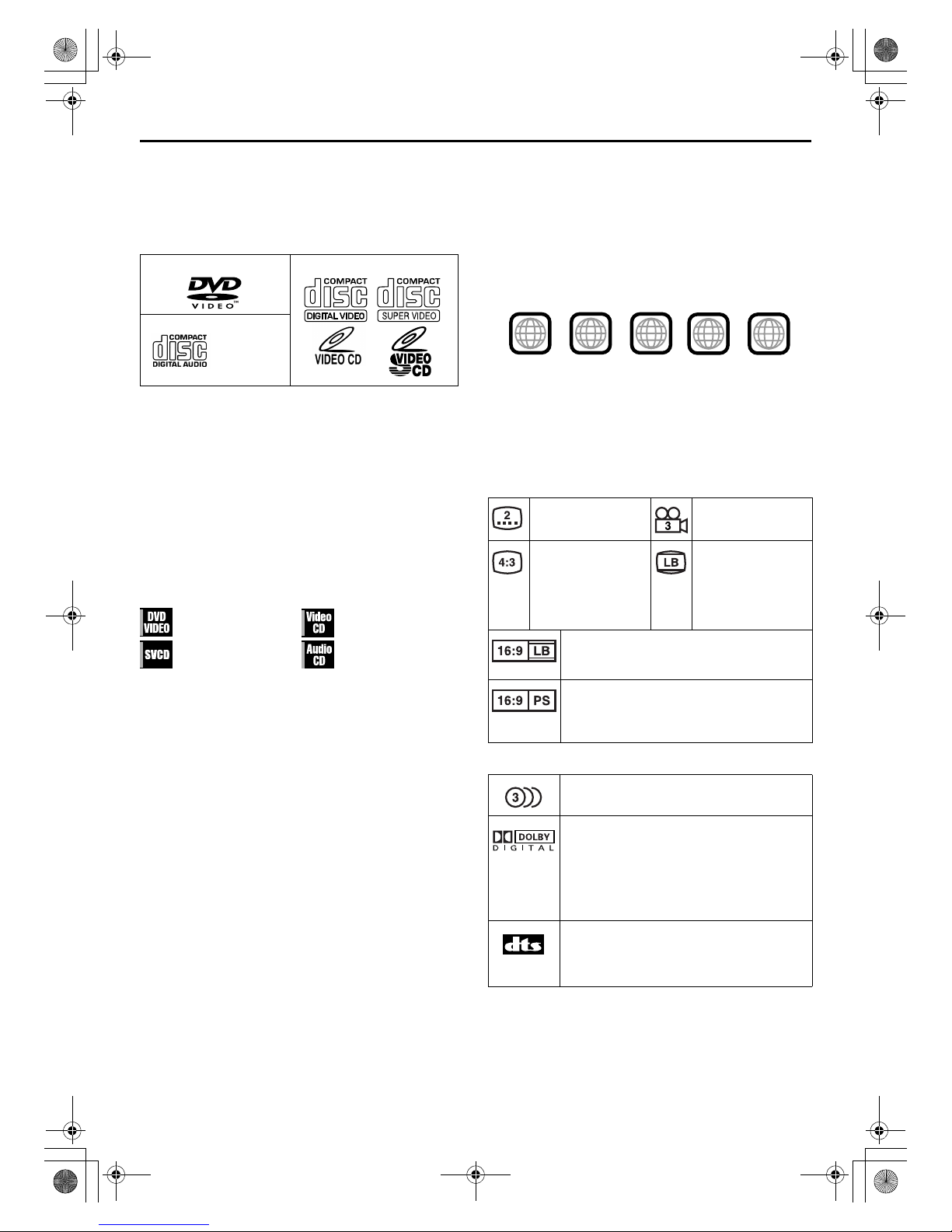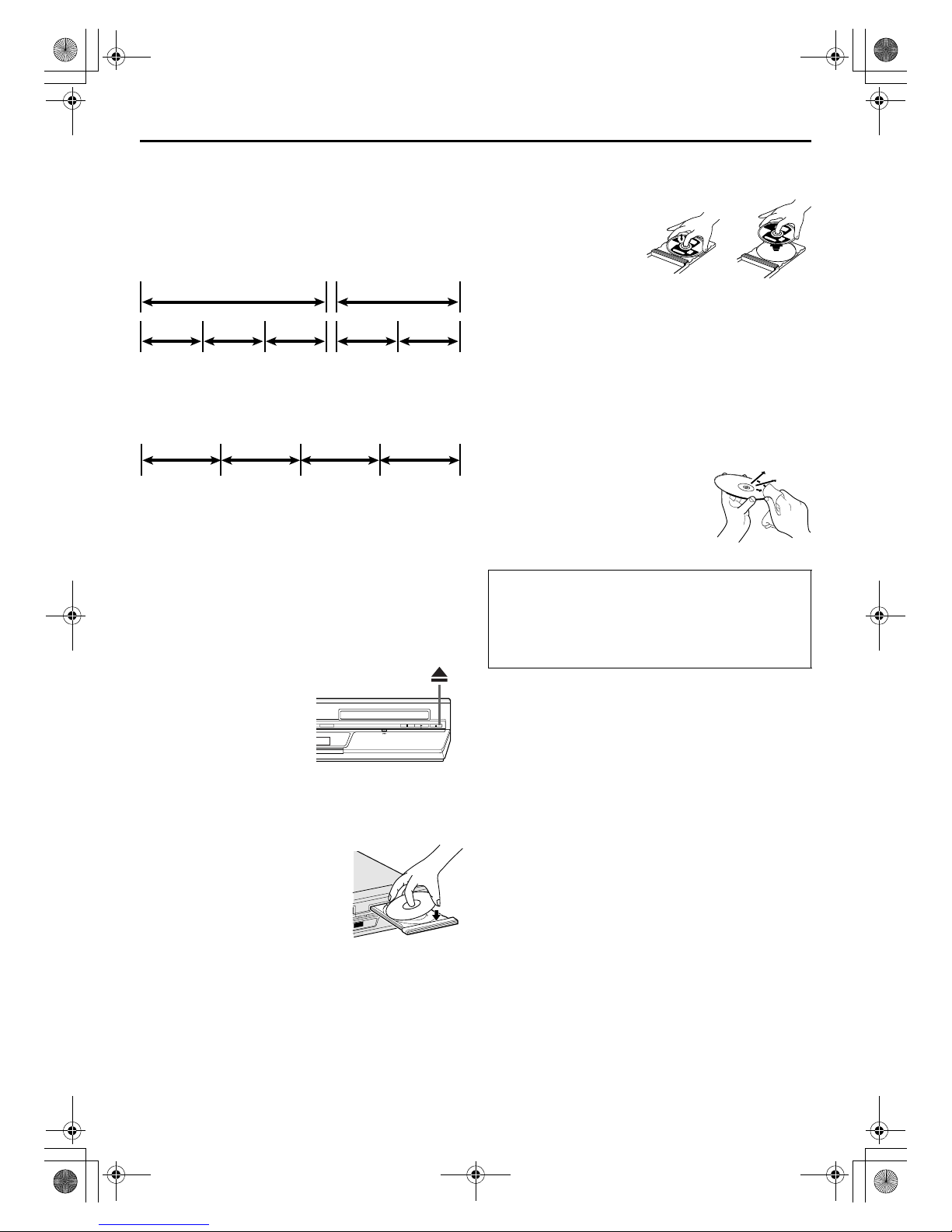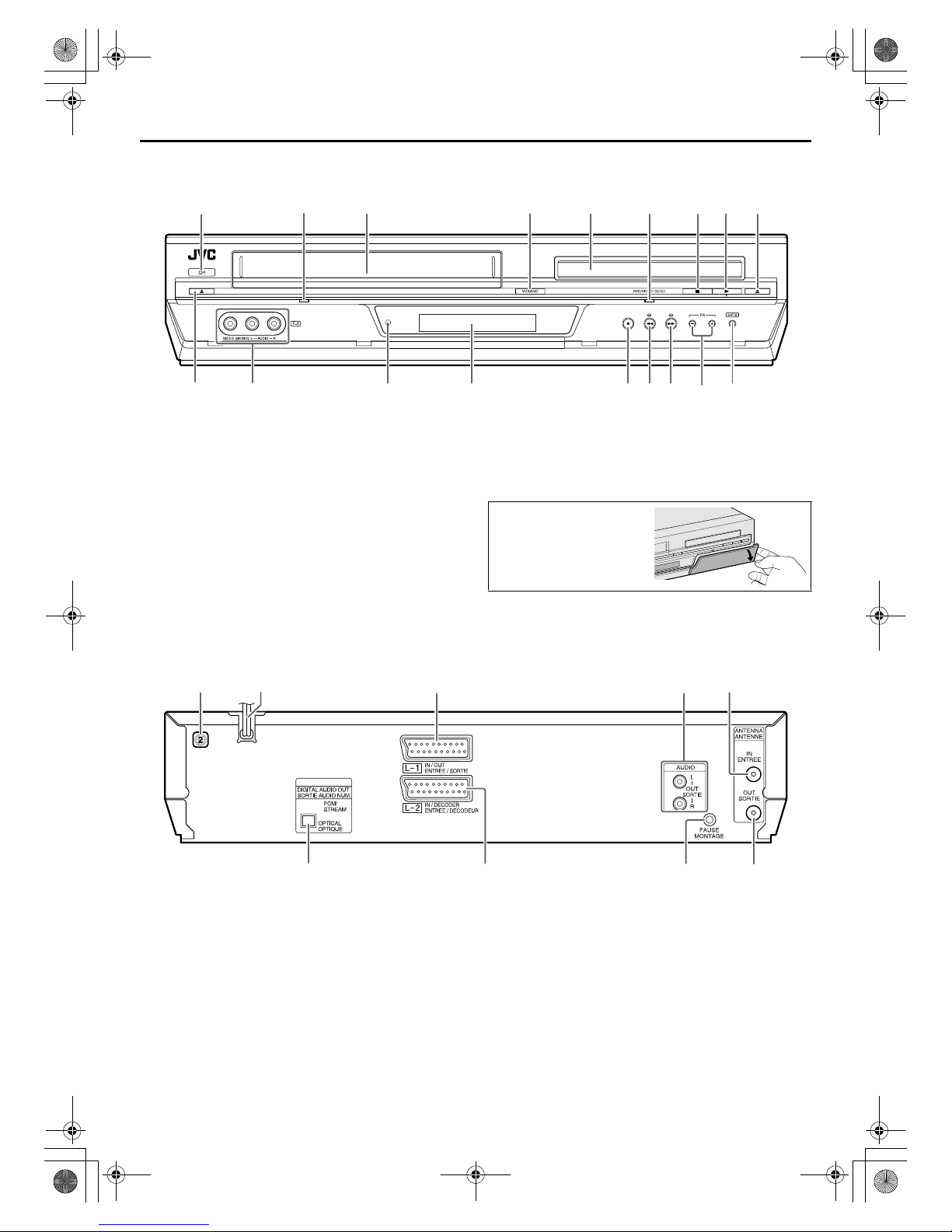Filename [XV48EX_EN_03Safety.fm]
Masterpage:Left0
2EN
Page 2 October 9, 2004 10:33 pm
SAFETY FIRST
Safety Precautions
The rating plate and the safety caution are on the rear of the unit.
WARNING: DANGEROUS VOLTAGE INSIDE
WARNING: TO PREVENT FIRE OR SHOCK HAZARD, DO NOT
EXPOSE THIS UNIT TO RAIN OR MOISTURE.
CLASS 1 LASER PRODUCT
REPRODUCTION OF LABELS
WARNING LABEL INSIDE OF THE UNIT
Use only discs marked with the following.
●Manufactured under license from Dolby Laboratories. “Dolby”
and the double-D symbol are trademarks of Dolby
Laboratories.
●“DTS”and “DTS 2.0+ Digital Out” are trademarks of Digital
Theater Systems, Inc.
●Cassettes marked “VHS” (or “S-VHS”) can be used with this
video cassette recorder. However, S-VHS recording is not
possible with this model.
●This model is equipped with SQPB (S-VHS QUASI PLAYBACK)
that makes it possible to play back S-VHS recordings in the SP
mode with regular VHS resolution.
●HQ VHS is compatible with existing VHS equipment.
●SHOWVIEW is a trademark of Gemstar Development
Corporation. The SHOWVIEW system is manufactured under
licence from Gemstar Development Corporation.
●This product incorporates copyright protection technology that
is protected by U.S. patents and other intellectual property
rights. Use of this copyright protection technology must be
authorized by Macrovision Corporation, and is intended for
home and other limited viewing uses only unless otherwise
authorized by Macrovision. Reverse engineering or
disassembly is prohibited.
●“Official DivX Certified™ product”
“Plays DivX®5, DivX®4, DivX®3, and DivX®VOD video
content (in compliance with DivX Certified™ technical
requirements)”
“DivX, DivX Certified, and associated logos are trademarks of
DivXNetworks, Inc. and are used under license.”
CAUTION
8When you are not using the unit for a long period of time, it
is recommended that you disconnect the power cord from
the mains outlet.
8Dangerous voltage inside. Refer internal servicing to
qualified service personnel. To prevent electric shock or fire
hazard, remove the power cord from the mains outlet prior
to connecting or disconnecting any signal lead or aerial.
WARNING (VHS deck only)
There are two different types of SECAM colour systems:
SECAM-L, used in FRANCE (also called SECAM-West), and
SECAM-B, used in Eastern European countries (also called
SECAM-East).
1. This unit can also receive SECAM-B colour television
signals for recording and playback.
2. Recordings made of SECAM-B television signals produce
monochrome pictures if played back on a video recorder of
SECAM-L standard, or do not produce normal colour
pictures if played back on a PAL video recorder with
SECAM-B system incorporated (even if the TV set is SECAM-
compatible).
3. SECAM-L prerecorded cassettes or recordings made with a
SECAM-L video recorder produce monochrome pictures
when played back with this unit.
4. This unit cannot be used for the SECAM-L standard. Use a
SECAM-L recorder to record SECAM-L signals.
IMPORTANT
8Please read the various precautions on pages 2 and 3 before
installing or operating the unit.
8It should be noted that it may be unlawful to re-record pre-
recorded tapes, DVDs, or discs without the consent of the
owner of copyright in the sound or video recording,
broadcast or cable programme and in any literary, dramatic,
musical, or artistic work embodied therein.
CAUTION
A DVD/VCR IS A CLASS 1 LASER PRODUCT. HOWEVER THIS
DVD/VCR USES A VISIBLE LASER BEAM WHICH COULD
CAUSE HAZARDOUS RADIATION EXPOSURE IF DIRECTED.
BE SURE TO OPERATE THE UNIT CORRECTLY AS
INSTRUCTED.
WHEN THIS DVD/VCR IS PLUGGED INTO THE WALL
OUTLET, DO NOT PLACE YOUR EYES CLOSE TO THE
OPENING OF THE DISC TRAY AND OTHER OPENINGS TO
LOOK INTO THE INSIDE OF THIS DVD/VCR.
USE OF CONTROLS OR ADJUSTMENTS OR PERFORMANCE
OF PROCEDURES OTHER THAN THOSE SPECIFIED HEREIN
MAY RESULT IN HAZARDOUS RADIATION EXPOSURE.
DO NOT OPEN COVERS AND DO NOT REPAIR YOURSELF.
REFER SERVICING TO QUALIFIED PERSONNEL.
DVD VIDEO
(8 cm /12 cm disc) Audio CD
(8 cm /12 cm disc)
Video CD
(8 cm /12 cm disc) Super Video CD
(8 cm /12 cm disc)
For Italy:
“It is declared that this product, brand JVC, conforms to the
Ministry Decree n. 548 of 28 Aug.’95 published in the Official
Gazette of the Italian Republic n. 301 of 28 Dec.’95”
The STANDBY/ON 1button does not completely shut off
mains power from the unit, but switches operating current on
and off. “`” shows electrical power standby and “!” shows
ON.
Video tapes recorded with this unit in the LP (Long Play) mode
cannot be played back on a single-speed video recorder. (VHS
deck only)
XV48EX_EN_01.book Page 2 Saturday, October 9, 2004 10:34 PM