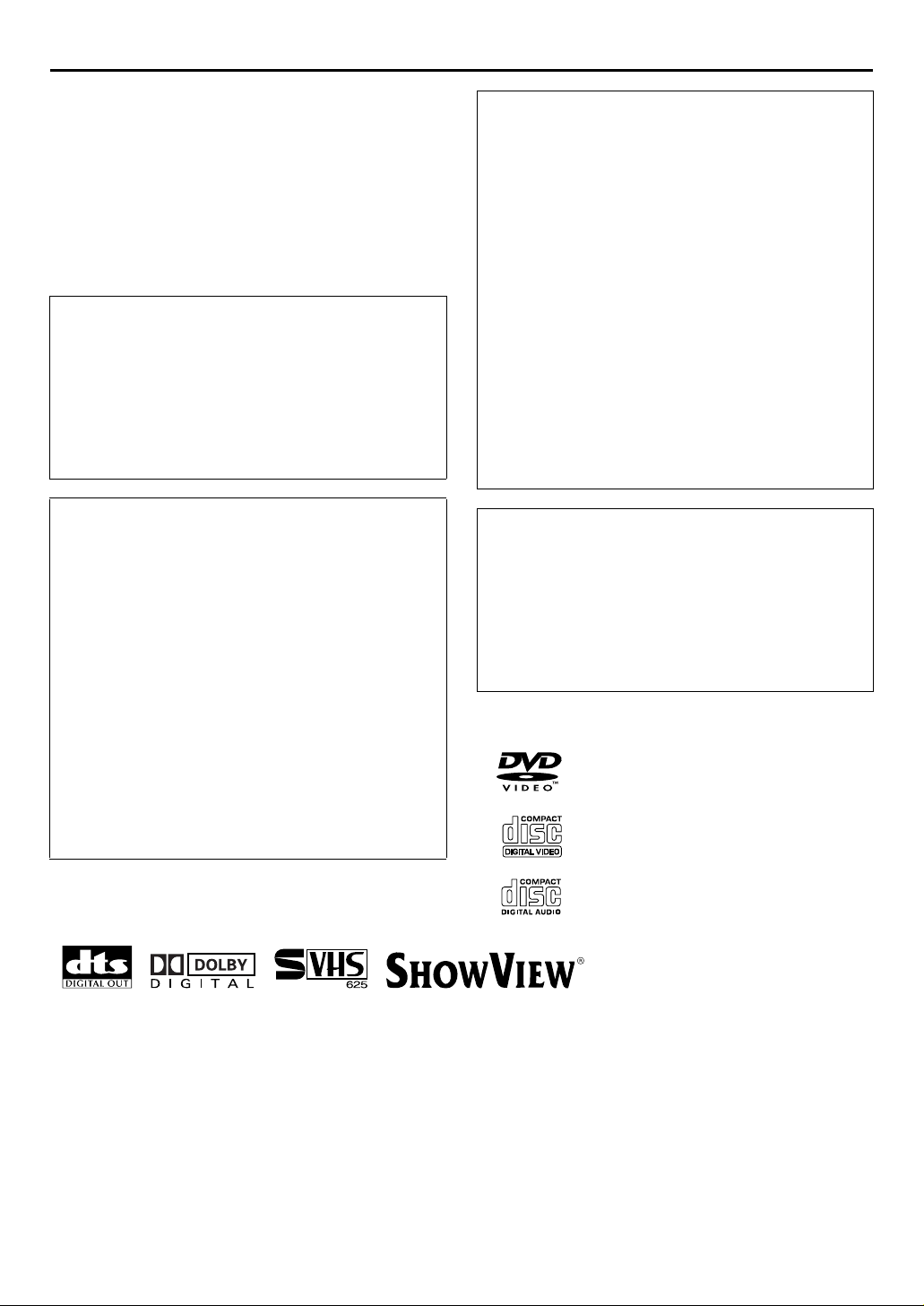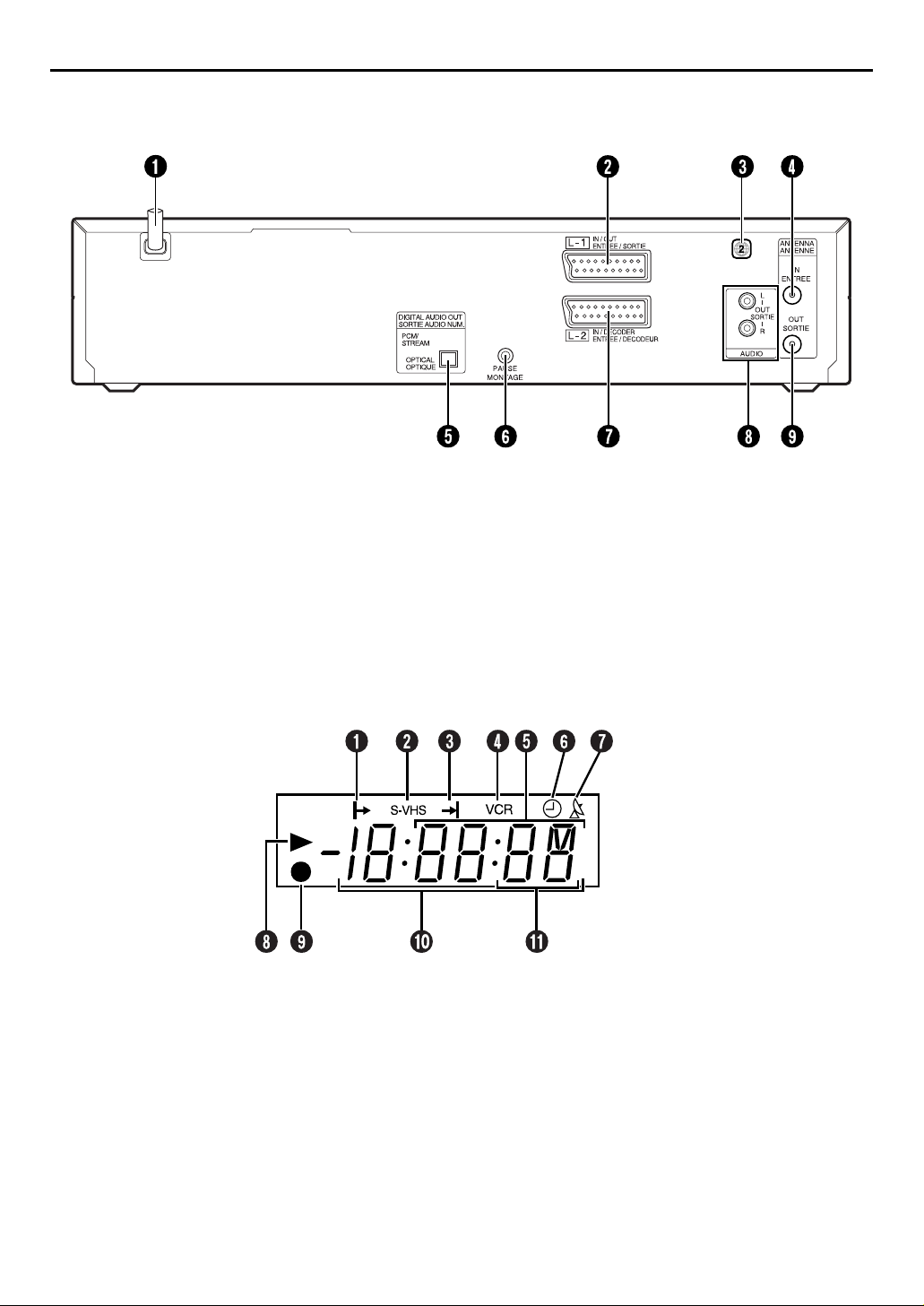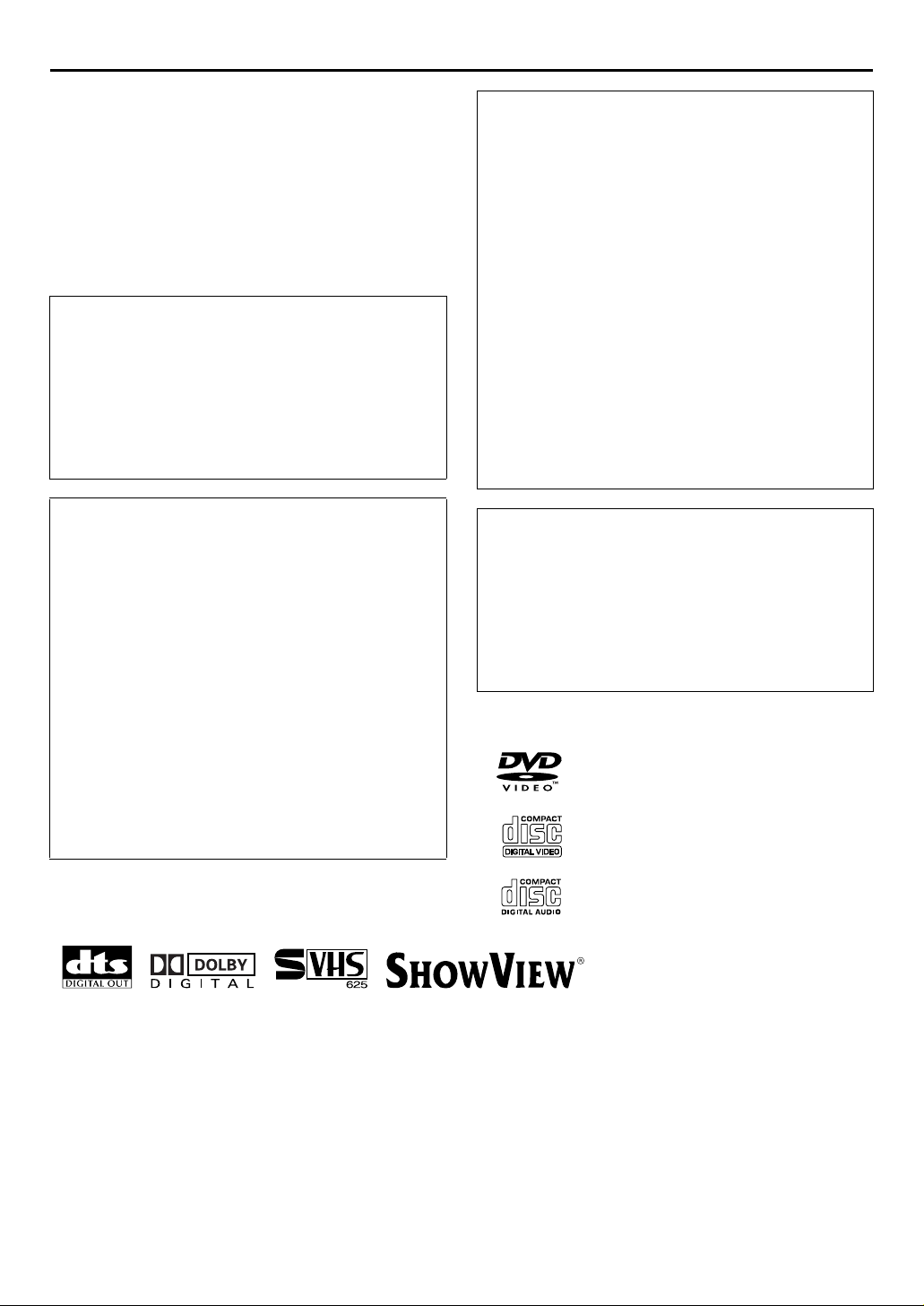
2EN SAFETY FIRST
Safety Precautions
The rating plate and the safety caution are on the rear of
the unit.
WARNING: DANGEROUS VOLTAGE INSIDE
WARNING: TO PREVENT FIRE OR SHOCK
HAZARD, DO NOT EXPOSE THIS
UNIT TO RAIN OR MOISTURE.
Use only discs marked with the following.
●Manufactured under license from Dolby Laboratories. “Dolby” and the double-D symbol are trademarks of Dolby Laboratories.
Confidential unpublished works.
●“DTS” and “DTS Digital Out” are trademarks of Digital Theater System, Inc.
●Cassettes marked “S-VHS” and “VHS” can be used with this unit. However, S-VHS recordings are possible only with cassettes
marked “S-VHS”.
By using the S- VHS ET function, it is possible to record and play back with S-VHS picture quality on VHS cassettes with this unit.
●SHOWVIEW is a registered trademark of Gemstar Development Corporation. The SHOWVIEW system is manufactured under licence
from Gemstar Development Corporation.
●This product incorporates copyright protection technology that is protected by method claimes of certain U.S. patents and other
intellectual property rights owned by Macrovision Corporation and other rights owners. Use of this copyright protection technology
must be authorized by Macrovision Corporation, and is intended for home and other limited viewing users only unless otherwise
authorized by Macrovision Corporation. Reverse engineering or disassembly is prohibited.
CAUTION
8When you are not using the unit for a long period
of time, it is recommended that you disconnect the
power cord from the mains outlet.
8Dangerous voltage inside. Refer internal servicing
to qualified service personnel. To prevent electric
shock or fire hazard, remove the power cord from
the mains outlet prior to connecting or
disconnecting any signal lead or aerial.
CAUTION
A DVD/VCR IS A CLASS 1 LASER PRODUCT.
HOWEVER THIS DVD/VCR USES A VISIBLE LASER
BEAM WHICH COULD CAUSE HAZARDOUS
RADIATION EXPOSURE IF DIRECTED. BE SURE TO
OPERATE THE UNIT CORRECTLY AS INSTRUCTED.
WHEN THIS DVD/VCR IS PLUGGED INTO THE
WALL OUTLET, DO NOT PLACE YOUR EYES CLOSE
TO THE OPENING OF THE DISC TRAY AND OTHER
OPENINGS TO LOOK INTO THE INSIDE OF THIS
DVD/VCR.
USE OF CONTROLS OR ADJUSTMENTS OR
PERFORMANCE OF PROCEDURES OTHER THAN
THOSE SPECIFIED HEREIN MAY RESULT IN
HAZARDOUS RADIATION EXPOSURE.
DO NOT OPEN COVERS AND DO NOT REPAIR
YOURSELF. REFER SERVICING TO QUALIFIED
PERSONNEL.
WARNING (S-VHS deck only)
There are two different types of SECAM colour
systems: SECAM-L, used in FRANCE (also called
SECAM-West), and SECAM-B, used in Eastern
European countries (also called SECAM-East).
1. This unit can also receive SECAM-B colour
television signals for recording and playback.
2. Recordings made of SECAM-B television signals
produce monochrome pictures if played back on a
video recorder of SECAM-L standard, or do not
produce normal colour pictures if played back on a
PAL video recorder with SECAM-B system
incorporated (even if the TV set is SECAM-
compatible).
3. SECAM-L prerecorded cassettes or recordings made
with a SECAM-L video recorder produce
monochrome pictures when played back with this
unit.
4. This unit cannot be used for the SECAM-L standard.
Use a SECAM-L recorder to record SECAM-L
signals.
IMPORTANT
8Please read the various precautions on pages 2 and
3 before installing or operating the unit.
8It should be noted that it may be unlawful to re-
record pre-recorded tapes, DVDs, or discs without
the consent of the owner of copyright in the sound
or video recording, broadcast or cable programme
and in any literary, dramatic, musical, or artistic
work embodied therein.
DVD
(8 cm /12 cm disc)
Video CDs
(8 cm /12 cm disc)
Audio CDs
(8 cm /12 cm disc)