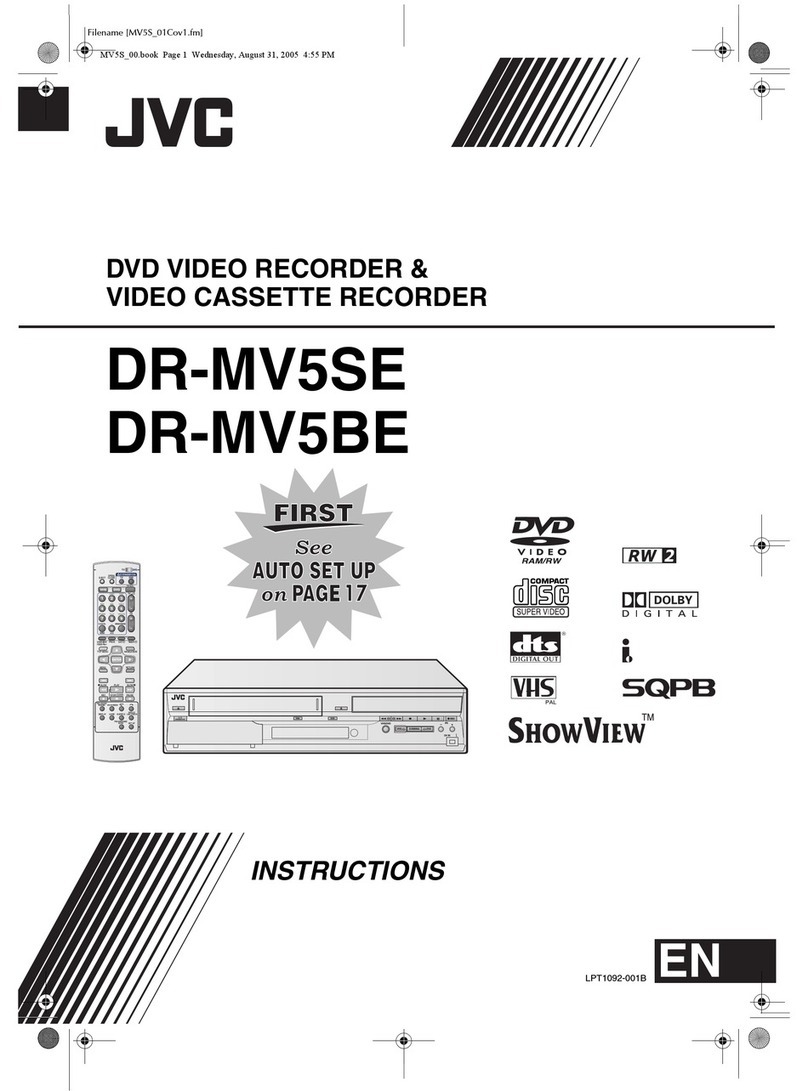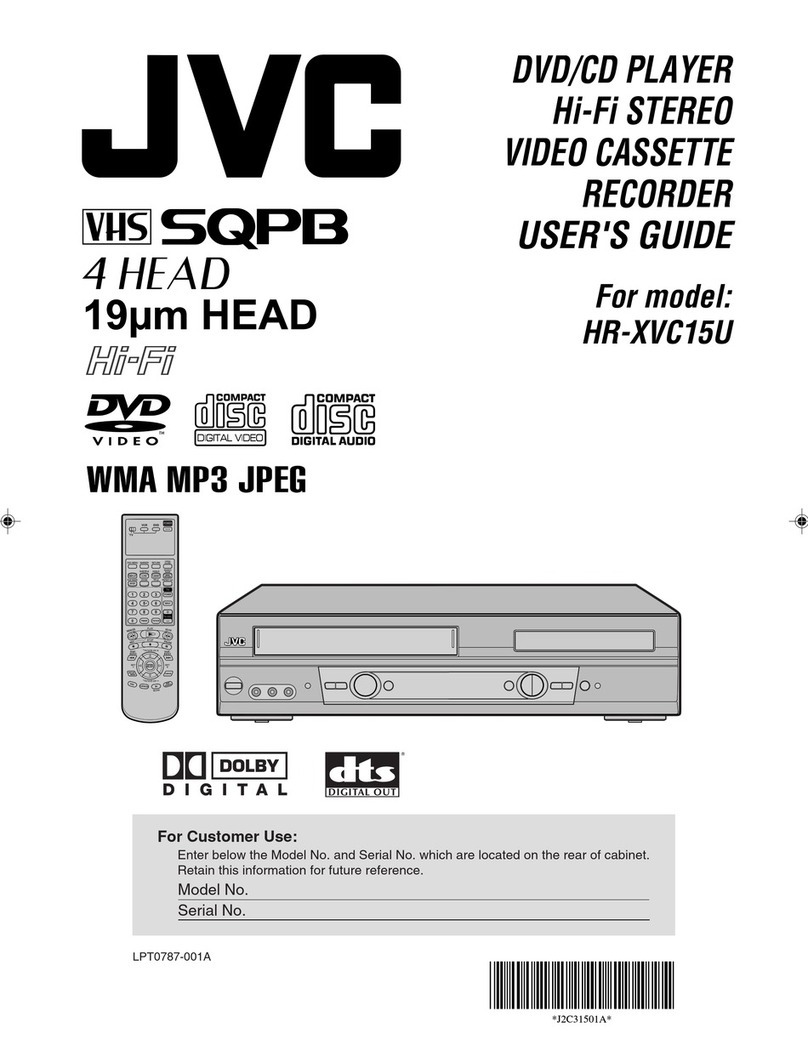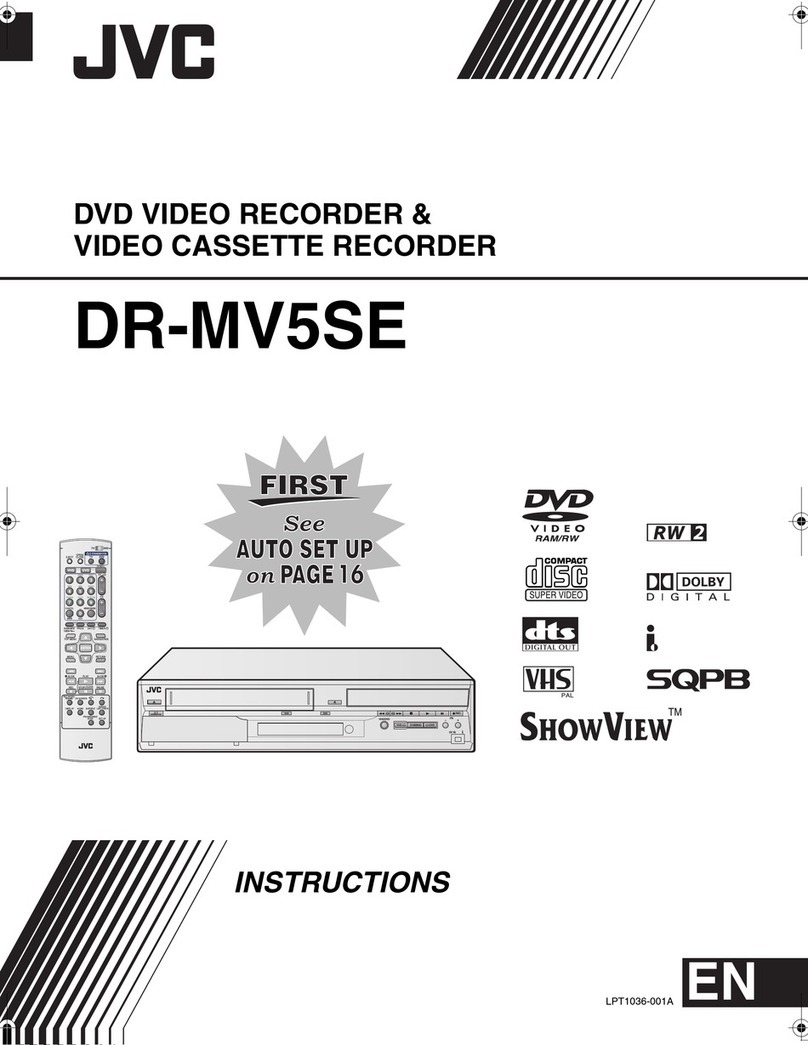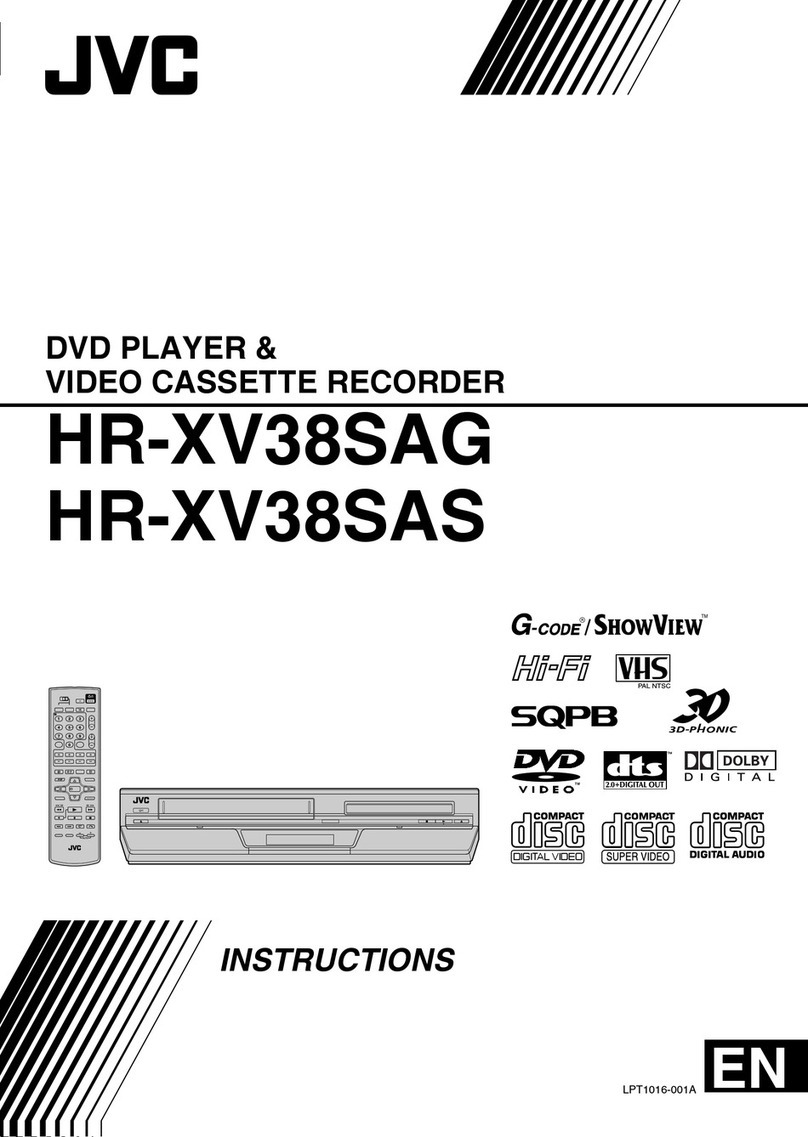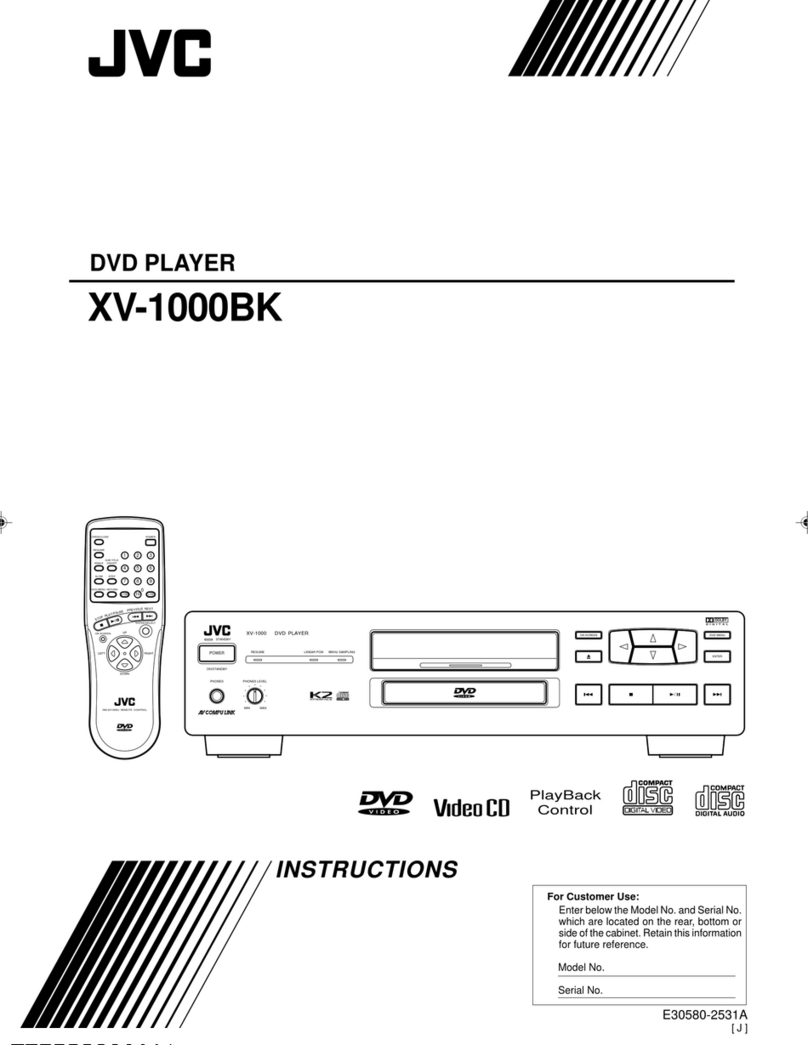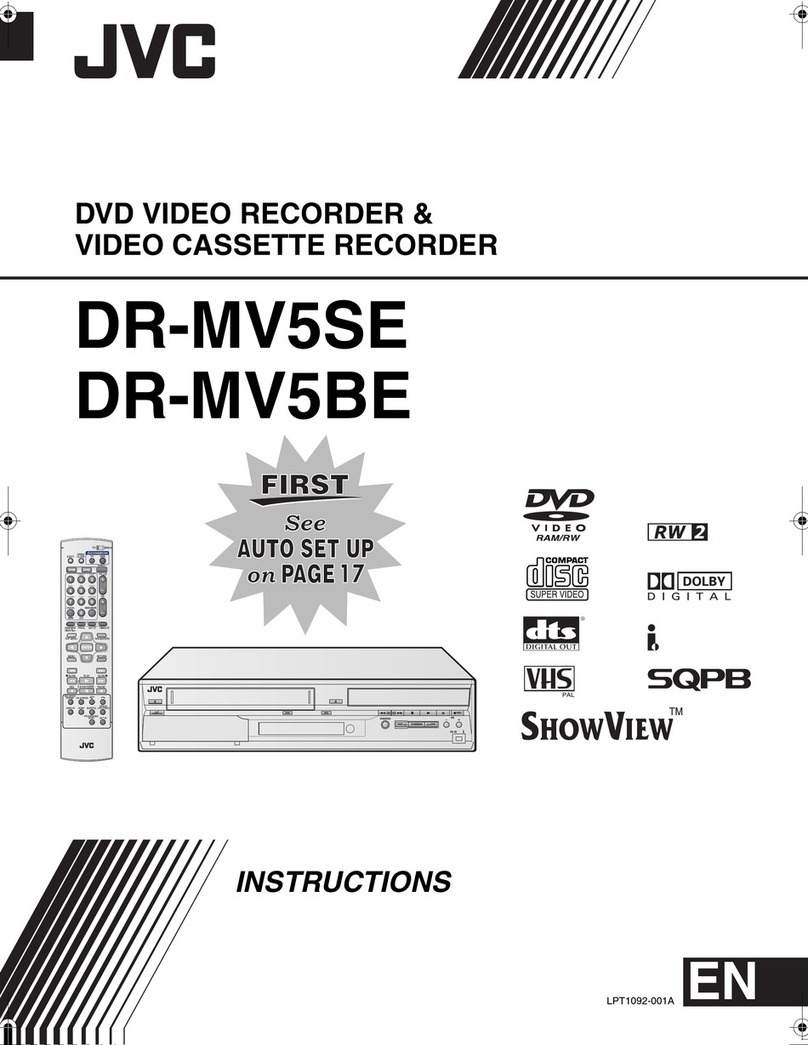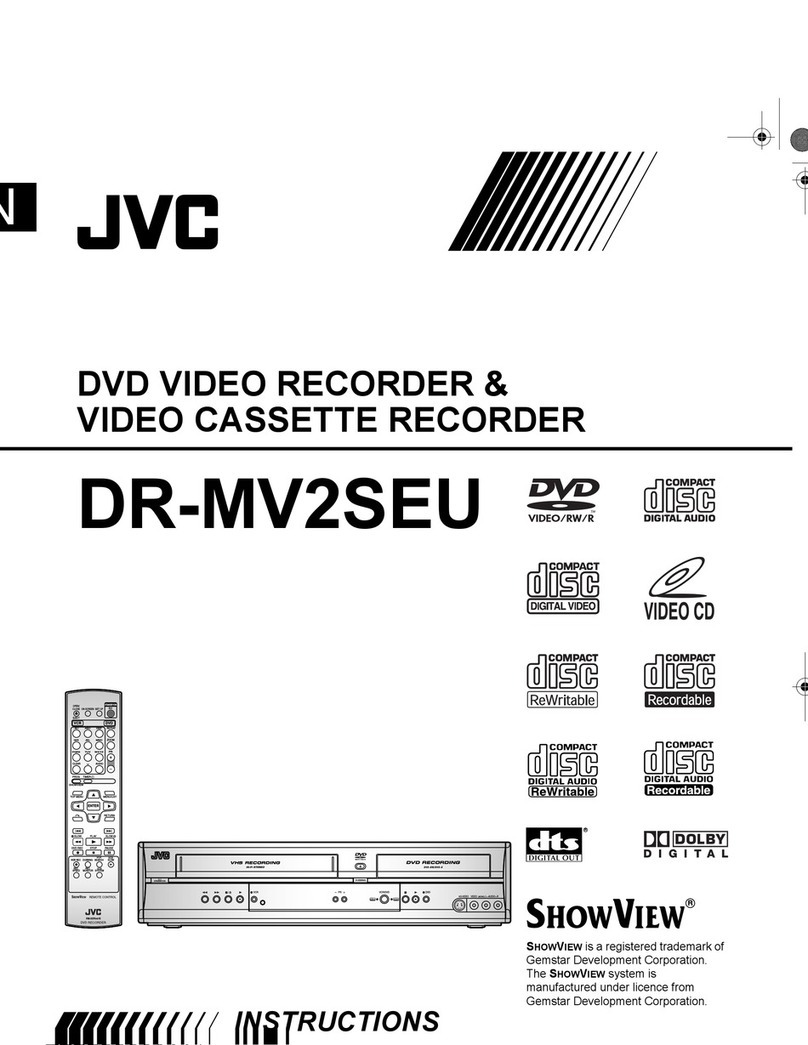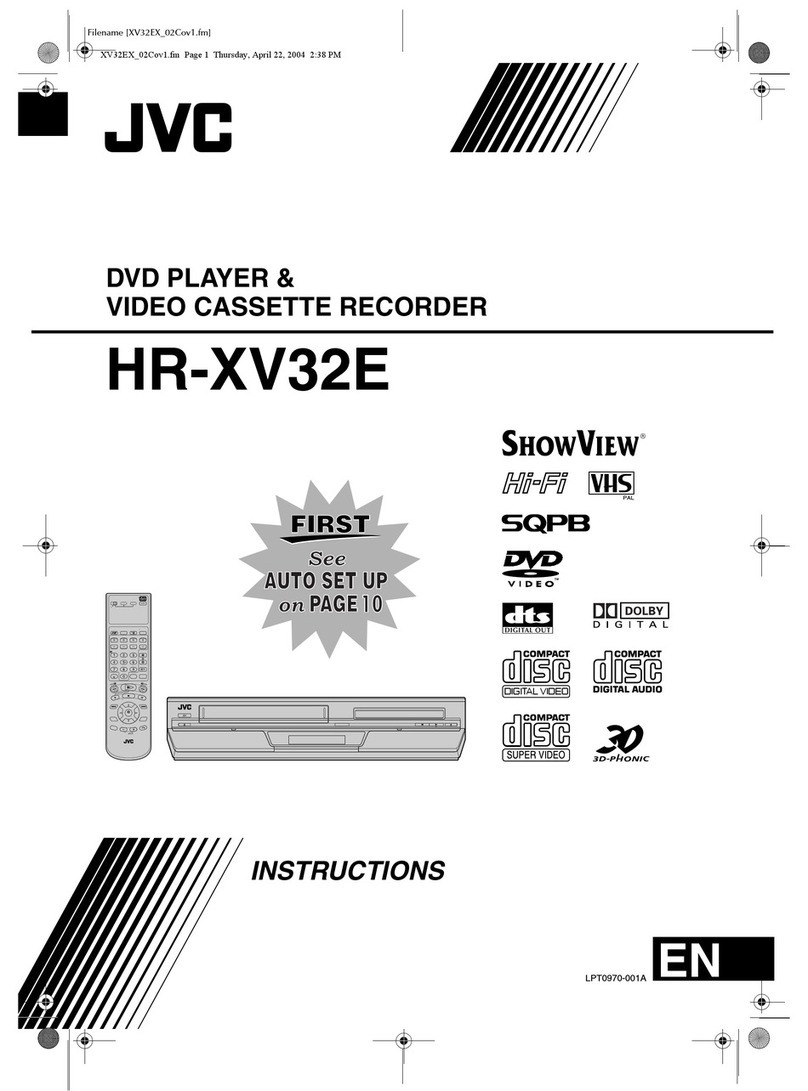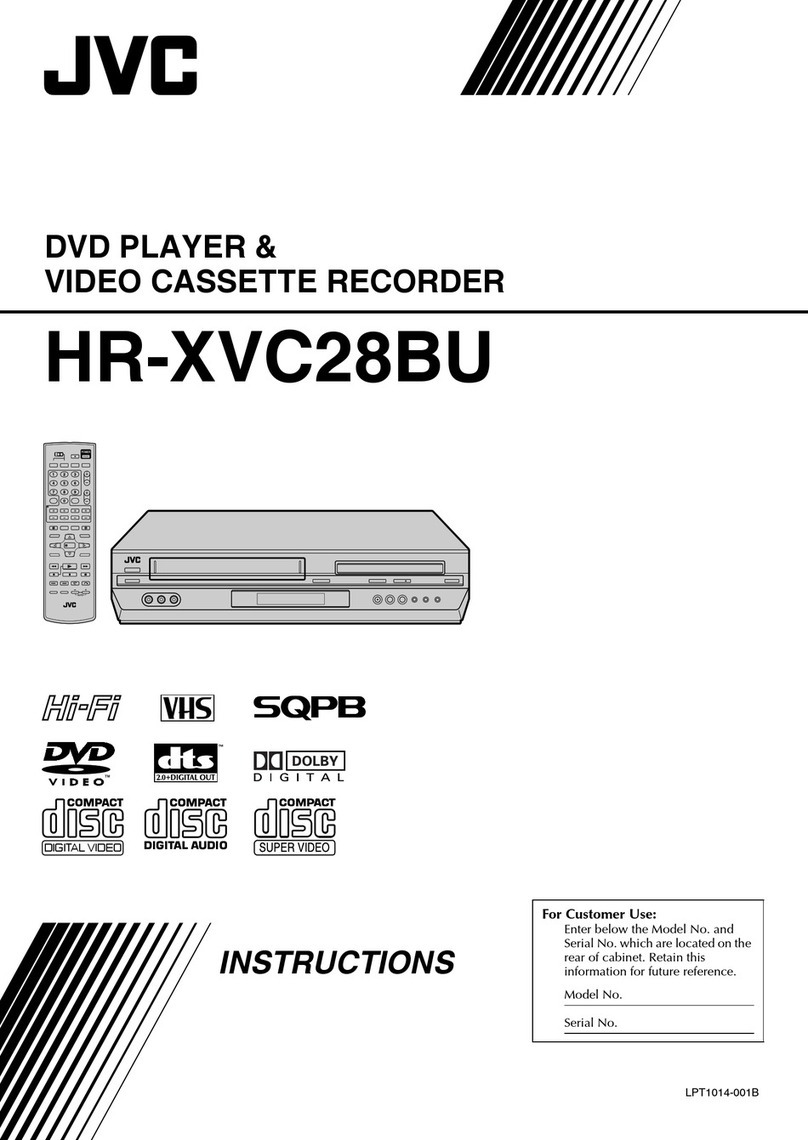Filename [DR-MV1SE_03DiscInfo.fm]
Masterpage:Left+
8EN
Page 8 March 11, 2004 7:23 pm
DISC INFORMATION
Recording Medium And Format
DVD-RAM
●Recording and erasing can be performed as many times as possible
on a disc.
●Editing can be performed after recording, such as deleting unwanted
parts.
●While recording, it is possible not only to start playback of a
programme currently being recorded, but also to watch another
programme previously recorded.
DVD-RW (VR mode)
●Recording and erasing can be performed as many times as possible
on a disc.
●Editing can be performed after recording, such as deleting unwanted
parts.
DVD-RW (Video mode)
●Can be played back on other DVD players.
●New recording can be performed by erasing all the data on a disc
once played back.
DVD-R
●Can be played back on other DVD players.
●Suitable when keeping a recorded disc for a long time.
File Structure Of Discs
DVD VIDEO
Typically, DVD VIDEO discs are made up of larger units called
“titles”. Each title has a number (title number) that can be used to
select desired titles. Titles are further divided into units called
“chapters”. Each chapter has a number (chapter number) that can
also be used to select desired chapters. Note that some discs are
not divided into titles and chapters.
When you record a programme on a DVD-RAM/RW (VR mode)
disc
A single recording session results in a single title (a single
chapter). However, chapter marks are automatically inserted when
recording is paused, or audio changes from monaural or bilingual
to stereo due to commercial breaks, etc. It is also possible to insert
chapter marks at desired locations during playback. (墌pg. 27)
When you record a programme on a DVD-R/RW (Video mode)
disc
A single recording session results in a single title (a single
chapter). However, chapter marks are automatically inserted when
recording is paused, or audio changes due to commercial breaks,
etc. It is also possible to insert chapter marks at desired locations
during either recording or playback. Once the disc has been
finalised, these chapter marks are deleted and new chapter marks
are assigned automatically approximately every 5 minutes.
●In Video mode, even before finalising, it is impossible to perform
editing operations other than changing the disc name and/or title
names and deleting programmes and/or titles.
●After finalising, it is impossible to perform editing operations.
Audio CD/Video CD/SVCD
Typically, Audio CD discs are divided into separate tracks each
containing one song. Each track is assigned a number. For
example, the third track is Track 3. The same is true for Video CD/
SVCD discs.
However, some discs are not divided into tracks.
S
JPEG/MP3 Disc (CD-R/RW/ROM)
MP3/JPEG files put in directories nested in several levels on a disc
will be organized as if they were put in single level directories
(groups) by the MP3/JPEG Navigation of this unit. (墌pg. 64)
File structure of a disc before starting the MP3/JPEG
Navigation
File structure of the disc after starting the MP3/JPEG
Navigation
Files are automatically grouped as follows and displayed on the
MP3/JPEG Navigation screen. Data is displayed in the
alphabetical order of file name. Files are grouped based on roots.
●This unit can recognise up to 9 hierarchies including directories and
files.
Also, it can recognise up to 250 files in each group, and up to 99
groups on a disc.
NOTES:
●Video CD/SVCD discs that support Playback Control (PBC)
The contents of a disc are recorded into several hierarchies, and played
back according to the instructions on the screen while navigating through
the hierarchies. It is also possible to playback recorded tracks
consecutively without activating the PBC function even when playing a
PBC-compatible disc. (墌pg. 28)
●Regarding the contents recorded on discs
Some files may not be played back depending on the file types and other
factors.
DVD-RAM, DVD-RW, DVD-R or DVD VIDEO disc
Title 1 Title 2
Chapter 1 Chapter 2 Chapter 3 Chapter 1 Chapter 2 Chapter 3
Audio CD or Video CD/SVCD
Track 1 Track 2 Track 3 Track 4
Directory
MP3 file
JPEG file
DR-MV1SE_00.book Page 8 Thursday, March 11, 2004 7:28 PM