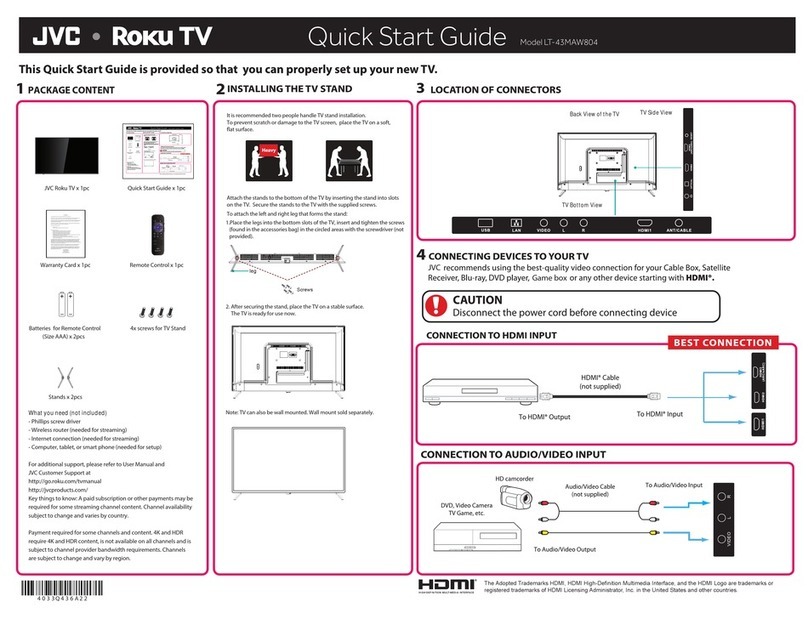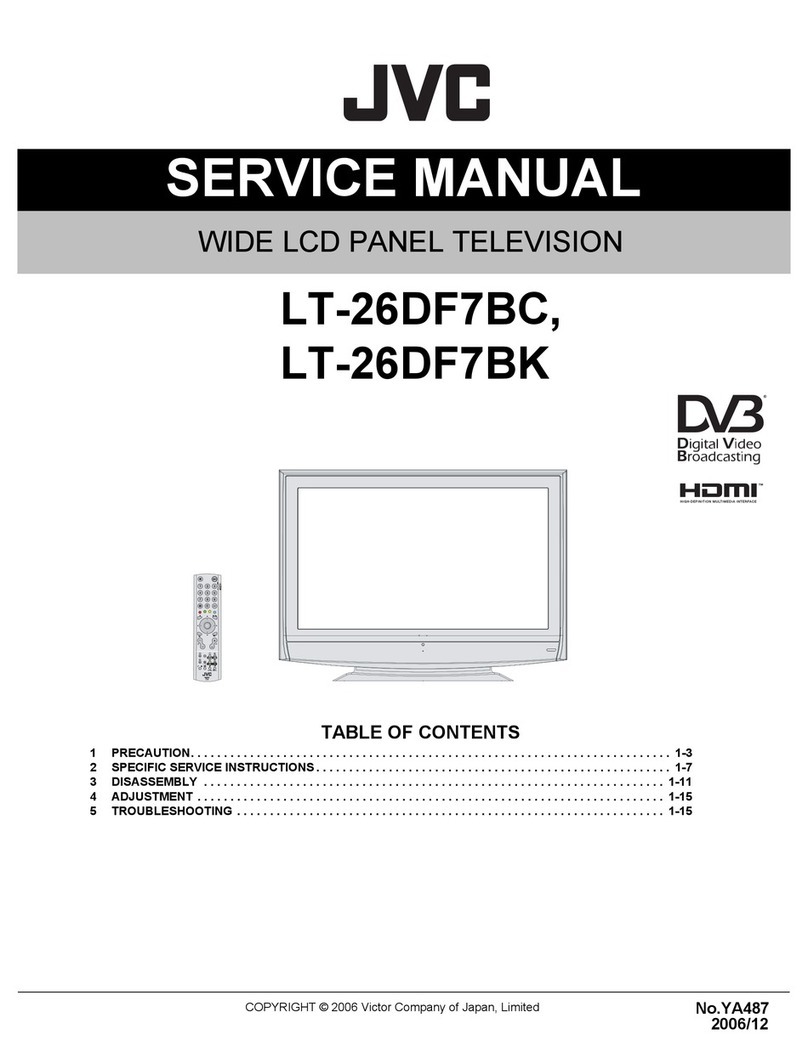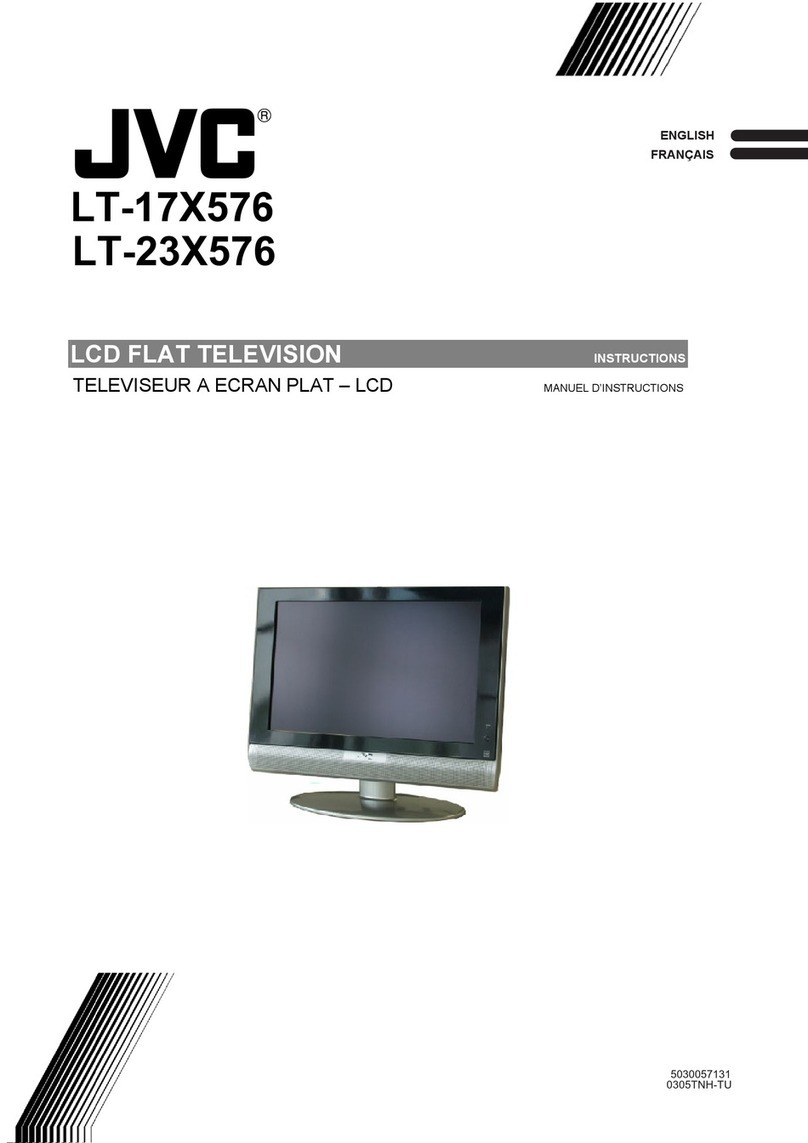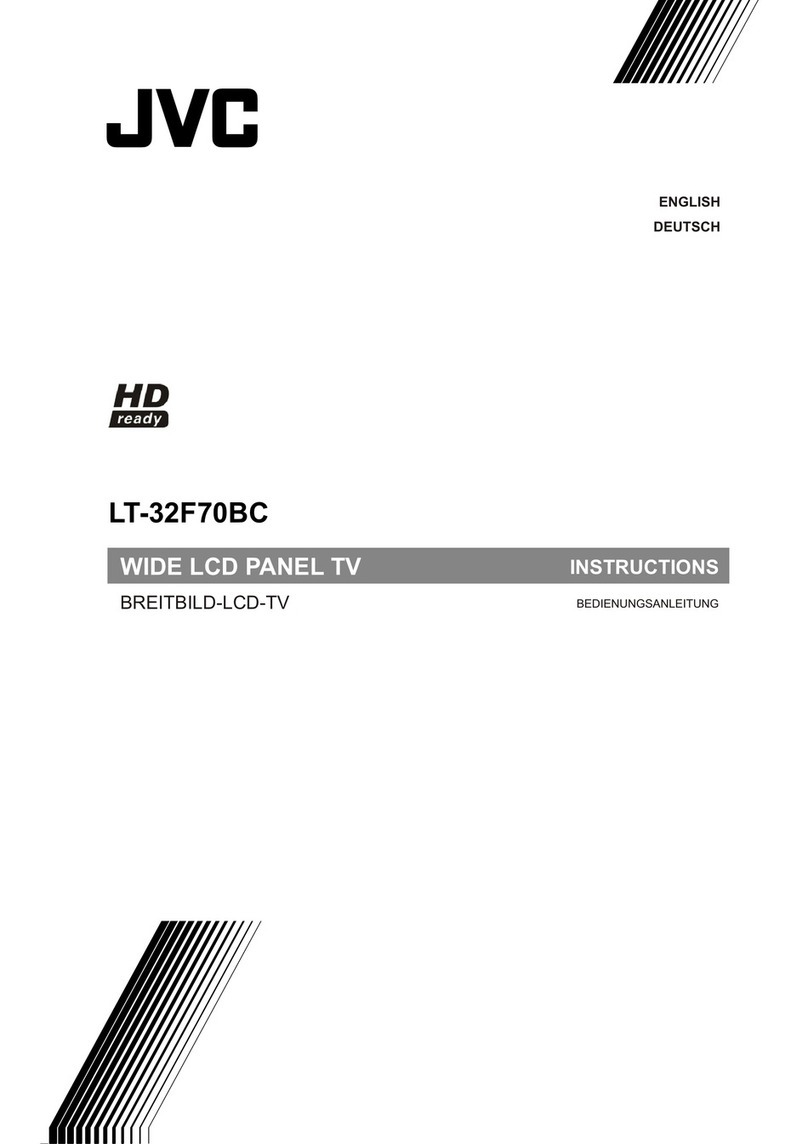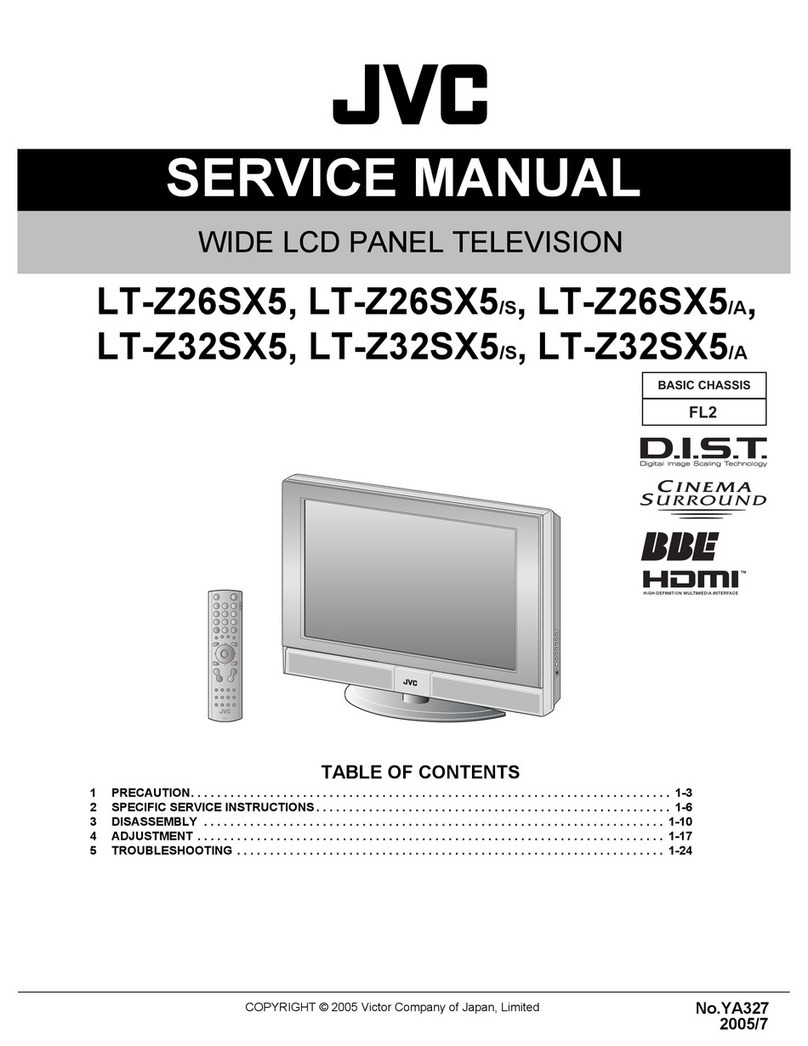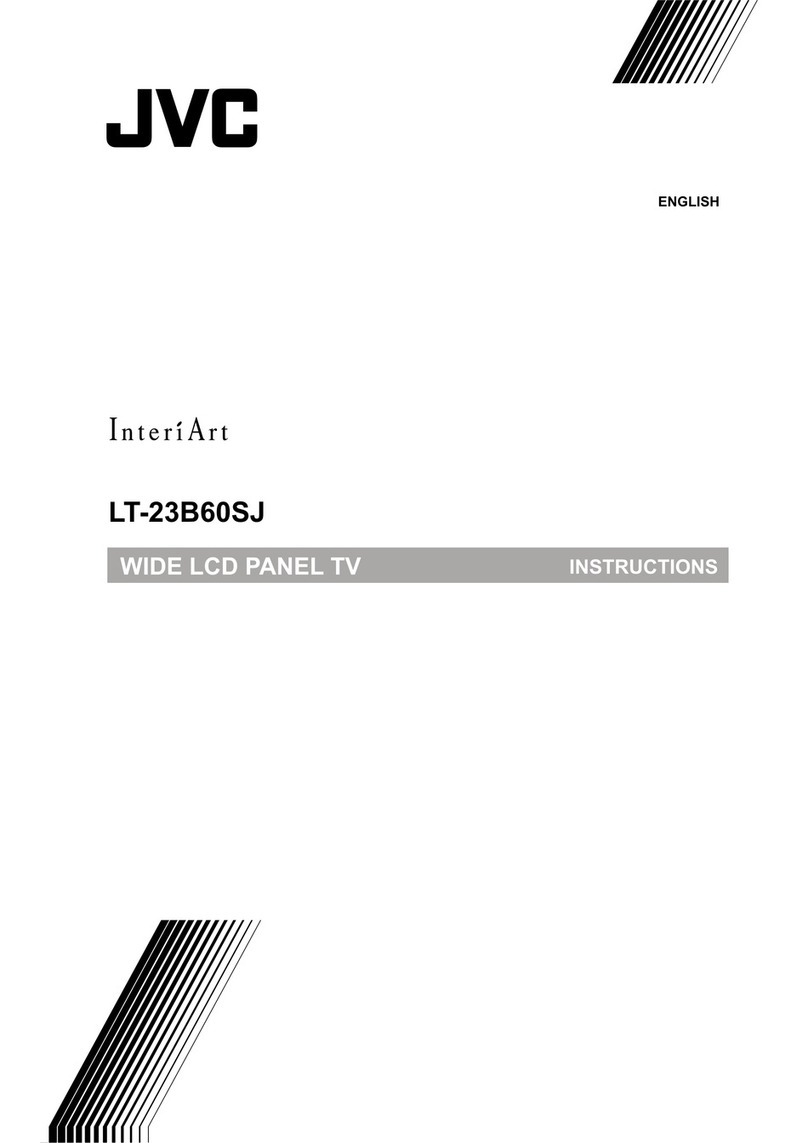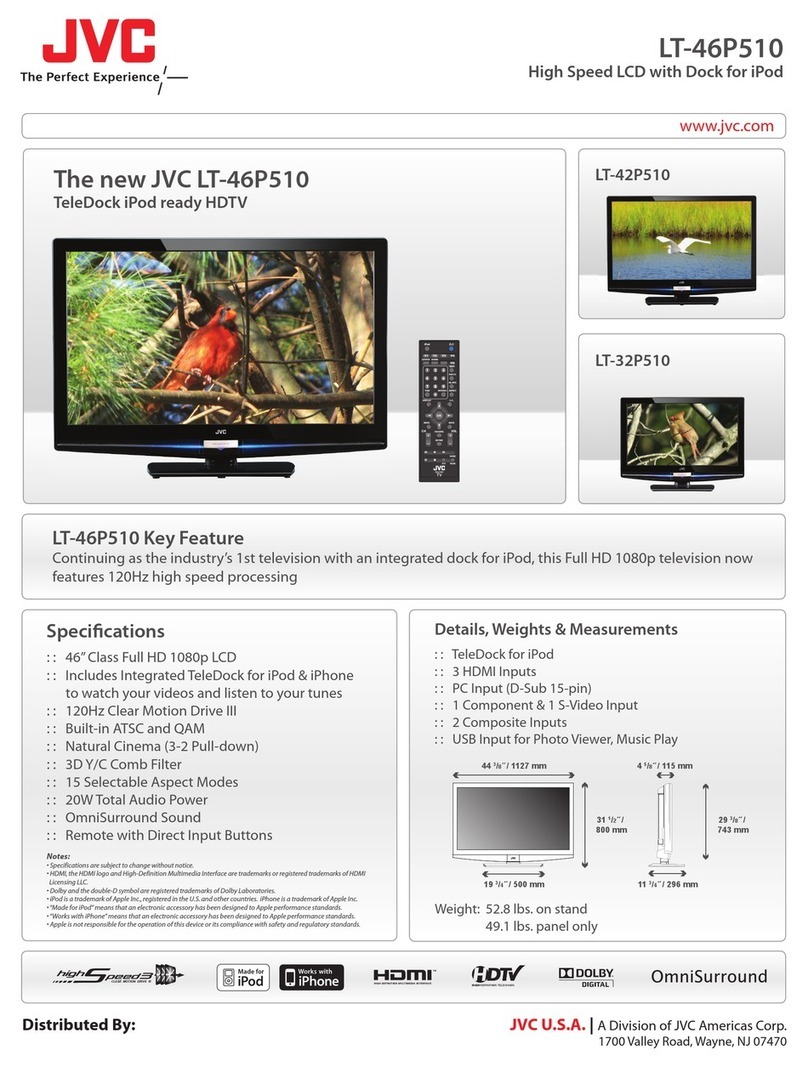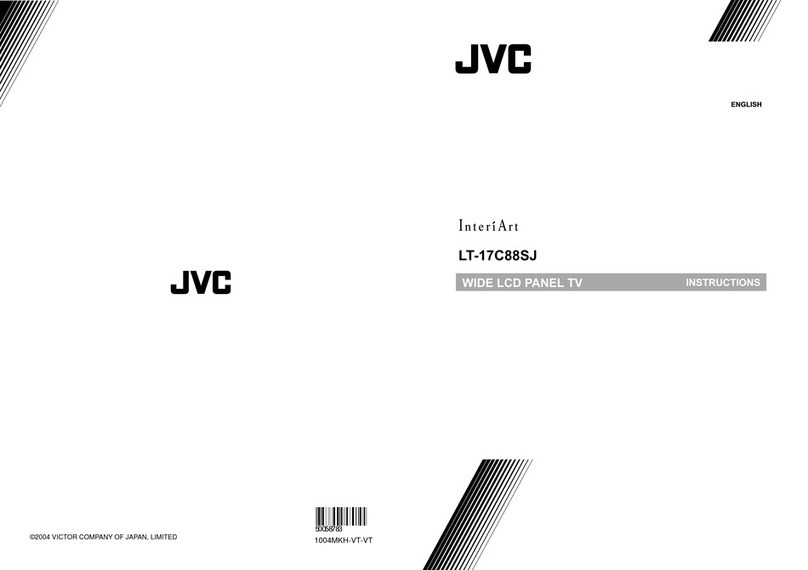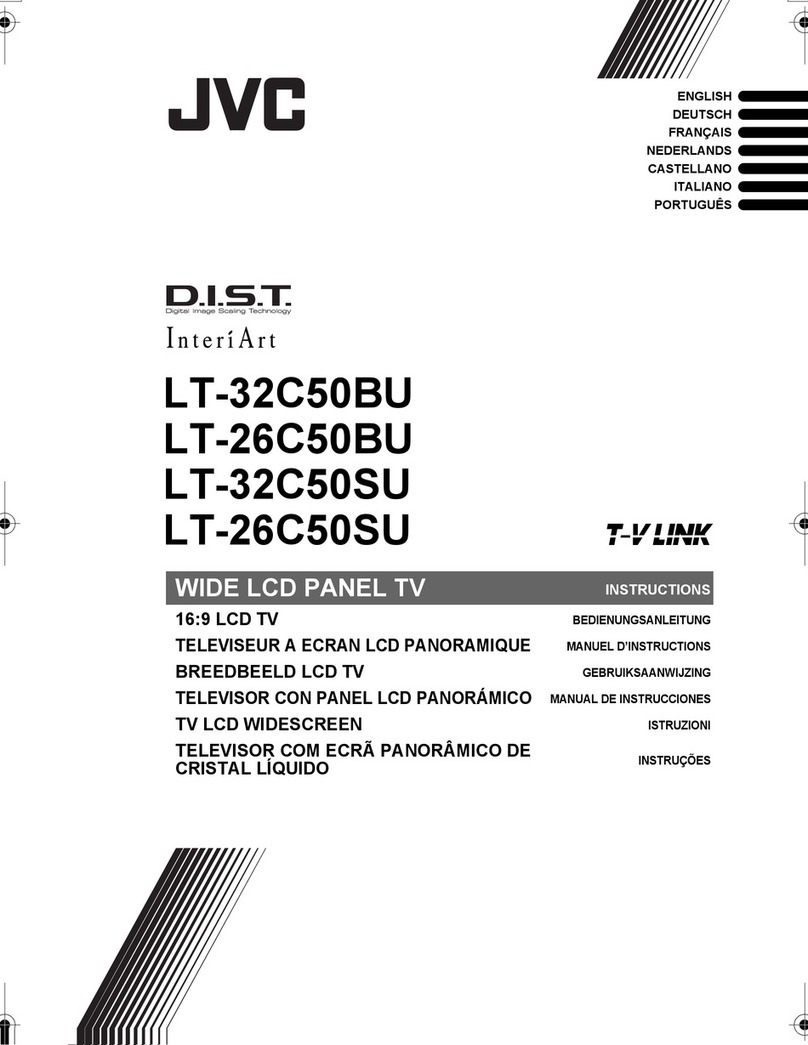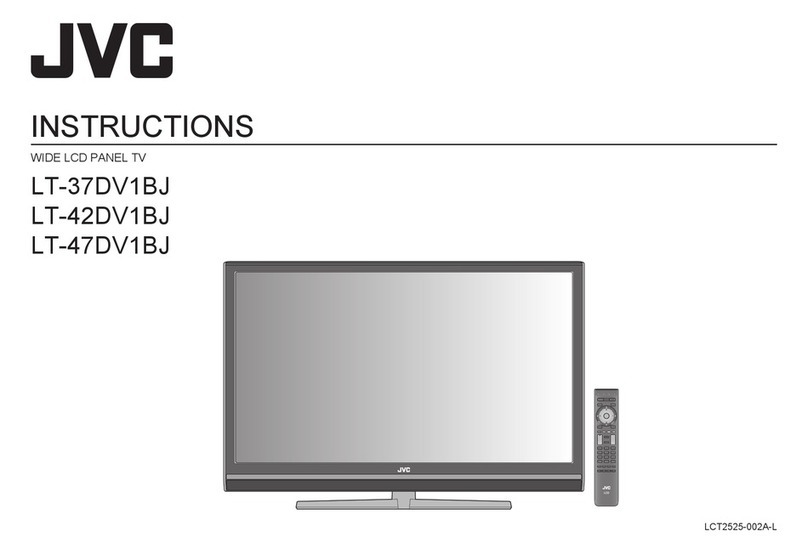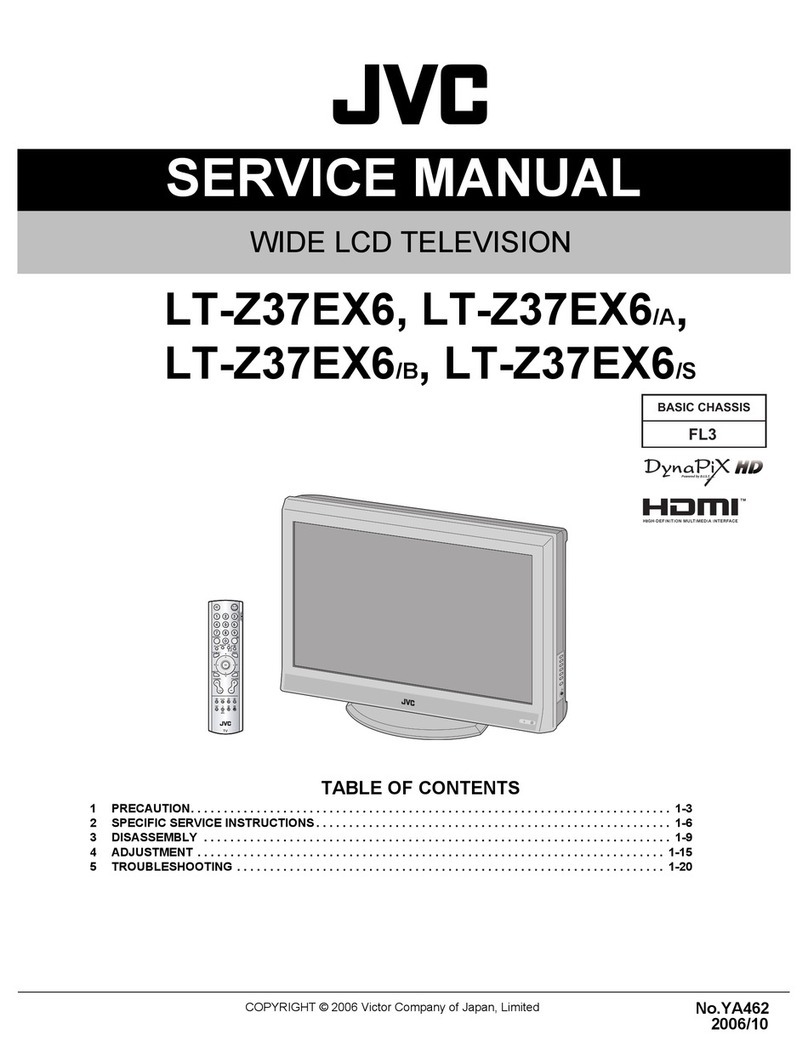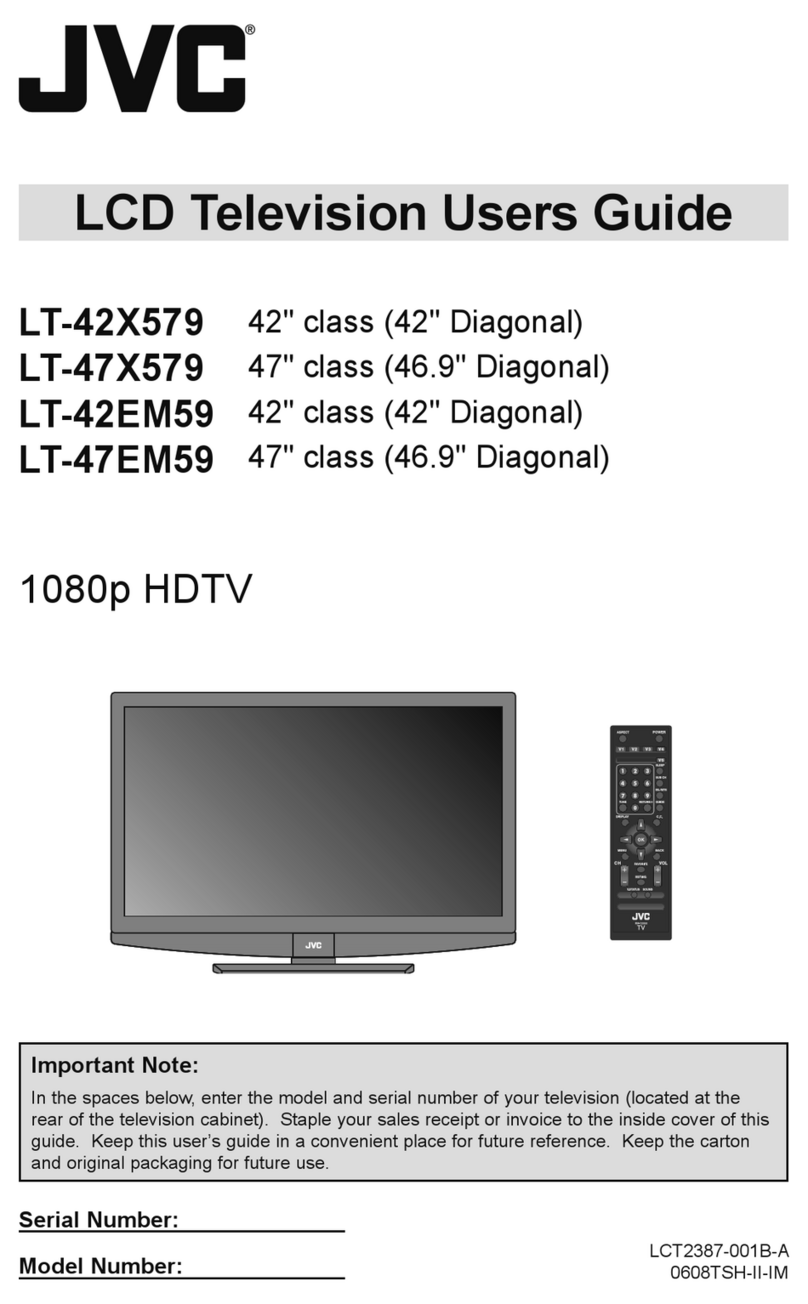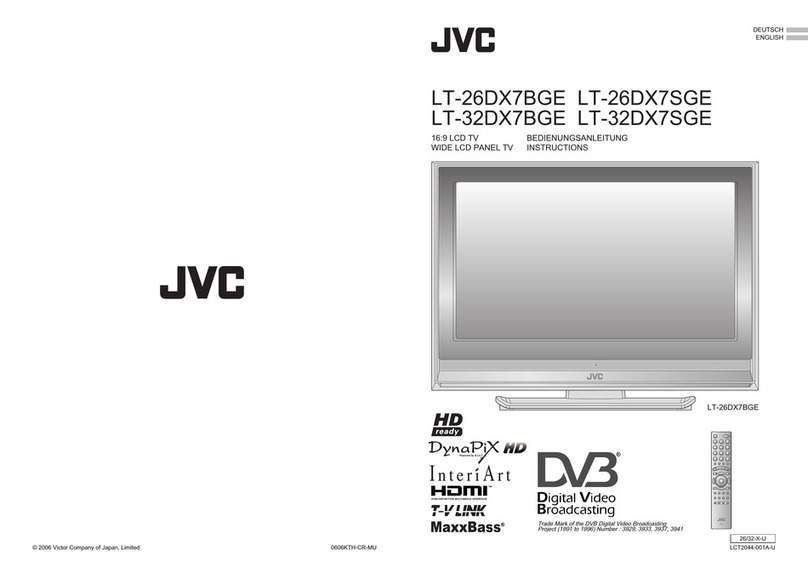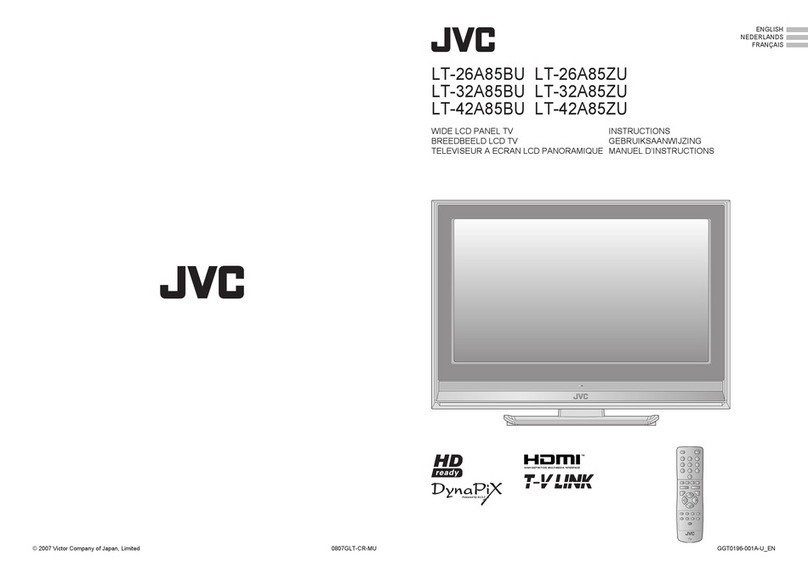No use "Clear SD" Use "Clear SD"
1. Select
2. Set
Troubleshooting
Severenoiseorsnow
Check the aerial cable and TV connections .
Check the direction of the aerial.
Check the aerial or its cable damaged or not.
Patterns,stripesornoise
Interferencecausedbydevicessuchasanamplier,personalcomputer,
or a hair drier, Move it away from TV.
Ghosting(Doublingofimages)
Interferenceoccurscausedbysignalreectionfrommountainsorbuilding.
Try to adjust the aerial’s direction or use another antenna.
Cannot turn it on
Ensure the power cord is connected to the AC outlet correctly.
Cannotoperatetheremotecontrol.
The batteries may be exhausted. Replace with new batteries.
Ensurethatyouareoperationtheremotecontrolatlessthan7meters
from the front of your TV.
Remotecontrolstopsworking
Unplug TV, several minutes later plug it in again.
Aspectratiochangedunintentionally
Press “
” button to return to your settings.
PCscreenalignmentisoff
Adjust the “PC Position” in “PC Setting” of Set Up menu.
Bluescreenappearsonthescreen
Switch “Blue Back” to “Off”.
Strangepicturewhenusinganexternaldevice
If the top of the image is distorted, check the video signal quality itself.
If movement appears unnatural when receiving a signal from a DVD
player, etc. with 625p (progressive-scanning), change the output setting of
the external device to 625i (interlace-scanning).
ViewingTeletext
LanguagegroupforTeletext
Group Languages
Group-1
Turkish, Hungarian, English, German, French, Italian, Spanish, Portuguese,
Greek, Swedish, Finnish
Group-2
Polish, Serbian, Croatian, Slovenian, Czech, Slovak, Rumanian, German,
French
Group-3
Russian, Bulgarian, Lettish, Lithuanian, Estonian, Ukrainian, Serbian,
Croatian, Slovenian, Czech, Slovak, English, German
Group-4
Arabic, Hungarian, English, German, French, Italian, Spanish, Portuguese,
Swedish, Finnish
Group-5
Farsi, Hungarian, English, German, French, Italian, Swedish, Finnish
•
If the characters are unreadable. ➡Select different Teletext language group.
You can watch the Teletext broadcast channel with Text Functions.
1TV mode <--> TEXT mode
2Select a Teletext page by press number button (0-9).
•MoveupordownapagebyCHANNEL+/-.
ListMode
:Book mark your favorite page.
for select to save
Press number button
for enter the number
of page.
save
(Red) (Green) (Yellow) (Blue)
•Recallyourfavoritepagebypressthecolorbutton.
Hold
:Hold the current page.
•Cancelbypressthisbuttonagain.
Reveal
:Display hidden information.
Example : answer to a quiz, etc
Size
:Double the size of the displayed text.
Index
:Returns to page “100” or a previously designated page.
Cancel
:Leave the current page open, while you switch to watch
TV.
•Usefulwhenrunningapagesearch.
Sub-page
:Display the number of Sub-page.
•Cancelbypressthisbuttonagain.
Terminals/ConnectorsMainunit
Specication
Whatis“ClearSD”
LCD picture is unstable due to a large number of signal noise. Such noise
appears extensively especially when an LCD displays SD signals. Clear SD
mode resolves disadvantage for better picture quality.
Connect a “DVI” device to “HDMI” using “DVI-HDMI” conversion cable.
Connect analogue sound output of the DVI device to L and R terminals in
INPUT VIDEO-2.
• Set“Audio”in“HDMISetting”to“Analogue”or“Auto”.
Technicalinformation
WatchingVideoorDVDs
SoundandColorsysteminyourcountryorregion
Area CountryorRegion
System System
Asia,
Middle
East
Bahrain, Kuwait, Oman, Qatar, United Arab Emirates,
Yemen, Indonesia, Malaysia, Singapore,
Thailand, India, etc.
B/G
PAL
China, Vietnam, etc. D/K
Hong Kong, etc. I
Islamic Republic of Iran, Lebanon, Saudi Arabia, etc. B/G SECAM
Philippines, Taiwan, Myanmar, etc. M NTSC
Europe
Russia, etc. D/K SECAM
Czech Republic, Poland, etc.
PALGermany, Holland, Belgium, etc. B/G
UK, etc. I
Oceania
Australia, New Zealand, etc. B/G PAL
Africa
Republic of South Africa, etc. I PAL
Nigeria, etc. B/G
Egypt, Morocco, etc. SECAM
South
America
Agentina, Paraguay, Uruguay
NPAL
Brazil
M
Chile, Peru, Bolivia, Colombia, Venezuela,
Ecuador, etc.
M NTSC
1Select the input source.
•HDMIAnalog/DVIAnalog/PCAudiouseterminalcommonwith
VIDEO-2.
•Wemaychangethedesignandspecicationswithoutnotice.
•HDMI,theHDMILogoandHigh-DenitionMultimediaInterfaceare
trademarks or registered trademarks of HDMI Licensing LLC.
Terminalname Terminaltype Signaltype(IN)
Input
terminals
VIDEO-1
RCA connectors x 3
Composite video, Audio L/R
VIDEO-2
RCA connectors x 5
Composite video, Analogue
component480i(525i)/576i(625i),
Progressive:480p(525p)/576p
(625p),
HD:720p(750p)/1080i(1125i)/
1080p(1125p)
Audio L/R
HDMI
HDMI connector x 1
HDMI480i(525i)/480p(525p)/
576i(625i)/576p(625p)/720p
(750p)/1080i(1125i)/1080p
(1125p)
PC INPUT
D-SUB (15 pins) x 1
Analogue PC signal
HDMI Analog /
DVI Analog /
PC Audio
RCA connectors x 2
Audio L / R
•Operatetheconnecteddeviceandplayvideo.
2Select “Set Up” Menu.
HDMIsetting : Setting for HDMI input.
Size : Auto / 1 / 2
Ifwrongscreensizeappearsin480p(525p),
change to “1” or “2”
Audio : Auto / Analogue / Digital
If no sound, change to “ Analogue “ or “ Digital”
PC Setting : Setting for PC input.
Auto : Automatic adjust by 2.
PC Position : Adjust screen position by 3/ 4.
And set by
.
Phase : Sets the focus of screen.
Pixel : Adjusts the horizontal feature of screen.
Poorpicturequality
Unnatural color >> Adjust “Color” and “Backlight”.
Check “Color System”. If “Auto” is selected.
Selectthespeciccolorsystemmanually.
Poorsound
Adjust the “Bass” and “Treble”.
If receiving a poor signal in “Stereo/I■II” switch to “Mono”.
Adjust the channel reception using “Manual”.
ForHDMIsignal,wrongscreensize.
Switch “Size” in “HDMI Setting” to “1” or “2”.
ForHDMIsignal,greenanddistortedscreen
Waitalittleforthesignaltostabilizewhenswitchingthesignalformatfor
an “HDMI” device.
ForHDMIsignal,Nopicture/Nosound
Use the cable marked with HDMI logo.
Check if the device is compliant with HDMI.
Switch “Audio” in “HDMI Setting” to “Digital” or “Auto” for HDMI devices, or
“Analogue” or “Auto” for DVI devices.
Somefunctionsdonotwork.
It is not a malfunction. Some functions (dark background) in the menu do
not work depending on the situation.
Blackorwhitedotsappearonthescreen.
LCDpanelsusenedots(“pixels”)todisplayimages.Whilemorethan
99.99% of these pixels function properly, a very small number of pixels
may not light, or may light all the time. It is not a malfunction.
If a problem occurs when you are using the TV, check the below troubleshooting guide before calling for repair.
Connect“DVI”devices
CH/CCUsingtheTV’sMenu--->Area-2
Picture
PictureMode
Backlight
Picture
Brightness
Detail
Color
Tint
WhiteBalance
Select the picture as you like.
(Standard / Soft / Bright)
Darker <--> Brighter
Lower <--> Higher
Darker <--> Brighter
Softer <--> Sharper
Lighter <--> Deeper
Reddish <--> Greenish *Only NTSC
Select the white balance of the picture.
(Cool/Mid/Warm)
Features ClearSD For clearly picture
(Off / Mode-1 / Mode-2)
Color
Management
For natural - looking pictures.
(Off / On)
Picture
Management
Fix bright / dark pictures.
(Off / On)
Color
System
Select an appropriate color system.
(
Auto/NTSC3.58/PAL-M/PAL-N
)
Zoom Change the aspect ratio.
(Auto / Regular / 14:9 Zoom / 16:9 Zoom
/ 16:9 Zoom Subtitle / Full)
Sound
MTS Select the stereo and SAP broadcasted programs.
(Stereo / SAP / Mono)
Bass Weaker<-->Stronger
Treble Weaker<-->Stronger
Surround Ambient sound (Off / On)
Balance Left Stronger <--> Right Stronger
AlVolume Prevent sudden increase or decrease of sound.
(Off / On)
Features
OnTimer Turns on the TV from standby mode.
CH Select a channel. (02 - 69)
On Timer Set a time. (00:00 - 12:00)
SleepTimer Turns off the TV to standby mode.
(Off / 10 / 20 / ...120)
BlueBack Display a blue screen and mute the sound when the
signal is weak or absent. (Off / On)
EcoMode Adjust picture contrast to match your room brightness.
(Off / Eco-1 / Eco-2)
SetUp
AutoProgram
Channel
Summary
Automatically registers channels.
Skip Skip the channel by (Red) .
Cancel Cancel the skip channel by (Green).
ID Edit a channel name by (Yellow).
• Channelsaretobeskippedcannotbeselectedby
theCHANNEL-/+button.
•
The skip can be set to all channels of Air (CH02 - CH69)
and Cable (CC01 - CC125).
Language Select your desired on screen display language.
Video-2Setting
Switch between video and component signal.
(Video / Component)
ClosedCaption
Select the desired caption or text channel.
Closed
Caption
Select to view close caption or text
information. (Off / CC / Text)
Caption Select the desired caption.
(CC1 / CC2 / CC3 / CC4)
Text Select the desired text channel.
(T1 / T2 / T3 / T4)
• ClosedCaptionisnotavailableforcomponent
signal.
HDMISetting Setting for HDMI input. (Size / Audio)
PC Setting Setting for PC input.
(Auto / PC Position / Phase / Pixel)
CC 24 K S-24
CC 25 L S-25
CC 26 M S-26
CC27 NS-27
CC28 OS-28
CC 29 P S-29
CC 30 Q S-30
CC 31 R S-31
CC 32 S S-32
CC 33 T S-33
CC 34 U S-34
CC 35 V S-35
CC 36 WS-36
CC37 W+1 S-37
CC38 W+2 S-38
CC 39 W+3 S-39
CC 40 W+4 S-40
CC 41 W+5 S-41
CC 42 W+6
CC 43 W+7
CC 44 W+8
CC 45 W+9
CC 46 W+10
CC47 W+11
CC48 W+12
CC 49 W+13
CC 50 W+14
CC 51 W+15
CC 52 W+16
CC 53 W+17
CC 54 W+18
CC 55 W+19
CC 56 W+20
CC57 W+21
CC58 W+22
CC 59 W+23
CC 60 W+24
CC 61 W+25
CC 62 W+26
CC 63 W+27
CC 64 W+28
CC75 X
CC76 Y R3
CC77 Z R4 AU-3
CC78 Z+1 R5
CC79 Z+2 AU-4
CC 95 A-5
CC 96 A-4
CC97 A-3
CC98 A-2
CC 99 A-1
CH48 US-48,W+63 E48
CH 49 US-49,W+64 E49
CH 50 US-50,W+65 E50
CH 51 US-51,W+66 E51
CH 52 US-52,W+67 E52
CH 53 US-53,W+68 E53
CH 54 US-54,W+69 E54
CH 55 US-55,W+70 E55
CH 56 US-56,W+71 E56
CH57 US-57,W+72 E57
CH58 US-58,W+73 E58
CH 59 US-59,W+74 E59
CH 60 US-60,W+75 E60
CH 61 US-61,W+76 E61
CH 62 US-62,W+77 E62
CH 63 US-63,W+78 E63
CH 64 US-64,W+79 E64
CH 65 US-65,W+80 E65
CH 66 US-66,W+81 E66
CH67 US-67,W+82 E67
CH68 US-68,W+83 E68
CH 69 US-69,W+84 E69
CC Channel
US CCIR OIRT AUSTRALIA
CC 01 S-1 AU-5
CC 02 S-2
CC 03 S-3
CC 04 S-4
CC 05 S-5
CC 06 S-6 AU-5A
CC07 S-7
CC08 S-8
CC 09 S-9
CC 10 S-10
CC 11 S-11
CC 12 S-12
CC 13 S-13
CC 14 A S-14
CC 15 B S-15
CC 16 C S-16
CC17 DS-17
CC18 ES-18
CC 19 F S-19
CC 20 G S-20
CC 21 H S-21
CC 22 I S-22
CC 23 J S-23
CH Channel
US CCIR OIRT AUSTRALIA
CH 02 US-02 E2 R1 AU-0
CH 03 US-03 E3 AU-1
CH 04 US-04 E4 R2 AU-2
CH 05 US-05 E5 R6 AU-6
CH 06 US-06 E6 R7 AU-7
CH07 US-07 E7 R8 AU-8
CH08 US-08 E8 R9 AU-9
CH 09 US-09 E9
CH 10 US-10 E10 R10 AU-10
CH 11 US-11 E11 R11 AU-11
CH 12 US-12 E12 R12
CH 13 US-13
CH 14 US-14,W+29
CH 15 US-15,W+30
CH 16 US-16,W+31
CH17 US-17,W+32
CH18 US-18,W+33
CH 19 US-19,W+34
CH 20 US-20,W+35
CH 21 US-21,W+36 E21
CH 22 US-22,W+37 E22
CH 23 US-23,W+38 E23
CH 24 US-24,W+39 E24
CH 25 US-25,W+40 E25
CH 26 US-26,W+41 E26
CH27 US-27,W+42 E27
CH28 US-28,W+43 E28
CH 29 US-29,W+44 E29
CH 30 US-30,W+45 E30
CH 31 US-31,W+46 E31
CH 32 US-32,W+47 E32
CH 33 US-33,W+48 E33
CH 34 US-34,W+49 E34
CH 35 US-35,W+50 E35
CH 36 US-36,W+51 E36
CH37 US-37,W+52 E37
CH38 US-38,W+53 E38
CH 39 US-39,W+54 E39
CH 40 US-40,W+55 E40
CH 41 US-41,W+56 E41
CH 42 US-42,W+57 E42
CH 43 US-43,W+58 E43
CH 44 US-44,W+59 E44
CH 45 US-45,W+60 E45
CH 46 US-46,W+61 E46
CH47 US-47,W+62 E47
US : The United States, Philippines, etc.
CCIR : The Middle East, Southeast Asia, etc.
OIRT : Eastern Europe, Russia, Vietnam, etc.
AUSTRALIA : Australia, etc.
PCSignalsthatcanbedisplayed
• Ifthesignaldoesn’tappear,checkthattheverticalfrequencyonthePCis
set to “60Hz”.
Resolution 640x480(VGA)/1024x768(XGA)
Vertical frequency 60.0
* Machintosh* computers are not supported.
(Machintosh is a registered trademark of Apple Computer, Inc.)
654
No use “Clear SD” Use “Clear SD”
Broadcasting systems Area-1 B / G / I / D / K / M / N
Area-2 M / N
Color systems
Area-1 PAL/SECAM/NTSC3.58/NTSC4.43/
PAL-M / PAL-N
Area-2 NTSC3.58/PAL-M/PAL-N
Channels and
frequencies
Area-1
VHF low channel (VL) = 46.25 to 140.25 MHz
VHFhighchannel(VH)=147.25to423.25MHz
UHFchannel(U)=431.25to863.25MHz
Area-2
VHFlowchannel(VL)=55.25to127.25MHz
VHF high channel (VH) = 133.25 to 361.25 MHz
UHFchannel(U)=367.25to801.25MHz
Receivescablechannelsinmidband(XtoZ+2,S1toS10),
super band (S11 to S20) and hyper band (S21 to S41)
Sound-multiplex
systems
NICAM (I / B / G / D / K), A2 (B / G / D / K)
MTS (Multi-channel Television Sound)
Teletext systems
FLOF(Fastext),WST(WorldSystemTeletext)
Power requirements
AC 110 V - 240 V, 50/60Hz
Audio output
(Rated power output) 3W+3W
Speakers (3.5 cm x 5.5 cm) x 2
Power consumption
[standby]
25W
[0.5W]
Screen size
(visible area size
measured diagonally)
47cm
Dimensions
(WxHxD:mm)
[without stand]
475x356.8x181.3
[475x311.8x59.5]
Weights
[without stand]
4 kg
[3.5 kg]
Accessories
Power cord x 1
Remote control unit : RM-C2020 x 1
AAA/R03 dry cell battery x 2
Screw x 1
Matching box x 1
AV Select
0 01
1 Video-1
2 Video-2
3 HDMI
4 PC