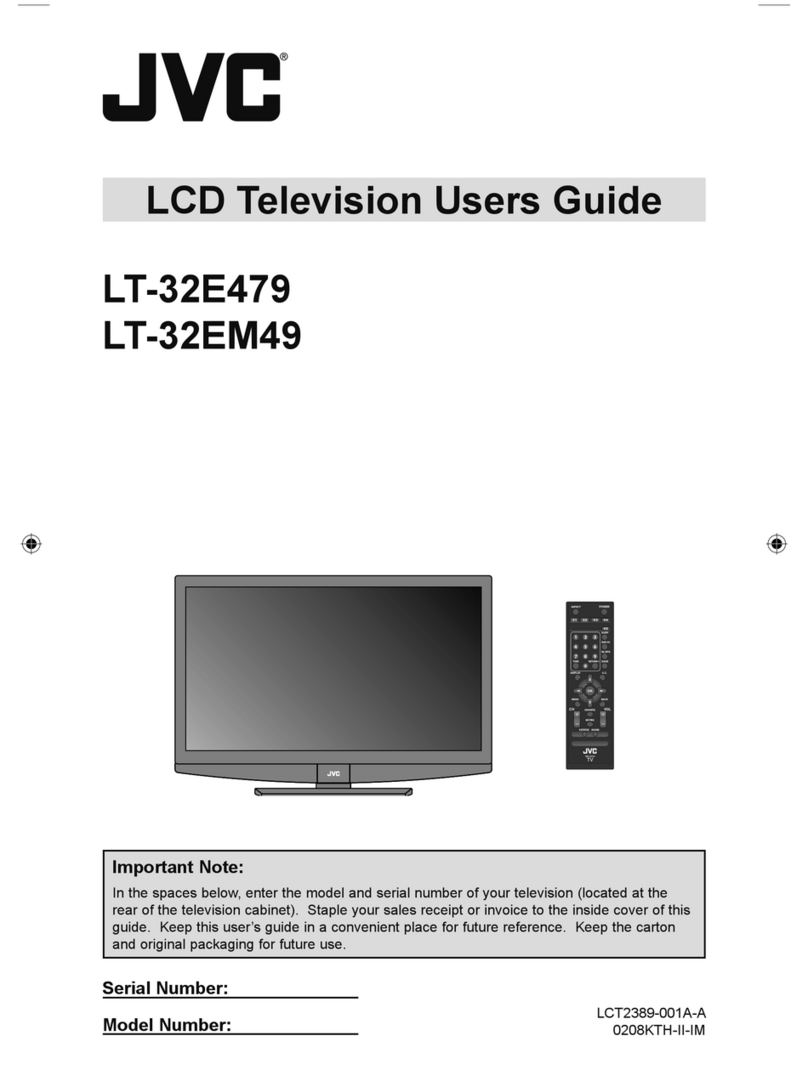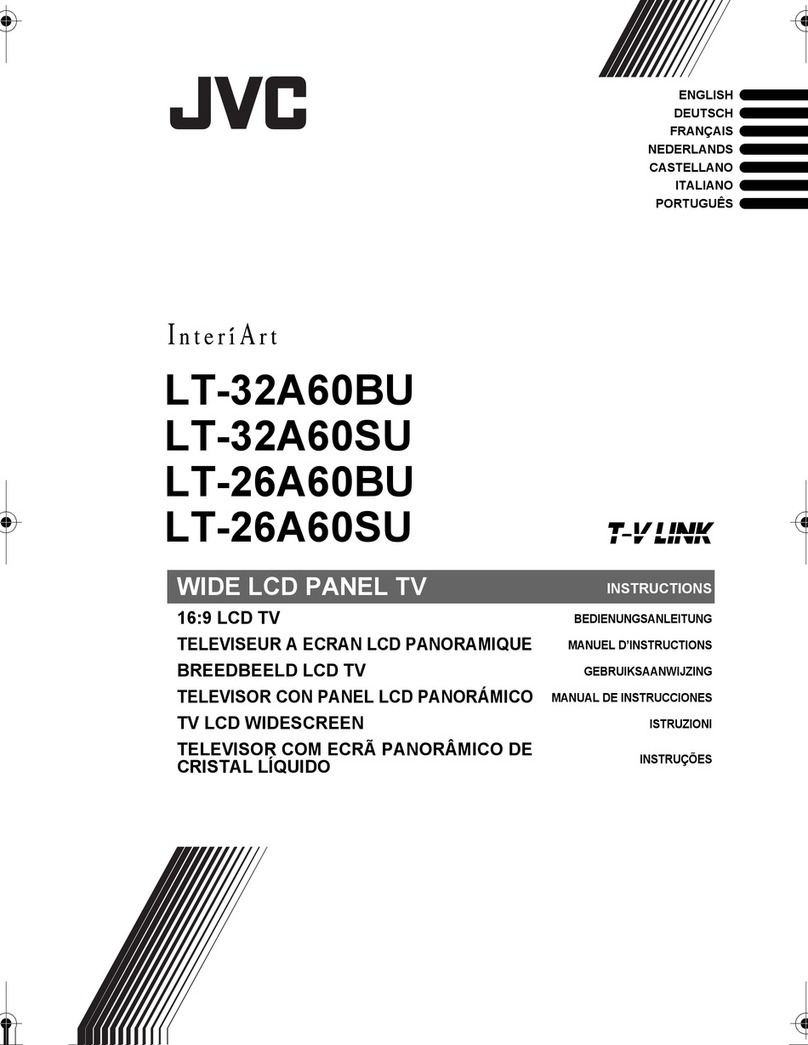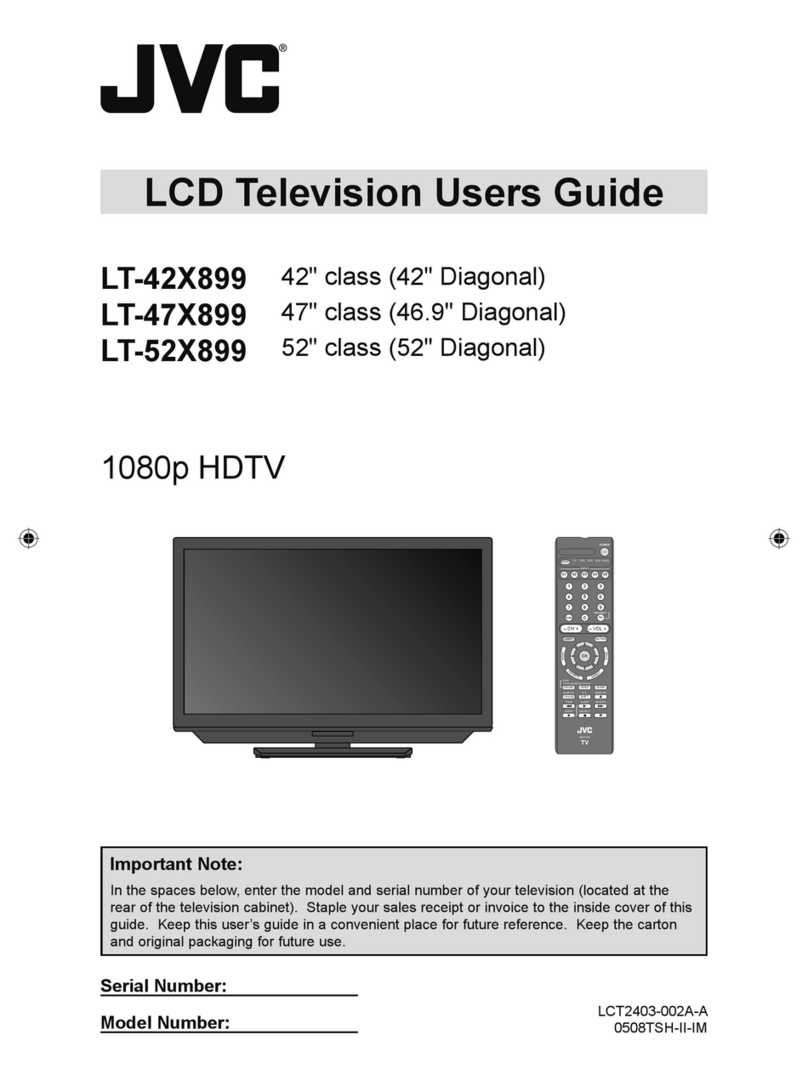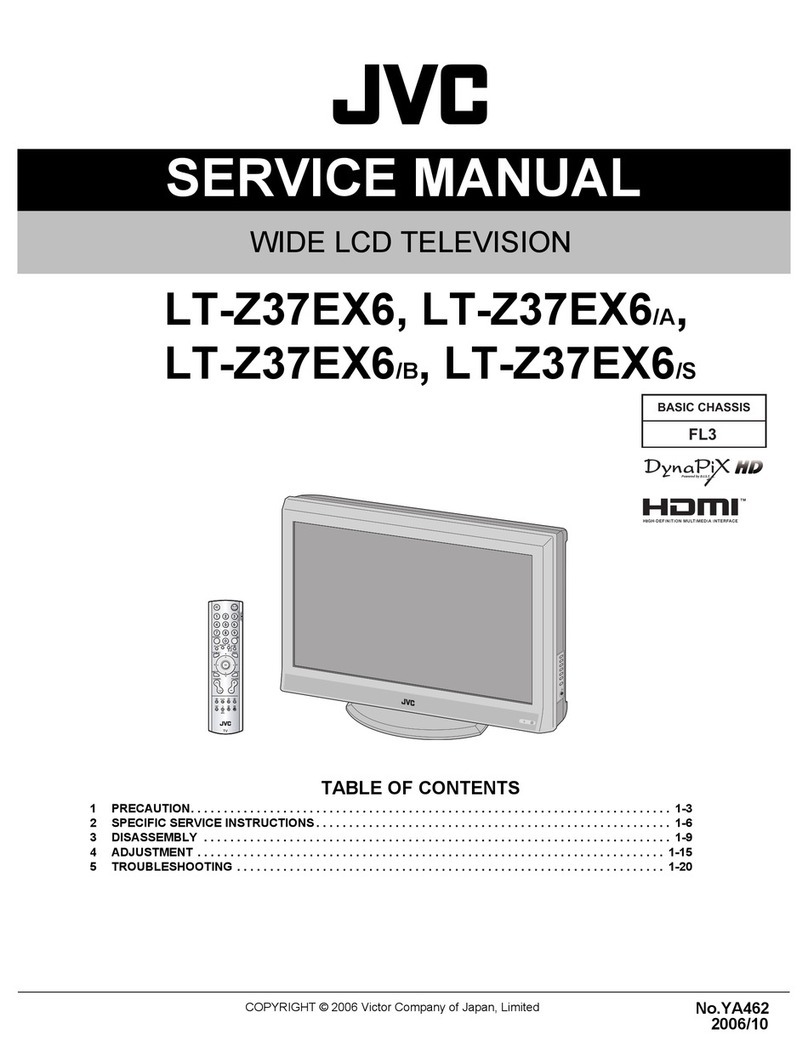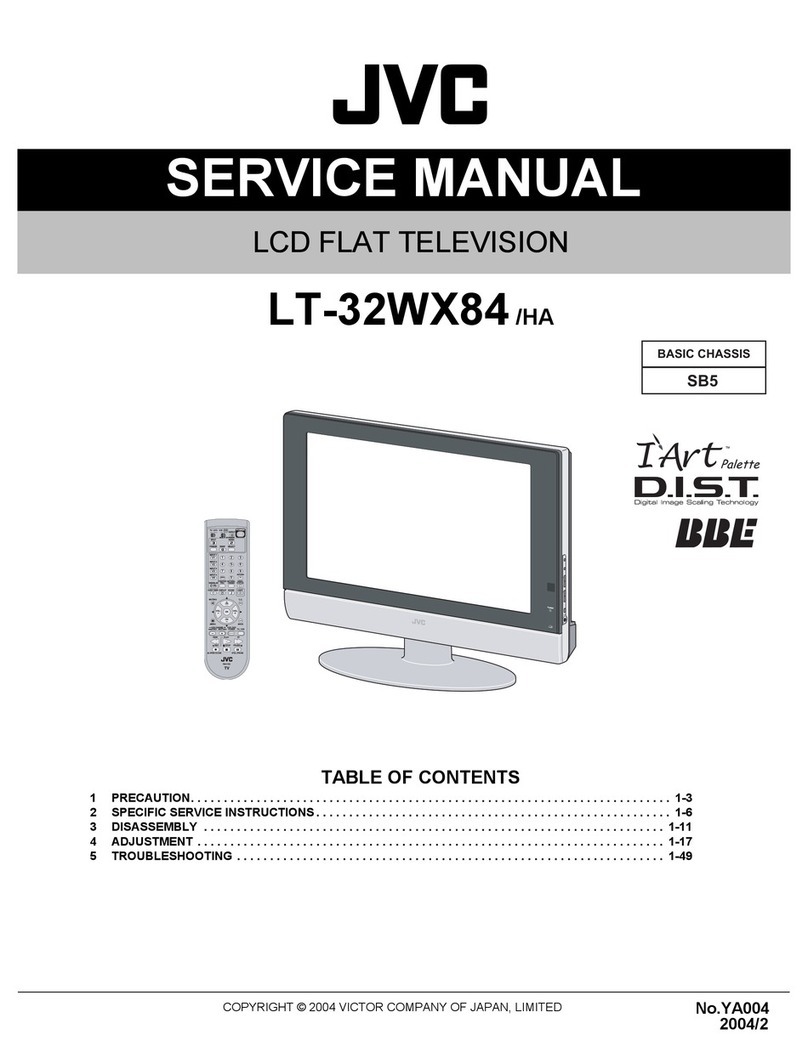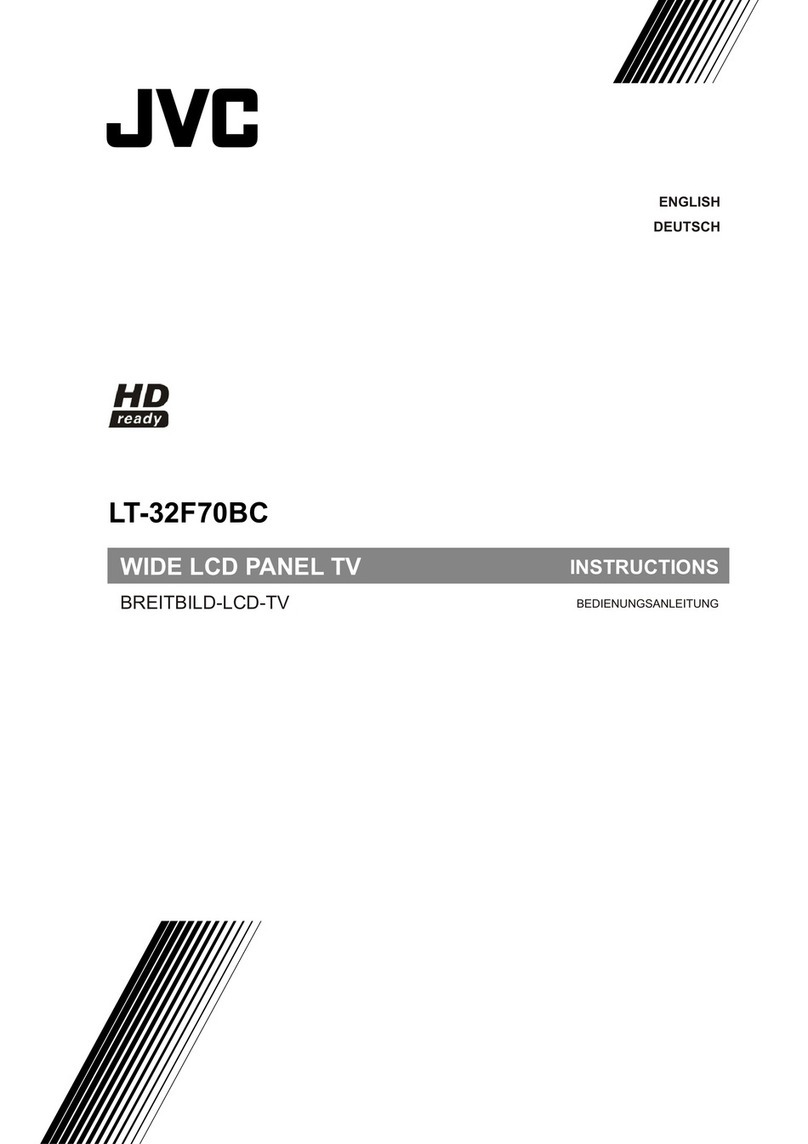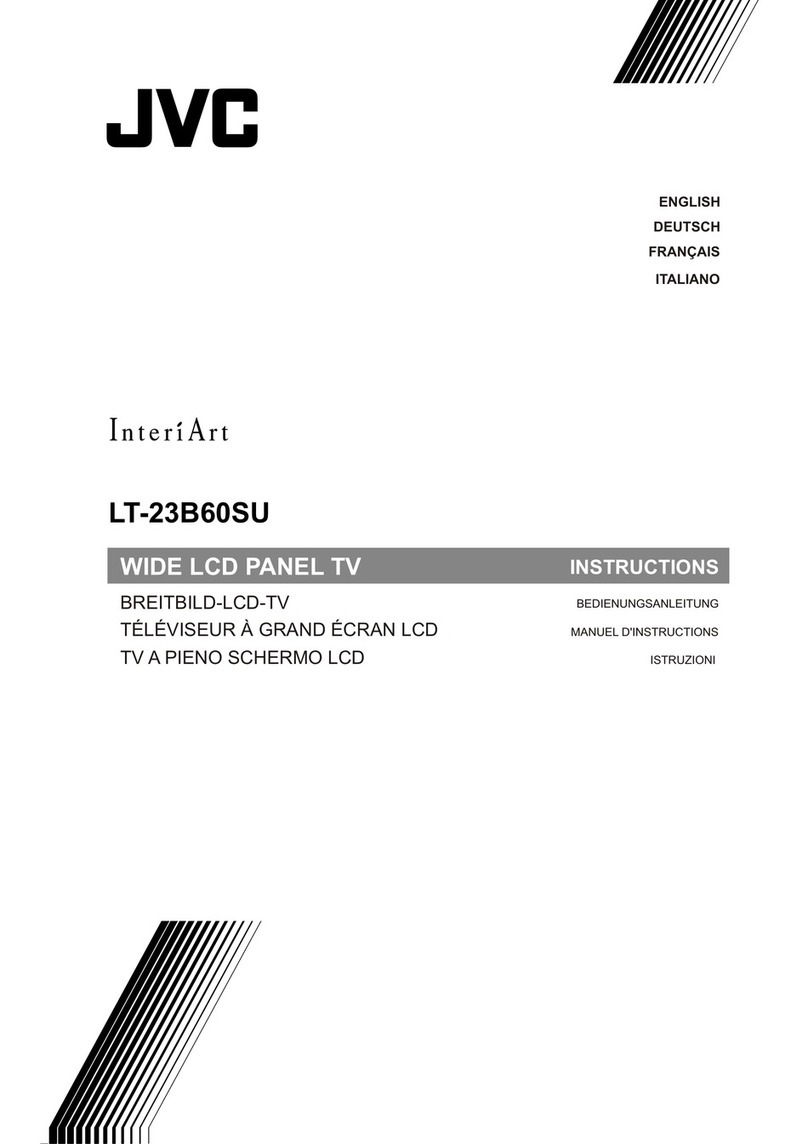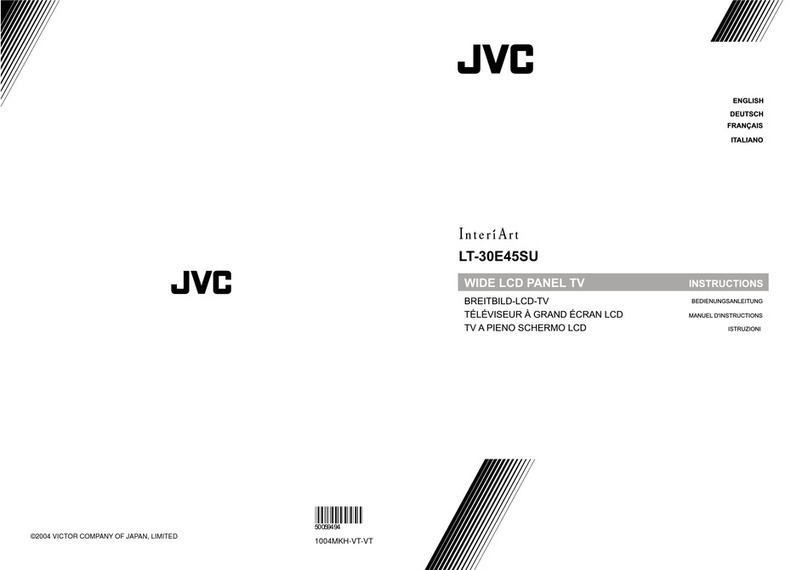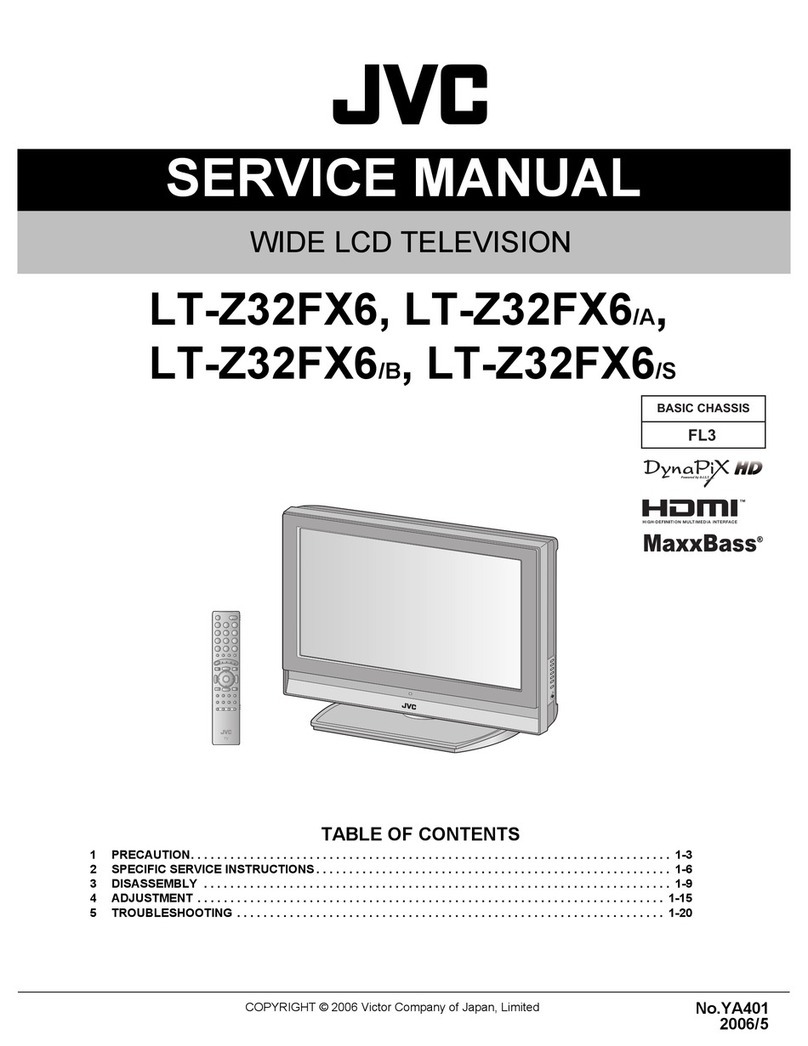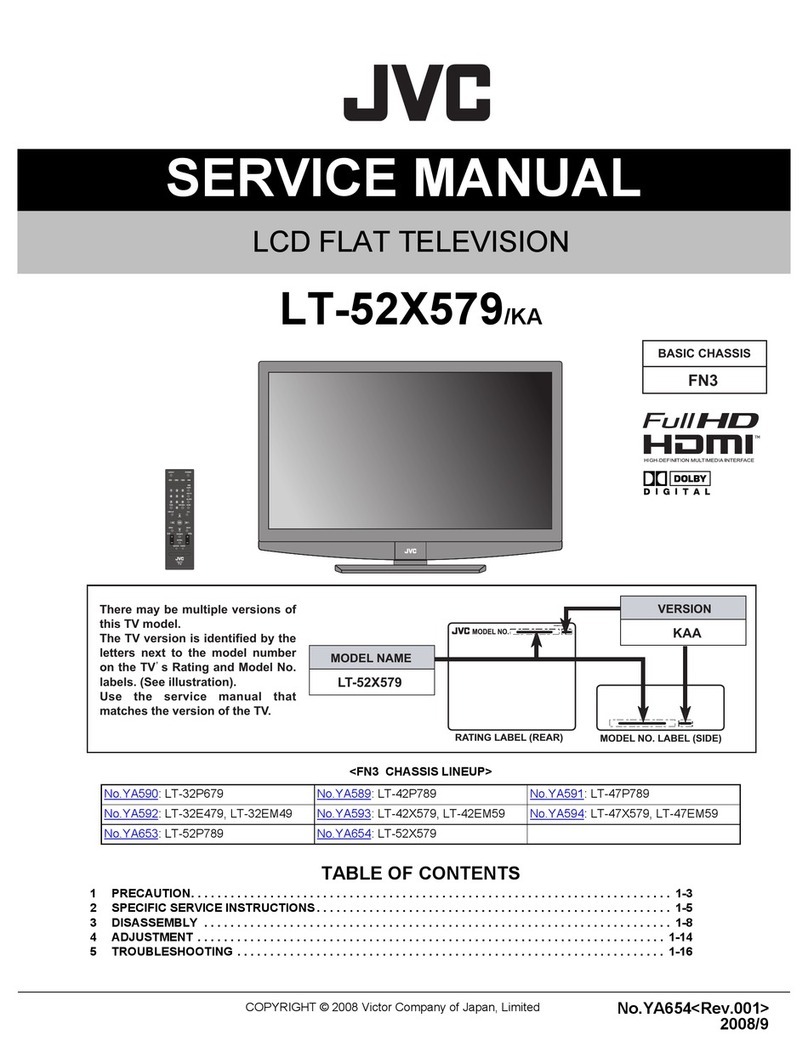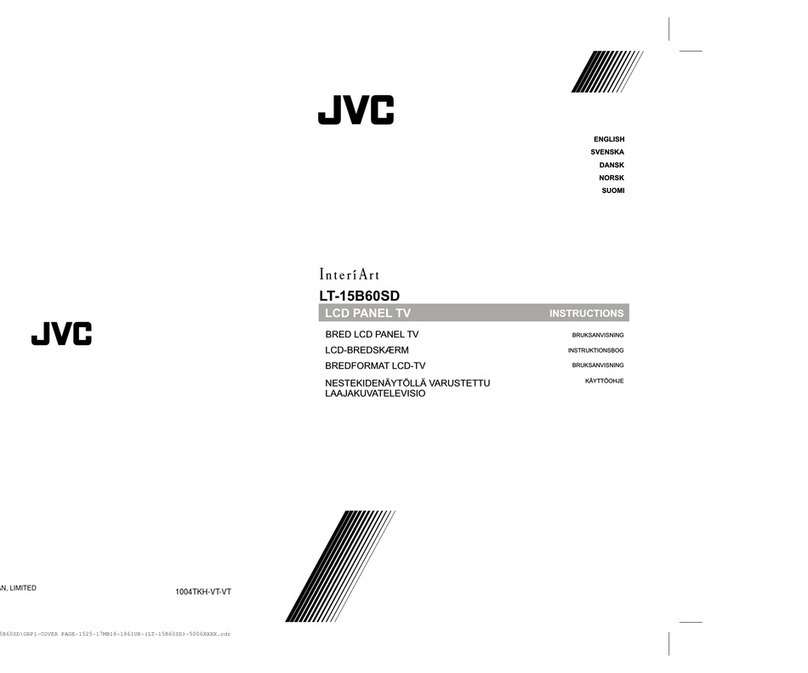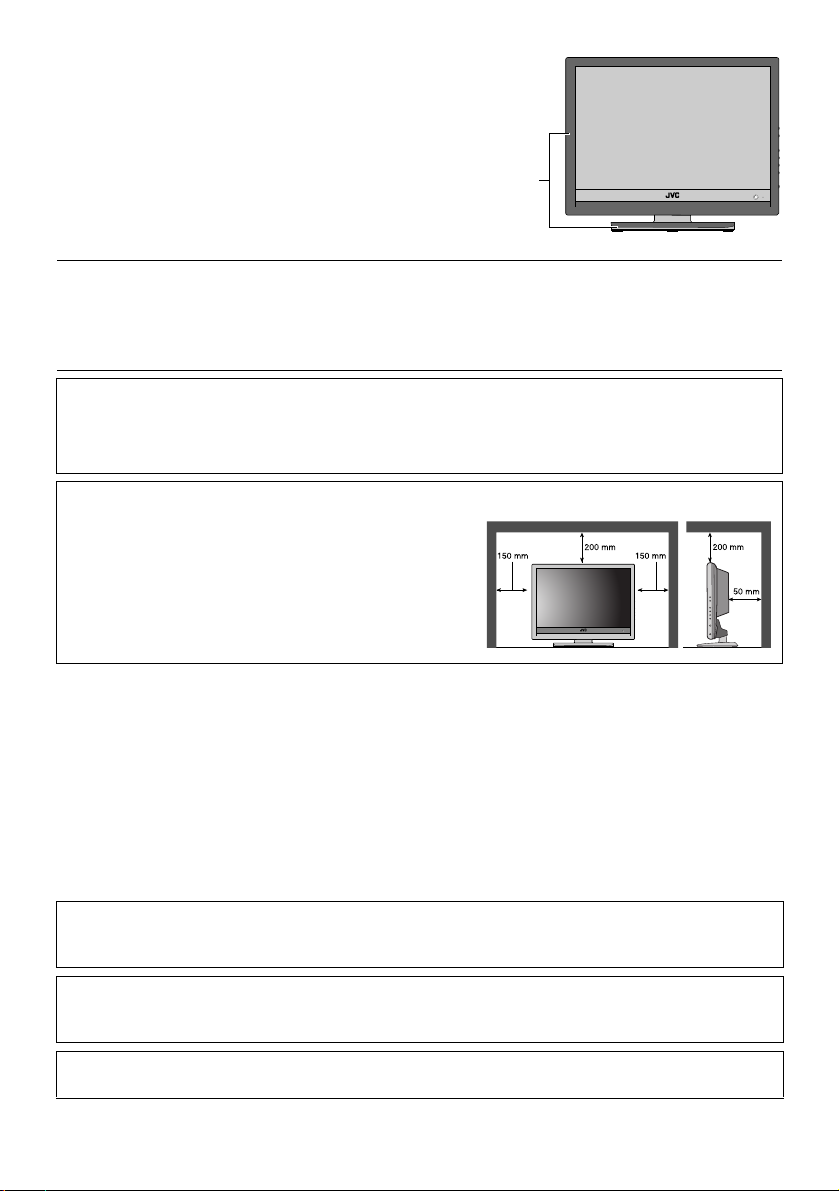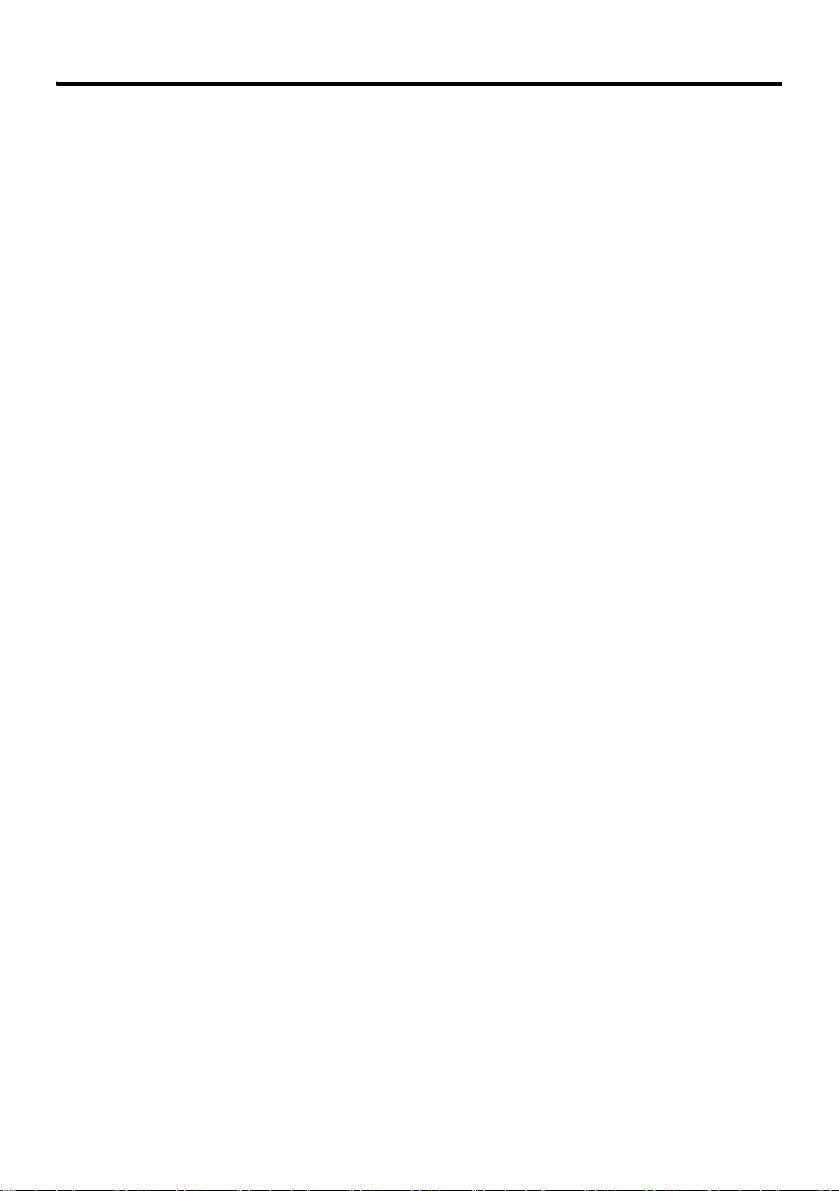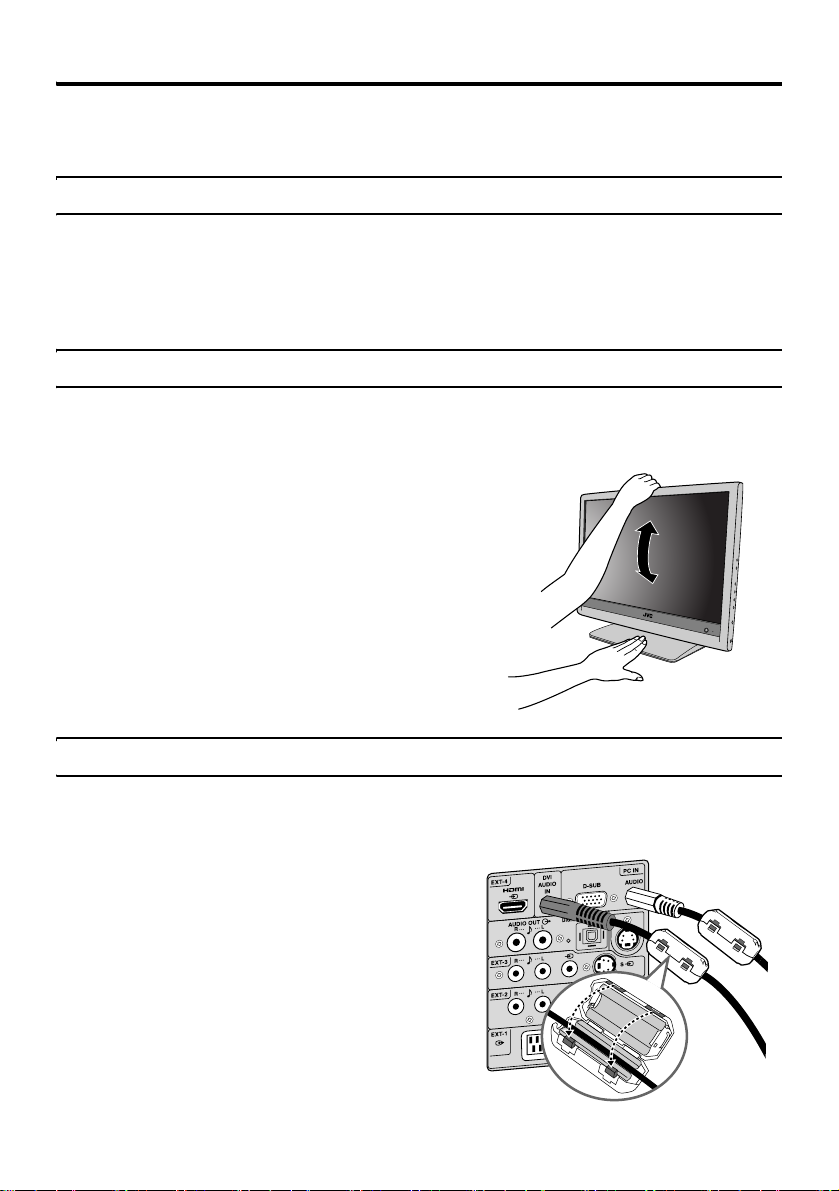7
CONTENTS
Setting up your TV ...................................8
Installation.................................................. 8
Using the stand .......................................... 8
Using the Ferrite cores............................... 8
Connecting the aerial................................. 9
Connecting the power cord to the AC
outlet..................................................... 10
Putting the batteries into the remote
control................................................... 10
Initial settings ........................................... 10
Basic operations (TV) ............................13
Turn the TV on from standby mode ......... 13
Choose a TV channel .............................. 13
Watching images from external devices .. 13
Adjust the volume .................................... 14
Using the Menu........................................ 14
Basic operations (Remote control) ......15
Turn the TV on or off from standby mode 16
Choose a TV channel and watch images
from external devices ........................... 16
Adjust the volume .................................... 17
ZOOM function......................................... 17
Operation while watching DTV .............19
Switching between TV and radio modes.. 19
Choosing a channel or radio station ........ 19
Displaying current programme
information............................................ 19
Using the Electronic Programme Guide
(EPG) ................................................... 20
Displaying the Subtitles............................ 21
Choosing an audio language ................... 21
Digital Teletext function ........................22
Operation while watching Analogue
TV .........................................................23
Information function ................................. 23
Analogue Teletext function ...................24
Basic operation ........................................ 24
Hold.......................................................... 24
Sub-page ................................................. 24
Reveal...................................................... 25
Size .......................................................... 25
Index ........................................................ 25
Cancel...................................................... 25
Operation with the DTV menu...............26
Displaying the DTV menu ........................ 26
Setting the favourite TV channels and
Radio stations....................................... 26
Locking/unlocking channels ..................... 28
DTV Timer................................................ 29
Configuration............................................ 30
Parental Control ....................................... 34
Setting the TV .........................................37
Basic operation ........................................ 37
Picture menu.......................................... 38
Picture Mode ............................................ 38
Bright-1..................................................... 38
Contrast.................................................... 38
Colour....................................................... 38
Sharpness ................................................ 38
Picture Reset............................................ 38
Picture Advanced Setting......................... 38
Sound menu ........................................... 40
Bass ......................................................... 40
Treble ....................................................... 40
Balance .................................................... 40
Sound Mode............................................. 40
Sound Reset ............................................ 40
Install menu............................................ 41
Auto Program ........................................... 41
Manual Program....................................... 41
Program Edit ............................................ 42
Program List............................................. 43
Colour System.......................................... 43
Feature menu ......................................... 45
Language ................................................. 45
Aspect Ratio............................................. 45
Sleep Timer.............................................. 45
Child Lock ................................................ 45
Blue Back ................................................. 45
PC Setting menu .................................... 46
Auto.......................................................... 46
Dot Clock.................................................. 46
Clock Phase ............................................. 46
H. Position................................................ 46
V. Position ................................................ 46
Displaying a computer screen.............. 47
Connecting to the computer ..................... 47
Watching images from a computer .......... 47
Table of signals for each type of
computer............................................... 47
Additional preparation .......................... 49
Connecting external equipment ............... 49
Operating a JVC brand VCR or DVD
player.................................................... 52
Troubleshooting .................................... 53
Specifications ........................................ 55